Using templates to create a layout is a way to speed up the process as it helps you with some precise suggestions as to where to put the photos, papers, and elements. Of course, you don’t have to follow everything exactly, but it is a start.
Using those templates still require you to open the photos, copy them, close them, paste them into the new page, resize them, move them to match the location of the shape, then you have to either Clip it (using the Clip to It script), or go through the selection process, and so on. That is a lot of steps that can be automated with these scripts.
There are 3 scripts, for different types of elements in the template. The photo script will never merge the photo to the shape, giving you the option to tweak it and adjust it to your liking. The paper script will give you the option to merge the paper to the shape from the template, if it is within the size of the template (in case it extends outside the edge). Finally, the element script will adjust the size of the element you pick to match the size of the shape in the template, and replace that shape by the element.
There is a video clip in the description, showing how fast you can create the basis of your layout using the three scripts. Of course, you still have to add the shadows, the title, the journaling and any additional detail you want to use to make the layout truly yours.
You can get this set of Speed Scrap scripts, in my store.
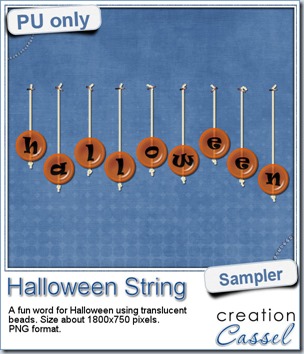 Do you want a chance to win this set of scripts? Head over to the DST forum in this thread and add your name while answering the question. I’ll be back next week with the name of a winner.
Do you want a chance to win this set of scripts? Head over to the DST forum in this thread and add your name while answering the question. I’ll be back next week with the name of a winner.
Again, i cannot give you a sample of the script, since it is a tool script, but i can make something that could be used for Halloween layouts. Check this fun wordart. The letters were made using the Alpha-Beads 2 script, and the strings are from the Twisted Rope tubes (i used the white one you can see in the preview).
The whole montage is about 1800 pixels wide and is in PNG format, so everyone can use it.
You need to be logged in to download this sample. You can either login, or register on the top of this page.
News from the Campus
 Did you follow the videos in the Campus related to the Scrapper’s Dozen?
Did you follow the videos in the Campus related to the Scrapper’s Dozen?
The third video is now up, and you can even download something quite useful (and it is free). So go check it out.
And while you are around the Campus, check out the blog section where you will see more about the “secret ingredients” and the designers who contributed them.

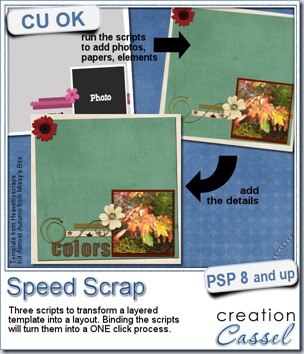
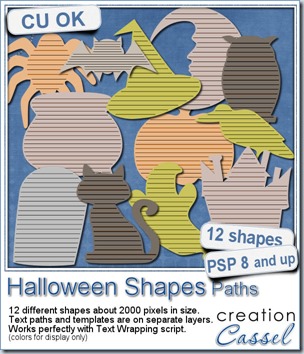
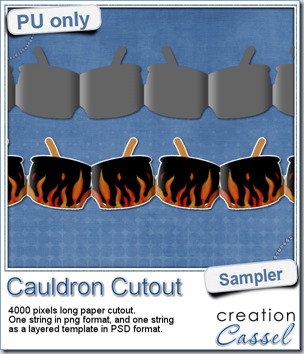 This week, to make sure that everyone (using Paintshop Pro or not) could use my product, I opted to create a paper cutout using a cauldron image, which was turned into a sticker (with a little white edge). Then, i ran the
This week, to make sure that everyone (using Paintshop Pro or not) could use my product, I opted to create a paper cutout using a cauldron image, which was turned into a sticker (with a little white edge). Then, i ran the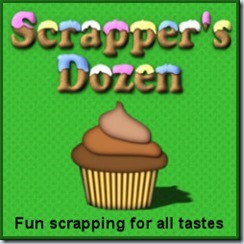
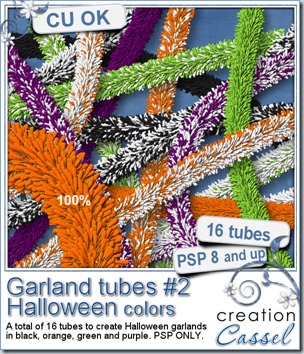
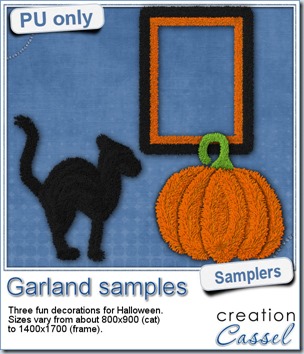 Now, how about a little look closer at those garlands and their texture? I created a few Halloween decorations for you using those garlands.
Now, how about a little look closer at those garlands and their texture? I created a few Halloween decorations for you using those garlands.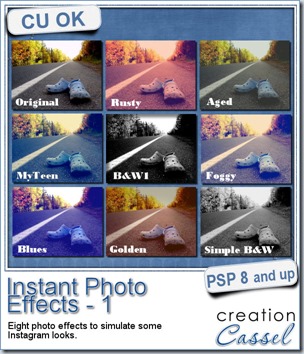
 This week, i created more mats for you, using the lace font from last week.
This week, i created more mats for you, using the lace font from last week.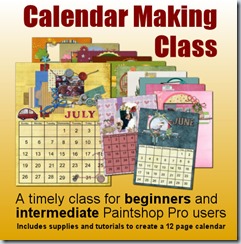
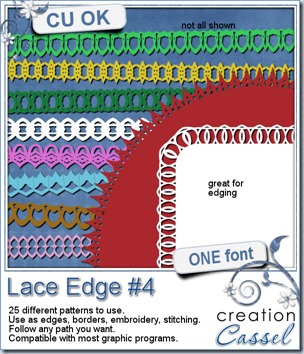
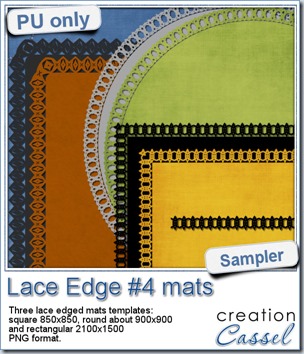 This week, i created 3 decorated mat templates. You can use them to cut out your favourite paper, or simply to color. You can also layer them with other simple shapes since those are very simple to start with.
This week, i created 3 decorated mat templates. You can use them to cut out your favourite paper, or simply to color. You can also layer them with other simple shapes since those are very simple to start with.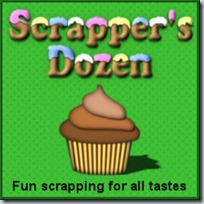
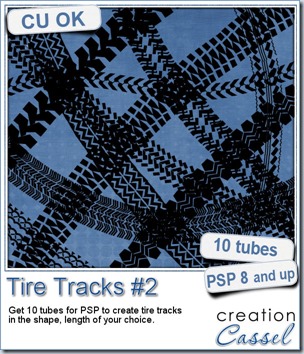
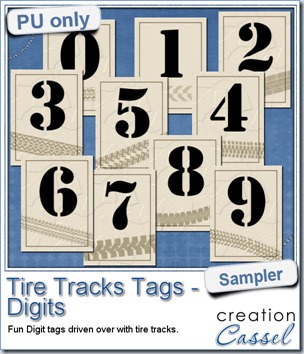
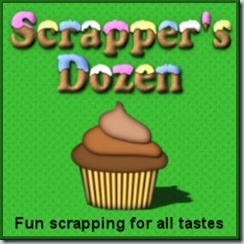
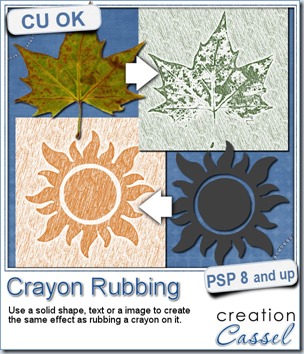
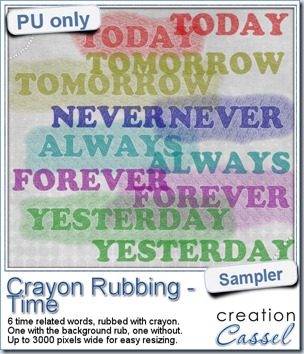 Do you want a chance to win this script? Just tell me what you would use it in a scrapbook project, in
Do you want a chance to win this script? Just tell me what you would use it in a scrapbook project, in 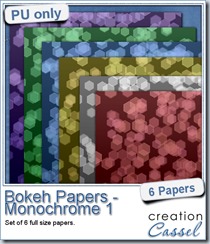
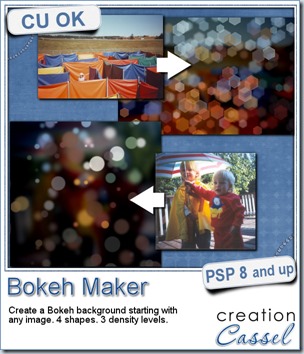
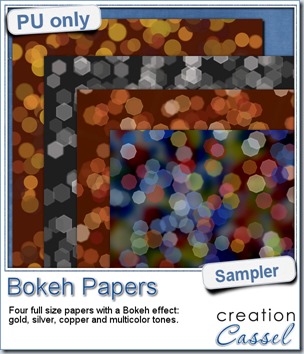 For this week’s free sampler, i created four full size papers for you. Since i dont really know what type of photos you have to use in a layout, i decided to create three of those papers using just gradients i had in my stash: one for silver, one for gold and one for copper. Once i had a paper made out of those gradients, i just ran the script on it.
For this week’s free sampler, i created four full size papers for you. Since i dont really know what type of photos you have to use in a layout, i decided to create three of those papers using just gradients i had in my stash: one for silver, one for gold and one for copper. Once i had a paper made out of those gradients, i just ran the script on it.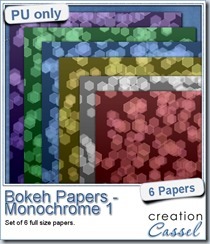
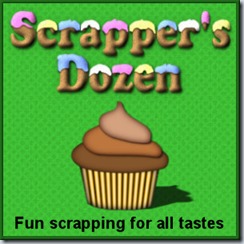
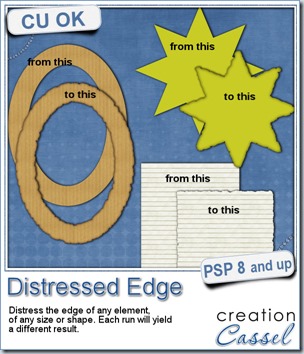
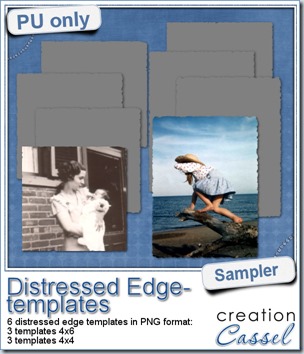 One neat use for the distressed edge is that although you can use it directly on the element you want to have irregular edges, you can also create your own templates for shapes you might want to use in the future. In fact, that is what i did for you. Since i could not show you a sample on YOUR elements, i made some grey templates. They are for 4x4 and 4x6 photos. If you are into pocket scrapbooking, or Project life or using Instagram, you will surely find some use for those. Use them for photos or journaling cards.
One neat use for the distressed edge is that although you can use it directly on the element you want to have irregular edges, you can also create your own templates for shapes you might want to use in the future. In fact, that is what i did for you. Since i could not show you a sample on YOUR elements, i made some grey templates. They are for 4x4 and 4x6 photos. If you are into pocket scrapbooking, or Project life or using Instagram, you will surely find some use for those. Use them for photos or journaling cards.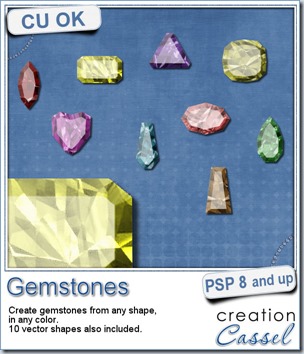
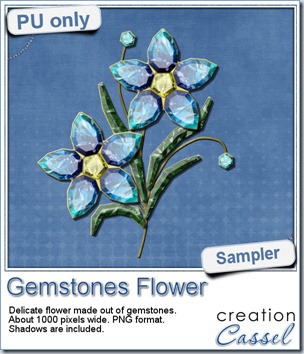 This week, i had a lot of fun creating your free sample and i am super happy with the result. I created these gem flowers using the script. Here are some tips i used to get such a great result:
This week, i had a lot of fun creating your free sample and i am super happy with the result. I created these gem flowers using the script. Here are some tips i used to get such a great result: