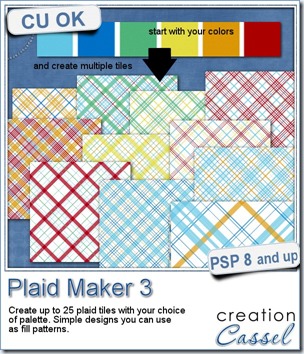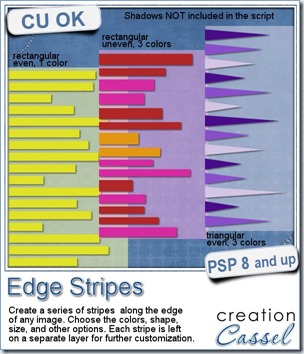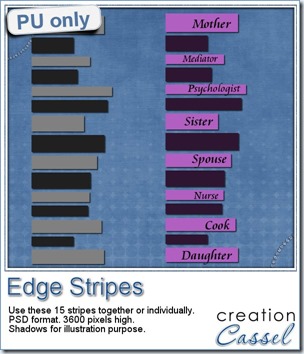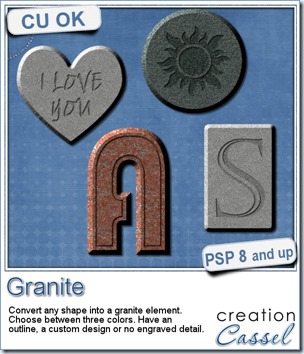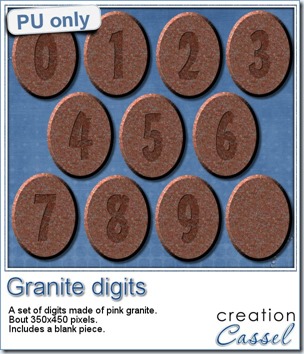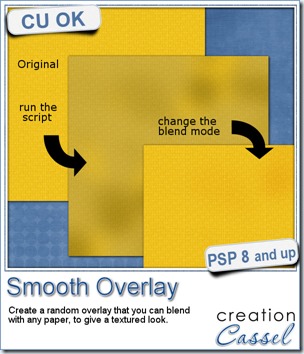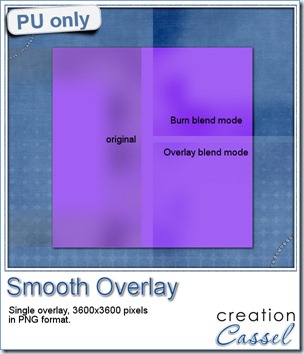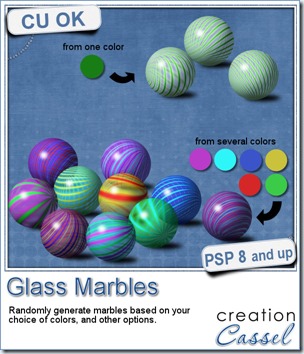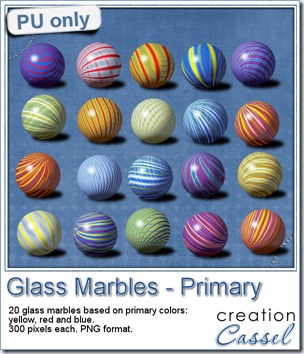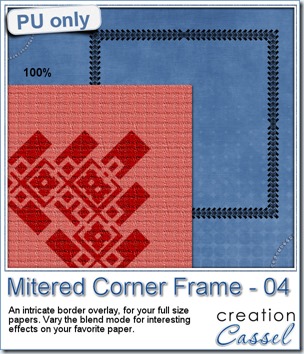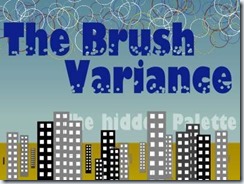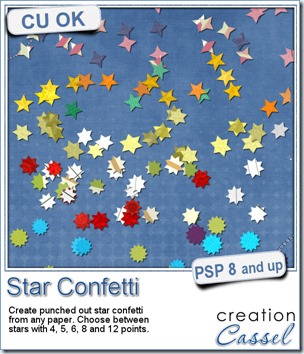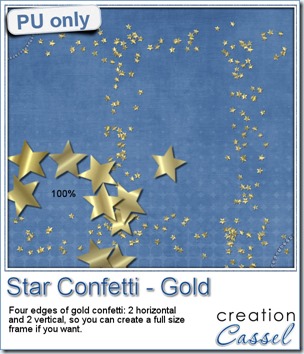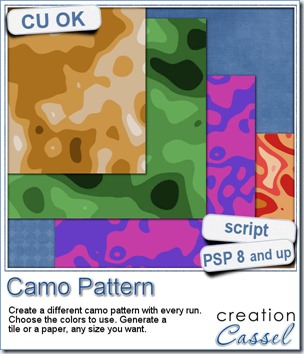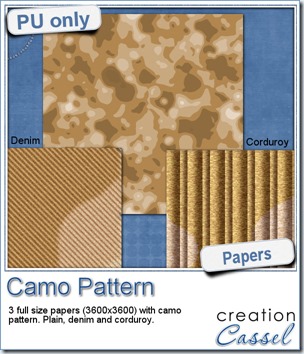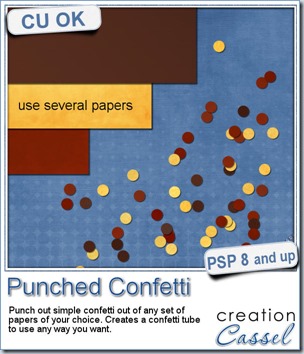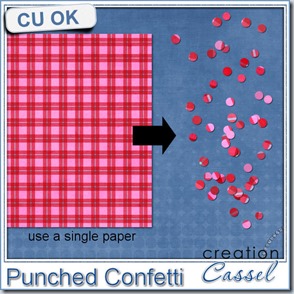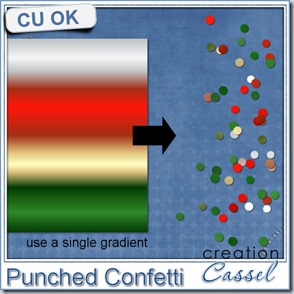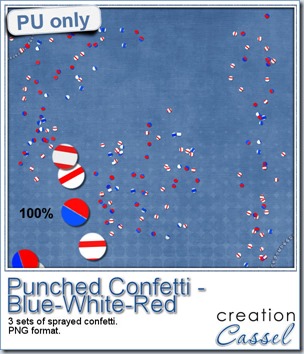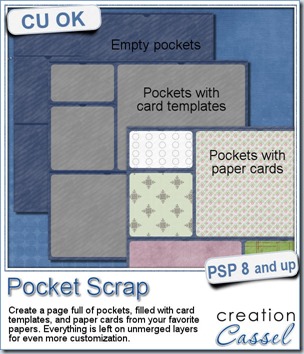Whether you are doing digital scrapbooking, or card making or any other graphic project, you can probably create your own plaid pattern but sometimes, you want something more delicate than a full color pattern.
With the Paintshop Pro script, you will be able to generate up to 25 tiles that will only be made of a few lines, without any background, so you can add your own. This will make the seamless plaid pattern less overwhelming. Adjust the opacity and the design can make for a softer paper.
Get this script in the store: Plaid 3 script.
If you prefer to create plaids from an image, you can use the Plaid script, while the Plaid 2 script will use all (or most) of the colors to fill in the pattern. It is your choice.
Do you want a chance to win this script? Add a comment below telling me the type of color palette you could imagine in a plaid pattern or what kind of project you can think of to use this script. I will announce the winner in the newsletter NEXT week.
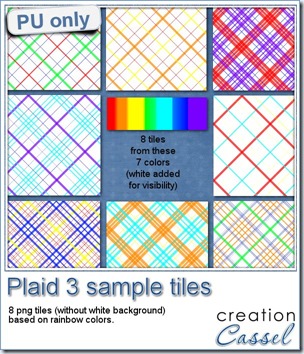 For a sample, i created 8 plaid patterns based on the basic colors of the rainbow. For a back to school time of year, it might fit those theme projects. It also matches the curled ribbons that were available 2 weeks ago.
For a sample, i created 8 plaid patterns based on the basic colors of the rainbow. For a back to school time of year, it might fit those theme projects. It also matches the curled ribbons that were available 2 weeks ago.
Those tiles are actually png files, with the colored lines but NO background color (the white on the preview is just to help display the patterns). You can use your own background color, or even use some lined papers as a background. Why not?
You need to be logged in to download this sample. You can either login, or register on the top of this page.