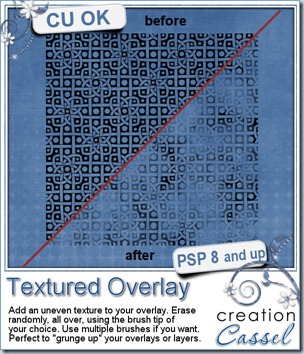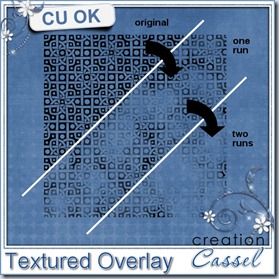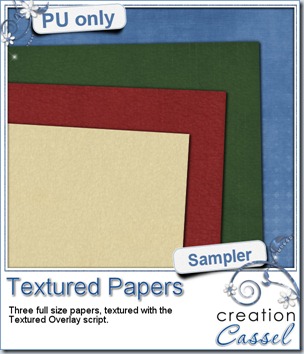Do you see those Photoshop styles everywhere and wish you could use them in Paintshop Pro? This time, I created a set of 9 lined paper seamless tiles that you can use as you wish from the Material palette, but it also has 9 sculpture presets that you can use to apply to a solid color shape (any shape) with predetermined settings (that is why they are preset, right?)
Since the tiles are seamless, you can use them to floodfill any shape of any size. Of course, you can manipulate them further by adding some writing, doodling, stains, creases, tears, and more. You can colorize them to tint them in a color to match your photo, your layout or your kit.
The patterns and the presets are inside folders and if you save the whole folders (instead of the individual files), you will have them all neatly sorted and available inside a Category you can pick in the Presets or the Material. No more need to scroll endlessly, especially if you have lots of those in your resources.
Although they are not in .asl format, Photoshop users can easily convert the patterns which are simply in jpg format.
You can get this set of 9 patterns and presets in my store: Creation Cassel.
If you want a chance to get this set for free, hop over to the Happy Place in this thread and tell me what else than writing on, would you use lined papers in a layout. I will pick a winner on Monday night.
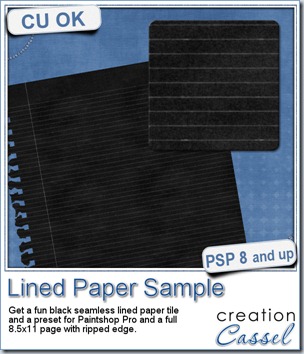 This week, as a sample for this product, i am offering you one tile with one preset (for PSP) and one full size page for everyone else (of course, PSP users can still use it). Do you remember that time when dark papers were popular and kids would use gel pens in neon colors to write on them? Now you can do the same. The tile and the presets work exactly as the lined paper tiles above.
This week, as a sample for this product, i am offering you one tile with one preset (for PSP) and one full size page for everyone else (of course, PSP users can still use it). Do you remember that time when dark papers were popular and kids would use gel pens in neon colors to write on them? Now you can do the same. The tile and the presets work exactly as the lined paper tiles above.
Jennifer had fun playing with this paper sample and added some doodling.
If you are curious to know how the ripped edge was made, i can tell you my secret: it is a font. I used the RippedEdge font that you can use to create any paper edge that will look ripped from a spiral binding, whether it is from the top or the side. You can find that font in my store HERE.
Do you want to do the same? Simply click on the preview to start downloading the tile, the preset and the full page.
You need to be logged in to download this sample. You can either login, or register on the top of this page.
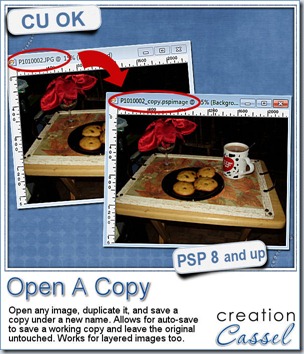 Did you miss my post last week? Probably, because i skipped last week. Why? Because i felt bad not to have a freebie for you to download. Last week, i released a tool-script that will open, duplicate, save the duplicate with a new name (adding –copy to its name) and closing the original. All that, so that the Auto-save function can actually save your work and spare your original from accidental auto-save. It is still available in the store and it is FREE.
Did you miss my post last week? Probably, because i skipped last week. Why? Because i felt bad not to have a freebie for you to download. Last week, i released a tool-script that will open, duplicate, save the duplicate with a new name (adding –copy to its name) and closing the original. All that, so that the Auto-save function can actually save your work and spare your original from accidental auto-save. It is still available in the store and it is FREE.
Of course, you can do the same steps manually, but you want to do something else than those tedious technical tasks, don’t you? In addition, if you bind the script and add the icon on your menu bar, you can get the whole process in ONE click. That beats doing it manually doesn’t it?

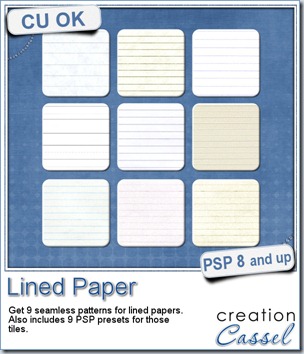
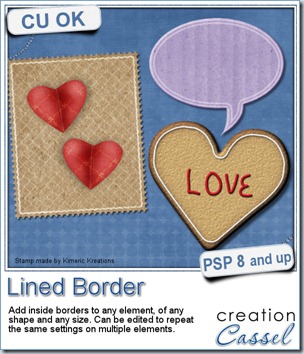
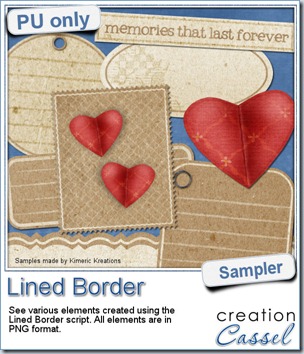 This script was a suggestion from Kimeric Kreations. Kim often uses borders on her elements. It adds a great finishing touch and sometimes, that border is barely visible, yet it is there! Since she was the one who suggested this script idea, she also was the first one to “play” with it. She ended up creating several fun elements using various options of the script and customized the end result for a great look.
This script was a suggestion from Kimeric Kreations. Kim often uses borders on her elements. It adds a great finishing touch and sometimes, that border is barely visible, yet it is there! Since she was the one who suggested this script idea, she also was the first one to “play” with it. She ended up creating several fun elements using various options of the script and customized the end result for a great look.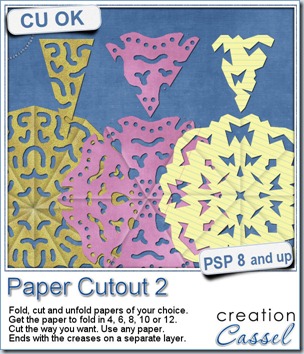
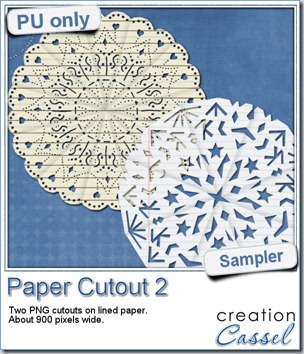 And if you want a chance to win it, check out
And if you want a chance to win it, check out 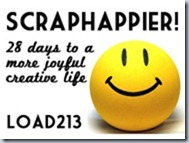
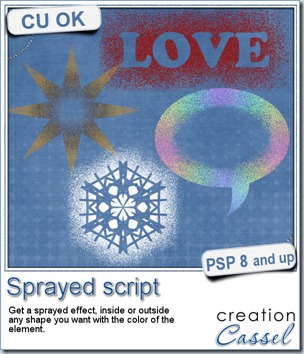
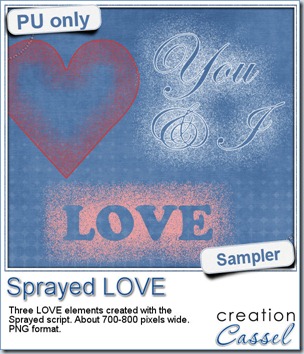 Since we are close the February, the month when lots of people will either celebrate Valentine Day, or simply take pictures or make layouts about their loved ones, I created these three elements that are love related. They are in PNG format, so just about anyone can use them.
Since we are close the February, the month when lots of people will either celebrate Valentine Day, or simply take pictures or make layouts about their loved ones, I created these three elements that are love related. They are in PNG format, so just about anyone can use them.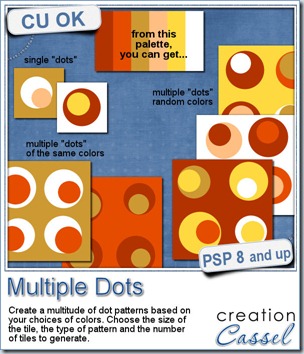


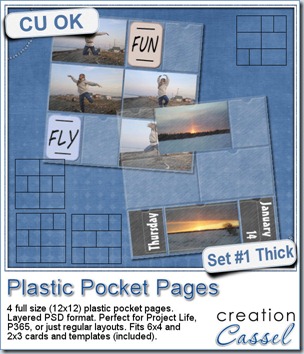
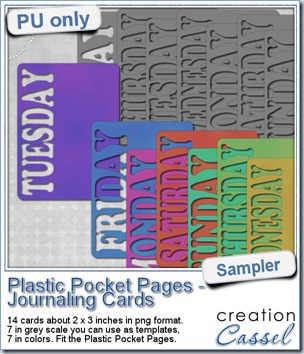 As a sampler, i created a set of template cards with the days of the week cut out of the small base card. I also added a set of colored cards too. You can use them just like that or add the date on the card or even some journaling. That is all up to you. These cards are a perfect match to the Plastic Pocket Pages available in the store, but you can also use them on their own if you prefer.
As a sampler, i created a set of template cards with the days of the week cut out of the small base card. I also added a set of colored cards too. You can use them just like that or add the date on the card or even some journaling. That is all up to you. These cards are a perfect match to the Plastic Pocket Pages available in the store, but you can also use them on their own if you prefer.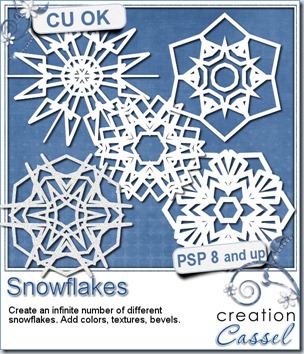
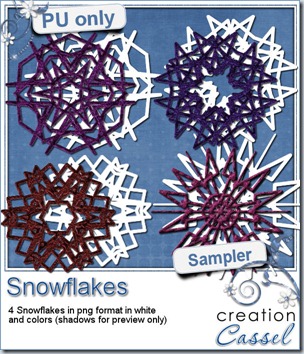
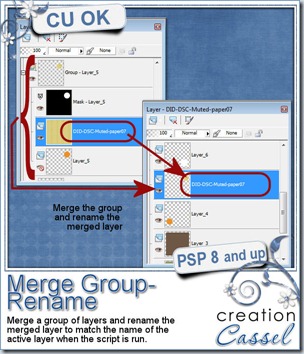
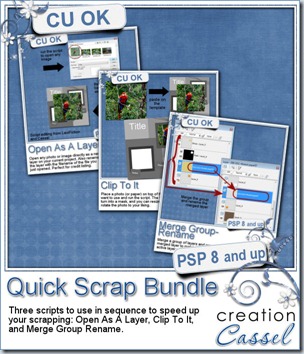
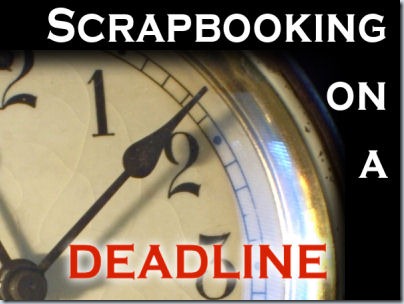
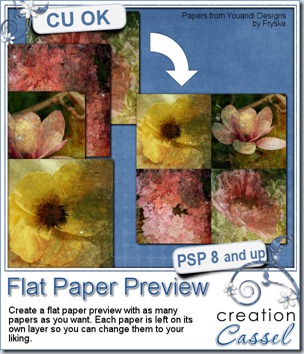


 Since this week script is a tool, i chose to offer you some Christmas Gift tags made using the Ribbon Tag trees submitted by the users of the
Since this week script is a tool, i chose to offer you some Christmas Gift tags made using the Ribbon Tag trees submitted by the users of the