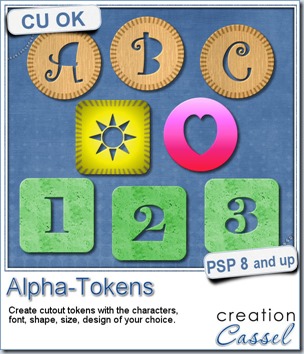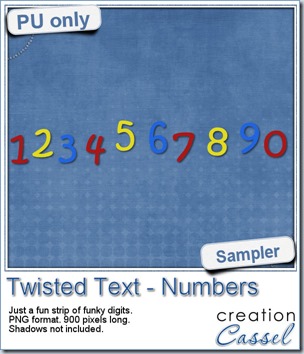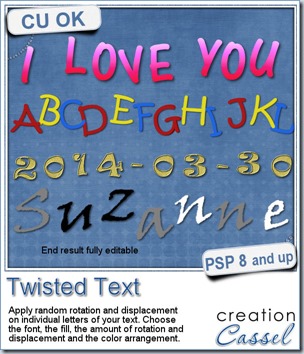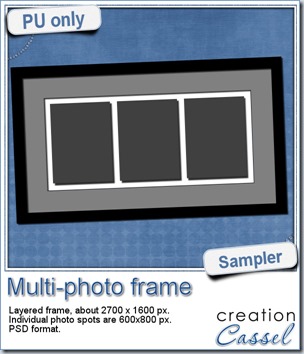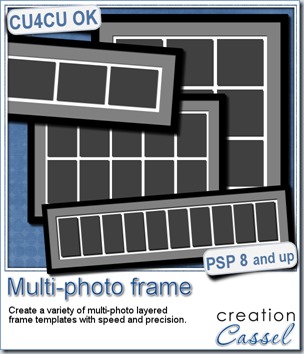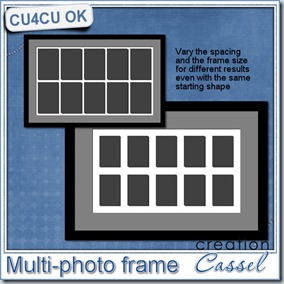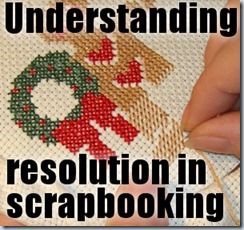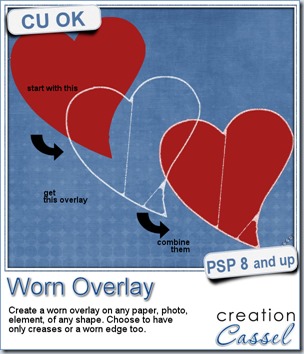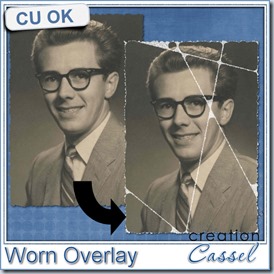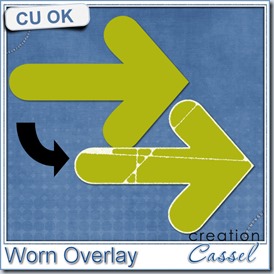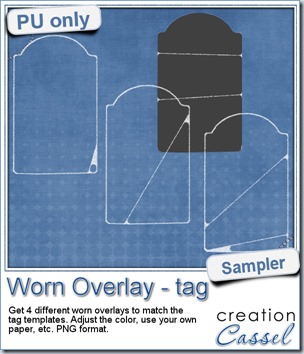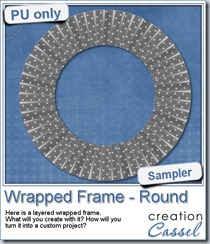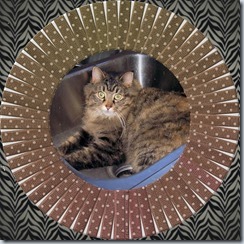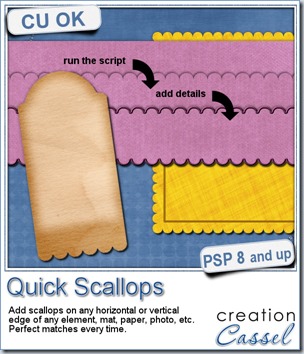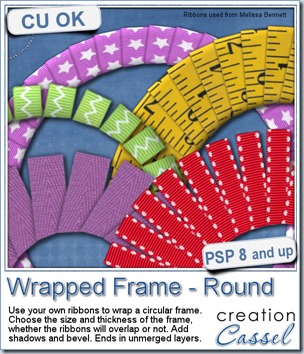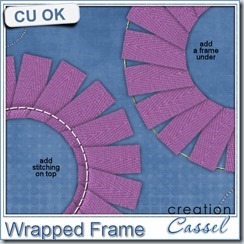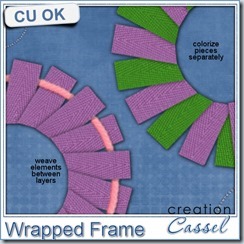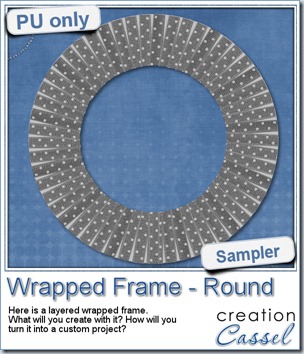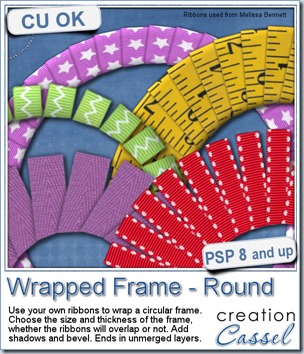
A few years ago, i wrote a tutorial on how to create a wrapped frame effect with Paintshop Pro. It is a fairly simple tutorial, but it is a long process, and requires precision.
Although you can surely do that yourself, using a tutorial in the Creative Scrap Course, you might also want the convenience and speed of using a script instead.
This is what i came up, when i was looking at that tutorial. You can use ANY ribbon you have, whether it is wide or thin, opaque or translucent, plain or patterned, or even if you are using a directional design on it (like that measuring tape in the preview).
But you are not limited to only one-size-fits-all type of frame. You can choose a frame from 400 pixels in diameter for a tiny photo to a 3000 pixels frame for a whole page. Furthermore, you can have a thin frame or a thick one. But you think that is all? Think again. You can also have the ribbons overlapping, to wrap the frame almost completely, or leave some obvious space between the ribbons for a totally different effect. Do you want the ribbons to look like they are around a thick base? Add a bevel. The script will also add a drop shadow to all the pieces if you want. Most of the time, that will be your choice, but in case you want to manipulate the end result more, maybe have some flipped ends, or something like that, you can skip the shadow step and add them yourself afterward.
And yes, since all the layers are left unmerged, you still have a lot of options to manipulate and tweak them to create something really custom.
The base frame is even left in there also for you to possibly use it as a template to create something else.
See what i did with the same frame:
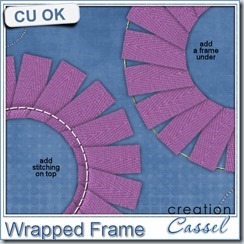
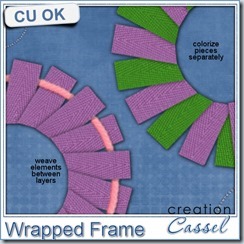
What else could be done? Your imagination can go wild with this!
Grab this fun time saving script: the Wrapped Frame – Round script.
Did you ever wrap a frame with a ribbon like this? Tell me in this thread in the Happy Place for a chance to win it. I’ll be back next week with the name of a winner.
This week, i wanted to give you a little challenge.
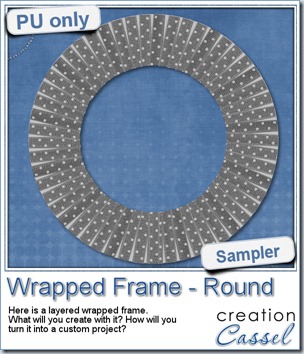 In the newsletter, i will include this layered ribbon wrapped frame, in grey scale. It will be up to you to turn this “ordinary” looking frame into a piece of art.
In the newsletter, i will include this layered ribbon wrapped frame, in grey scale. It will be up to you to turn this “ordinary” looking frame into a piece of art.
It is fairly big (2000 pixels wide) so you will have plenty of room to do something cool. I saved it in PSD format, so all the non-PSP users can also get into the fun of it.
What can you do with it? Here are some ideas:
- colorize the layers (all or some)
- remove some layers to make room for something else
- use the base template to create a prettier base
- add decorative elements to the whole project, like a cluster
- resize copies of the frame to layer them
What else will you do? Make sure you check the newsletter tomorrow morning so you can work on this challenge and show us your result. You can post it on our Facebook page, in a comment below, or just send it to me by email and i can post it either in the store or the newsletter.
Time to have fun!