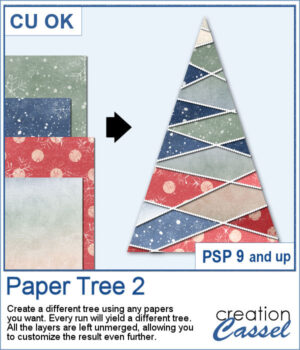 Stylized trees are a perfect addition to your scrapbook pages, cards, and posters, and now you can create them effortlessly with this script! Every run generates a unique tree design, using the papers you’ve opened in your workspace. No two trees will ever be the same!
Stylized trees are a perfect addition to your scrapbook pages, cards, and posters, and now you can create them effortlessly with this script! Every run generates a unique tree design, using the papers you’ve opened in your workspace. No two trees will ever be the same!
The best part? Each section of the tree is left on a separate layer, giving you complete freedom to tweak the design. Replace some pieces with photos, adjust colors, or even turn sections into mask groups for extra creativity.
How will you use these beautiful paper trees? As festive embellishments, striking focal points, or part of a seasonal layout? The possibilities are endless!
Get it in the store: Paper Tree 2
In order to win this script, add a comment on this Facebook post telling us how you would decorate your paper tree (remember, add a comment, not just a Like!) The winner will be announced in the newsletter, next week. Not a subscriber yet? Not a problem. You can register here and it is free (and you only get one email per week).
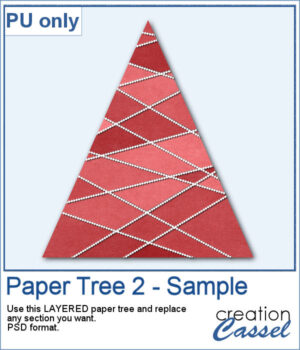 For a sample, I created one tree using a single paper (notice that there are some variations if lightness in different sections). All the sections are left unmerged so you can tweak them, replace them with other papers, or even with photos.
For a sample, I created one tree using a single paper (notice that there are some variations if lightness in different sections). All the sections are left unmerged so you can tweak them, replace them with other papers, or even with photos.
The file is a PSD format for most users to be able to use.
You need to be logged in to download this sample. You can either login, or register on the top of this page.

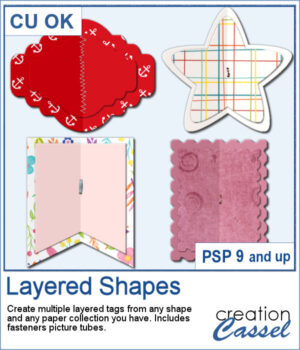 You can create fun layered shapes for tags, decorations, clusters, etc. You choose the shape and the papers to use. You then let the script combine everything to create up to 15 different layered shapes.
You can create fun layered shapes for tags, decorations, clusters, etc. You choose the shape and the papers to use. You then let the script combine everything to create up to 15 different layered shapes.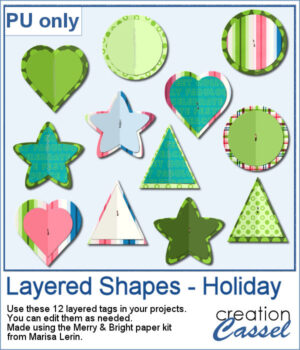 For samplers, I created 12 layered tags using the paper kit Merry & Bright from Marisa Lerin. Each shape is left in individual layers so you can tweak them as needed.
For samplers, I created 12 layered tags using the paper kit Merry & Bright from Marisa Lerin. Each shape is left in individual layers so you can tweak them as needed.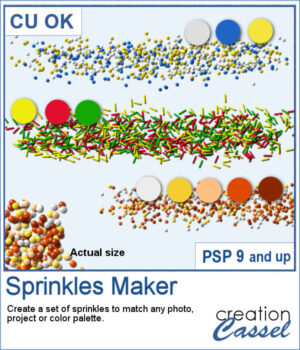 When you shop in a store, you can often find sprinkles in different colors. It is the same in the Creation Cassel store, where you can purchase sprinkles in single colors. However, sometimes, you want to have multiple colors combined for a particular theme, or color palette.
When you shop in a store, you can often find sprinkles in different colors. It is the same in the Creation Cassel store, where you can purchase sprinkles in single colors. However, sometimes, you want to have multiple colors combined for a particular theme, or color palette.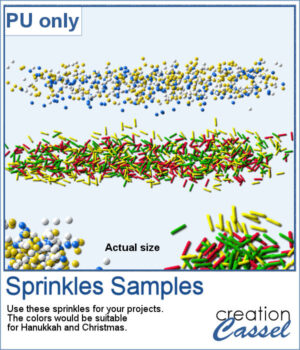 For a sample, I created two sets if picture tubes for the holidays. One with Christmas colors and one with Hanukkah colors. Of course, you can use those sprinkles with other projects, even if not related to the holidays at all.
For a sample, I created two sets if picture tubes for the holidays. One with Christmas colors and one with Hanukkah colors. Of course, you can use those sprinkles with other projects, even if not related to the holidays at all.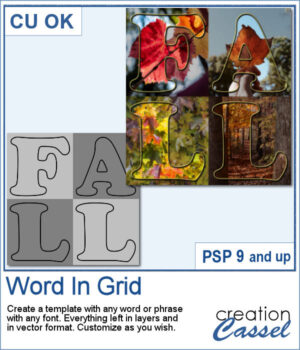 It is quite tedious to create a grid of letters to spell out a word, but this script will create it for you, in just a few seconds. And once your template is done, it is up to you to customize it, and replace the various elements with your favorite colors, papers, photos, etc.
It is quite tedious to create a grid of letters to spell out a word, but this script will create it for you, in just a few seconds. And once your template is done, it is up to you to customize it, and replace the various elements with your favorite colors, papers, photos, etc.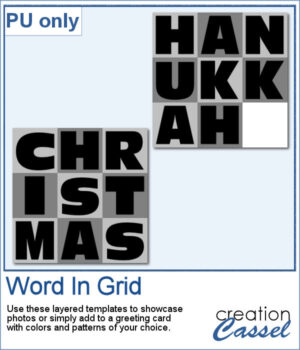 For a sample, I considered the two main holidays coming in December so you can use these templates to either showcase photos, or add to a greeting card (you would have to resize it then). Each template is 3000x3000 pixels in .pspimage format.
For a sample, I considered the two main holidays coming in December so you can use these templates to either showcase photos, or add to a greeting card (you would have to resize it then). Each template is 3000x3000 pixels in .pspimage format.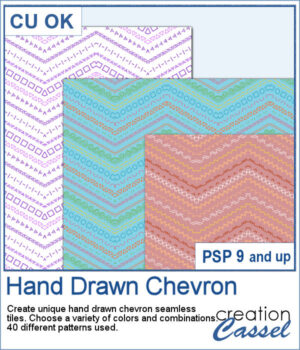 It might not be hard to draw chevrons by hand, but it is tedious... very tedious.
It might not be hard to draw chevrons by hand, but it is tedious... very tedious.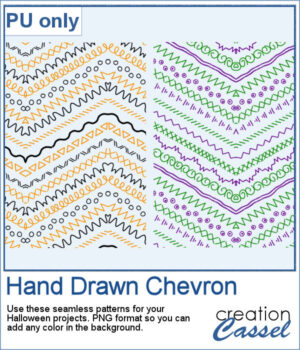 For a sample, I created two seamless tiles with Halloween colors. Each tile is in PNG format so you can add whatever background color you want on it.
For a sample, I created two seamless tiles with Halloween colors. Each tile is in PNG format so you can add whatever background color you want on it.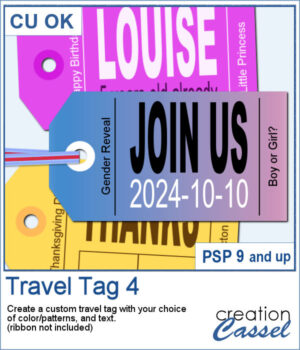 You don't have to limit yourself to boring, simplistic, or ready-made tags when you want something customizable.
You don't have to limit yourself to boring, simplistic, or ready-made tags when you want something customizable.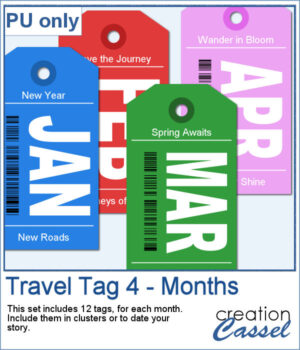 For samples, I created 12 tags for the months of the year. Each one has a different color that matches the month. I used solid colors so you CAN brush over any section with the brush tool if you want to erase some text and replace it with something else. Each tag is in png and if you are doing traditional scrapbooking, you could even print and cut them.
For samples, I created 12 tags for the months of the year. Each one has a different color that matches the month. I used solid colors so you CAN brush over any section with the brush tool if you want to erase some text and replace it with something else. Each tag is in png and if you are doing traditional scrapbooking, you could even print and cut them.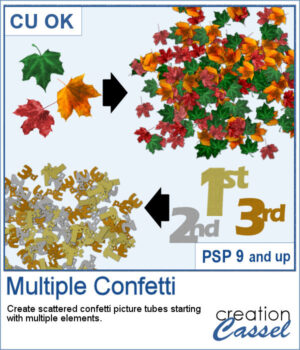 You can create scattered confetti with any image using the
You can create scattered confetti with any image using the 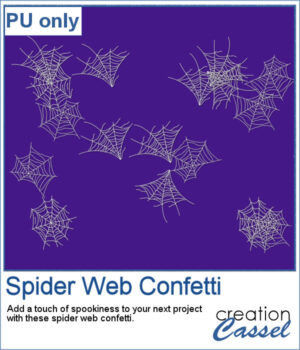 For a sample, I used three spider webs and ran the script. I didn't choose to vary the brightness because I wanted them all in white. You can change the Step value if you want the scattering to be denser or lighter.
For a sample, I used three spider webs and ran the script. I didn't choose to vary the brightness because I wanted them all in white. You can change the Step value if you want the scattering to be denser or lighter.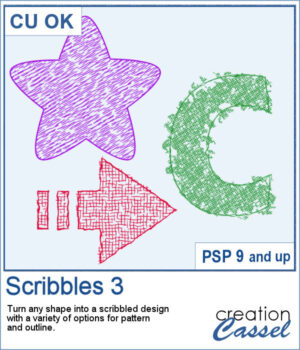 Scribbled designs can be associated with kids' projects, back-to-school themes, and most. You can turn any shape, letter, or digit into a scribbled design. You also have many options to create different types of scribbles. You can choose the density, the outline, the color. Furthermore, there is randomness in various settings so you will always get a slightly different result every time you run the script, even with the same chosen options.
Scribbled designs can be associated with kids' projects, back-to-school themes, and most. You can turn any shape, letter, or digit into a scribbled design. You also have many options to create different types of scribbles. You can choose the density, the outline, the color. Furthermore, there is randomness in various settings so you will always get a slightly different result every time you run the script, even with the same chosen options.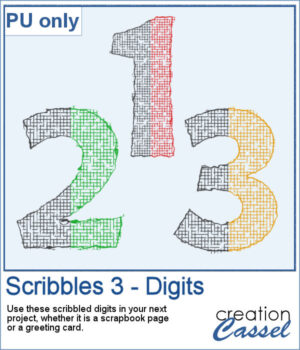 For a sample, I created a set of 10 digits in greyscale with similar settings. You can colorize those digits however you want to match your project. Each digit is almost 500 pixels high.
For a sample, I created a set of 10 digits in greyscale with similar settings. You can colorize those digits however you want to match your project. Each digit is almost 500 pixels high.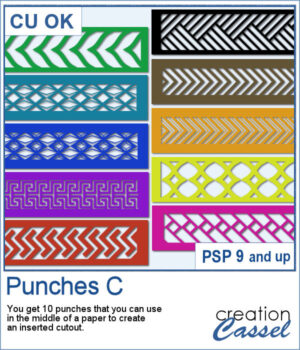 Punches can add character to any tag, frame, or paper. After the first two sets, this will add 10 more designs you can use to cut out some designs in the middle or the edges of any element.
Punches can add character to any tag, frame, or paper. After the first two sets, this will add 10 more designs you can use to cut out some designs in the middle or the edges of any element.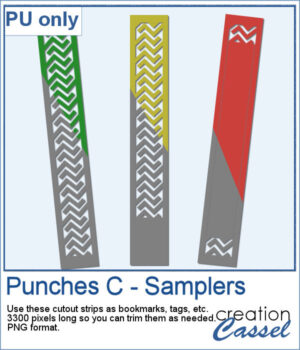
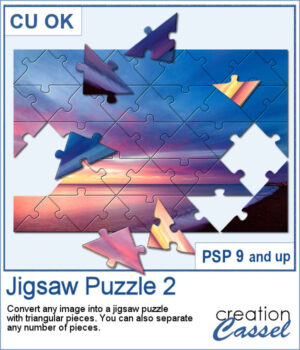 Turning a photo into a completed puzzle might be simple when you use an overlay, but if you want to separate some pieces from the main puzzle, that is much more challenging.
Turning a photo into a completed puzzle might be simple when you use an overlay, but if you want to separate some pieces from the main puzzle, that is much more challenging.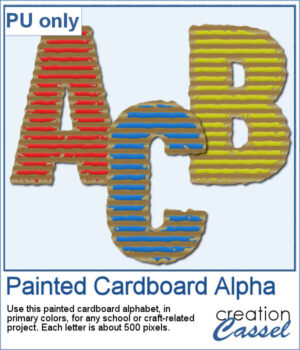 This script is related to your own photos so I can't give you a sample of my photos! Being around back-to-school time, you could use this painted cardboard alpha using primary colors. Each character is about 500 pixels in height so you can resize them as needed for your project.
This script is related to your own photos so I can't give you a sample of my photos! Being around back-to-school time, you could use this painted cardboard alpha using primary colors. Each character is about 500 pixels in height so you can resize them as needed for your project.