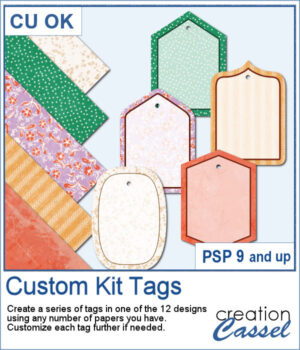 If you want some variety in tags but you want them to match the kit you are creating or using, this script will give you plenty of them. You can create up to 25 tags to choose from. Each tag will be created based on any papers you open.
If you want some variety in tags but you want them to match the kit you are creating or using, this script will give you plenty of them. You can create up to 25 tags to choose from. Each tag will be created based on any papers you open.
The end result is on unmerged layers so you can tweak each of them further. You can change the color of the outline, add a grungy texture, add text, trim sections of the overlay, adjust its opacity, or even change its default color.
Get this script in the store: Custom Kit Tags
In order to win these punches, add a comment on this Facebook post telling us what you typically write on tags (remember, add a comment, not just a Like!) The winner will be announced in the newsletter, next week. Not a subscriber yet? Not a problem. You can register here and it is free (and you only get one email per week).
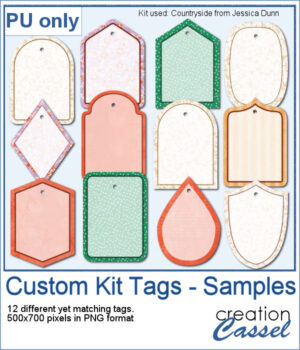 For a sample, I generated 12 different tags using papers from the mini-kit Countryside from Jessica Dunn. Each tag is 500x700 pixels in PNG format so you can use them with any program. Each tag also has a hole that you can use to thread a string, a chain, or a ribbon.
For a sample, I generated 12 different tags using papers from the mini-kit Countryside from Jessica Dunn. Each tag is 500x700 pixels in PNG format so you can use them with any program. Each tag also has a hole that you can use to thread a string, a chain, or a ribbon.
You need to be logged in to download this sample. You can either login, or register on the top of this page.

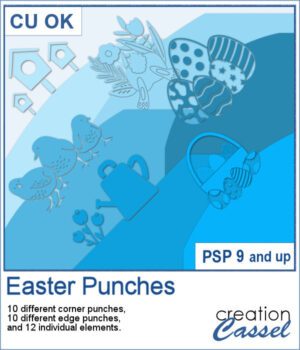 By popular demand, another set of punches has been created, this time with an Easter theme! This collection includes 12 designs, featuring corner punches, edge punches, and individual elements like eggs, chicks, and flowers.
By popular demand, another set of punches has been created, this time with an Easter theme! This collection includes 12 designs, featuring corner punches, edge punches, and individual elements like eggs, chicks, and flowers.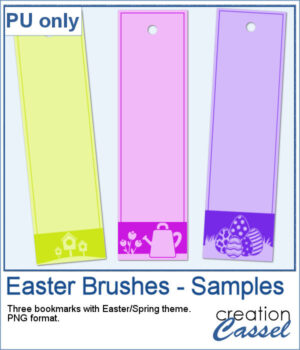 For samples, I created three bookmarks for you. I used those punches as brush imprints instead of cutout. Add a word or a quote in the center to suit your project.
For samples, I created three bookmarks for you. I used those punches as brush imprints instead of cutout. Add a word or a quote in the center to suit your project.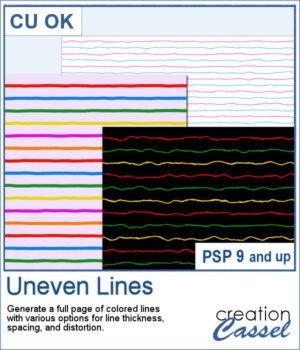 Although you can create uneven lines manually, it can be tedious to repeat the process for many lines on a page.
Although you can create uneven lines manually, it can be tedious to repeat the process for many lines on a page.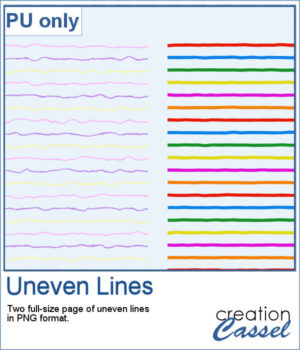 For a sample, I created two full-size pages of uneven lines. One will be using pastel colors, perfect for spring or Easter, and one has bold colors, perfect for a crafty of kid theme. They are in PNG format, so you can duplicate them and create different variations.
For a sample, I created two full-size pages of uneven lines. One will be using pastel colors, perfect for spring or Easter, and one has bold colors, perfect for a crafty of kid theme. They are in PNG format, so you can duplicate them and create different variations.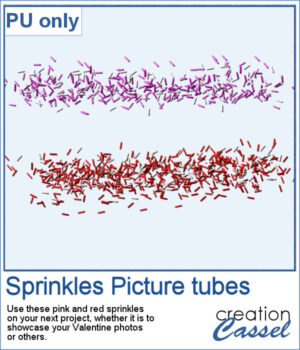 For a sample, since this script relies heavily on your own photo, I decided to create a set of sprinkles picture tubes for your Valentine photos, or any other project you want to create. One set is using shades of pink, the other uses shades of red.
For a sample, since this script relies heavily on your own photo, I decided to create a set of sprinkles picture tubes for your Valentine photos, or any other project you want to create. One set is using shades of pink, the other uses shades of red.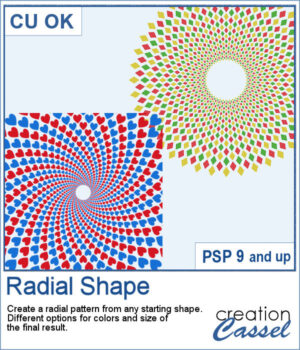 Creating a radial design might be fairly easy using the kaleidoscope command, but that does not give you all the flexibility of ajusting the colors, using asymmetrical shapes, or getting perfectly sized rings. This can only be done with careful and tedious calculations.
Creating a radial design might be fairly easy using the kaleidoscope command, but that does not give you all the flexibility of ajusting the colors, using asymmetrical shapes, or getting perfectly sized rings. This can only be done with careful and tedious calculations.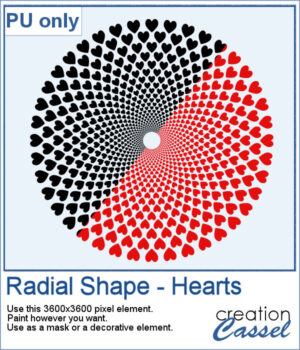 For a sample, I created a basic design with hearts (perfect for Valentine Day). It is black but with the Locked Transparency, you can change its color and you can use gradients too. If you want to use it as a mask, you can do that too.
For a sample, I created a basic design with hearts (perfect for Valentine Day). It is black but with the Locked Transparency, you can change its color and you can use gradients too. If you want to use it as a mask, you can do that too.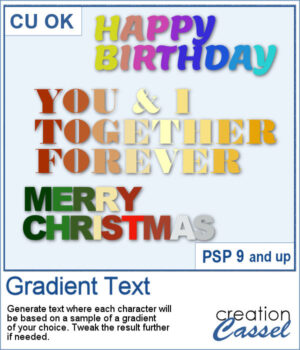 Selecting individual colors per character is tedious at best and inconvenient in other situations, but with this script, you can choose a gradient and it will sample colors evenly on that gradient based on the length of the longest string of text.
Selecting individual colors per character is tedious at best and inconvenient in other situations, but with this script, you can choose a gradient and it will sample colors evenly on that gradient based on the length of the longest string of text.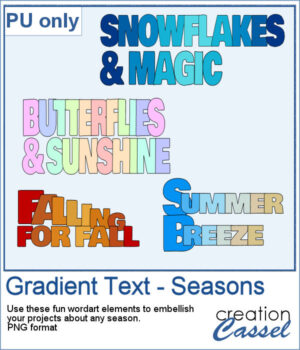 Get a taste of the the script with this free set of four seasonal word art designs! Each piece is created using a unique gradient to match the vibe of spring, summer, fall, and winter. These high-quality PNG files with transparent backgrounds are perfect for your digital or print projects!
Get a taste of the the script with this free set of four seasonal word art designs! Each piece is created using a unique gradient to match the vibe of spring, summer, fall, and winter. These high-quality PNG files with transparent backgrounds are perfect for your digital or print projects!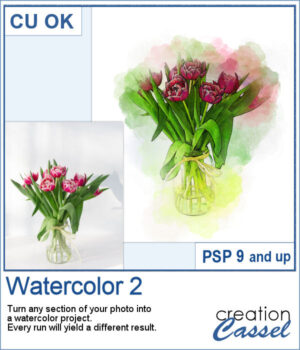 If you like the watercolor look, you could convert most photos into a piece of art.
If you like the watercolor look, you could convert most photos into a piece of art.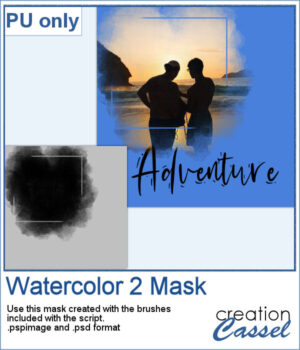 For a sampler, I used the brushes included in the zip file to create a mask that you can use to showcase a photo of your choice. The file is available in .pspimage and .psd formats.
For a sampler, I used the brushes included in the zip file to create a mask that you can use to showcase a photo of your choice. The file is available in .pspimage and .psd formats.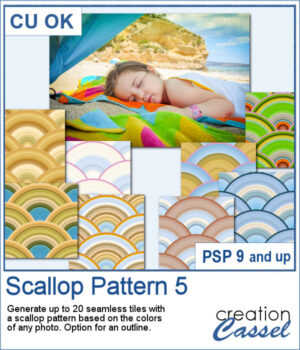 Although you can create scallop patterns with a set number of colors or gradients, you can get a lot more different patterns when they are based on a photo. In fact, this script works similarly to the
Although you can create scallop patterns with a set number of colors or gradients, you can get a lot more different patterns when they are based on a photo. In fact, this script works similarly to the 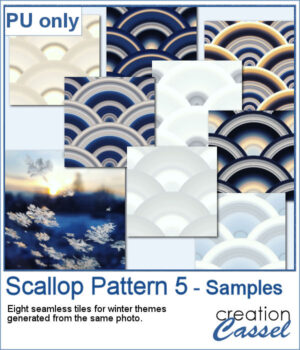 For a few samplers, I used a winter photo from Unsplash and generated many tiles. I kept the best eight tiles. Once you have filled your page with the seamless tiles, you can apply various effects to make the design sharper or more subtle.
For a few samplers, I used a winter photo from Unsplash and generated many tiles. I kept the best eight tiles. Once you have filled your page with the seamless tiles, you can apply various effects to make the design sharper or more subtle.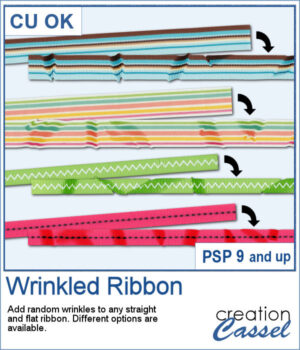 And you can now have some flat ribbons that are not so flat anymore.
And you can now have some flat ribbons that are not so flat anymore.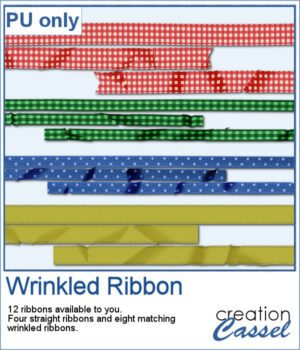 For a sampler, I created some flat ribbons from CU files, and ran the script twice on each so you have three matching ribbon for each of the four starting ribbons.
For a sampler, I created some flat ribbons from CU files, and ran the script twice on each so you have three matching ribbon for each of the four starting ribbons.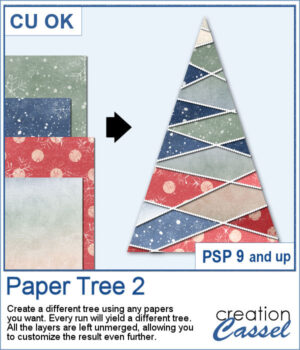 Stylized trees are a perfect addition to your scrapbook pages, cards, and posters, and now you can create them effortlessly with this script! Every run generates a unique tree design, using the papers you’ve opened in your workspace. No two trees will ever be the same!
Stylized trees are a perfect addition to your scrapbook pages, cards, and posters, and now you can create them effortlessly with this script! Every run generates a unique tree design, using the papers you’ve opened in your workspace. No two trees will ever be the same!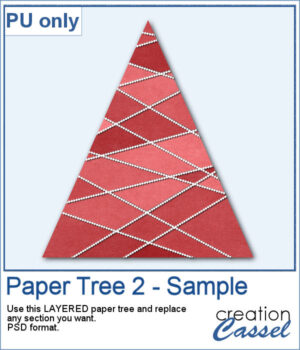 For a sample, I created one tree using a single paper (notice that there are some variations if lightness in different sections). All the sections are left unmerged so you can tweak them, replace them with other papers, or even with photos.
For a sample, I created one tree using a single paper (notice that there are some variations if lightness in different sections). All the sections are left unmerged so you can tweak them, replace them with other papers, or even with photos.