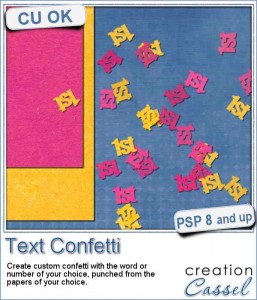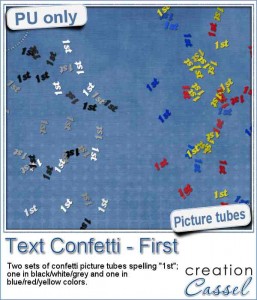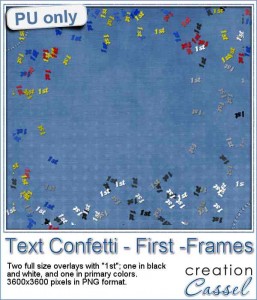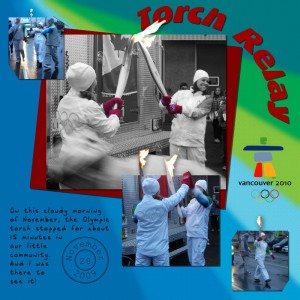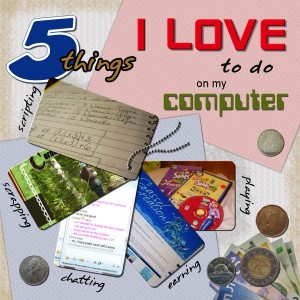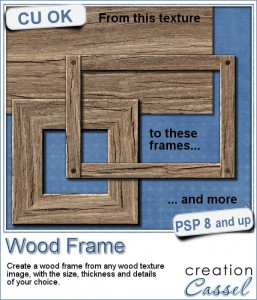 I know, you can probably create a wood frame very easily, right? Using Paintshop Pro, some tasks are quite easy and creating a wood frame is one of those. However, it still takes a bit of time, and if you want to create a series of frames, for a kit or a collage, it can quickly add up.
I know, you can probably create a wood frame very easily, right? Using Paintshop Pro, some tasks are quite easy and creating a wood frame is one of those. However, it still takes a bit of time, and if you want to create a series of frames, for a kit or a collage, it can quickly add up.
This script will create the frame in less than 30 seconds. Yes! You will start with a texture image of wood (you can choose fine wood or old wood), and the script will literally cut pieces to create your frame. No two pieces will be identical (in real life, they never are, right?). The script will also calculate the size of frame you can do based on the starting image dimensions. Also, once you have chosen the inside size of the frame, it will calculate how thick you CAN create the rest of the frame.
As an added detail, there is the option to add rusted nails to the corners, if you chose the overlapped type of corners. Those are picture tubes that you can also use in other projects if you want.
Grab this script in the store: Wood Frame
Would you like to get this script for free? Tell me if you tend to prefer the overlapped type of corner or the mitered type. Tell me in the comments below and i'll pick a winner next week to be announced in the newsletter. Not a subscriber yet? Not a problem. You can register here and it is free (and you only get one email per week).
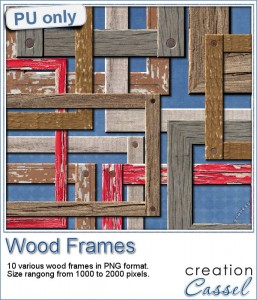 How about a few frames to play with? I created 10 frames for you: 5 have mitered corners and 5 have overlapped corners. Their sizes range from 1000 to 2000 pixels, but you can easily resize them if you need.
How about a few frames to play with? I created 10 frames for you: 5 have mitered corners and 5 have overlapped corners. Their sizes range from 1000 to 2000 pixels, but you can easily resize them if you need.
They are all in png format so they can be used in just about any program you have.
Most of those frames are pretty rustic as i used worn, old or painted wood images to start. I also adjusted the color of the nails when they were used so they would match the rest of the frame a little better (that is something you can do with the script since everything is left unmerged for you to tweak the individual pieces).
You need to be logged in to download this sample. You can either login, or register on the top of this page.
Corel Challenge
 Do you have photos of your clock or watch? Maybe a photo from New Year's Eve? How about an in-review project where the time is illustrated with a clock or a watch or other time ticking device? Post it on the Corel page HERE.
Do you have photos of your clock or watch? Maybe a photo from New Year's Eve? How about an in-review project where the time is illustrated with a clock or a watch or other time ticking device? Post it on the Corel page HERE.
Remember that they don't need to be only PHOTOS, but you can post scrapbook projects too!
I would love to see one of your projects posted on the Corel page.