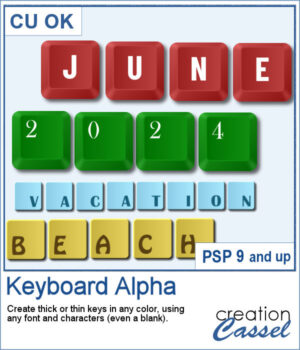 You can now create your own alpha from keyboard keys. You can have thick keys or thin ones, depending on your preferences.
You can now create your own alpha from keyboard keys. You can have thick keys or thin ones, depending on your preferences.
The script will create as many keys as you need to write a word, a phrase, or a whole alphabet. Choose the colors, the font, the placement on the key, and let the script work while you watch or go for a coffee.
Get this script: Keyboard Alpha
In order to win this script, add a comment on this Facebook post telling us if you have ever needed a keyboard alphabet before (remember, add a comment, not just a Like!) The winner will be announced in the newsletter, next week. Not a subscriber yet? Not a problem. You can register here and it is free (and you only get one email per week).
 For a sampler, I created a simple thick green set of keys with white characters on the bottom left (a little unconventional). The alpha includes all the letters, the digits and a hyphen to let you type in dates and more.
For a sampler, I created a simple thick green set of keys with white characters on the bottom left (a little unconventional). The alpha includes all the letters, the digits and a hyphen to let you type in dates and more.
You need to be logged in to download this sample. You can either login, or register on the top of this page.

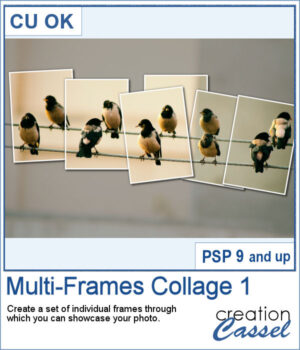 You can now showcase your photo in a unique way. Unlike ready-made templates that might not feature everything you want on your photo, this script will let you showcase all the details you want, without cutting anything off.
You can now showcase your photo in a unique way. Unlike ready-made templates that might not feature everything you want on your photo, this script will let you showcase all the details you want, without cutting anything off. For a sampler, I created a layered template for you to showcase two photos: one wide photo and one more square photo. It has the grey layer that you can modify as you wish.
For a sampler, I created a layered template for you to showcase two photos: one wide photo and one more square photo. It has the grey layer that you can modify as you wish.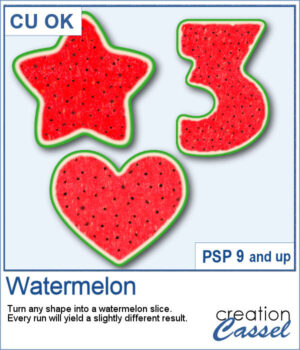 For any summer theme, you can create watermelon slices in any shape you want. How often have you seen a watermelon slice in a heart shape, or an arrow shape?
For any summer theme, you can create watermelon slices in any shape you want. How often have you seen a watermelon slice in a heart shape, or an arrow shape?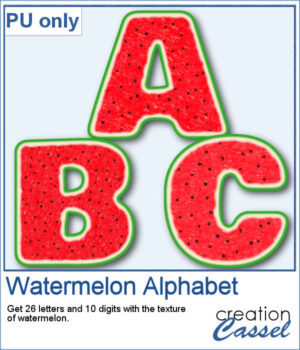 For a samplers, I created a complete alphabet (A to Z) and also a set of digits (0 to 9) to allow you to create just about any title for your summertime projects.
For a samplers, I created a complete alphabet (A to Z) and also a set of digits (0 to 9) to allow you to create just about any title for your summertime projects.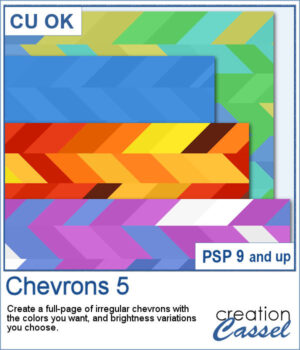 You can now create unique chevrons papers without having to rely on a template or reusing something over and over. The script can use up to 6 colors for a unique palette, and will pick the colors randomly to draw the chevrons.
You can now create unique chevrons papers without having to rely on a template or reusing something over and over. The script can use up to 6 colors for a unique palette, and will pick the colors randomly to draw the chevrons.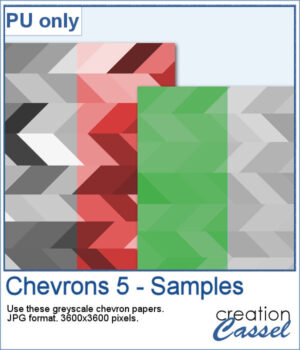 For a sample, I simply created some greyscale papers that you can colorize the way you want. Use the Colorize command or the Hue/Saturation/Lightness command. One page has more subtle variations and the other has bolder contrast.
For a sample, I simply created some greyscale papers that you can colorize the way you want. Use the Colorize command or the Hue/Saturation/Lightness command. One page has more subtle variations and the other has bolder contrast.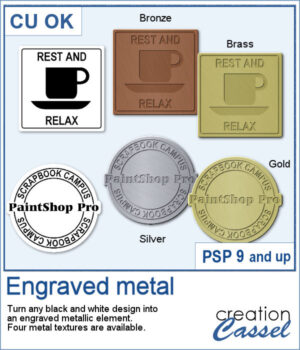 Engraving metal can be a way to customize a variety of elements and this script will help you achieve that.
Engraving metal can be a way to customize a variety of elements and this script will help you achieve that.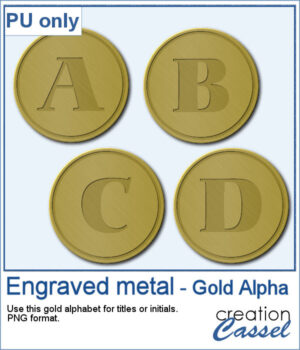 For a sample, I created a set of gold alphas pieces that can be used for titles or as initials. Each piece is just under 500 pixels in size so you can resize them as needed.
For a sample, I created a set of gold alphas pieces that can be used for titles or as initials. Each piece is just under 500 pixels in size so you can resize them as needed.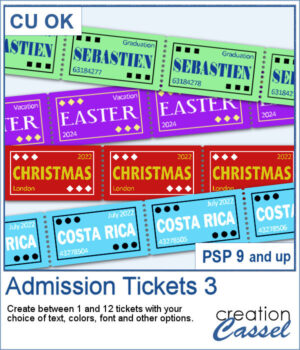 Tickets are very versatile elements you can add to your projects to incorporate some meaningful information or just fun words.
Tickets are very versatile elements you can add to your projects to incorporate some meaningful information or just fun words.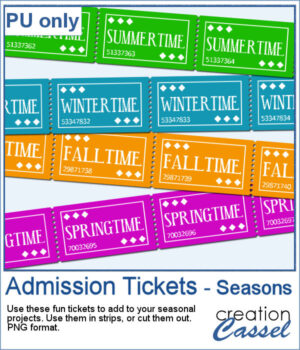 I created four series of tickets, for the four seasons. Since I wanted to leave the top area empty for you to add your own text, I hid that layer before saving the strips. Now, you can add a date if your want, or anything that would fit in that area.
I created four series of tickets, for the four seasons. Since I wanted to leave the top area empty for you to add your own text, I hid that layer before saving the strips. Now, you can add a date if your want, or anything that would fit in that area.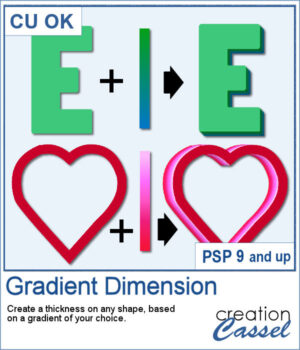 You might be familiar with the Dimension script where one could add an even thickness, in whatever color you wanted. This time around, the thickness would follow a gradient, whether it is already made, or based on two or three colors you will choose.
You might be familiar with the Dimension script where one could add an even thickness, in whatever color you wanted. This time around, the thickness would follow a gradient, whether it is already made, or based on two or three colors you will choose.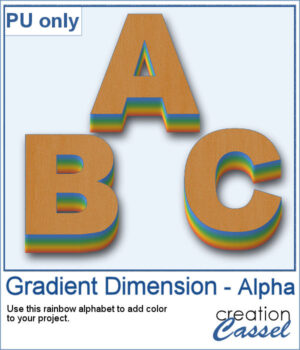 As a sample, I created a full alphabet using a rainbow gradient for the edge. This will be perfect for your spring themed titles and projects.
As a sample, I created a full alphabet using a rainbow gradient for the edge. This will be perfect for your spring themed titles and projects.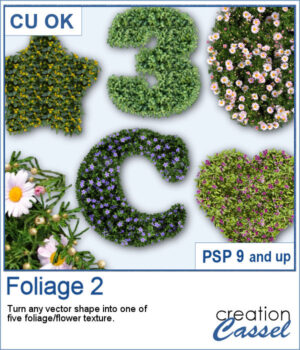 With spring weather, hopefully coming soon, why not create some flowery foliage in any shape you want? It could be letters, digits, symbols, preset shapes, or hand-drawn vector shapes.
With spring weather, hopefully coming soon, why not create some flowery foliage in any shape you want? It could be letters, digits, symbols, preset shapes, or hand-drawn vector shapes.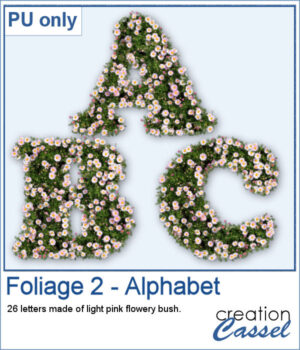 Do you want to add a spring title to your next project? You can use this complete alphabet to do it. You get all 26 letters made of foliage with light pink flowers. Aren't they pretty?
Do you want to add a spring title to your next project? You can use this complete alphabet to do it. You get all 26 letters made of foliage with light pink flowers. Aren't they pretty?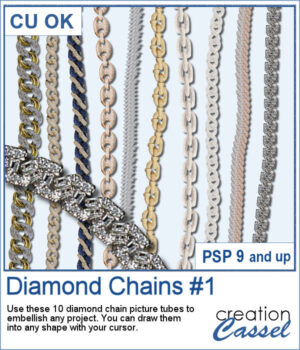 Many years ago, some gold and silver chain picture tubes were added to the store and they were a hit as they were among the most popular new directional tubes. Over the years, different types of chains were added and this time, we wanted to add some bling to anyone's project.
Many years ago, some gold and silver chain picture tubes were added to the store and they were a hit as they were among the most popular new directional tubes. Over the years, different types of chains were added and this time, we wanted to add some bling to anyone's project.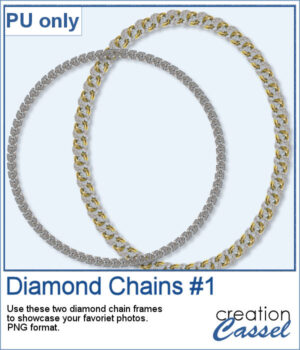 For a sampler, I created two frames using different diamond links. You can use those frames to showcase your favorite photo or a quote, or even some journaling on your project.
For a sampler, I created two frames using different diamond links. You can use those frames to showcase your favorite photo or a quote, or even some journaling on your project.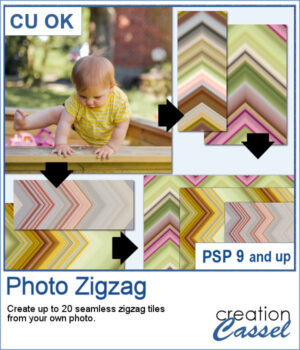 It is always interesting to use an actual photo and use it to create background papers since they will perfectly match.
It is always interesting to use an actual photo and use it to create background papers since they will perfectly match.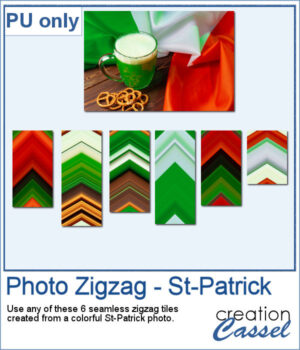 As a sampler, I used this St-Patrick photo to generate 6 seamless tiles. All the tiles are 400 pixels wide but of different lengths. They all show some greens but also the white and orange from the Irish flag. This is perfect for you St-Patrick projects. If you find the colors too bright, you can blur them or desaturate them to suit your projects.
As a sampler, I used this St-Patrick photo to generate 6 seamless tiles. All the tiles are 400 pixels wide but of different lengths. They all show some greens but also the white and orange from the Irish flag. This is perfect for you St-Patrick projects. If you find the colors too bright, you can blur them or desaturate them to suit your projects.