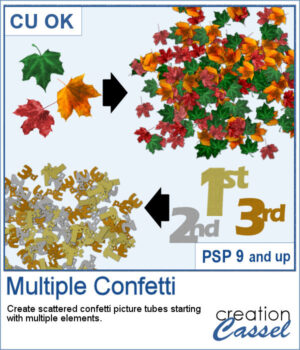 You can create scattered confetti with any image using the Custom Confetti script. But what if you want to use images in different colors, or in different shapes? Of course, you can create one for each but when you will scatter them on your project, they will not "mix" as natually since they will be layered by type.
You can create scattered confetti with any image using the Custom Confetti script. But what if you want to use images in different colors, or in different shapes? Of course, you can create one for each but when you will scatter them on your project, they will not "mix" as natually since they will be layered by type.
This script will combine different images together to create a single set of picture tube. You can use completely different images, but you can also use the same image/shape in different colors.
Get this script: MultipleConfetti
To win this product, add a comment on this Facebook post telling us if you do use confetti in your projects (remember, add a comment, not just a Like!) The winner will be announced in the newsletter, next week. Not a subscriber yet? Not a problem. You can register here and it is free (and you only get one email per week).
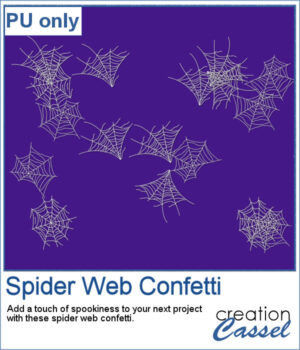 For a sample, I used three spider webs and ran the script. I didn't choose to vary the brightness because I wanted them all in white. You can change the Step value if you want the scattering to be denser or lighter.
For a sample, I used three spider webs and ran the script. I didn't choose to vary the brightness because I wanted them all in white. You can change the Step value if you want the scattering to be denser or lighter.
You need to be logged in to download this sample. You can either login, or register on the top of this page.

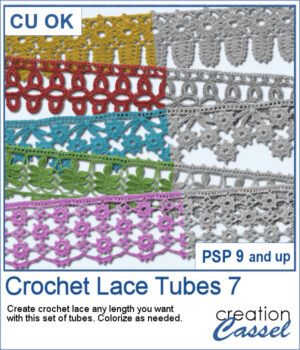 More crochet laces for you to decorate your projects. Create them in any length you need, and colorize them in any color you want to match your project.
More crochet laces for you to decorate your projects. Create them in any length you need, and colorize them in any color you want to match your project.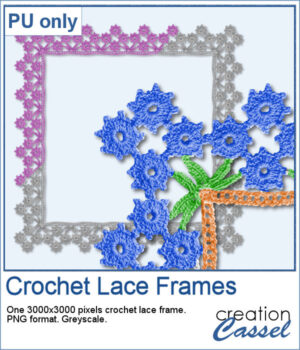 For this freebie, I used a long lace and created a square frame by manually "mitering" the corners. I needed to do it manually to make those corner look realistic.
For this freebie, I used a long lace and created a square frame by manually "mitering" the corners. I needed to do it manually to make those corner look realistic.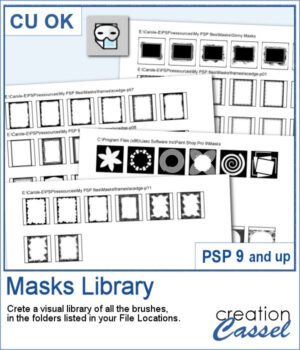 This script will create a visual catalogue of all the masks that are available in your PSP. Whatever folders you have listed under the File Location, they will be scanned for any compatible masks (they can be in many file formats). Once done, it will place a copy of each of those masks on a page, along with the path of the individual folders.
This script will create a visual catalogue of all the masks that are available in your PSP. Whatever folders you have listed under the File Location, they will be scanned for any compatible masks (they can be in many file formats). Once done, it will place a copy of each of those masks on a page, along with the path of the individual folders.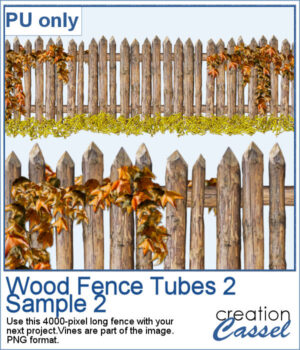 For a sampler, this is the time of year where you might have some autumn projects. I have created a wood fence with fall color vines on it. The fence is 4000 pixels long and in PNG format so it can be used in most graphic programs.
For a sampler, this is the time of year where you might have some autumn projects. I have created a wood fence with fall color vines on it. The fence is 4000 pixels long and in PNG format so it can be used in most graphic programs.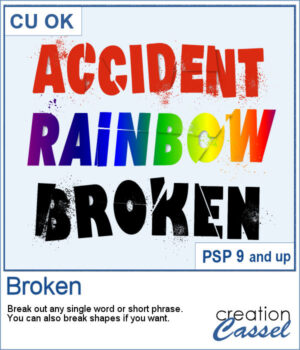 Although it is easy enough to create a broken effect on text, it can be tedious and not as interesting when you need to do it randomly. The script will do all the work for you in just a few seconds. If you don't like the result, run it again as you will get a different result every time.
Although it is easy enough to create a broken effect on text, it can be tedious and not as interesting when you need to do it randomly. The script will do all the work for you in just a few seconds. If you don't like the result, run it again as you will get a different result every time.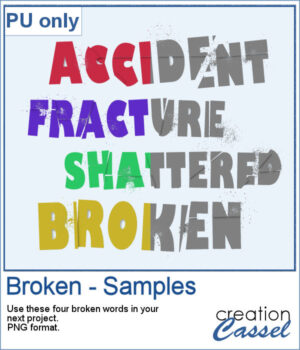 For a sample, I created four words that were run through that script. All four words are "accident-related" and in greyscale for you to color. They are in PNG format, so you can use them in a variety of programs.
For a sample, I created four words that were run through that script. All four words are "accident-related" and in greyscale for you to color. They are in PNG format, so you can use them in a variety of programs.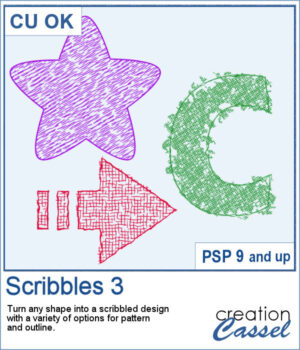 Scribbled designs can be associated with kids' projects, back-to-school themes, and most. You can turn any shape, letter, or digit into a scribbled design. You also have many options to create different types of scribbles. You can choose the density, the outline, the color. Furthermore, there is randomness in various settings so you will always get a slightly different result every time you run the script, even with the same chosen options.
Scribbled designs can be associated with kids' projects, back-to-school themes, and most. You can turn any shape, letter, or digit into a scribbled design. You also have many options to create different types of scribbles. You can choose the density, the outline, the color. Furthermore, there is randomness in various settings so you will always get a slightly different result every time you run the script, even with the same chosen options.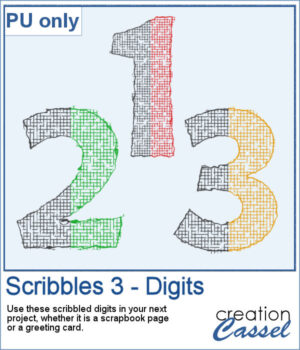 For a sample, I created a set of 10 digits in greyscale with similar settings. You can colorize those digits however you want to match your project. Each digit is almost 500 pixels high.
For a sample, I created a set of 10 digits in greyscale with similar settings. You can colorize those digits however you want to match your project. Each digit is almost 500 pixels high.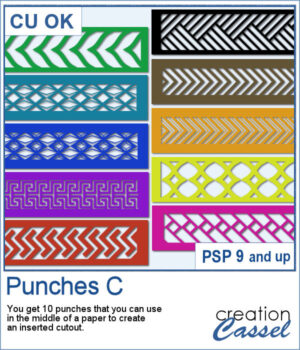 Punches can add character to any tag, frame, or paper. After the first two sets, this will add 10 more designs you can use to cut out some designs in the middle or the edges of any element.
Punches can add character to any tag, frame, or paper. After the first two sets, this will add 10 more designs you can use to cut out some designs in the middle or the edges of any element.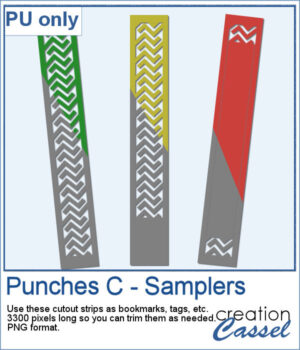
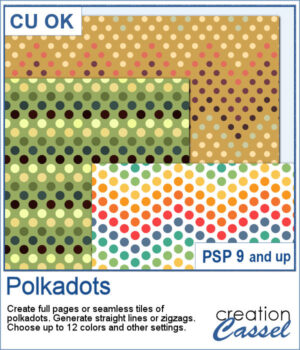 You can easily create some simple polkadot patterns with PaintShop Pro, but as soon as the pattern is not as simple, it can become a headache to create.
You can easily create some simple polkadot patterns with PaintShop Pro, but as soon as the pattern is not as simple, it can become a headache to create.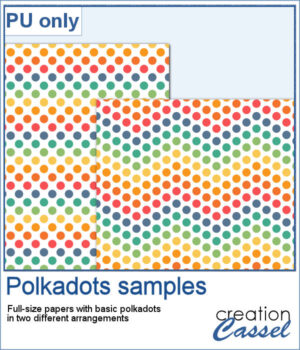 For a sample, I greated two matching papers with the same 7 colors, one in straight lines, and one in zigzag. They are full-size so you can either size them down or trim them to suit your project.
For a sample, I greated two matching papers with the same 7 colors, one in straight lines, and one in zigzag. They are full-size so you can either size them down or trim them to suit your project.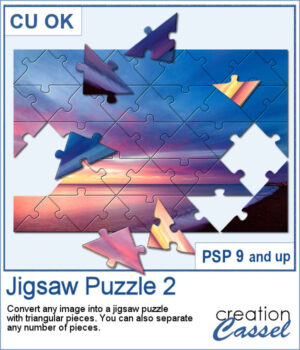 Turning a photo into a completed puzzle might be simple when you use an overlay, but if you want to separate some pieces from the main puzzle, that is much more challenging.
Turning a photo into a completed puzzle might be simple when you use an overlay, but if you want to separate some pieces from the main puzzle, that is much more challenging.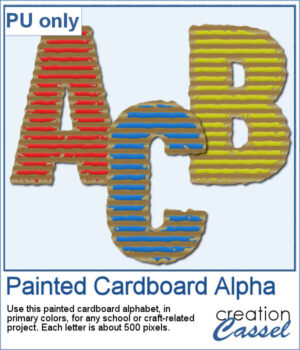 This script is related to your own photos so I can't give you a sample of my photos! Being around back-to-school time, you could use this painted cardboard alpha using primary colors. Each character is about 500 pixels in height so you can resize them as needed for your project.
This script is related to your own photos so I can't give you a sample of my photos! Being around back-to-school time, you could use this painted cardboard alpha using primary colors. Each character is about 500 pixels in height so you can resize them as needed for your project.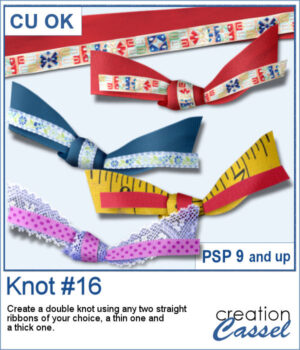 Double knots are hard to find because unless they are part of a kit, the colors and patterns are not likely to match the supplies you are using or the project you are making. However, with this script, you can use any ribbon you want so you can use the straight ribbons from the same kit. In addition, you can tweak and colorize the separate ribbons and the script will combine them, creating a unique knot.
Double knots are hard to find because unless they are part of a kit, the colors and patterns are not likely to match the supplies you are using or the project you are making. However, with this script, you can use any ribbon you want so you can use the straight ribbons from the same kit. In addition, you can tweak and colorize the separate ribbons and the script will combine them, creating a unique knot.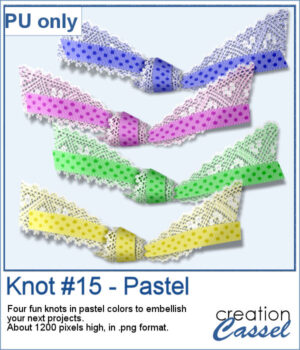 For a sampler, I created four knots in pastel colors for you. They are all in png format (not layered) so they can be used in various programs.
For a sampler, I created four knots in pastel colors for you. They are all in png format (not layered) so they can be used in various programs.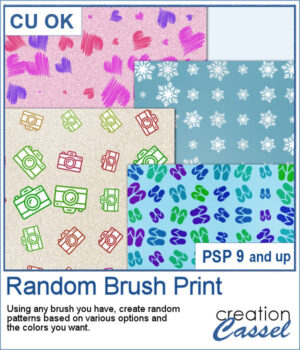 Now, with this script, you can create your own papers using the brush you want, with the colors you need. And all that will only take a second for you to get either a full-size paper or a seamless tile to use for other projects.
Now, with this script, you can create your own papers using the brush you want, with the colors you need. And all that will only take a second for you to get either a full-size paper or a seamless tile to use for other projects.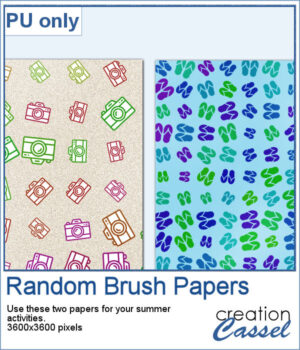 For a sampler, I created two summertime papers, one with flip-flops and one with cameras that will be perfect for any activity you take pictures of. Each one is full-size in jpg format.
For a sampler, I created two summertime papers, one with flip-flops and one with cameras that will be perfect for any activity you take pictures of. Each one is full-size in jpg format.