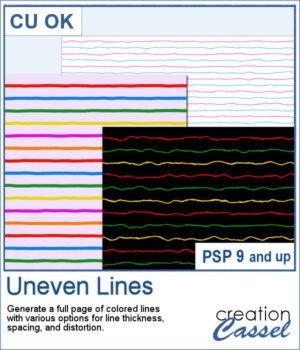 Although you can create uneven lines manually, it can be tedious to repeat the process for many lines on a page.
Although you can create uneven lines manually, it can be tedious to repeat the process for many lines on a page.
This script will generate a full-size page of lines in the color of your choice (and up to 6 different colors) with additional options for the line thickness, the line spacing, and amount of distortion for the lines. With the random function integrated in the script, no two lines will be identical and you will get a different result every time you run the script.
The end result will be on a transparent background so you can duplicate that layer, mirror it, rotate it, or modify it however you want for many more creative results.
Get it in the store: Uneven Lines
In order to win this script, add a comment on this Facebook post telling us if you have ever created/used uneven lines as a background (remember, add a comment, not just a Like!) The winner will be announced in the newsletter, next week. Not a subscriber yet? Not a problem. You can register here and it is free (and you only get one email per week).
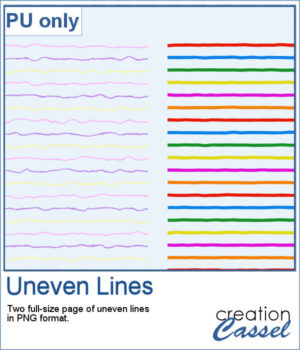 For a sample, I created two full-size pages of uneven lines. One will be using pastel colors, perfect for spring or Easter, and one has bold colors, perfect for a crafty of kid theme. They are in PNG format, so you can duplicate them and create different variations.
For a sample, I created two full-size pages of uneven lines. One will be using pastel colors, perfect for spring or Easter, and one has bold colors, perfect for a crafty of kid theme. They are in PNG format, so you can duplicate them and create different variations.
You need to be logged in to download this sample. You can either login, or register on the top of this page.

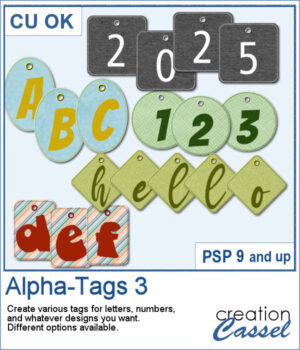 You can create a whole alphabet from any paper you have. You can choose any basic paper and the script will randomly select a different area of the paper so each tag will be different, even though they will all match.
You can create a whole alphabet from any paper you have. You can choose any basic paper and the script will randomly select a different area of the paper so each tag will be different, even though they will all match.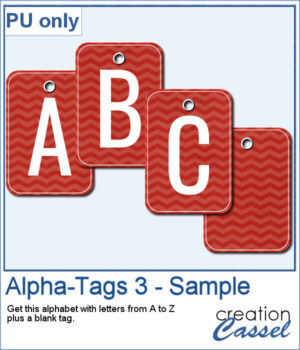 For a sample, I created a complete alphabet (with a blank and a hyphen). Each tag is 500 pixels high so you can resize them if needed. Add a string, a rope, or a ribbon to attach them together if you want.
For a sample, I created a complete alphabet (with a blank and a hyphen). Each tag is 500 pixels high so you can resize them if needed. Add a string, a rope, or a ribbon to attach them together if you want.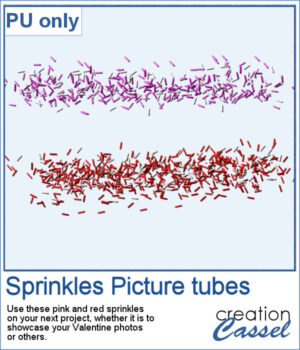 For a sample, since this script relies heavily on your own photo, I decided to create a set of sprinkles picture tubes for your Valentine photos, or any other project you want to create. One set is using shades of pink, the other uses shades of red.
For a sample, since this script relies heavily on your own photo, I decided to create a set of sprinkles picture tubes for your Valentine photos, or any other project you want to create. One set is using shades of pink, the other uses shades of red.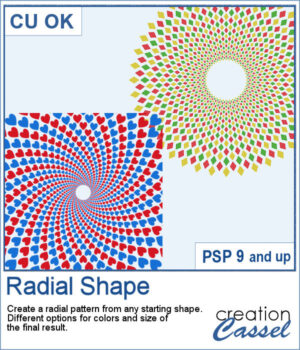 Creating a radial design might be fairly easy using the kaleidoscope command, but that does not give you all the flexibility of ajusting the colors, using asymmetrical shapes, or getting perfectly sized rings. This can only be done with careful and tedious calculations.
Creating a radial design might be fairly easy using the kaleidoscope command, but that does not give you all the flexibility of ajusting the colors, using asymmetrical shapes, or getting perfectly sized rings. This can only be done with careful and tedious calculations.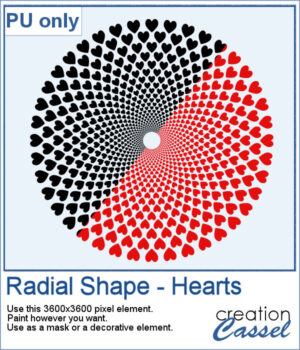 For a sample, I created a basic design with hearts (perfect for Valentine Day). It is black but with the Locked Transparency, you can change its color and you can use gradients too. If you want to use it as a mask, you can do that too.
For a sample, I created a basic design with hearts (perfect for Valentine Day). It is black but with the Locked Transparency, you can change its color and you can use gradients too. If you want to use it as a mask, you can do that too.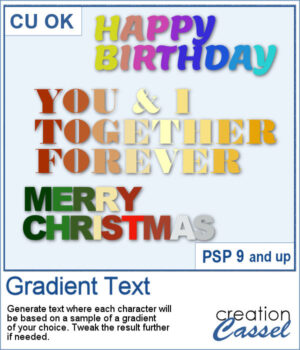 Selecting individual colors per character is tedious at best and inconvenient in other situations, but with this script, you can choose a gradient and it will sample colors evenly on that gradient based on the length of the longest string of text.
Selecting individual colors per character is tedious at best and inconvenient in other situations, but with this script, you can choose a gradient and it will sample colors evenly on that gradient based on the length of the longest string of text.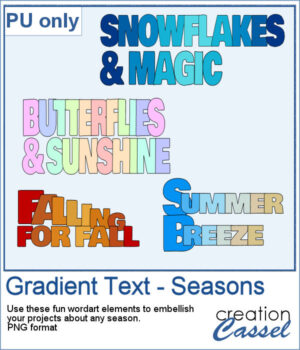 Get a taste of the the script with this free set of four seasonal word art designs! Each piece is created using a unique gradient to match the vibe of spring, summer, fall, and winter. These high-quality PNG files with transparent backgrounds are perfect for your digital or print projects!
Get a taste of the the script with this free set of four seasonal word art designs! Each piece is created using a unique gradient to match the vibe of spring, summer, fall, and winter. These high-quality PNG files with transparent backgrounds are perfect for your digital or print projects!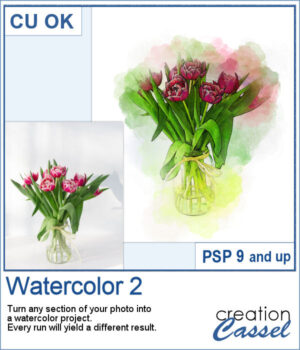 If you like the watercolor look, you could convert most photos into a piece of art.
If you like the watercolor look, you could convert most photos into a piece of art.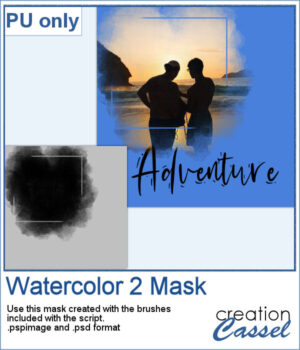 For a sampler, I used the brushes included in the zip file to create a mask that you can use to showcase a photo of your choice. The file is available in .pspimage and .psd formats.
For a sampler, I used the brushes included in the zip file to create a mask that you can use to showcase a photo of your choice. The file is available in .pspimage and .psd formats.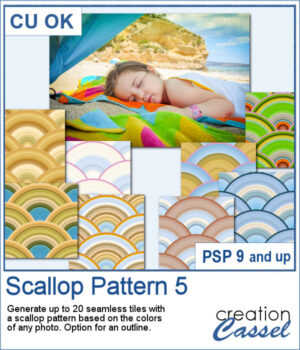 Although you can create scallop patterns with a set number of colors or gradients, you can get a lot more different patterns when they are based on a photo. In fact, this script works similarly to the
Although you can create scallop patterns with a set number of colors or gradients, you can get a lot more different patterns when they are based on a photo. In fact, this script works similarly to the 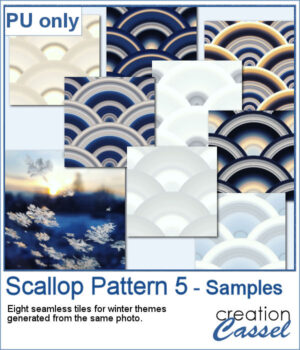 For a few samplers, I used a winter photo from Unsplash and generated many tiles. I kept the best eight tiles. Once you have filled your page with the seamless tiles, you can apply various effects to make the design sharper or more subtle.
For a few samplers, I used a winter photo from Unsplash and generated many tiles. I kept the best eight tiles. Once you have filled your page with the seamless tiles, you can apply various effects to make the design sharper or more subtle.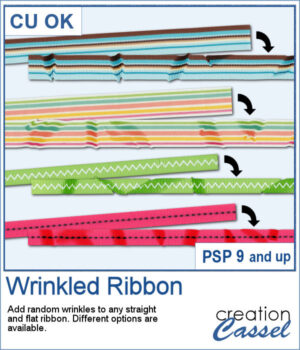 And you can now have some flat ribbons that are not so flat anymore.
And you can now have some flat ribbons that are not so flat anymore.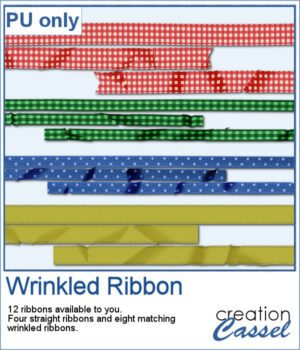 For a sampler, I created some flat ribbons from CU files, and ran the script twice on each so you have three matching ribbon for each of the four starting ribbons.
For a sampler, I created some flat ribbons from CU files, and ran the script twice on each so you have three matching ribbon for each of the four starting ribbons.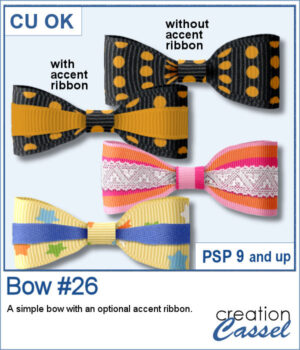 Turn a straight ribbon into a simple bow and you can even add an accent ribbon too. You can use a matching ribbon or a contrasting one. You can even use some lace ribbons.
Turn a straight ribbon into a simple bow and you can even add an accent ribbon too. You can use a matching ribbon or a contrasting one. You can even use some lace ribbons.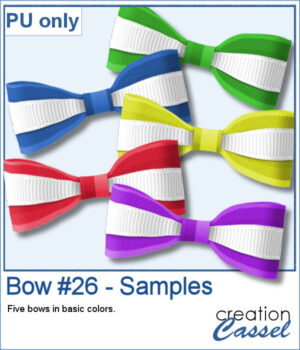 For a sample, I created five bows of basic colors with a white accent ribbon. They are in PNG format so you can use them in most graphic programs.
For a sample, I created five bows of basic colors with a white accent ribbon. They are in PNG format so you can use them in most graphic programs.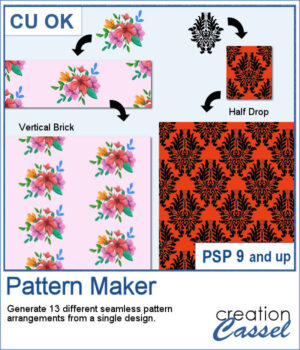 If you want to create a regular seamless pattern, you can use any open design on your workspace and use it as a fill, but what if you want to arrange the designs at angles, or with mirrored elements?
If you want to create a regular seamless pattern, you can use any open design on your workspace and use it as a fill, but what if you want to arrange the designs at angles, or with mirrored elements?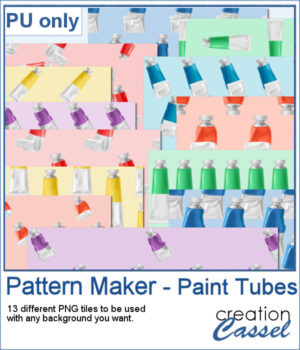 For a sample, I generated one tile of each of the 13 patterns, using cliparts of paint tubes in different colors. Each tile is in PNG format so you can add whatever background you want to them.
For a sample, I generated one tile of each of the 13 patterns, using cliparts of paint tubes in different colors. Each tile is in PNG format so you can add whatever background you want to them.