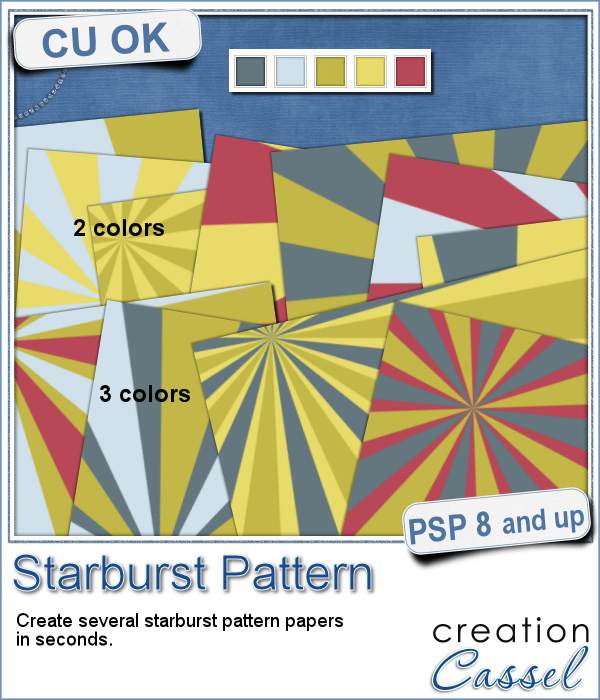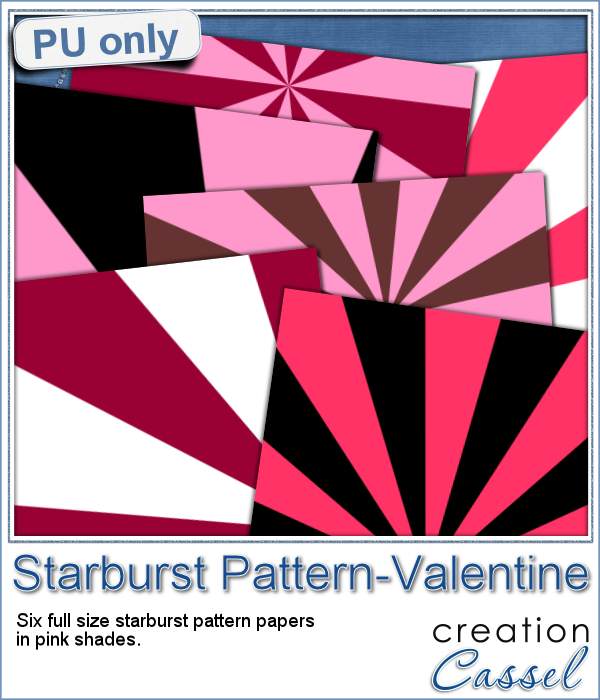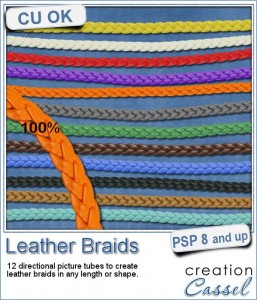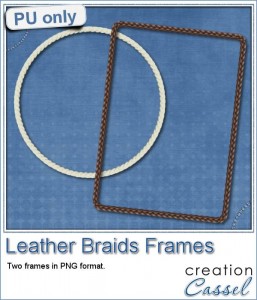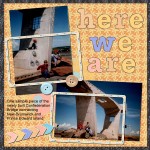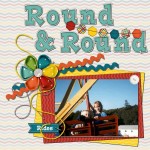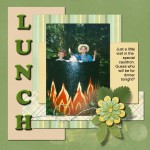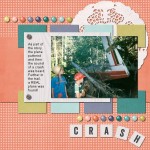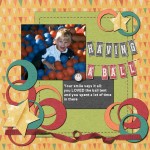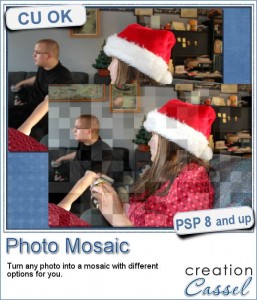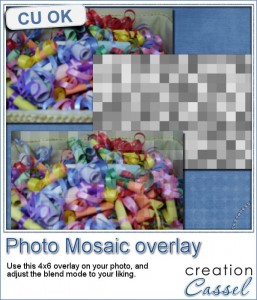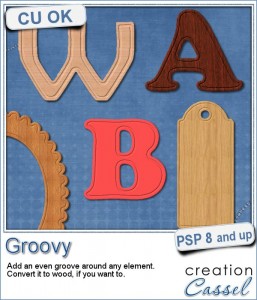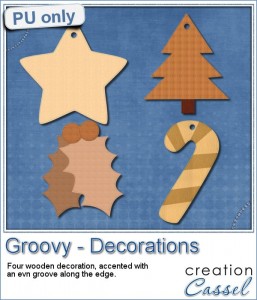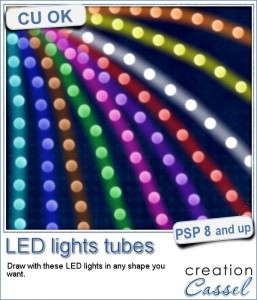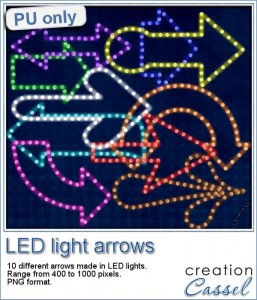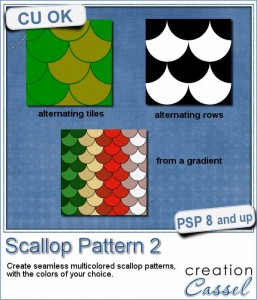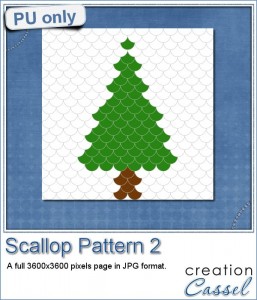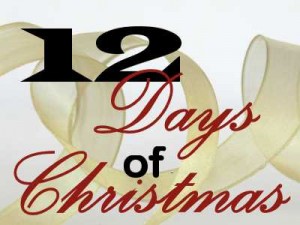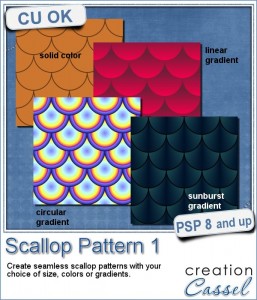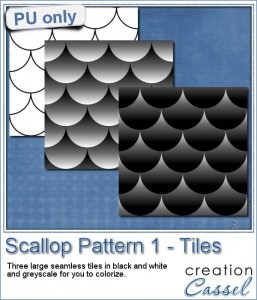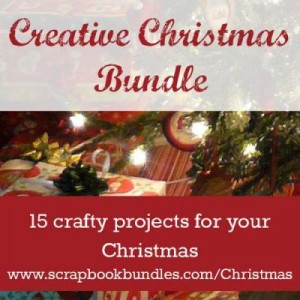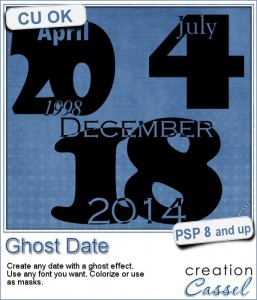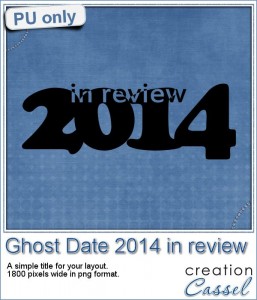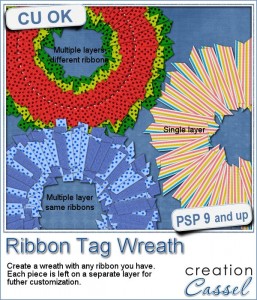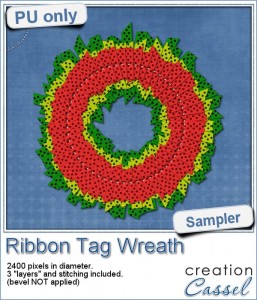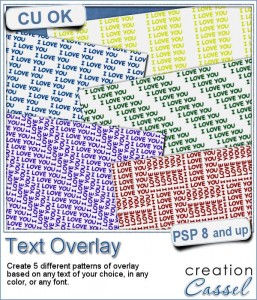 I have seen overlays in stores and on various blogs, but there is so much *I* would like to see on an overlay and i can never find exactly the right thing.
I have seen overlays in stores and on various blogs, but there is so much *I* would like to see on an overlay and i can never find exactly the right thing.
Of course, i can never find an overlay with the name of my kids, or the place where i spent my vacation.
It is easy to create a single little tile with the text and use it as a fill pattern, but that is pretty simplistic and for a pattern, it kind of lacks originality.
This is when Martine said she would like to have a script to create her own overlays using any text she wanted, with any font too.
And now, this Paintshop Pro script is exactly what she was looking for. Not only this script will create a simple pattern using the text, but it will also create 4 more seamless tiles using the same text.
Sure, you can do it manually, but i can tell you that some of those tiles are quite tricky to get aligned perfectly, when you do it manually. That is the beauty of scripts!
Grab this script in the store: Text Overlay.
What text would you want to use to create an overlay? Tell me in the comments below and i will randomly pick a winner to get this script for free. Remember that if you purchase the script, you can still enter: if you win, you will get a future new release! Not a subscriber yet? Not a problem. You can register here and it is free (and you only get one email per week).
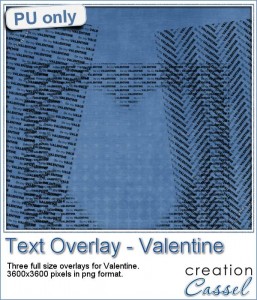 For the month of February just at our doorstep, i created 3 overlays for you with a loving theme: Valentine.
For the month of February just at our doorstep, i created 3 overlays for you with a loving theme: Valentine.
I started with the simple sentence "Be my VALENTINE", and i ran the script twice: once, i used the option 2 (alternating) and once with the option 4 (zigzag).
Once i had the seamless tile from the zigzag option, i used it to fill a full size image, and i chose to change the angle to 45 degrees for a fun effect..
For the option 2, i also used the tile to floodfill a full size image.
Then, on a copy of the last image, i added a heart shape mask to make a fun heart frame.
You get all three overlays in this sampler.You need to be logged in to download this sample. You can either login, or register on the top of this page.
What will you create with these overlays, or with the script itself?
Show us your creative inspiration and post on our pinterest board HERE. And if you haven't been invited to post, just ask for an invite. And while you are there, remember to comment on all the fantastic images pinned there!