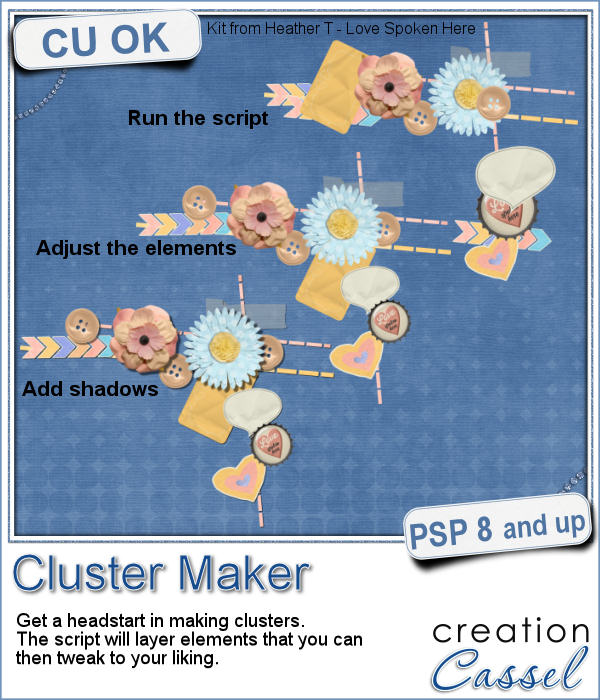 A lot of scrapbookers and designers love to create and use clusters, but the task is often daunting because of numerous repetitive tasks that seem to drain their creativity. So, why not have a script to give them a jumpstart?
A lot of scrapbookers and designers love to create and use clusters, but the task is often daunting because of numerous repetitive tasks that seem to drain their creativity. So, why not have a script to give them a jumpstart?
This script will almost randomly pick elements from a single folder for you. Starting with long elements like ribbons and stitches. Then adding more rectangular or somewhat smaller elements like frames, cards and such. Finally, smaller or more "square" objects, like flowers, buttons and stickers. Once the elements are picked (one by one), the script will randomly resize them slightly to add variety in your cluster, will rotate them also, and place them based on the type of cluster you want to generate.
You can create a central cluster, or a corner cluster (and you can obviously pick which corner too). And in a single run, the script can generate as many clusters as you want.
Obviously, the script cannot SEE the elements and cannot determine if each element will look good in the cluster. That is YOUR job. But you will have a headstart instead of starting from scratch.
Get this time saving script: Cluster Maker.
For a chance to win this script, I will make this a little different. I want you to just tell me if you have purchased (or won) any of the other cluster-type scripts in the store. If so, which one. If not, just say so! I'll pick a winner next week and it will be announced in the newsletter. Not a subscriber yet? Not a problem. You can register here and it is free (and you only get one email per week).
 As a samplers, this week, I used a kit from Hat of Bunny, Baby Mine. I ran the script to create a corner cluster for the bottom right corner.
As a samplers, this week, I used a kit from Hat of Bunny, Baby Mine. I ran the script to create a corner cluster for the bottom right corner.
Once the script was done, i tweaked the placement of the elements, and removed a few. Initially, i asked the script to have an average number of elements, knowing i would likely have too many so i could remove them. I also added a couple of elements that were ignored by the script, but that i liked (namely the banners and the string).
All the shadows were added to the elements, individually.
You need to be logged in to download this sample. You can either login, or register on the top of this page.

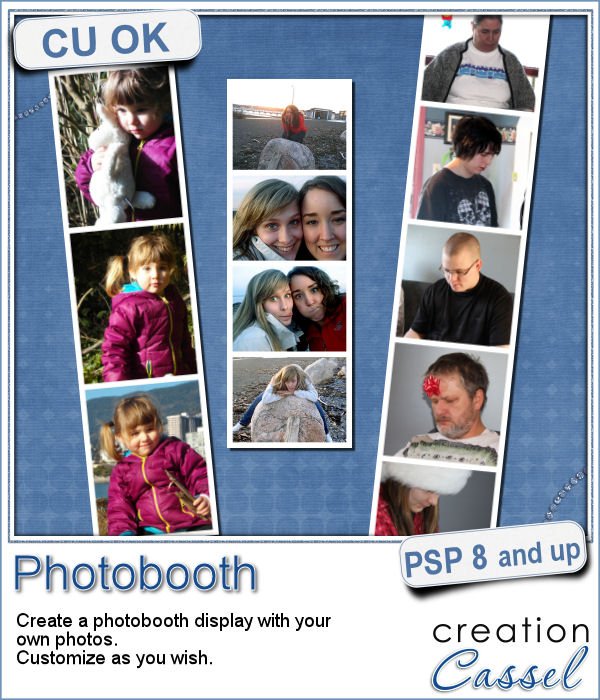 Although they might be getting less and less popular in real life, photobooth are still often associated with fairs, and fun places. Back in the days, you could get a set of 4 black and white photos in those booth. Over time, they became more modern and started offering color photos. Those strips of photos still bring back memories to many people.
Although they might be getting less and less popular in real life, photobooth are still often associated with fairs, and fun places. Back in the days, you could get a set of 4 black and white photos in those booth. Over time, they became more modern and started offering color photos. Those strips of photos still bring back memories to many people.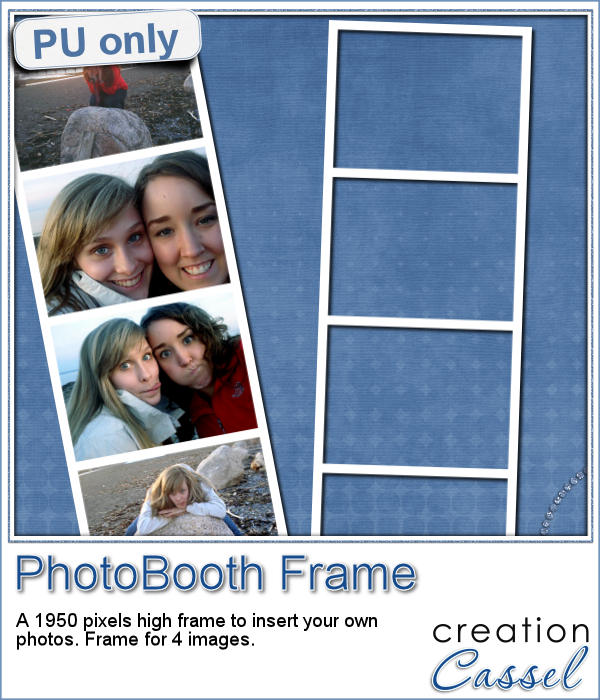 As a free sample, I am offering you the frame that was created when I ran the script for the four pictures of my daughter and her friend. It is 660x1950 pixels, which is about the size of a real photobooth strip of photos. Add your own photos to it and place the result in your next scrapbook project.
As a free sample, I am offering you the frame that was created when I ran the script for the four pictures of my daughter and her friend. It is 660x1950 pixels, which is about the size of a real photobooth strip of photos. Add your own photos to it and place the result in your next scrapbook project.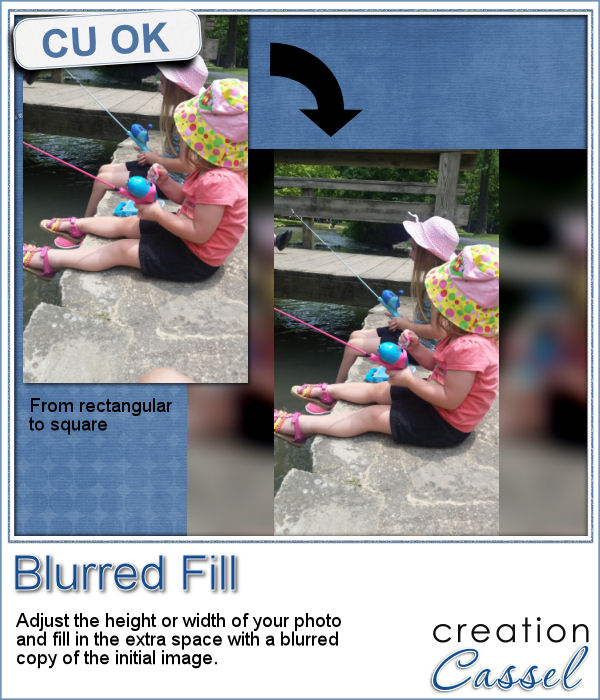 You probably have seen those images where a video has been shot vertically, but it has to fit in a horizontal space, then the extra on each side is a copy of the main image, but blurred and darkened to keep the focus on the main image.
You probably have seen those images where a video has been shot vertically, but it has to fit in a horizontal space, then the extra on each side is a copy of the main image, but blurred and darkened to keep the focus on the main image.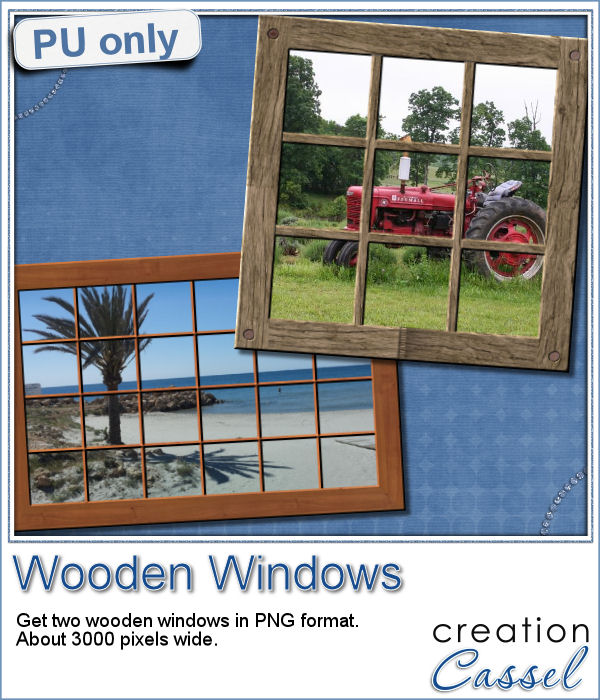 Since this script is about creating a special effect on your own photo, i can't really create a sampler from any photo of mine. Well, I could, but i doubt you would find it very useful, so instead, i created a different sampler based on one that was VERY popular recently: the Wooden Window.
Since this script is about creating a special effect on your own photo, i can't really create a sampler from any photo of mine. Well, I could, but i doubt you would find it very useful, so instead, i created a different sampler based on one that was VERY popular recently: the Wooden Window.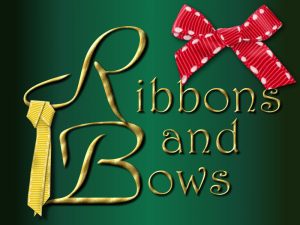 Join us for our live presentation on Ribbons and Bows, where we will take a look at how to create knots and bows from straight ribbons, using PSP.
Join us for our live presentation on Ribbons and Bows, where we will take a look at how to create knots and bows from straight ribbons, using PSP.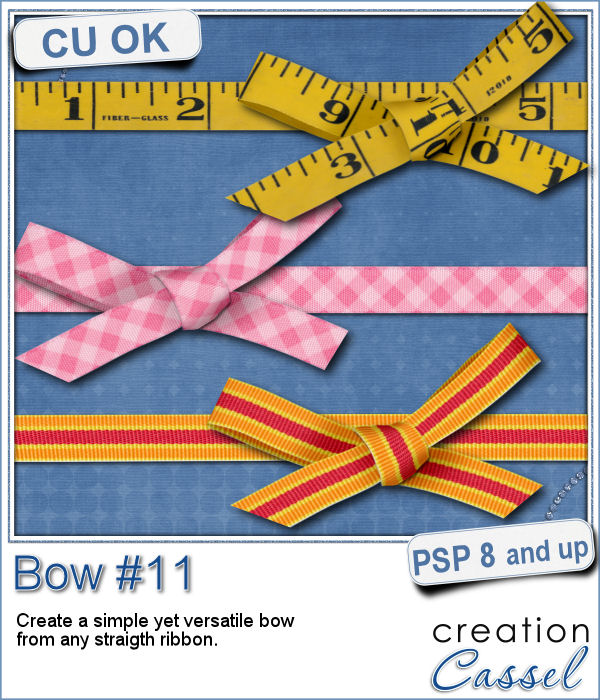 Who can say they have enough bows in their digital stash? Nobody!
Who can say they have enough bows in their digital stash? Nobody!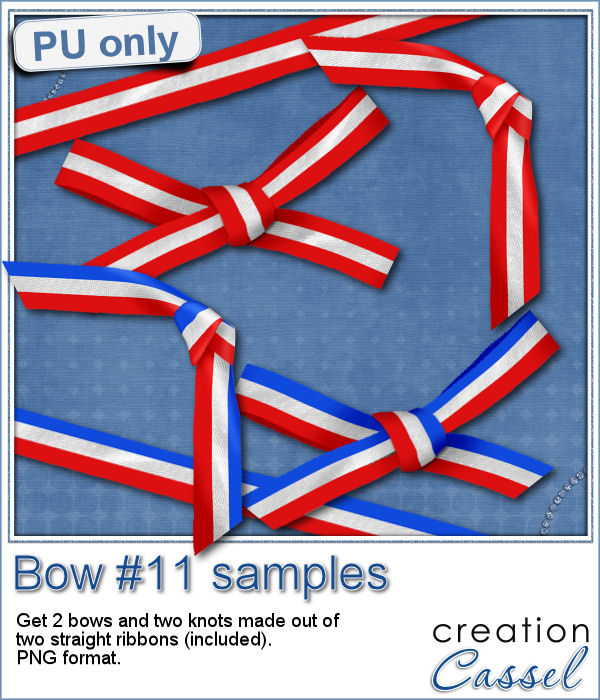 This coming weekend, it will be July 1st (Canada Day) and July 4th (Independance Day) so i created two basic ribbons with the blue white and red colors and one with red and white. Then, i ran the script for each one. I also used the Knot#7 script to create the additional knot.
This coming weekend, it will be July 1st (Canada Day) and July 4th (Independance Day) so i created two basic ribbons with the blue white and red colors and one with red and white. Then, i ran the script for each one. I also used the Knot#7 script to create the additional knot. Next week, we will have another live presentation in the Campus. Last month, Diana suggested we had a class on making knots and bows with the ribbons, so that is what we will play with. Will you join us?
Next week, we will have another live presentation in the Campus. Last month, Diana suggested we had a class on making knots and bows with the ribbons, so that is what we will play with. Will you join us?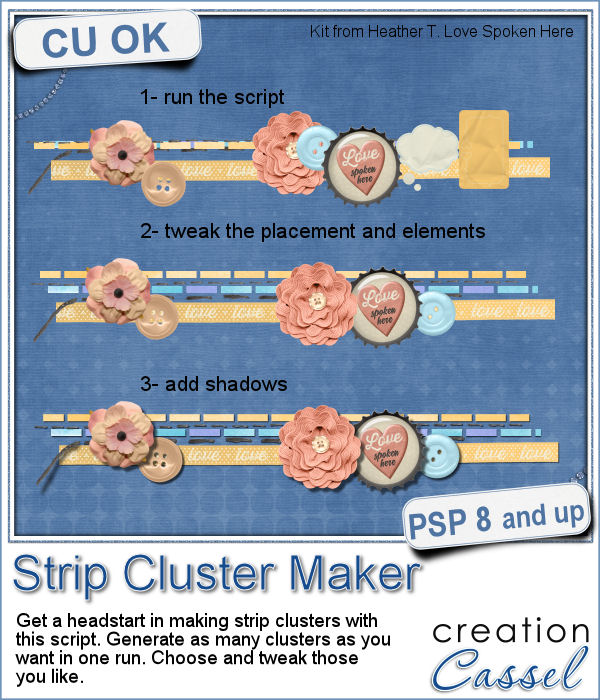 Making clusters can be a great way to expand a kit you want to sell, or a way to use a kit you just purchased.
Making clusters can be a great way to expand a kit you want to sell, or a way to use a kit you just purchased.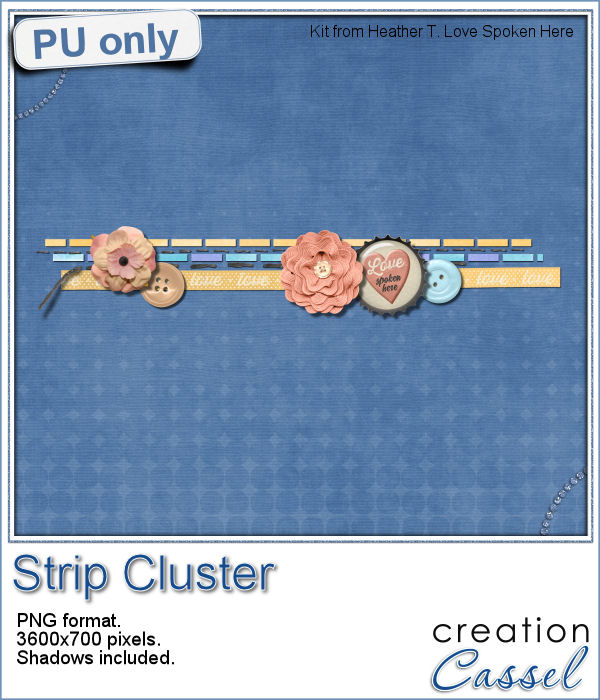 This week, with Heather T's permission, i am giving you the exact strip cluster that I made using this script.
This week, with Heather T's permission, i am giving you the exact strip cluster that I made using this script.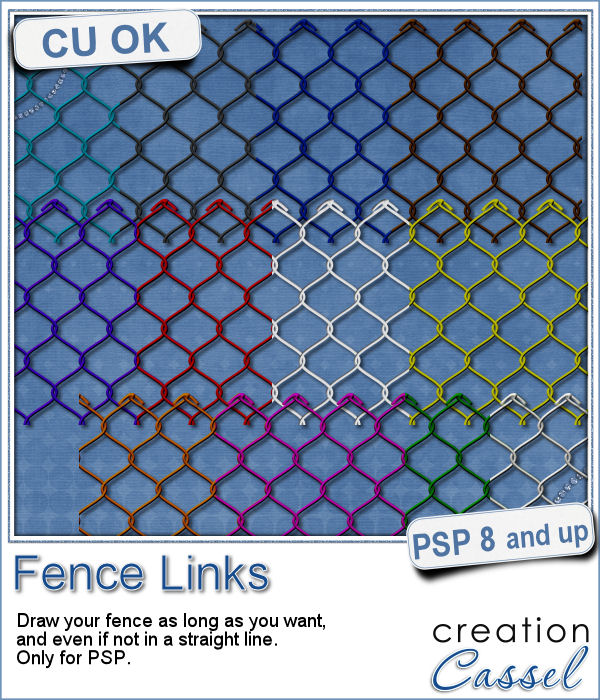 What could you do with a custom fence made of interlocking links in the color of your choice and the length of your choice?
What could you do with a custom fence made of interlocking links in the color of your choice and the length of your choice?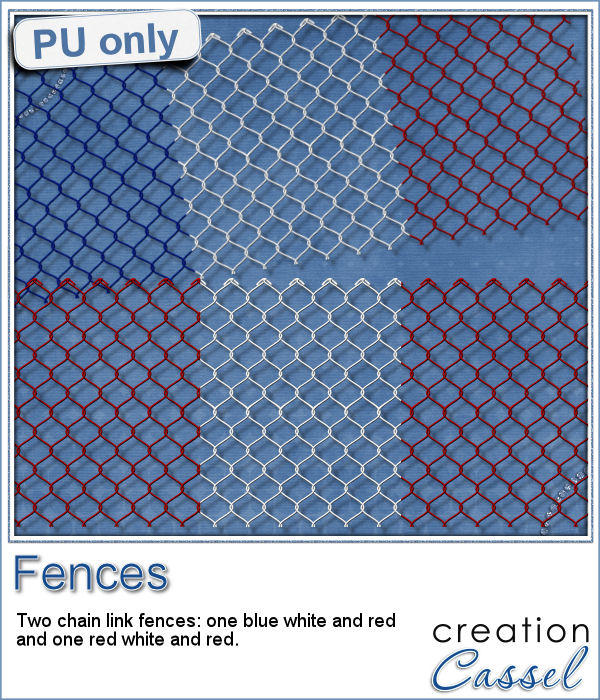 As a sampler this week, I created 2 fences for you to use. One is blue white and red (perfect for our American friends celebrating the 4th of July, or our French friends for the 14th of July), and one red and white for my Canadian friends, celebrating on July 1st.
As a sampler this week, I created 2 fences for you to use. One is blue white and red (perfect for our American friends celebrating the 4th of July, or our French friends for the 14th of July), and one red and white for my Canadian friends, celebrating on July 1st.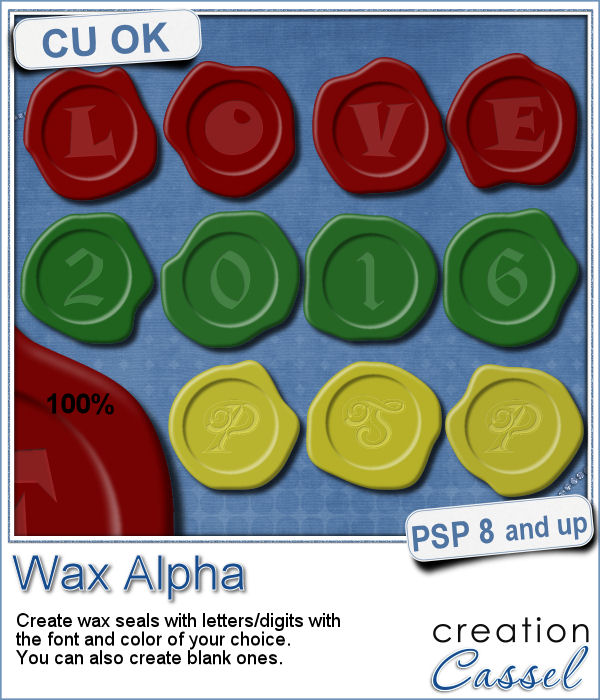 If you want to add a touch of elegance or a formal look to a project, you might be looking for a wax seal. However, what you will find is often a set of ready-made seals that will not have the color you are looking for, or the font you wish it had. Or, you might find seal templates that will give an identical shape to all the seals you would create from them.
If you want to add a touch of elegance or a formal look to a project, you might be looking for a wax seal. However, what you will find is often a set of ready-made seals that will not have the color you are looking for, or the font you wish it had. Or, you might find seal templates that will give an identical shape to all the seals you would create from them. Do you want to add some wax titles to your projects? You can use this complete alphabet made of blue wax.
Do you want to add some wax titles to your projects? You can use this complete alphabet made of blue wax. Did you register for our live presentation scheduled for this coming Sunday, June 5th?
Did you register for our live presentation scheduled for this coming Sunday, June 5th?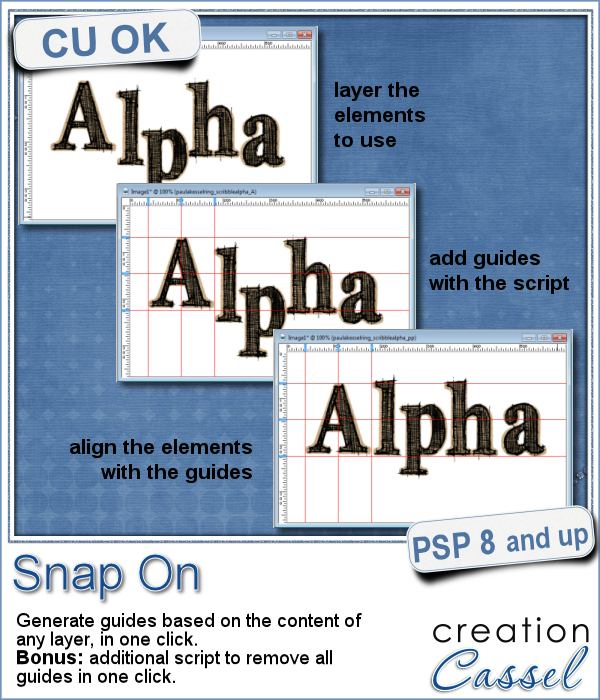 You might be using guides to align elements together, but what if you have a specific element already in place and you want to align everything else with it. How do you place exact guides on the edge or in the center of that element? It is pretty tedious to be exact. That is why I created this quick script.
You might be using guides to align elements together, but what if you have a specific element already in place and you want to align everything else with it. How do you place exact guides on the edge or in the center of that element? It is pretty tedious to be exact. That is why I created this quick script.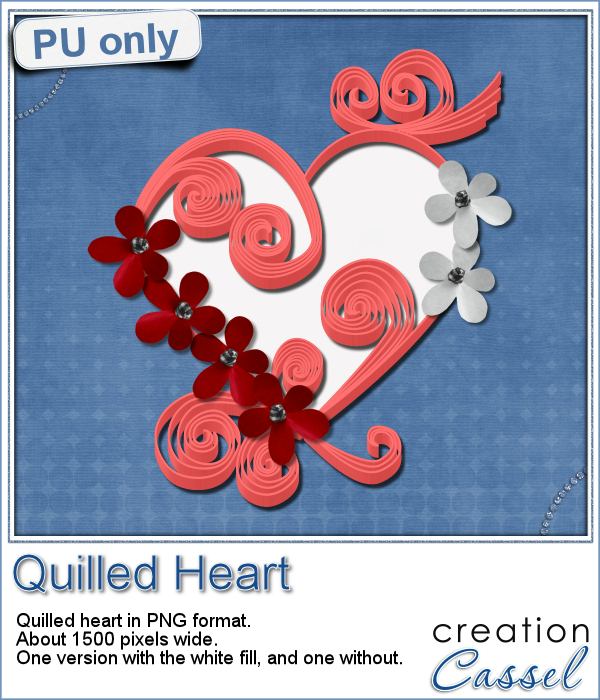 This week, since I cannot make a sample out of this script, i decided to create an element using last week's script: the Quilling one.
This week, since I cannot make a sample out of this script, i decided to create an element using last week's script: the Quilling one.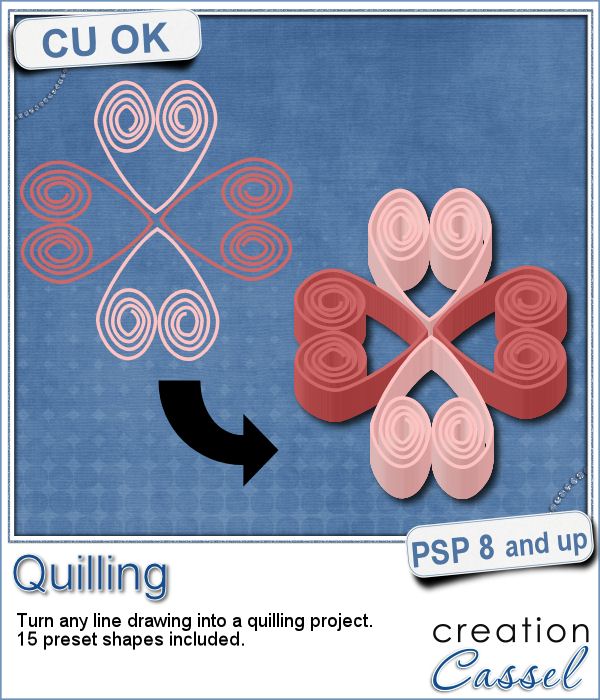 Many years ago (at least 35), my mom got me a kit to do some quilling. I had no idea what it was and didn't even have the proper tools to do it, but I improvised and created a few fund designs by rolling those long strips of papers, and shaping them in specific ways. I loved that, and often wished I could find time (and tools) to do it again.
Many years ago (at least 35), my mom got me a kit to do some quilling. I had no idea what it was and didn't even have the proper tools to do it, but I improvised and created a few fund designs by rolling those long strips of papers, and shaping them in specific ways. I loved that, and often wished I could find time (and tools) to do it again.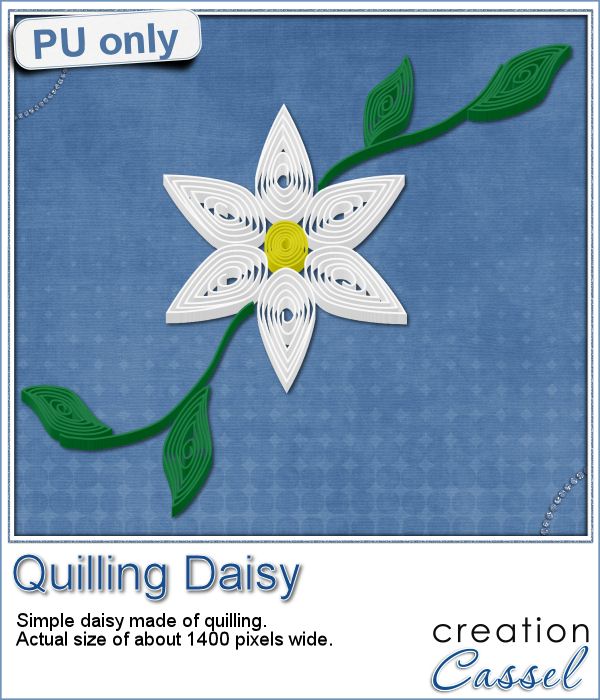 As a sampler of what can be done with this script, I made a little daisy. I used one of the preset shapes, in white. I duplicated and rotated that one petal 5 times and arrange those petals around another preset shape drawn in yellow for the center. Then, using the Pen tool, I drew a couple of free form lines. Finally, I used a third preset shape, in green, for the leaves and I placed them along those lines.
As a sampler of what can be done with this script, I made a little daisy. I used one of the preset shapes, in white. I duplicated and rotated that one petal 5 times and arrange those petals around another preset shape drawn in yellow for the center. Then, using the Pen tool, I drew a couple of free form lines. Finally, I used a third preset shape, in green, for the leaves and I placed them along those lines.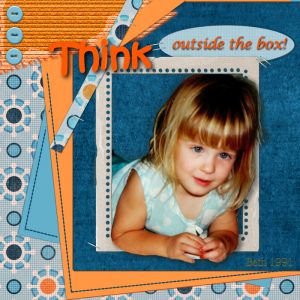

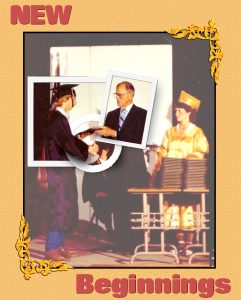
 You might have seen tutorials on how to turn a regular large photo into a mosaic using smaller photos. It might not be too hard, but you can create that exact effect in less than a minute with this script for Paintshop Pro.
You might have seen tutorials on how to turn a regular large photo into a mosaic using smaller photos. It might not be too hard, but you can create that exact effect in less than a minute with this script for Paintshop Pro. Since it is impossible for me to give you a sample using a photo that would be of any interest for you, I decided to see what other sampler you seemed to have liked, and I found out that the Cluster Templates were a big hit, so I created three more for your own use.
Since it is impossible for me to give you a sample using a photo that would be of any interest for you, I decided to see what other sampler you seemed to have liked, and I found out that the Cluster Templates were a big hit, so I created three more for your own use.