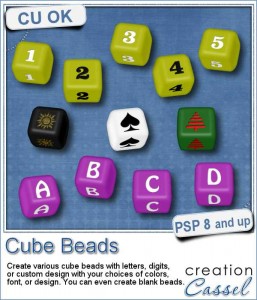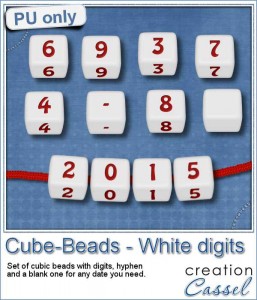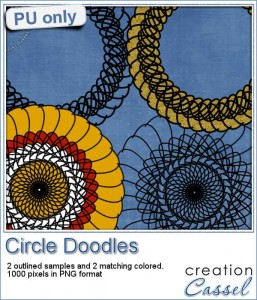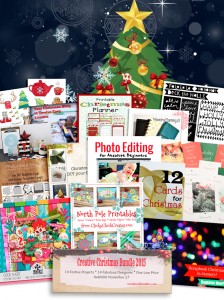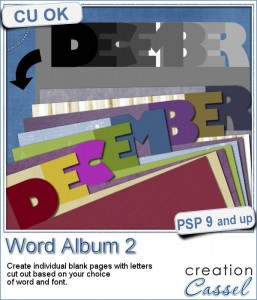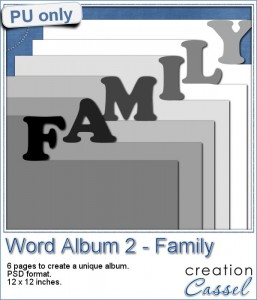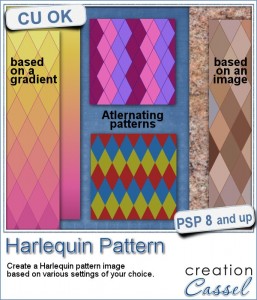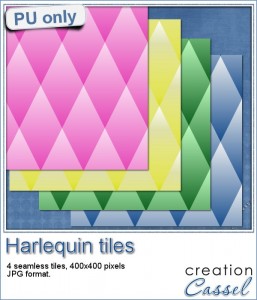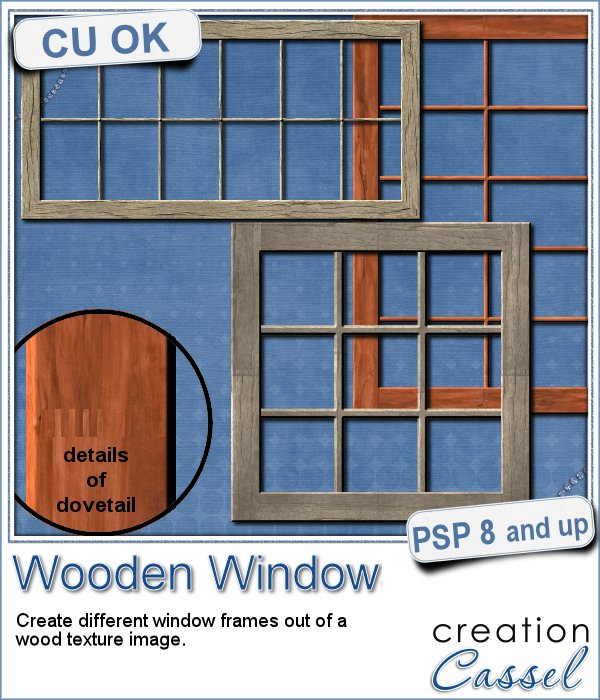 You might be able to find some ready-made wooden windows in PNG format but what if you could create your own, to perfectly match your project? Use the same wood, or adjust the size or format of the window.
You might be able to find some ready-made wooden windows in PNG format but what if you could create your own, to perfectly match your project? Use the same wood, or adjust the size or format of the window.
With this script, the possibilities are endless. Even if you have a smaller image to start with, the script will join several pieces in a dovetail manner, just like a carpenter would do.
You can create a single window, or place two tall windows, side by side for a totally different look.
Add those windows to a digital scrapbook project as a way to showcase an outdoor scene, or use each individual glass pane to place individual photos.
You can create an elegant window or a rustic one, depending on the wood texture image you start with.
Get this fun script in the store: Wooden Window
For a chance to win this script, tell me, in the comments below, how you would use those windows in a project. I always love the creativity you show, so i will be anxious to read your suggestions. I'll be back with a winner, next week, in the newsletter. Not a subscriber yet? Not a problem. You can register here and it is free (and you only get one email per week).
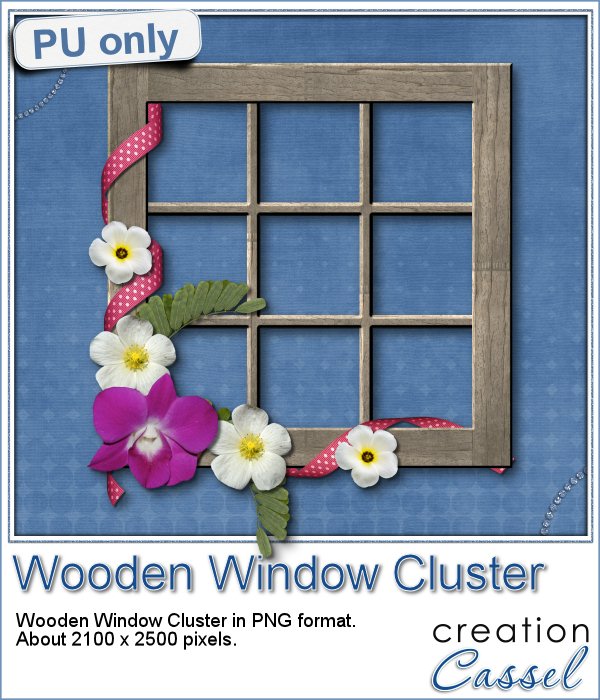 This week, i went a bit out of my comfort zone and created a cluster with a sample window. I had fun using a curly ribbon and wrapping it around the sides of the window, and then, just added some flowers and greenery.
This week, i went a bit out of my comfort zone and created a cluster with a sample window. I had fun using a curly ribbon and wrapping it around the sides of the window, and then, just added some flowers and greenery.
The whole window with the cluster is a bit over 2000 pixels.
You can use this window and place a large image behind it, or just leave it as is. I think it is cute on its own too! And i am sure you can do something similar with different types of windows. A great way to customize the window to match your project.
You need to be logged in to download this sample. You can either login, or register on the top of this page.

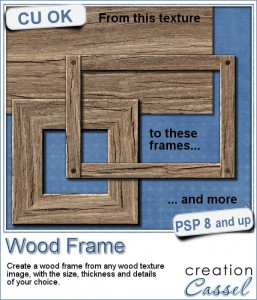 I know, you can probably create a wood frame very easily, right? Using Paintshop Pro, some tasks are quite easy and creating a wood frame is one of those. However, it still takes a bit of time, and if you want to create a series of frames, for a kit or a collage, it can quickly add up.
I know, you can probably create a wood frame very easily, right? Using Paintshop Pro, some tasks are quite easy and creating a wood frame is one of those. However, it still takes a bit of time, and if you want to create a series of frames, for a kit or a collage, it can quickly add up.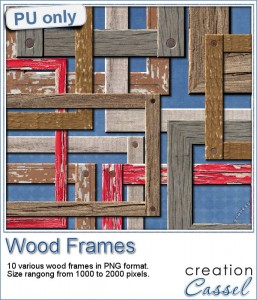 How about a few frames to play with? I created 10 frames for you: 5 have mitered corners and 5 have overlapped corners. Their sizes range from 1000 to 2000 pixels, but you can easily resize them if you need.
How about a few frames to play with? I created 10 frames for you: 5 have mitered corners and 5 have overlapped corners. Their sizes range from 1000 to 2000 pixels, but you can easily resize them if you need. Do you have photos of your clock or watch? Maybe a photo from New Year's Eve? How about an in-review project where the time is illustrated with a clock or a watch or other time ticking device? Post it on the Corel page
Do you have photos of your clock or watch? Maybe a photo from New Year's Eve? How about an in-review project where the time is illustrated with a clock or a watch or other time ticking device? Post it on the Corel page 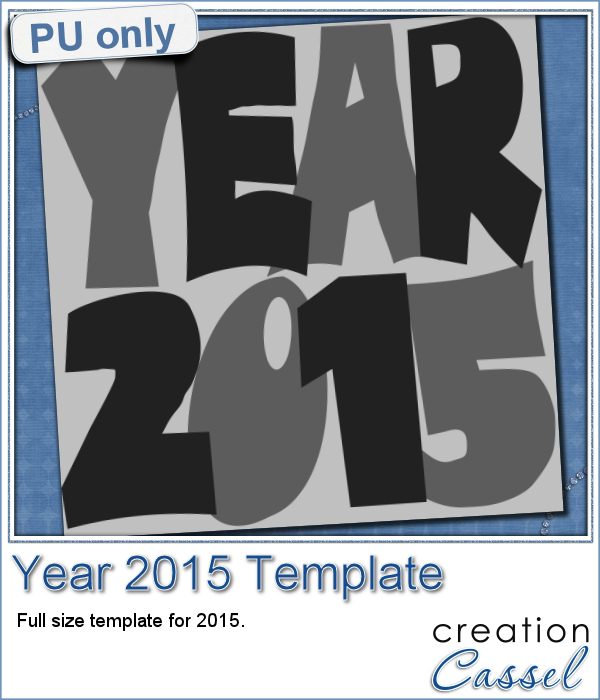
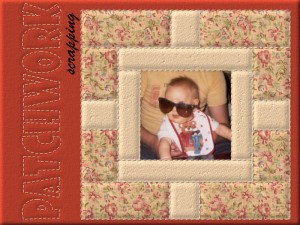 Sunday, January 3rd, we will have our live presentation in the Campus.
Sunday, January 3rd, we will have our live presentation in the Campus.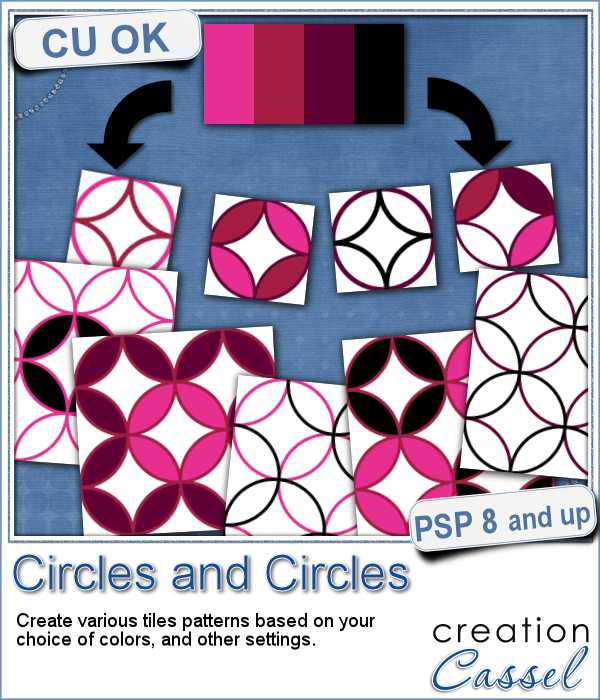 Although it is fairly simple to create a pattern of overlapping circles, it can be very tedious to choose all the colors, and hard to be accurate to create really seamless patterns.
Although it is fairly simple to create a pattern of overlapping circles, it can be very tedious to choose all the colors, and hard to be accurate to create really seamless patterns.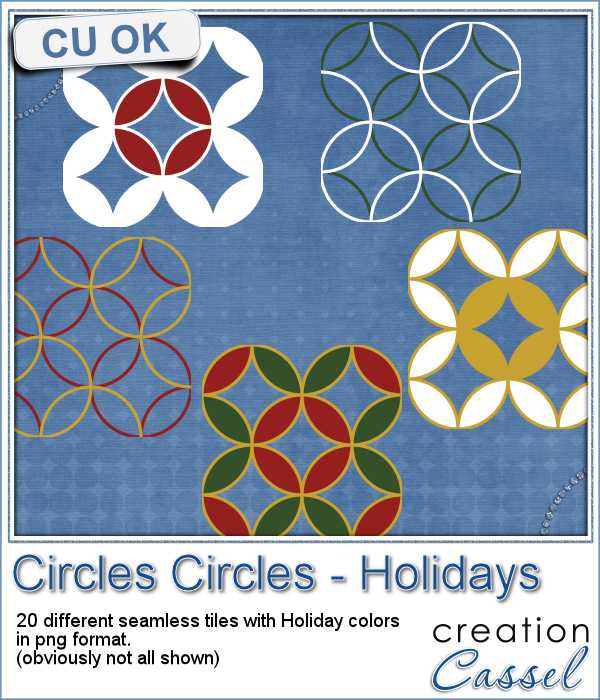 Being in the holiday season, i created a set of 20 seamless tiles with traditional red, green and gold colors. Some tiles have only outlines, and some have filled overlaps. They are all 600 pixels wide, so you can easily size them down for more variety.
Being in the holiday season, i created a set of 20 seamless tiles with traditional red, green and gold colors. Some tiles have only outlines, and some have filled overlaps. They are all 600 pixels wide, so you can easily size them down for more variety. This week, the Corel Challenge is about Red, Green and White projects. That would be perfect if you were to use those tiles to create your project or a frame or collage. What do you think? Can you create one and post it on the Corel page
This week, the Corel Challenge is about Red, Green and White projects. That would be perfect if you were to use those tiles to create your project or a frame or collage. What do you think? Can you create one and post it on the Corel page 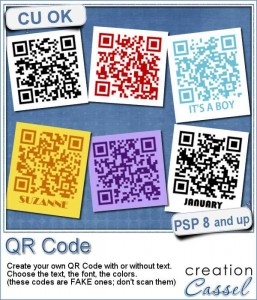 QR codes might be used as a way to direct someone to a website or use a coupon for a purchase, but you can use that pattern to create some fun labels.
QR codes might be used as a way to direct someone to a website or use a coupon for a purchase, but you can use that pattern to create some fun labels.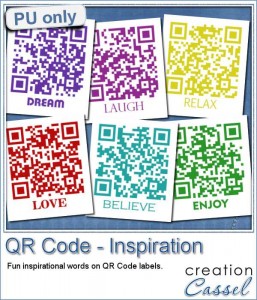 As a way for you to sample the result of this fun script, I created 6 inspirational tags for you, in various basic colors. Each tag is 300 pixels wide.
As a way for you to sample the result of this fun script, I created 6 inspirational tags for you, in various basic colors. Each tag is 300 pixels wide.