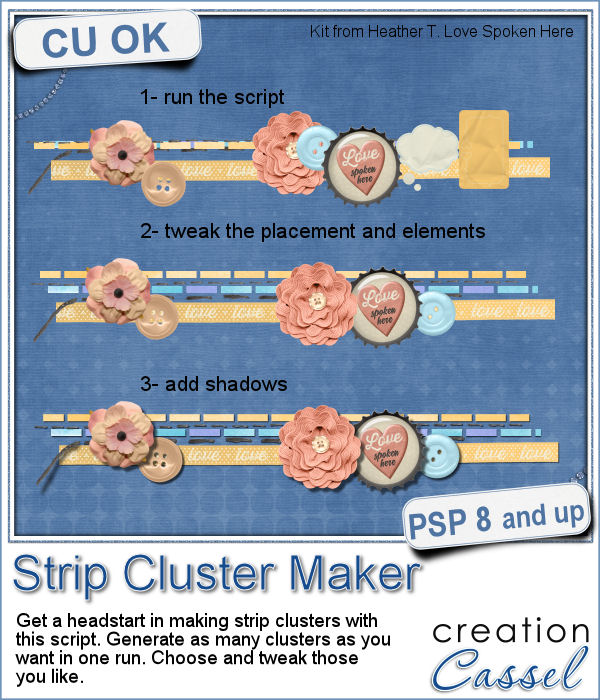 Making clusters can be a great way to expand a kit you want to sell, or a way to use a kit you just purchased.
Making clusters can be a great way to expand a kit you want to sell, or a way to use a kit you just purchased.
Making clusters can be a tedious task however. This script will help you as it will serve as a starting point, in gathering a certain number of long elements (like ribbons, tapes, stitching) and other elements (like flowers, buttons, tags, knots, etc.).
You can generate as many strip clusters as you want, from the elements in a single folder. You can create horizontal strips or vertical ones. Did you know that it is not a good idea to rotate a strip cluster that is already made? The shadows will be showing in the wrong angle, and any light source indication will also be inaccurate, giving an odd looking result in the end. So this script will NOT rotate any element (except the long elements) but will place them in a vertical arrangement, if that is what you want.
You can also choose to have few elements on the cluster or a fuller arrangement.
Since the script cannot "see" the result, it will not know if it looks good or not. That is YOUR task. But the script will have given you a starting point, from which you can rearrange the elements, add new ones, remove some.
A time saving tool for you: Strip Cluster Maker.
Do you like strip clusters? Did you get the Cluster Template maker #3? Tell me how you use (or would use) strip clusters in your projects. Add your answer in the comments below. I will pick a winner and announce it in the newsletter, next week. Not a subscriber yet? Not a problem. You can register here and it is free (and you only get one email per week).
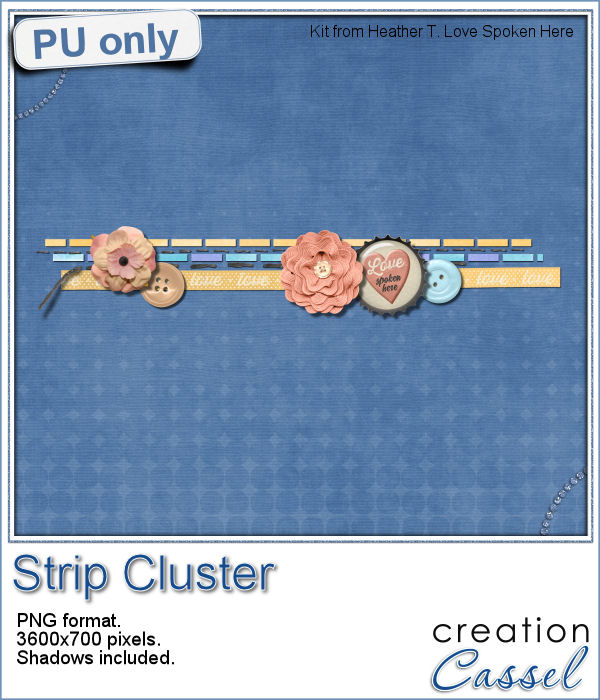 This week, with Heather T's permission, i am giving you the exact strip cluster that I made using this script.
This week, with Heather T's permission, i am giving you the exact strip cluster that I made using this script.
It is 3600x700 pixels in size, in PNG format. It also includes all the shadows for realism (including the lifted thread on the left).
You need to be logged in to download this sample. You can either login, or register on the top of this page.

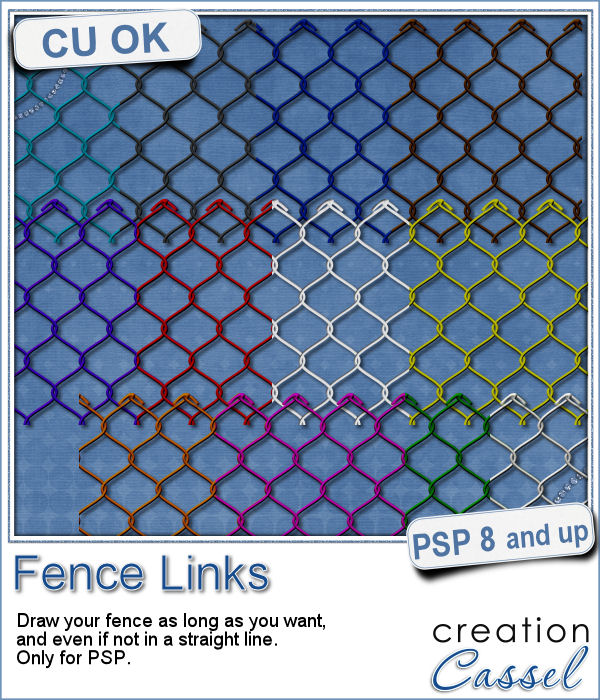 What could you do with a custom fence made of interlocking links in the color of your choice and the length of your choice?
What could you do with a custom fence made of interlocking links in the color of your choice and the length of your choice?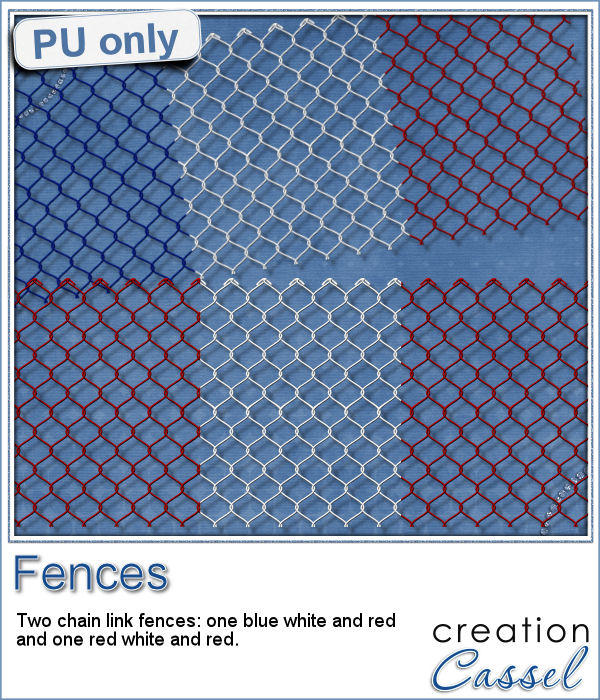 As a sampler this week, I created 2 fences for you to use. One is blue white and red (perfect for our American friends celebrating the 4th of July, or our French friends for the 14th of July), and one red and white for my Canadian friends, celebrating on July 1st.
As a sampler this week, I created 2 fences for you to use. One is blue white and red (perfect for our American friends celebrating the 4th of July, or our French friends for the 14th of July), and one red and white for my Canadian friends, celebrating on July 1st.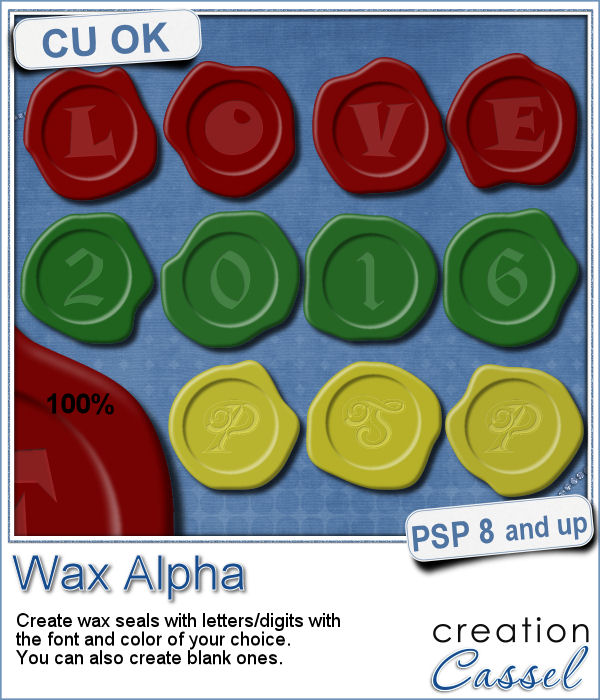 If you want to add a touch of elegance or a formal look to a project, you might be looking for a wax seal. However, what you will find is often a set of ready-made seals that will not have the color you are looking for, or the font you wish it had. Or, you might find seal templates that will give an identical shape to all the seals you would create from them.
If you want to add a touch of elegance or a formal look to a project, you might be looking for a wax seal. However, what you will find is often a set of ready-made seals that will not have the color you are looking for, or the font you wish it had. Or, you might find seal templates that will give an identical shape to all the seals you would create from them. Do you want to add some wax titles to your projects? You can use this complete alphabet made of blue wax.
Do you want to add some wax titles to your projects? You can use this complete alphabet made of blue wax. Did you register for our live presentation scheduled for this coming Sunday, June 5th?
Did you register for our live presentation scheduled for this coming Sunday, June 5th?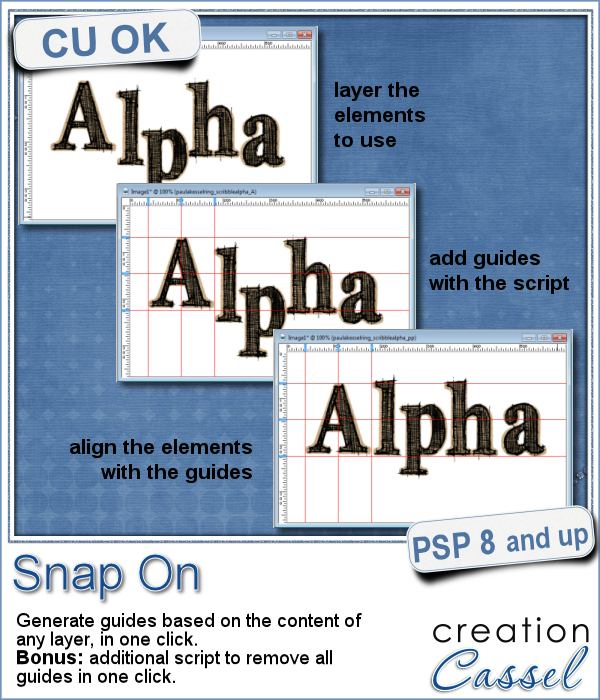 You might be using guides to align elements together, but what if you have a specific element already in place and you want to align everything else with it. How do you place exact guides on the edge or in the center of that element? It is pretty tedious to be exact. That is why I created this quick script.
You might be using guides to align elements together, but what if you have a specific element already in place and you want to align everything else with it. How do you place exact guides on the edge or in the center of that element? It is pretty tedious to be exact. That is why I created this quick script.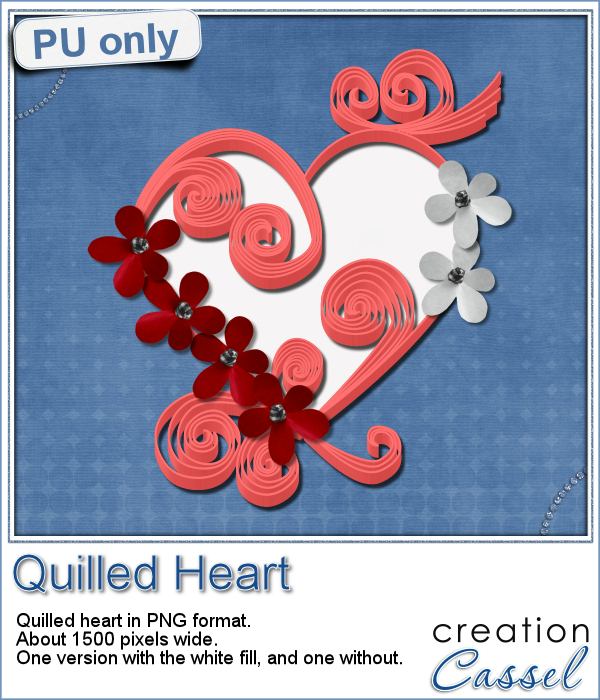 This week, since I cannot make a sample out of this script, i decided to create an element using last week's script: the Quilling one.
This week, since I cannot make a sample out of this script, i decided to create an element using last week's script: the Quilling one.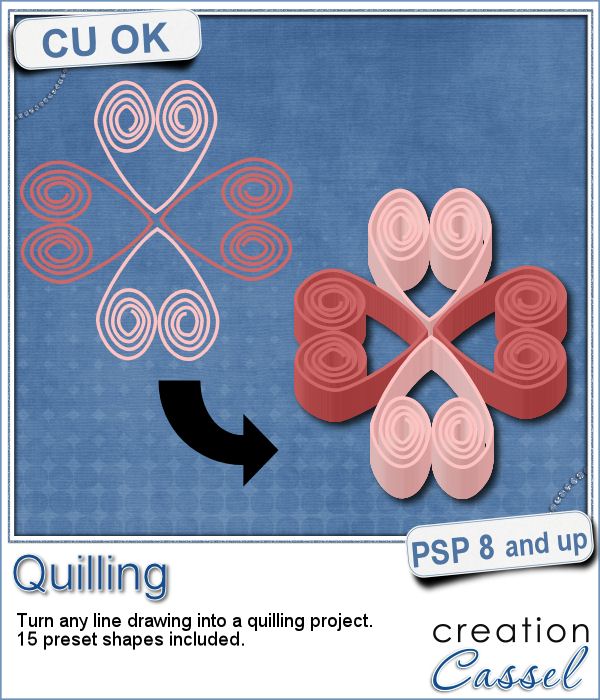 Many years ago (at least 35), my mom got me a kit to do some quilling. I had no idea what it was and didn't even have the proper tools to do it, but I improvised and created a few fund designs by rolling those long strips of papers, and shaping them in specific ways. I loved that, and often wished I could find time (and tools) to do it again.
Many years ago (at least 35), my mom got me a kit to do some quilling. I had no idea what it was and didn't even have the proper tools to do it, but I improvised and created a few fund designs by rolling those long strips of papers, and shaping them in specific ways. I loved that, and often wished I could find time (and tools) to do it again.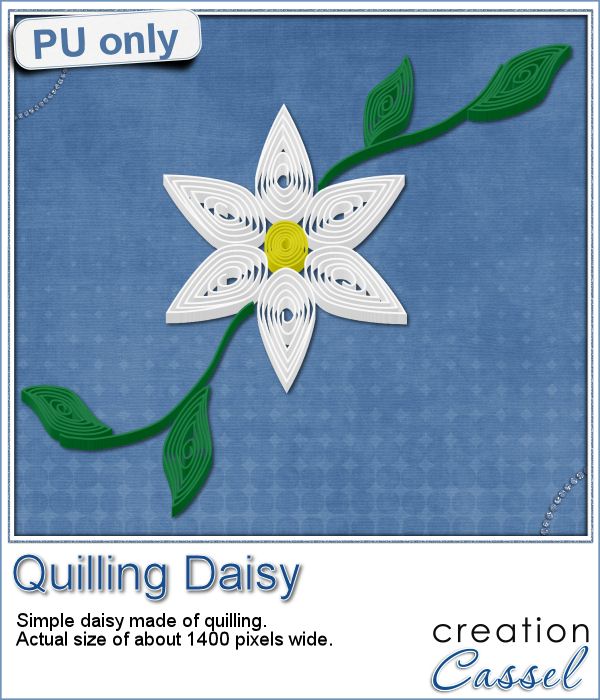 As a sampler of what can be done with this script, I made a little daisy. I used one of the preset shapes, in white. I duplicated and rotated that one petal 5 times and arrange those petals around another preset shape drawn in yellow for the center. Then, using the Pen tool, I drew a couple of free form lines. Finally, I used a third preset shape, in green, for the leaves and I placed them along those lines.
As a sampler of what can be done with this script, I made a little daisy. I used one of the preset shapes, in white. I duplicated and rotated that one petal 5 times and arrange those petals around another preset shape drawn in yellow for the center. Then, using the Pen tool, I drew a couple of free form lines. Finally, I used a third preset shape, in green, for the leaves and I placed them along those lines.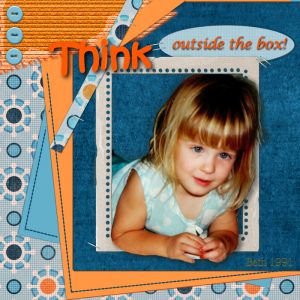

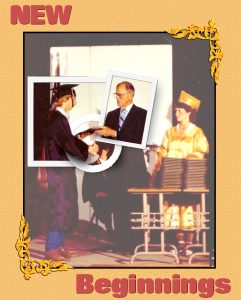
 You might have seen tutorials on how to turn a regular large photo into a mosaic using smaller photos. It might not be too hard, but you can create that exact effect in less than a minute with this script for Paintshop Pro.
You might have seen tutorials on how to turn a regular large photo into a mosaic using smaller photos. It might not be too hard, but you can create that exact effect in less than a minute with this script for Paintshop Pro. Since it is impossible for me to give you a sample using a photo that would be of any interest for you, I decided to see what other sampler you seemed to have liked, and I found out that the Cluster Templates were a big hit, so I created three more for your own use.
Since it is impossible for me to give you a sample using a photo that would be of any interest for you, I decided to see what other sampler you seemed to have liked, and I found out that the Cluster Templates were a big hit, so I created three more for your own use.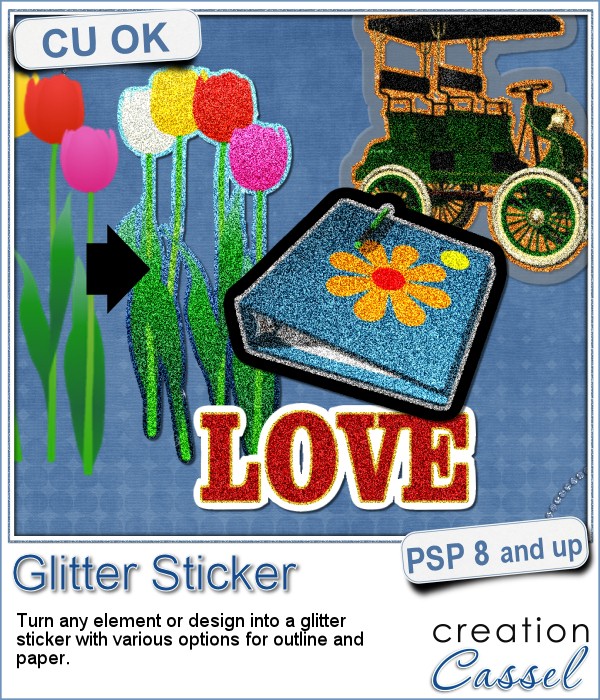 Stickers are fun, versatile and can be used in many projects. You can now create your own starting with any element, shape or text, and add some pizzazz by converting an ordinary shape or image, into a glittered one, with a glitter outline and paper.
Stickers are fun, versatile and can be used in many projects. You can now create your own starting with any element, shape or text, and add some pizzazz by converting an ordinary shape or image, into a glittered one, with a glitter outline and paper.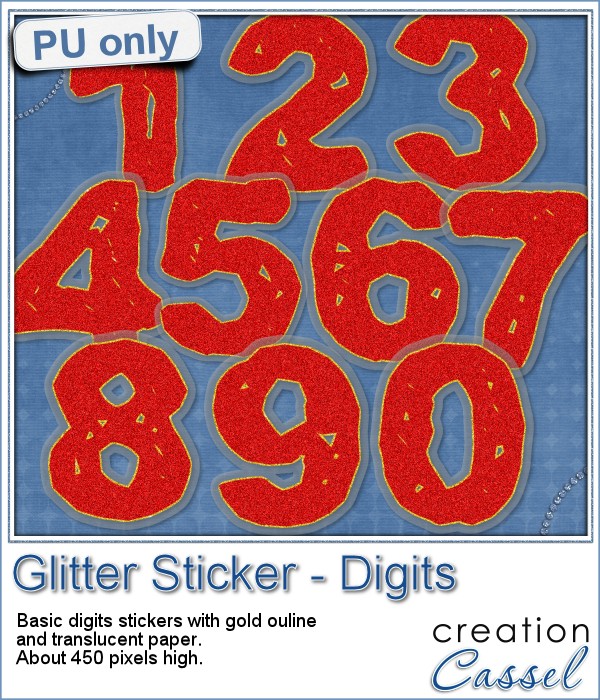 For this week's sampler, I created a set of digits with gold outline and plastic translucent backing. Each digit is about 450 pixels in height so you can resize it as needed.
For this week's sampler, I created a set of digits with gold outline and plastic translucent backing. Each digit is about 450 pixels in height so you can resize it as needed.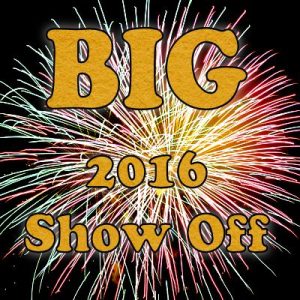
 Creating a geometric pattern can be easy if you have only one shape, but it can become tedious if you have multiple similar shapes, using different colors. Until now, you either had to do them by hand, or rely on layered templates, which only offer a limited number of color arrangement.
Creating a geometric pattern can be easy if you have only one shape, but it can become tedious if you have multiple similar shapes, using different colors. Until now, you either had to do them by hand, or rely on layered templates, which only offer a limited number of color arrangement. Although Easter is over for most people, the colors associated with Easter are still very appropriate for spring, so whether you want to showcase your Easter photos, or spring photos, these colors should be quite suitable.
Although Easter is over for most people, the colors associated with Easter are still very appropriate for spring, so whether you want to showcase your Easter photos, or spring photos, these colors should be quite suitable. Did you register to our live class, tomorrow? There is still time to do so.
Did you register to our live class, tomorrow? There is still time to do so.
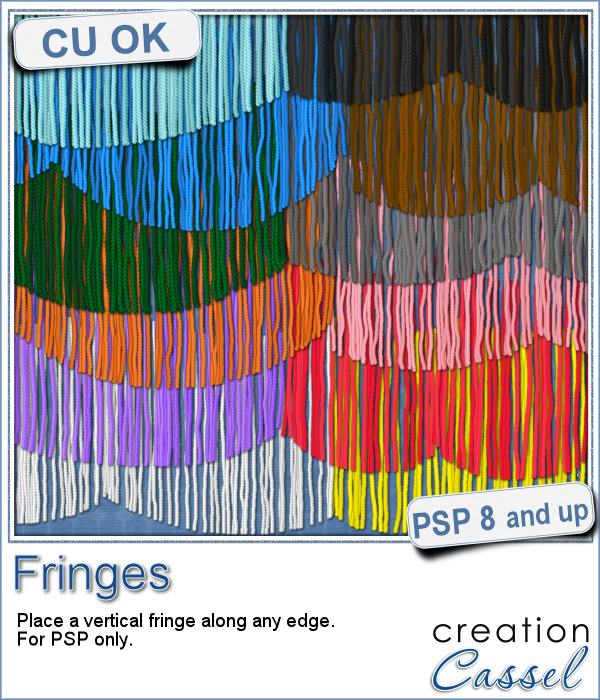 This picture tube for Paintshop Pro is unique in that it lets you place fringes along the edge of any element. Use your cursor or a script to place those fringes.
This picture tube for Paintshop Pro is unique in that it lets you place fringes along the edge of any element. Use your cursor or a script to place those fringes.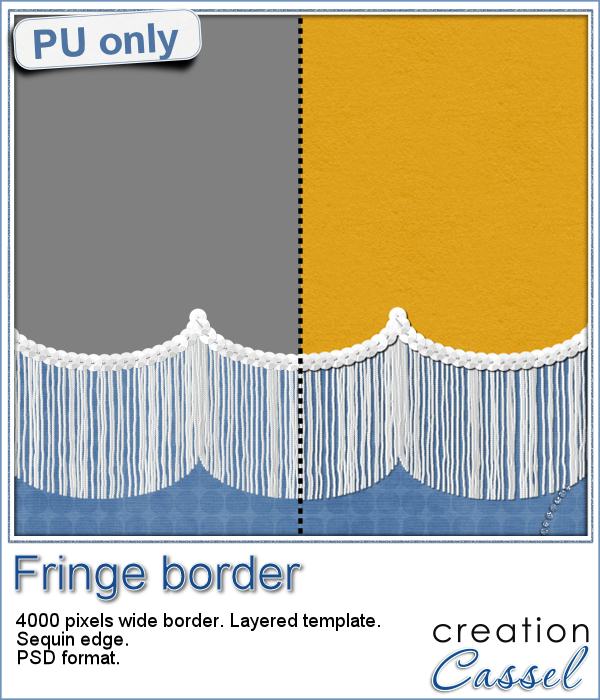 As a sample of this tube, I created a long border with the white fringe, and I added also a sequin border. The whole fringe also has a template for the top part if you want to replace it by your own paper.
As a sample of this tube, I created a long border with the white fringe, and I added also a sequin border. The whole fringe also has a template for the top part if you want to replace it by your own paper.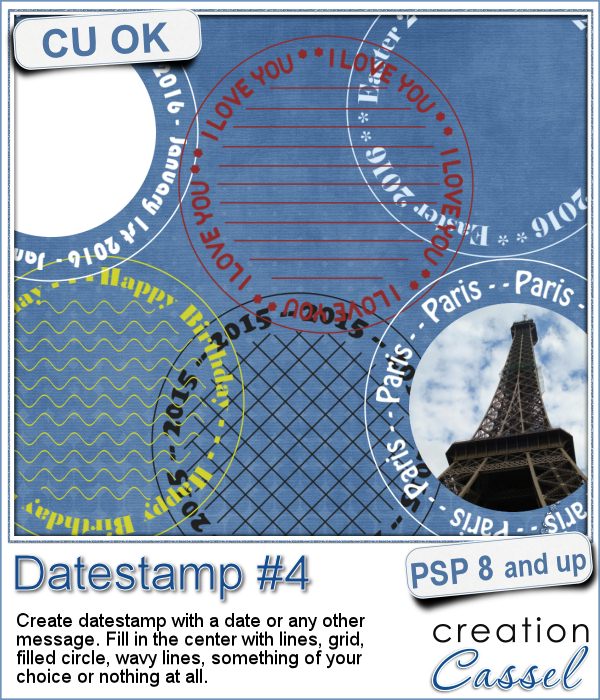 There are so many ways you can have a date on a project. That is why we are up to the fourth different datestamp script. But don't limit yourself to a date; this script allows you to add other messages, words or phrases.
There are so many ways you can have a date on a project. That is why we are up to the fourth different datestamp script. But don't limit yourself to a date; this script allows you to add other messages, words or phrases.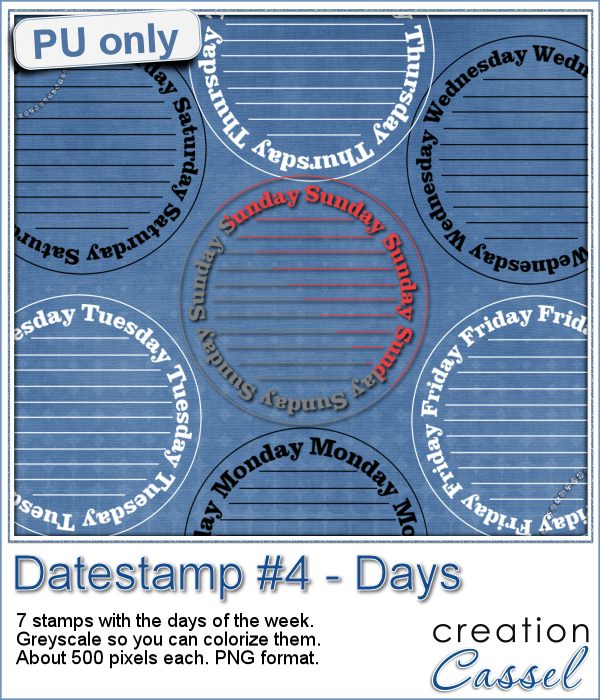 As a sample of what this script can do, I created a set of datestamps using simply the days of the week with straight lines in the center. This should be versatile enough to let you customize them. Of course, you can also remove those lines in the middle if you want. I won't be offended!
As a sample of what this script can do, I created a set of datestamps using simply the days of the week with straight lines in the center. This should be versatile enough to let you customize them. Of course, you can also remove those lines in the middle if you want. I won't be offended!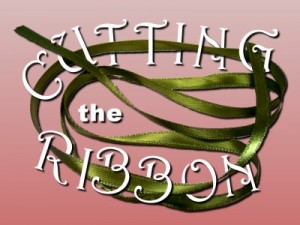 The edited recording of our live presentation is now available for viewing.
The edited recording of our live presentation is now available for viewing.