Washi tapes are pretty popular lately but maybe you are looking for something that matches your current project and can’t find the perfect one. No more problem. This script will create some for you quickly and effortlessly based on any papers you want.
The script will generate a variety of tapes based on your choice of thickness, whether you want them to all be the same thickness or varied, and within the minimum and maximum length that you will determine.
You can choose any number of papers to have the tapes cut from.
All the ends will be cut at an angle, just randomly. There is also a discrete shading added to each tape to make everyone of them unique.
Finally, all the tapes will be grouped in one single file, in individual layers for your convenience. It will be up to you to delete those you don’t care for, and keep the others. You can then separate them and save them individually or simply save the file with up to 50 tapes in it.
Although it is meant to look like adhesive tapes, you can also use the end results as ribbons too. The possibilities are endless.
You can grab this time saving script in the store at Creation Cassel.
Do you want a chance to win this script? Check out this thread in the DST forum and add your name along with a suggestion on how you would use those tapes. I will be back on Monday night with the name of a winner.
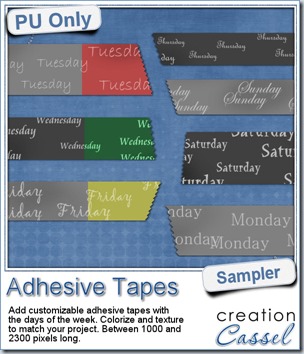 To give you an idea of what this script can do, i created a set of solid grey tapes, and just added some brushwork on them. See, instead of using actual papers, you can simply use solid colors and then generate plain tapes that you can also use as templates for painting on, adding text, etc.
To give you an idea of what this script can do, i created a set of solid grey tapes, and just added some brushwork on them. See, instead of using actual papers, you can simply use solid colors and then generate plain tapes that you can also use as templates for painting on, adding text, etc.
The tapes in this sampler are stamped with the days of the week so you can use them to embellish your daily layouts. Since they are all in greyscale, you can colorize them to match your project, add texture to them, even rip some of them and crinkle them.
What would you do with them? Remember to show off!
You need to be logged in to download this sample. You can either login, or register on the top of this page.


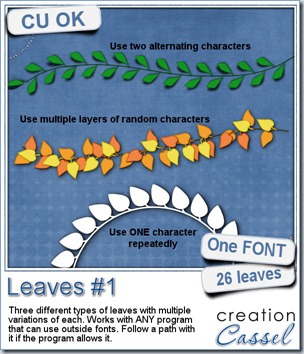
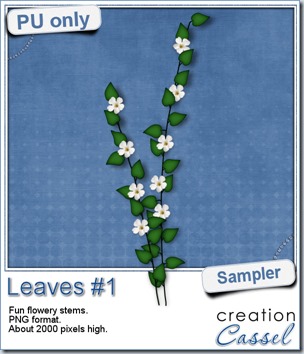 For a sample of how this font can be used, i created a little flowery branch that you can use on your layouts. It is about 2000 pixels high and in PNG format so you can use it no matter what program you are using.
For a sample of how this font can be used, i created a little flowery branch that you can use on your layouts. It is about 2000 pixels high and in PNG format so you can use it no matter what program you are using.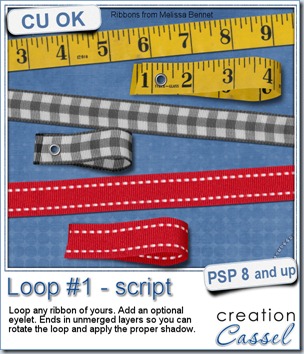
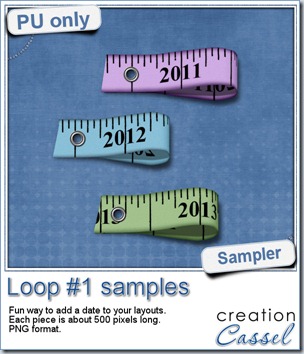
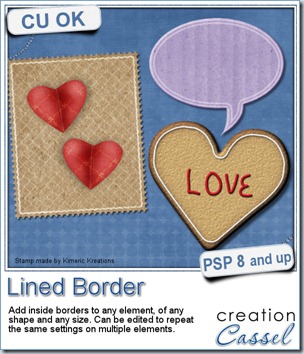
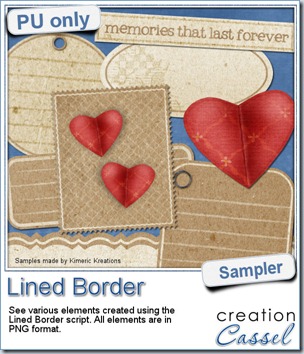 This script was a suggestion from Kimeric Kreations. Kim often uses borders on her elements. It adds a great finishing touch and sometimes, that border is barely visible, yet it is there! Since she was the one who suggested this script idea, she also was the first one to “play” with it. She ended up creating several fun elements using various options of the script and customized the end result for a great look.
This script was a suggestion from Kimeric Kreations. Kim often uses borders on her elements. It adds a great finishing touch and sometimes, that border is barely visible, yet it is there! Since she was the one who suggested this script idea, she also was the first one to “play” with it. She ended up creating several fun elements using various options of the script and customized the end result for a great look.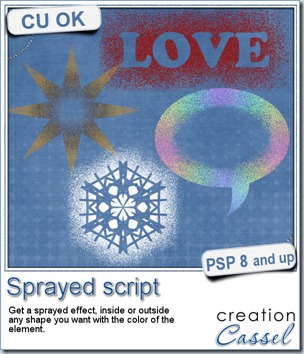
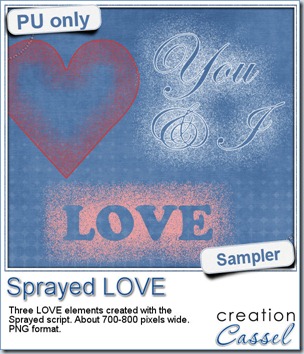 Since we are close the February, the month when lots of people will either celebrate Valentine Day, or simply take pictures or make layouts about their loved ones, I created these three elements that are love related. They are in PNG format, so just about anyone can use them.
Since we are close the February, the month when lots of people will either celebrate Valentine Day, or simply take pictures or make layouts about their loved ones, I created these three elements that are love related. They are in PNG format, so just about anyone can use them.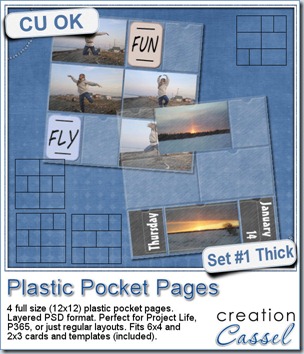
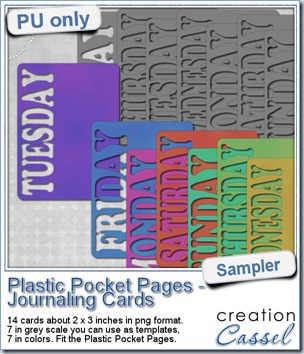 As a sampler, i created a set of template cards with the days of the week cut out of the small base card. I also added a set of colored cards too. You can use them just like that or add the date on the card or even some journaling. That is all up to you. These cards are a perfect match to the Plastic Pocket Pages available in the store, but you can also use them on their own if you prefer.
As a sampler, i created a set of template cards with the days of the week cut out of the small base card. I also added a set of colored cards too. You can use them just like that or add the date on the card or even some journaling. That is all up to you. These cards are a perfect match to the Plastic Pocket Pages available in the store, but you can also use them on their own if you prefer.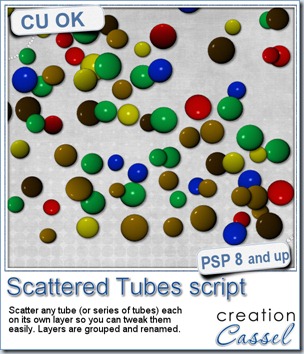
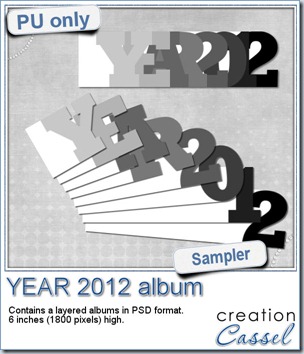
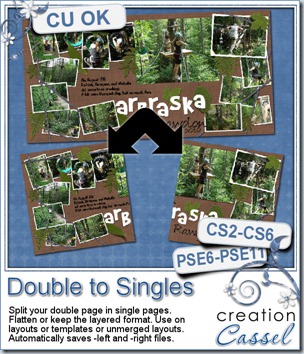
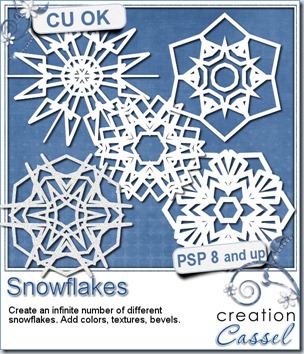
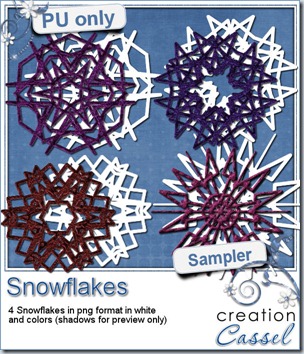
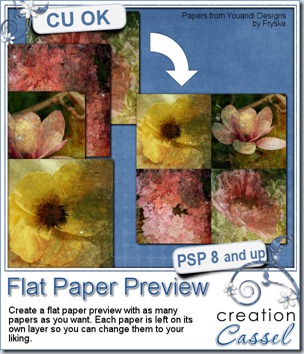


 Since this week script is a tool, i chose to offer you some Christmas Gift tags made using the Ribbon Tag trees submitted by the users of the
Since this week script is a tool, i chose to offer you some Christmas Gift tags made using the Ribbon Tag trees submitted by the users of the 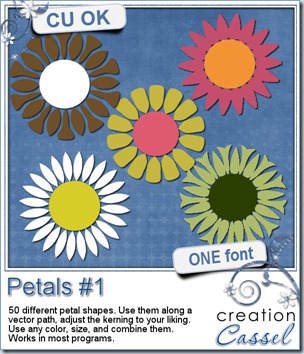

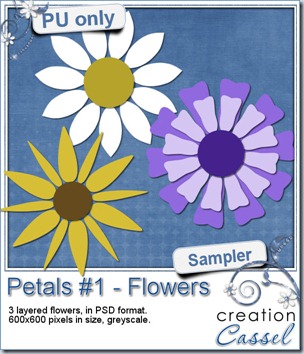 And as usual, i have a random draw where you can win this product. Head over to
And as usual, i have a random draw where you can win this product. Head over to 