Linda emailed me last week asking if i could code a script to create gemstone effects. She saw how Photoshop users had styles to do that, but nothing was available for Paintshop Pro.
I was not sure i could do it, because i needed a specific texture. I was lucky that i had a copy of Filter Forge and i decided to look and see if they had a filter to make that background design. And yes, they did. So that was the first step into making this script, which also uses a combo of bevels and blend modes.
I also drew 10 shapes of gems that you can use to create your own (or tweak them). They are Preset Shapes, so being vectors, you can use them in any size you want.
You can use any color for the base of your gems. You can even use a gradient for a very special effect.
There is a random setting in the script which means that even if you were to use the same size, the same shape, and the same color, you would get different results, just like real gems.
You can grab this Gemstone script in my store.
Do you want a chance to win this script? Head over to the DST forum and add your name to this thread. Tell me what you would do with gems like those. I’ll be back next week with the name of a winner.
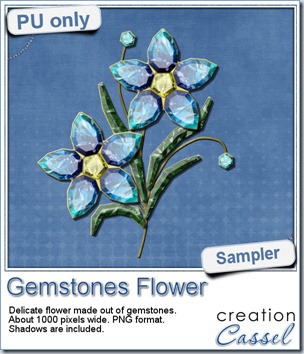 This week, i had a lot of fun creating your free sample and i am super happy with the result. I created these gem flowers using the script. Here are some tips i used to get such a great result:
This week, i had a lot of fun creating your free sample and i am super happy with the result. I created these gem flowers using the script. Here are some tips i used to get such a great result:
- i used a gradient instead of a solid color for the petals.
- i created each petal individually so that the bevels would be appropriate (it would have been a mistake to rotate them)
- when using the gradient, i also rotated it to match the angle of the gem being created.
This flower sampler is quite large. With 1000 pixels in width, you have plenty of options to resize it down to fit your project.
You need to be logged in to download this sample. You can either login, or register on the top of this page.
And remember that you can share this link on FB, Twitter or pin it to your Pinterest board.

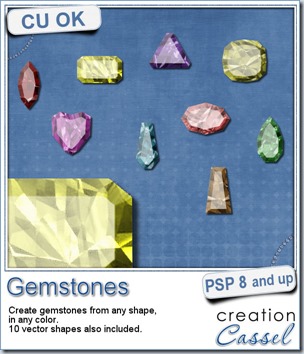
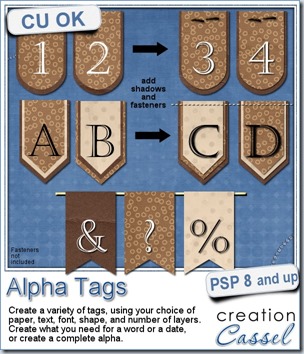
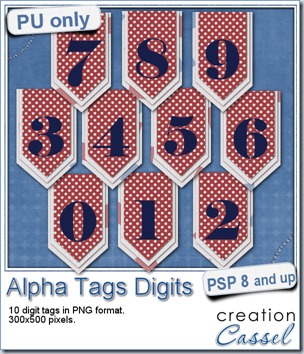 As a sample, i made this set of digits based on papers from an old kit of mine. The basic blue, white and red should make these tags very versatile. The shadows are added to the inside layers but not the outside ones. That will allow you to add a fancy shadow, making the tags lift off the papers.
As a sample, i made this set of digits based on papers from an old kit of mine. The basic blue, white and red should make these tags very versatile. The shadows are added to the inside layers but not the outside ones. That will allow you to add a fancy shadow, making the tags lift off the papers.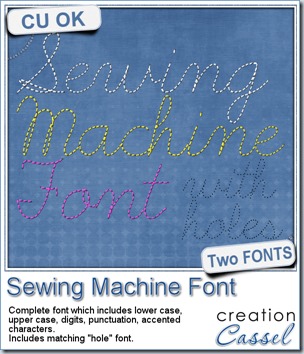
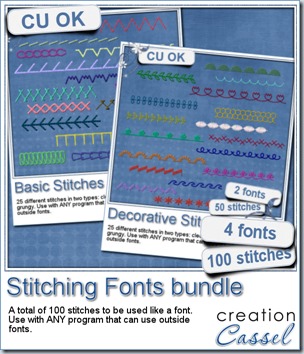
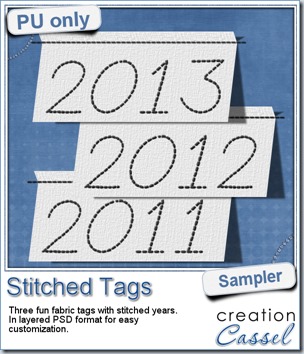 As a sample, this week, i created a set of simple fabric tags with the years. They are in layered PSD format so the tag, the stitching on top and the shadow are on different layers. This should allow you to colorize the tags and the stitching without affecting the shadow and you can also add your own shadow if you need to rotate the tags.
As a sample, this week, i created a set of simple fabric tags with the years. They are in layered PSD format so the tag, the stitching on top and the shadow are on different layers. This should allow you to colorize the tags and the stitching without affecting the shadow and you can also add your own shadow if you need to rotate the tags.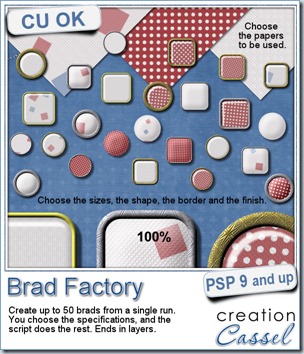
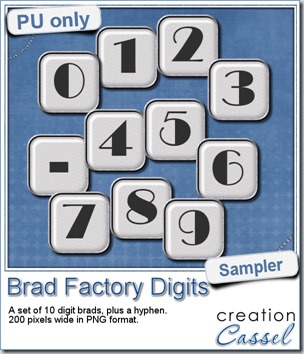 One great advantage of this script is how it leaves all the layers intact, allowing you to tweak or use them in different ways. That is what i did with this sample. I ran the script on several papers i had (see the preview) and chose a simple, neutral one, with acrylic finish and i turned it into a set of digits but just adding the characters below the acrylic layer. It was soooooo easy.
One great advantage of this script is how it leaves all the layers intact, allowing you to tweak or use them in different ways. That is what i did with this sample. I ran the script on several papers i had (see the preview) and chose a simple, neutral one, with acrylic finish and i turned it into a set of digits but just adding the characters below the acrylic layer. It was soooooo easy.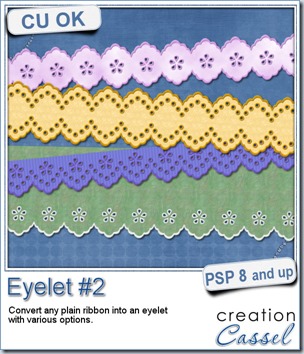
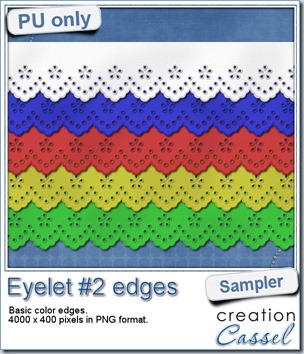 I know it is a bit American holiday coming up (I see that in the numerous 4th of July), but I also know that not everybody is American, so I figured I could create some basic eyelet edges for everyone, in basic colors. This sampler will give you 5 different eyelets in 4000 pixels each.
I know it is a bit American holiday coming up (I see that in the numerous 4th of July), but I also know that not everybody is American, so I figured I could create some basic eyelet edges for everyone, in basic colors. This sampler will give you 5 different eyelets in 4000 pixels each.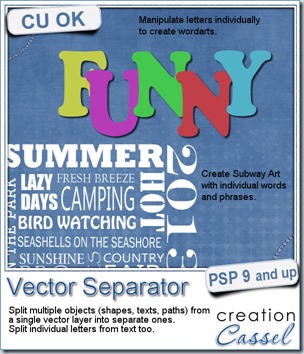
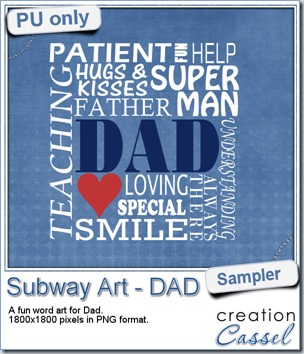
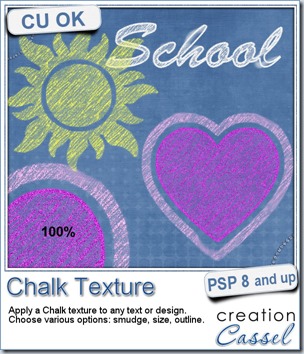
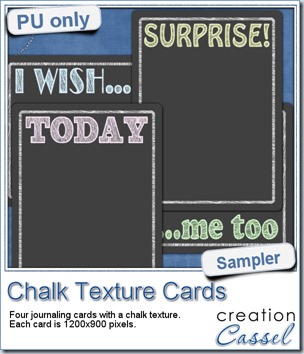
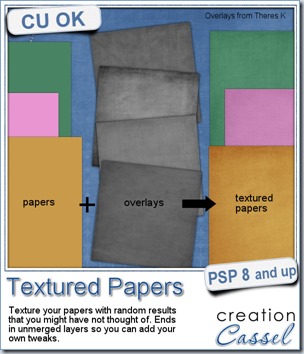
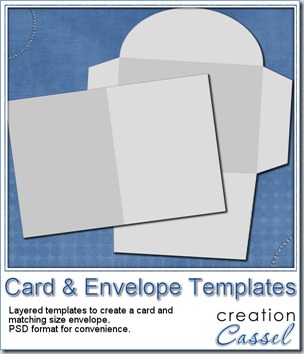

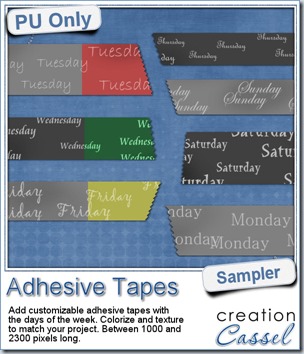 To give you an idea of what this script can do, i created a set of solid grey tapes, and just added some brushwork on them. See, instead of using actual papers, you can simply use solid colors and then generate plain tapes that you can also use as templates for painting on, adding text, etc.
To give you an idea of what this script can do, i created a set of solid grey tapes, and just added some brushwork on them. See, instead of using actual papers, you can simply use solid colors and then generate plain tapes that you can also use as templates for painting on, adding text, etc.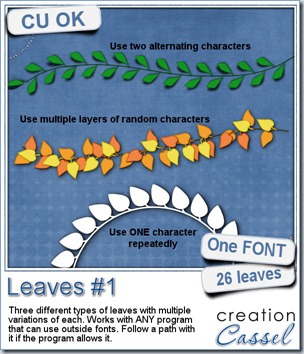
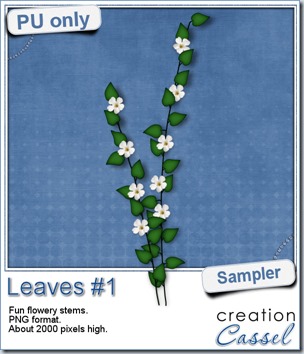 For a sample of how this font can be used, i created a little flowery branch that you can use on your layouts. It is about 2000 pixels high and in PNG format so you can use it no matter what program you are using.
For a sample of how this font can be used, i created a little flowery branch that you can use on your layouts. It is about 2000 pixels high and in PNG format so you can use it no matter what program you are using.