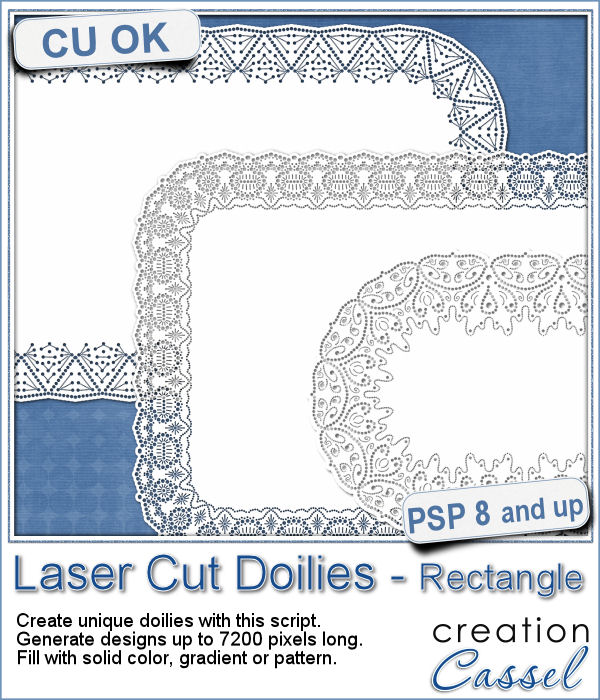 Who has too many doilies? In the last few weeks, you got scripts to help you create circular and square doilies, but with a bit of math, I managed to code a script to allow for doilies that have different sizes in height and length. That is really adding another level of flexibility for your projects.
Who has too many doilies? In the last few weeks, you got scripts to help you create circular and square doilies, but with a bit of math, I managed to code a script to allow for doilies that have different sizes in height and length. That is really adding another level of flexibility for your projects.
You can create doilies a wide as 7200 pixels, which would span the width of a double page layout.
It works just like the script to create square doilies but will duplicate the segments unevenly to match the size you want.
Get this script: Laser Cut Doilies - Rectangle
Would you want to win this script? Tell me what is the largest size you can think you could use for your doilies (and what you would use them for, in that size). I'll announce a winner in the newsletter, next week. Not a subscriber yet? Not a problem. You can register here and it is free (and you only get one email per week).
 This week, i made three rectangular doilies, and i am offering them to you. They are all in png format so you can use them with other programs than Paintshop Pro. You can also colorize them if you want. The shadows are only for the preview. There is a slight bevel only.
This week, i made three rectangular doilies, and i am offering them to you. They are all in png format so you can use them with other programs than Paintshop Pro. You can also colorize them if you want. The shadows are only for the preview. There is a slight bevel only.
You need to be logged in to download this sample. You can either login, or register on the top of this page.

 The last script that was made available to you was to help you create round laser cut doilies, but what if you want them square? With a bit of coding, I am bringing this to you. It will use a similar process to create the rounded corners, but you will also have the option to modify the design for the straight edges, either by adding more cutouts or removing some. This will allow you to have some unique designs along the straight edges, if you want.
The last script that was made available to you was to help you create round laser cut doilies, but what if you want them square? With a bit of coding, I am bringing this to you. It will use a similar process to create the rounded corners, but you will also have the option to modify the design for the straight edges, either by adding more cutouts or removing some. This will allow you to have some unique designs along the straight edges, if you want. Just like last week, i had fun creating those samples. I experimented with various designs and although a few didn't turn out too great, most of them were really pretty. That is why i am offering them to you.
Just like last week, i had fun creating those samples. I experimented with various designs and although a few didn't turn out too great, most of them were really pretty. That is why i am offering them to you.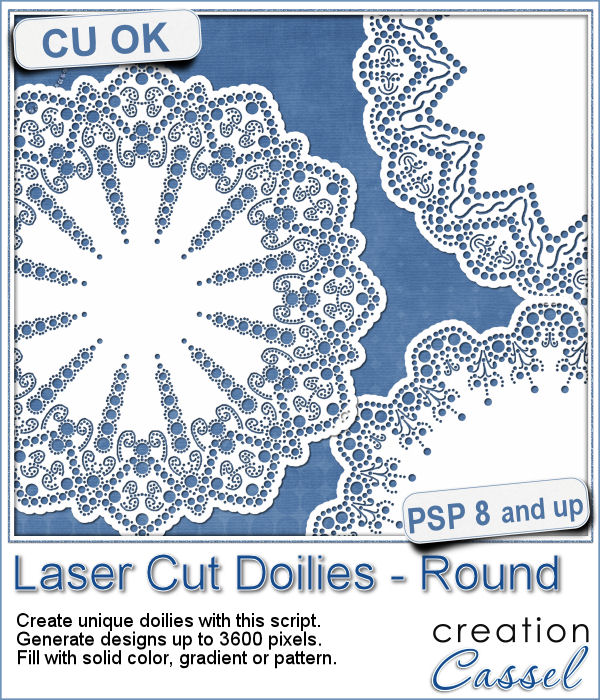 Laser cut doilies are delicate paper products that offer a great variety of designs and patterns. However, in the digital world, the number of such designs is limited.
Laser cut doilies are delicate paper products that offer a great variety of designs and patterns. However, in the digital world, the number of such designs is limited. As a sample of what this script can do, I am offering you a set of 6 doilies that i created while testing this script. I have to say that this IS addictive.
As a sample of what this script can do, I am offering you a set of 6 doilies that i created while testing this script. I have to say that this IS addictive. Triangle patterns are basic designs that are timeless. Change the size and the colors, add outlines or not and you can get a wide array of different seamless patterns.
Triangle patterns are basic designs that are timeless. Change the size and the colors, add outlines or not and you can get a wide array of different seamless patterns. As a way for you to have fun with the end result of this script, i generated a set of 15 tiles with fall colors from a palette of 5 colors. Use those tiles as is as flood fill pattern, or you can also change the proportion of the tiles to get different types of designs.
As a way for you to have fun with the end result of this script, i generated a set of 15 tiles with fall colors from a palette of 5 colors. Use those tiles as is as flood fill pattern, or you can also change the proportion of the tiles to get different types of designs.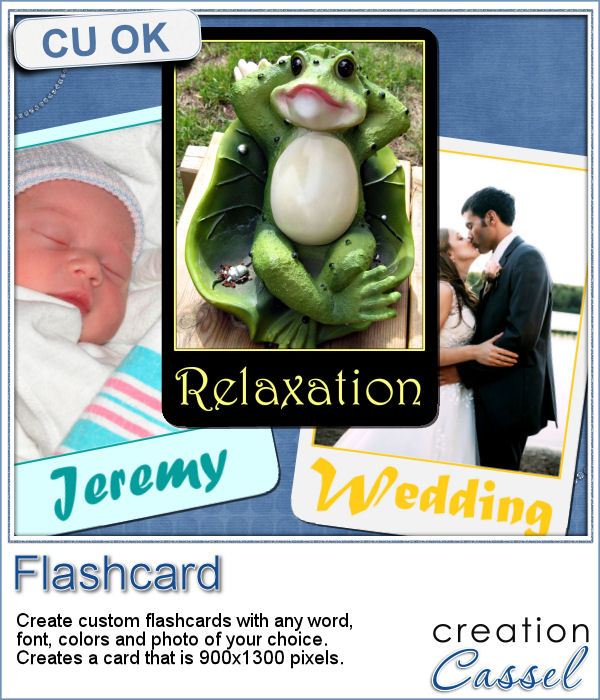 It is the time of the year when just about every school age kid is finally back to school. How about displaying your favorite photos as flashcards, as if you were teaching the viewers? Although it could be used in a school themed project, it can also just serve as a fun frame for any picture.
It is the time of the year when just about every school age kid is finally back to school. How about displaying your favorite photos as flashcards, as if you were teaching the viewers? Although it could be used in a school themed project, it can also just serve as a fun frame for any picture. As a sample, i created 6 inspirational cards for you. Each card has an empty area for the photo (what is showing in black on the preview) so you can add your own image.
As a sample, i created 6 inspirational cards for you. Each card has an empty area for the photo (what is showing in black on the preview) so you can add your own image.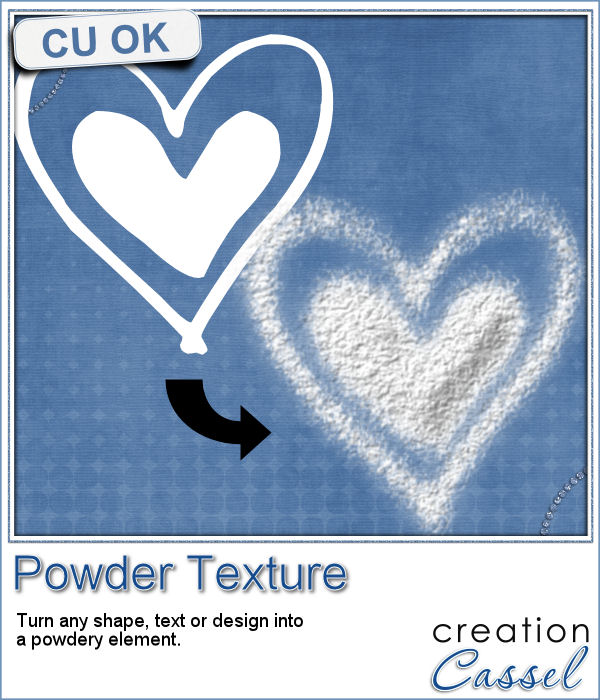 This script will be fun for anyone who has a cooking theme project: now you can write and draw with flour. Well, not real flour but you can turn your design into flower looking elements.
This script will be fun for anyone who has a cooking theme project: now you can write and draw with flour. Well, not real flour but you can turn your design into flower looking elements.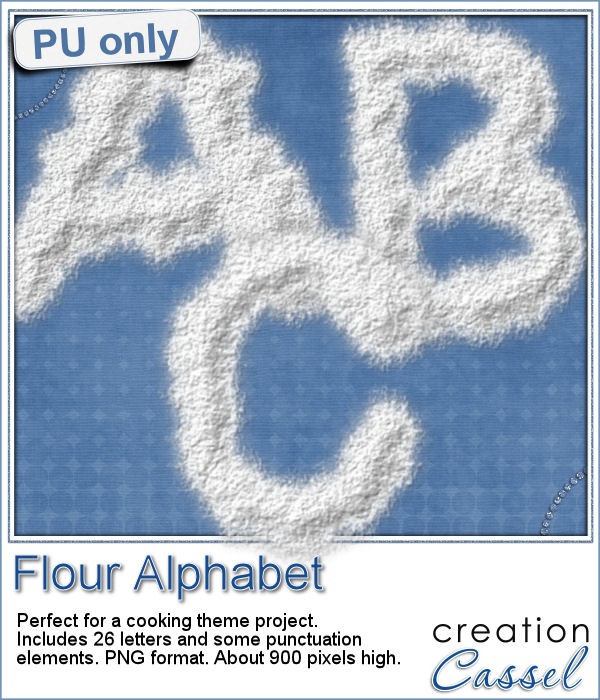 As a sampler, this week, I created a complete alphabet for you. It includes all the 26 letters, and some punctuation elements.
As a sampler, this week, I created a complete alphabet for you. It includes all the 26 letters, and some punctuation elements.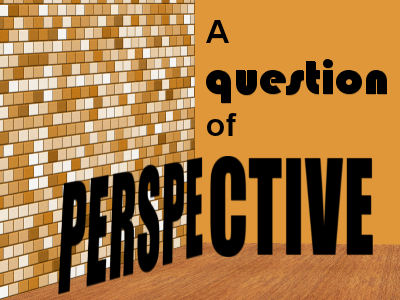
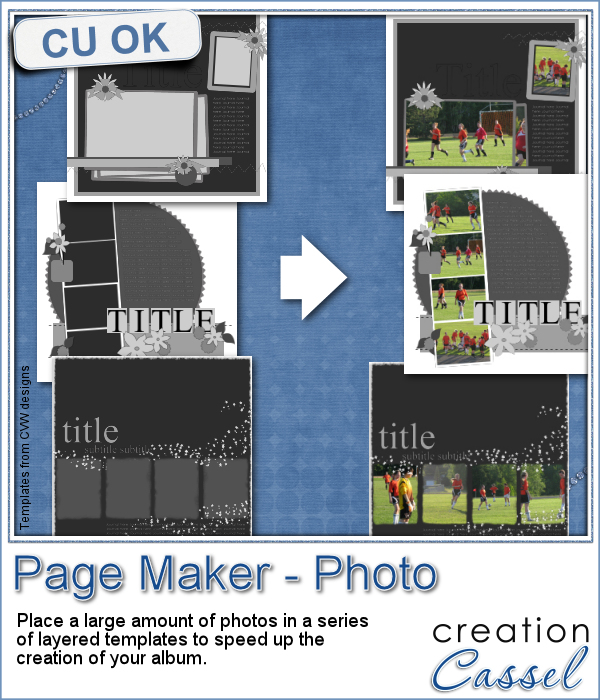 When you have a whole album, how many photos would you need? If you want to use layered templates to complete your project faster, you still might have to add dozens of photos. How long would it take you to open each of those photos, copy them, paste them on the template, in the correct layer, resize them, center them in the correct location, crop or trim them and save the layout when all the images are added? Just listing those steps in here, i am out of breath!
When you have a whole album, how many photos would you need? If you want to use layered templates to complete your project faster, you still might have to add dozens of photos. How long would it take you to open each of those photos, copy them, paste them on the template, in the correct layer, resize them, center them in the correct location, crop or trim them and save the layout when all the images are added? Just listing those steps in here, i am out of breath!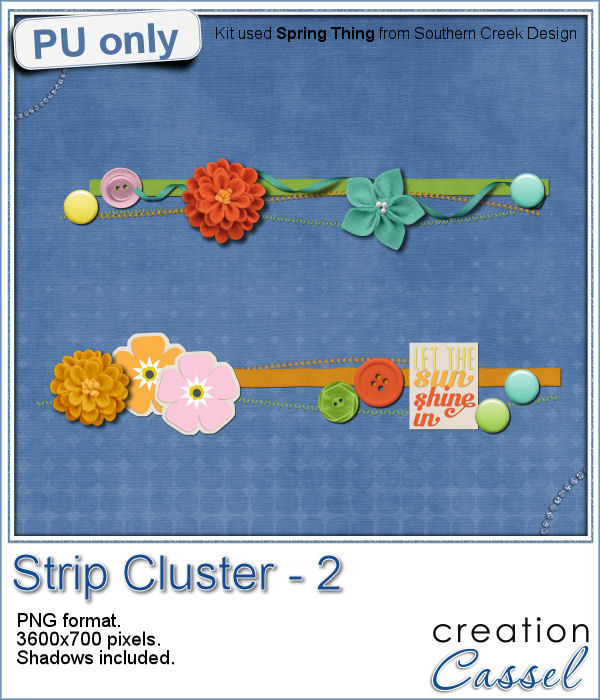 As a little sampler today, I created a couple of strip clusters using the Strip Cluster script. I used Southern Creek Design's kit, Spring Thing for that.
As a little sampler today, I created a couple of strip clusters using the Strip Cluster script. I used Southern Creek Design's kit, Spring Thing for that.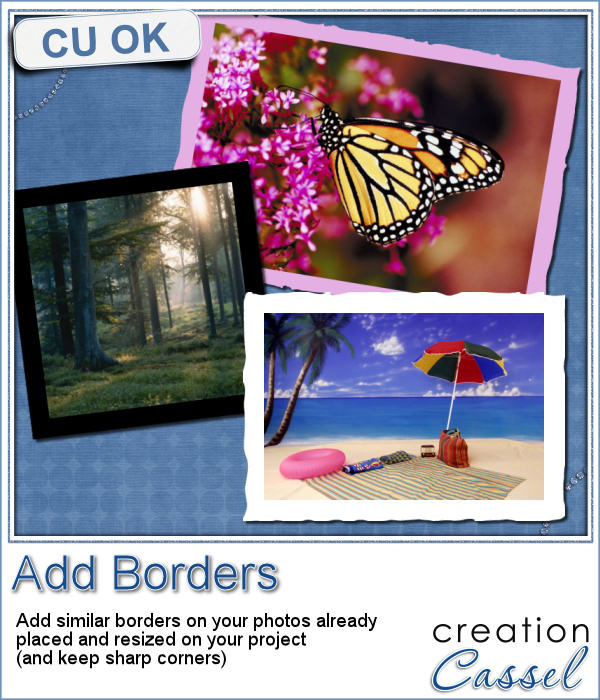 Sometimes, you might want to add identical borders to the photos on your layout, but since you want the photos to be of different sizes. How do you do that? Adding the borders before placing the photos on the montage is not the solution since you will resize the photos, and therefore, the border will also be resized.
Sometimes, you might want to add identical borders to the photos on your layout, but since you want the photos to be of different sizes. How do you do that? Adding the borders before placing the photos on the montage is not the solution since you will resize the photos, and therefore, the border will also be resized.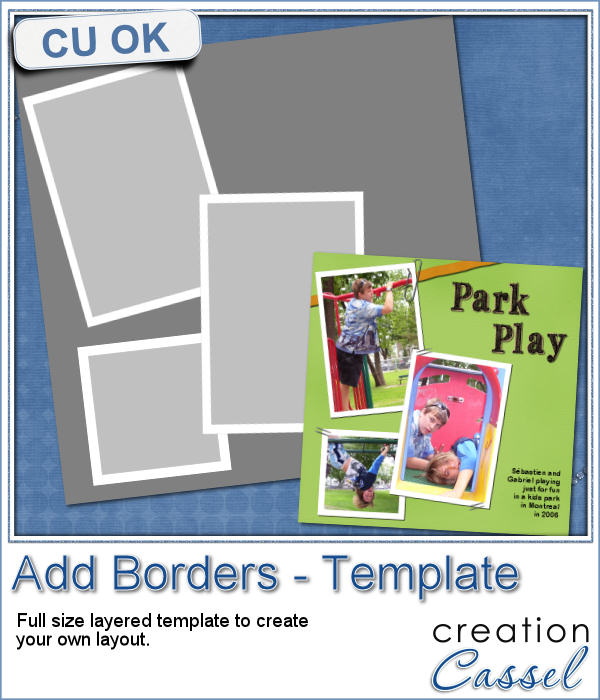 As a way to show you how this script can create identical borders even on photos of different sizes, I created this layered template for you. I had to tweak the end result since the script would merge the edge to the photo.
As a way to show you how this script can create identical borders even on photos of different sizes, I created this layered template for you. I had to tweak the end result since the script would merge the edge to the photo.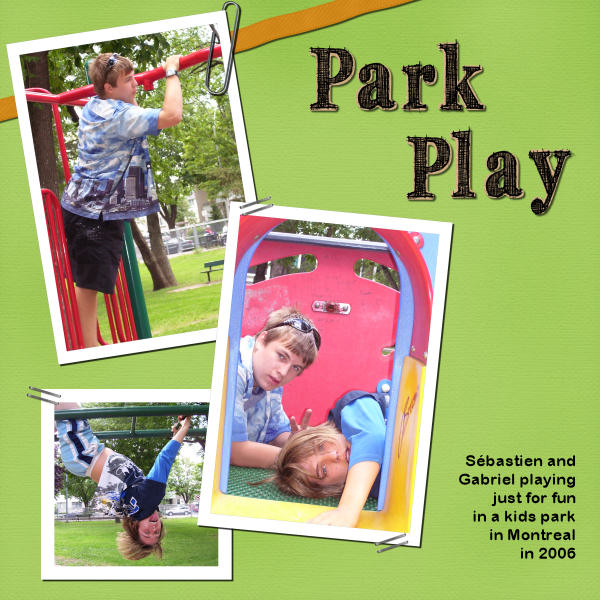

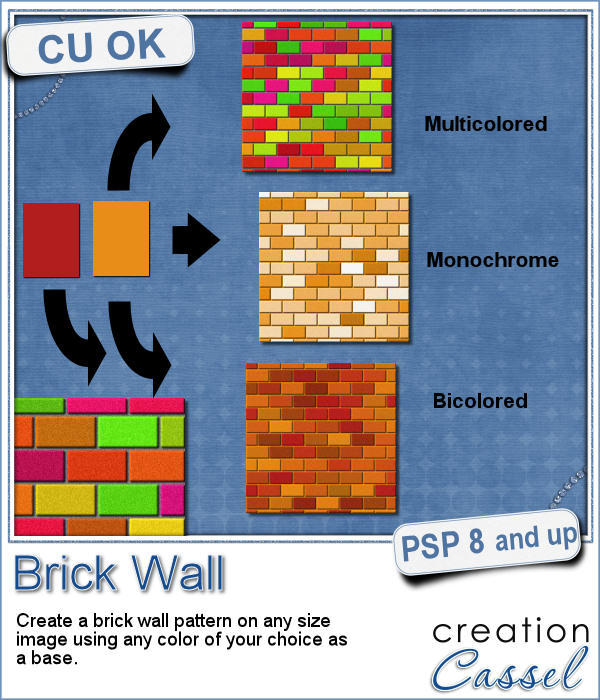 You might be able to use a photo of a brick wall as a paper background for your project, but you might wish to have something that would match more closely your favorite color, or color palette.
You might be able to use a photo of a brick wall as a paper background for your project, but you might wish to have something that would match more closely your favorite color, or color palette.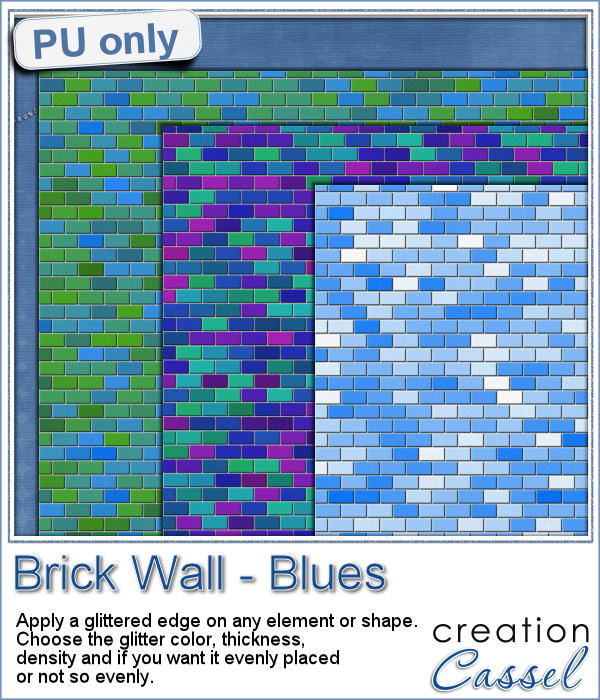 As a sample, I created 3 full size papers (3600x3600) all based around the same blue color. It gives you a good idea of how flexible this script can be.
As a sample, I created 3 full size papers (3600x3600) all based around the same blue color. It gives you a good idea of how flexible this script can be. We will have a live presentation on Sunday, August 7, at 5 pm Eastern Time.
We will have a live presentation on Sunday, August 7, at 5 pm Eastern Time.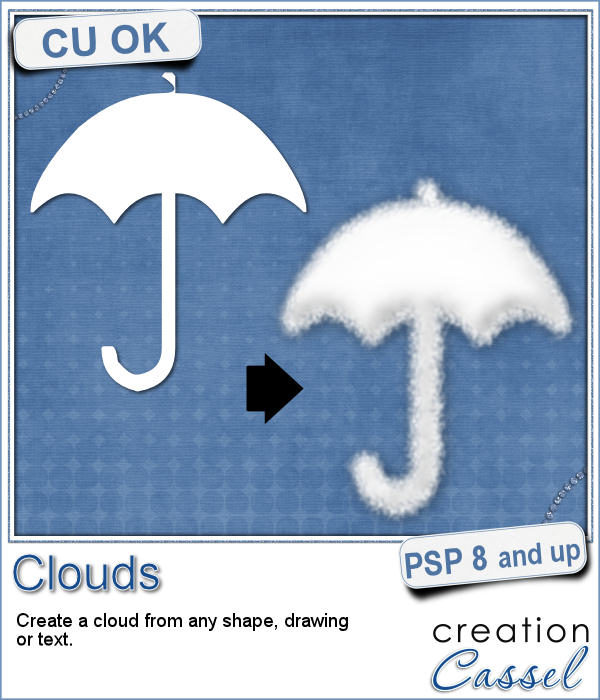 Did you ever see those movies where someone has a plane write "Will you marry me?" in the sky? That is a cool idea but more expensive than most budget allow!
Did you ever see those movies where someone has a plane write "Will you marry me?" in the sky? That is a cool idea but more expensive than most budget allow!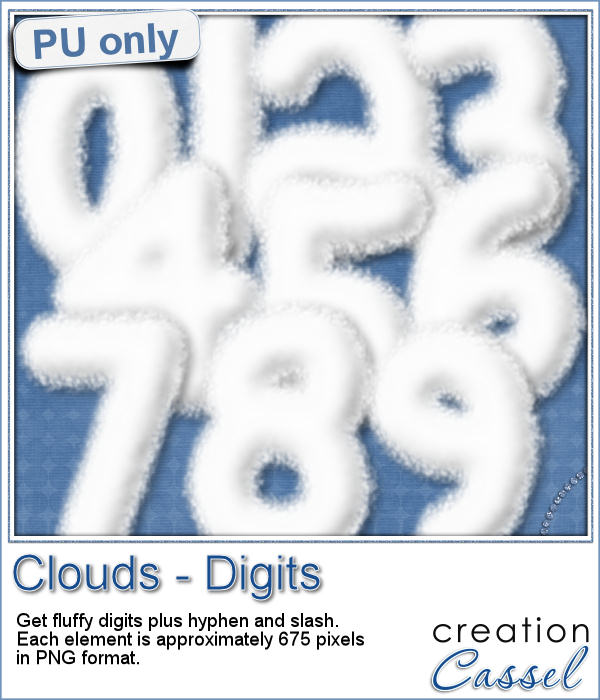 For a sample, I created some hand written digits so you can write a special date in the sky.
For a sample, I created some hand written digits so you can write a special date in the sky.