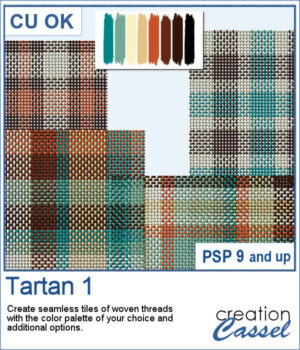 Tartan 1 brings the cozy feel of classic plaids to your projects, turning any color palette into a seamless, woven tile in seconds. The thread texture gives a realistic plain-weave look—perfect for papers, backgrounds, borders, and photo mats—so your layouts can swing from heritage tartan to modern plaid with just a couple of clicks.
Tartan 1 brings the cozy feel of classic plaids to your projects, turning any color palette into a seamless, woven tile in seconds. The thread texture gives a realistic plain-weave look—perfect for papers, backgrounds, borders, and photo mats—so your layouts can swing from heritage tartan to modern plaid with just a couple of clicks.
You’re in control of the vibe: choose thin or bold stripes, go traditional 3-color or wilder multicolor, and pick thin & subtle or thick & dense threads for the finish you like. Generate 1–10 tiles at a time, then click to make more with the same settings if you want extra variations without re-picking options.
Get this script in the store: Tartan #1
Want a chance to win this script? Add a comment on this Facebook post telling us what colors you would likely need for a tartan for your next project (Remember, comments count — not Likes!). A winner will be announced in next week’s newsletter. Not subscribed yet? Sign up here — it’s free, and we only send one email per week.
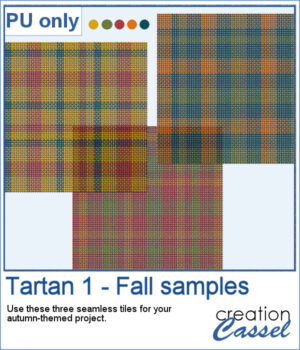 For a sampler, I used a fall-themed color palette and generated three seamless tiles. Use them for larger surface with whatever scale and angle you want for your project.
For a sampler, I used a fall-themed color palette and generated three seamless tiles. Use them for larger surface with whatever scale and angle you want for your project.
You need to be logged in to download this sample. Please log in or register using the links at the top of this page.

 It might be easy to create a swatch palette in PaintShop Pro, but if you are starting with a large number of colors, it can be tedious. And referring to the same image whenever you are working on a project can also be annoying.
It might be easy to create a swatch palette in PaintShop Pro, but if you are starting with a large number of colors, it can be tedious. And referring to the same image whenever you are working on a project can also be annoying. As a sampler, I used the color palettes for the next three blog trains in the DigitalScrapbook.com forum and converted them into palettes you can simply add to your PSP. Two versions of the palettes are available: one for versions 9-X6 (identified with V9 in the name) and one for versions X7 and up (identified with VX7 in the name). Unzip the ones you need for your version and save the files (or the whole folder for versions X7 and up) in the Swatches folder of your PSP. Since they are different for different versions, don't put everything in the same place, if you have earlier and older versions of PSP referring to the same content folder. If needed, simply put them in the default folders, in Documents.
As a sampler, I used the color palettes for the next three blog trains in the DigitalScrapbook.com forum and converted them into palettes you can simply add to your PSP. Two versions of the palettes are available: one for versions 9-X6 (identified with V9 in the name) and one for versions X7 and up (identified with VX7 in the name). Unzip the ones you need for your version and save the files (or the whole folder for versions X7 and up) in the Swatches folder of your PSP. Since they are different for different versions, don't put everything in the same place, if you have earlier and older versions of PSP referring to the same content folder. If needed, simply put them in the default folders, in Documents.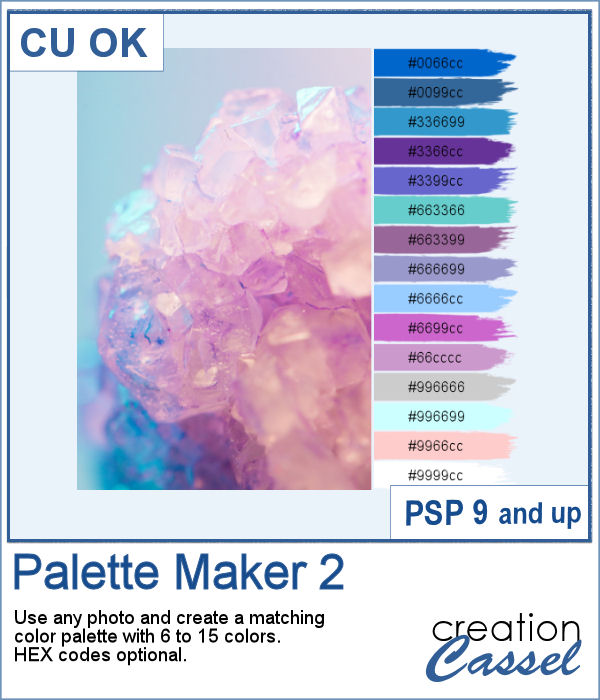 If you like the idea of coordinating various elements in a page or a kit, using a set color palette is an easy way to do it.
If you like the idea of coordinating various elements in a page or a kit, using a set color palette is an easy way to do it.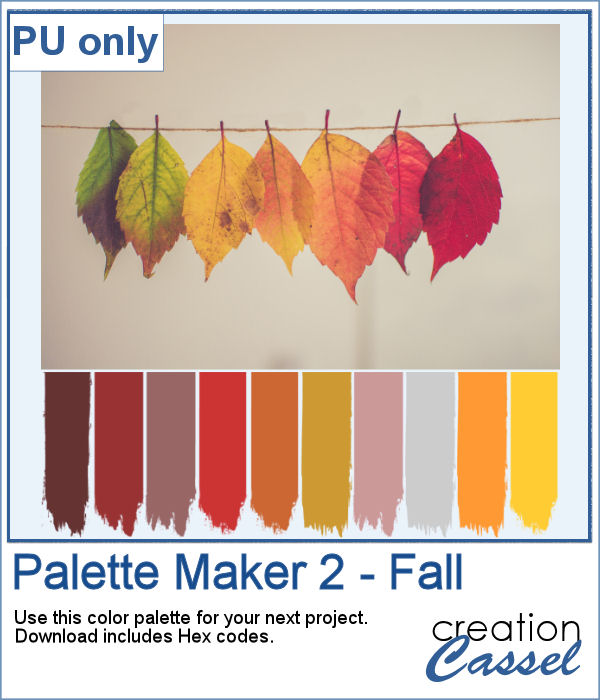 As a sampler, I am including a color palette generated from a fall photo. You get to use 10 colors from this photo. The hex code for the colors is included inside the zip file.
As a sampler, I am including a color palette generated from a fall photo. You get to use 10 colors from this photo. The hex code for the colors is included inside the zip file.