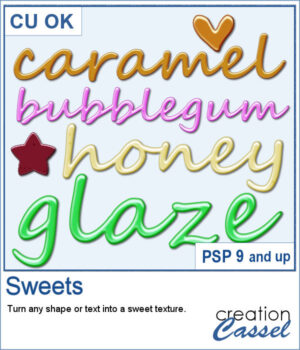 If you have a project where you want to feature some sweets, you should also use a title made of caramel, chocolate, honey, or various glazes. How can you find the perfect texture with the word you want? It might be hard to find that ideal element. But why not create it yourself? Choose the color you want, the font you need, and the text that will enhance your project.
If you have a project where you want to feature some sweets, you should also use a title made of caramel, chocolate, honey, or various glazes. How can you find the perfect texture with the word you want? It might be hard to find that ideal element. But why not create it yourself? Choose the color you want, the font you need, and the text that will enhance your project.
You can also draw some shapes with the Pen tool or the Brush tool for some custom designs.
Get this script: Sweets
To win this product, add a comment on this Facebook post telling us what sweet would you create with this script (remember, add a comment, not just a Like!) The winner will be announced in the newsletter, next week. Not a subscriber yet? Not a problem. You can register here and it is free (and you only get one email per week).
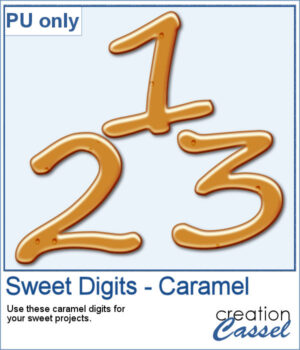 For a sample, I created all the digits out of caramel, using the Segoe font. It is a nice monoline font so it will look like I wrote those digits with a piping bag.
For a sample, I created all the digits out of caramel, using the Segoe font. It is a nice monoline font so it will look like I wrote those digits with a piping bag.
You need to be logged in to download this sample. You can either login, or register on the top of this page.

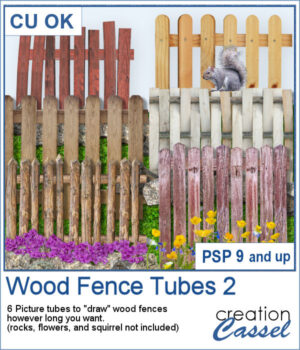 This is the second set of wood fence picture tubes. It includes 6 sets of tubes that will allow you to draw fences however long you want. You can start with a 4000-pixel image if you want a fence that will go from end to end on your standard page, but you can also use a standard page and drag your cursor only for a little bit to get a shorter fence.
This is the second set of wood fence picture tubes. It includes 6 sets of tubes that will allow you to draw fences however long you want. You can start with a 4000-pixel image if you want a fence that will go from end to end on your standard page, but you can also use a standard page and drag your cursor only for a little bit to get a shorter fence.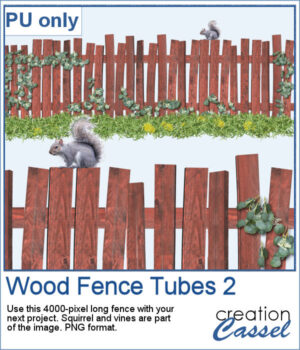 For a sampler, I created a long fence (more than 3600 pixels) with a cute squirrel and some vines on it. Add it to your project, add more critters if you want, and embellish with flowers or grass at the base.
For a sampler, I created a long fence (more than 3600 pixels) with a cute squirrel and some vines on it. Add it to your project, add more critters if you want, and embellish with flowers or grass at the base. Here is another script to hold your photos onto paper. Although this is similar to the first slipped in corners script, this one offers a cutout design for each corner instead of a simple slit.
Here is another script to hold your photos onto paper. Although this is similar to the first slipped in corners script, this one offers a cutout design for each corner instead of a simple slit.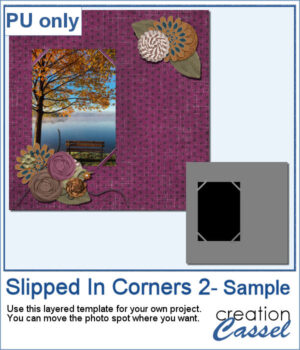 For a sample of this script, I created a template for a 5x7 photo. You can move the photo anywhere on the canvas (make sure you don't rotate it). You can convert the template into a mask if you want.
For a sample of this script, I created a template for a 5x7 photo. You can move the photo anywhere on the canvas (make sure you don't rotate it). You can convert the template into a mask if you want.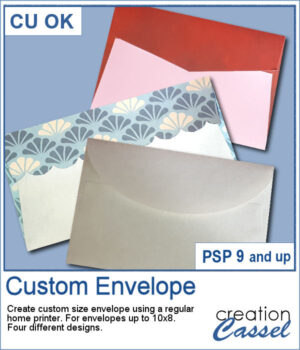 If you like to create your own custom greeting cards, you might be limited by the size of the available envelopes you have. But now, with this script, you can choose any size up to 10x8 inches. It could be a long and thin envelope, or a large square one.
If you like to create your own custom greeting cards, you might be limited by the size of the available envelopes you have. But now, with this script, you can choose any size up to 10x8 inches. It could be a long and thin envelope, or a large square one.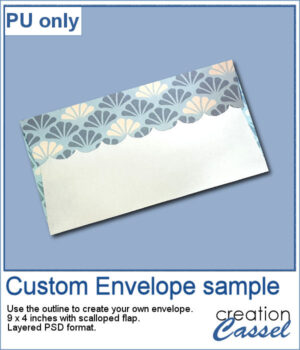 For a sampler, I am offering you the template to create a 9x4 inch envelope with a scalloped flap. You can customize each piece to make it a unique envelope to match whatever greeting card you need to use it with. The template is in psd format.
For a sampler, I am offering you the template to create a 9x4 inch envelope with a scalloped flap. You can customize each piece to make it a unique envelope to match whatever greeting card you need to use it with. The template is in psd format.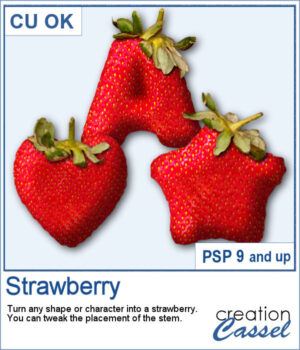 You can have fun this summer with titles and shapes. You can use the Watermelon but now you can turn your shape into a fresh strawberry, complete with a stem.
You can have fun this summer with titles and shapes. You can use the Watermelon but now you can turn your shape into a fresh strawberry, complete with a stem.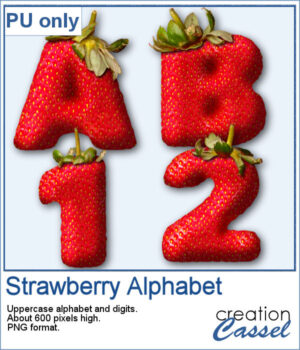 For a sampler, I created a full alphabet (A to Z) in uppercase and ten digits (0-9). Everything is in PNG format so it can be used in most program. Each strawberry is about 600 pixels high.
For a sampler, I created a full alphabet (A to Z) in uppercase and ten digits (0-9). Everything is in PNG format so it can be used in most program. Each strawberry is about 600 pixels high.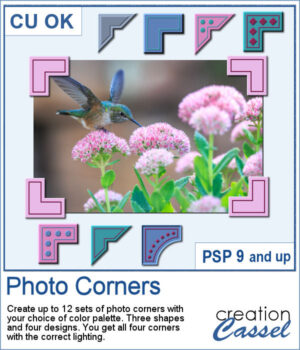 Photo corners are probably one of the most traditional ways to fasten a photo to a page. With the digital era, those fasteners were not long NEEDED, but we can still pretend we use them.
Photo corners are probably one of the most traditional ways to fasten a photo to a page. With the digital era, those fasteners were not long NEEDED, but we can still pretend we use them.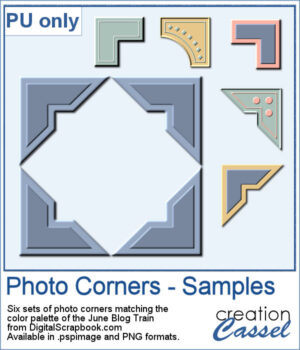 For a sampler, I used the color palette from the June bog train on DigitalScrapbook.com. You get 6 sets of corners. They are available in .PspImage format (where the four corners are on separate layers) and in PNG format (where you will have to cut them out separately).
For a sampler, I used the color palette from the June bog train on DigitalScrapbook.com. You get 6 sets of corners. They are available in .PspImage format (where the four corners are on separate layers) and in PNG format (where you will have to cut them out separately). Although most bow scripts in the store are suitable for translucent or lacy ribbons, this one is not, at least, not for the whole bow. However, you can use an opaque ribbon for the knot and it will allow you to use that translucent ribbon on the loops. With the same script, you can also use a different ribbon for the knot, whether it is matching or contrasting.
Although most bow scripts in the store are suitable for translucent or lacy ribbons, this one is not, at least, not for the whole bow. However, you can use an opaque ribbon for the knot and it will allow you to use that translucent ribbon on the loops. With the same script, you can also use a different ribbon for the knot, whether it is matching or contrasting. For a sampler, I am offering you the three bows from the preview: one with a single opaque ribbon, one with a translucent ribbon (and opaque knot) and one with two different opaque ribbons. These ribbons are in PNG format so you can use them in most graphic programs.
For a sampler, I am offering you the three bows from the preview: one with a single opaque ribbon, one with a translucent ribbon (and opaque knot) and one with two different opaque ribbons. These ribbons are in PNG format so you can use them in most graphic programs.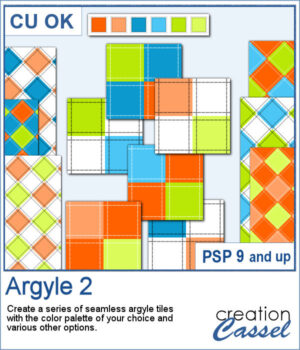 Argyle patterns might be simple to create but if you want a series of tiles matching a color palette, it becomes tedious. This script will generate up to 10 tiles starting with your choice of color palette, and a few more options. It will create those tiles for you in just a few seconds. Keep the tiles you like and discard the others.
Argyle patterns might be simple to create but if you want a series of tiles matching a color palette, it becomes tedious. This script will generate up to 10 tiles starting with your choice of color palette, and a few more options. It will create those tiles for you in just a few seconds. Keep the tiles you like and discard the others.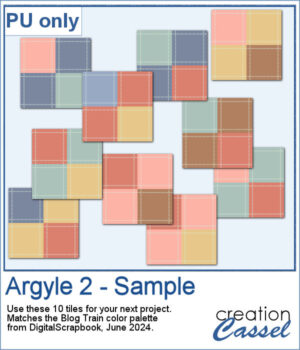 For a sampler, I used the color palette from the June 2024 blog train at DigitalScrapbook.com. I generated 10 different seamless tiles that you can use for your next project.
For a sampler, I used the color palette from the June 2024 blog train at DigitalScrapbook.com. I generated 10 different seamless tiles that you can use for your next project.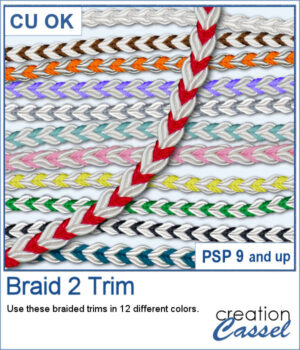 These braids combine a white section and a colored section. You get 12 different colors. Each braid is slightly different and not just colorized versions of a single image.
These braids combine a white section and a colored section. You get 12 different colors. Each braid is slightly different and not just colorized versions of a single image.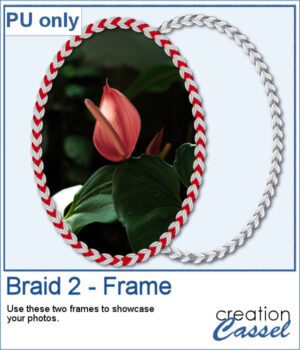 For a sample, I created two large frames: one red and one grey that you can colorize to match your project.
For a sample, I created two large frames: one red and one grey that you can colorize to match your project.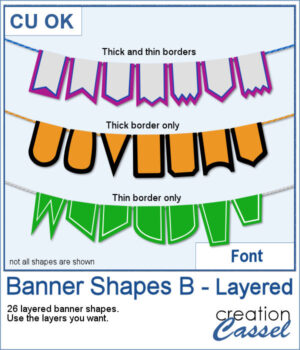 Not only can you use this font to create banners hanging from a string, but you can also have combinations of colors with the thick and thin trim options. Use one, or both trims to match the colors to your photo, your project, or your school colors!
Not only can you use this font to create banners hanging from a string, but you can also have combinations of colors with the thick and thin trim options. Use one, or both trims to match the colors to your photo, your project, or your school colors!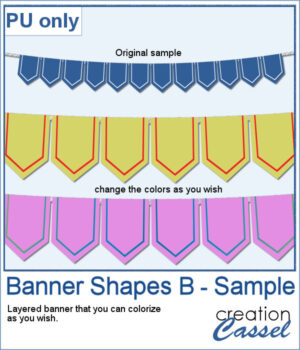 For a sampler, I created a simple string of 12 banners that are left in layers (string, banners, trims) that you can colorize however you want to suit your project. The file is in .pspimage format and compatible with all PaintShop Pro versions.
For a sampler, I created a simple string of 12 banners that are left in layers (string, banners, trims) that you can colorize however you want to suit your project. The file is in .pspimage format and compatible with all PaintShop Pro versions.