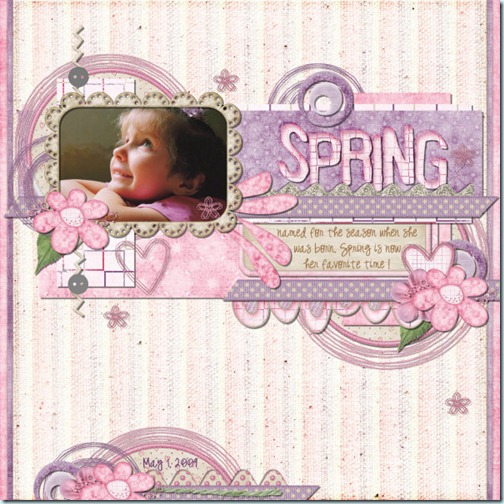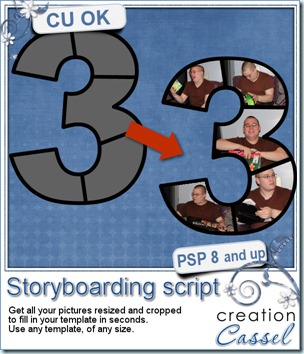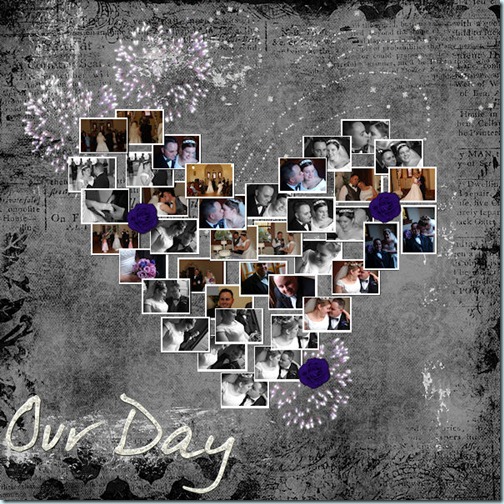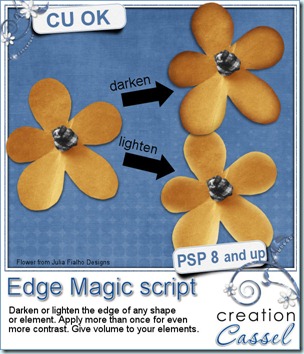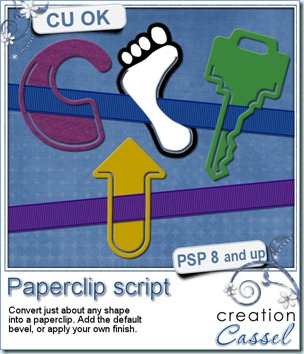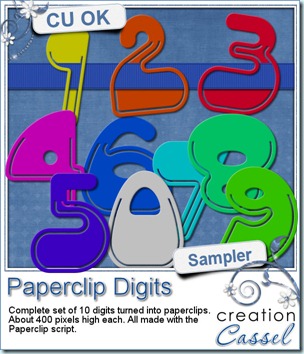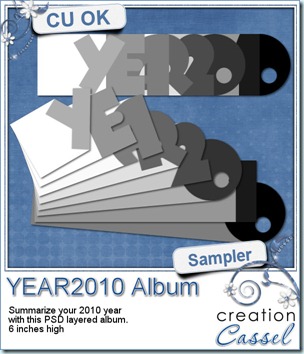Following the series of articles on Tubes, i got a few comments and requests about other particular features of Paintshop Pro. So, here is the first part of a 2 part series on Scripts.
What are scripts anyways?
Scripts are a new feature introduced to Paintshop Pro by Jasc with the version 8. Scripts are a set of commands that are pre-recorded and executed on demand. Paintshop Pro comes with several basic scripts already loaded, but you can find more on the net that you can buy or download and install on your computer.
What can a script do?
A script can do just about anything you would do manually with your program. It can choose a color, floodfill, write text, draw shapes, make a selection, add a shadow, apply any effect that you would do yourself.
Why use a script?
The advantages of a script can be the speed of execution, and the precision. For example, a script can add a drop shadow to 50 separate layers in less than 30 seconds, while the same steps done manually might take a several minutes. Another advantage is the precision. If you need to create a selection very precisely or place guidelines “to the pixel”, the script can do it in the blink of an eye without any hesitation and very accurately.
Are all scripts the same?
Not really. There are different “types” of scripts. There are recorded scripts and coded scripts. Those are not “official” definitions, but a way for you to understand some major differences. There are element creating scripts, painting scripts, photo scripts and tool scripts.
What is the difference between a recorded script and a coded script?
With the arrival of scripts, in version 8, also came the ability to record them. For example, if you need to convert a photo to sepia, and then add 40% noise, you would be able to record those steps, save the sequence as a script and reuse it later in one click instead of several. Some snippets can be added to give the user the option to choose a color or such, but the user input is usually pretty limited.
On the other hand, when you use Paintshop Pro yourself, you can see what you are working on, you can see where to click to floodfill, you can see if the photo is horizontal or vertical and you can adjust your actions accordingly. A recorded script cannot do that because it just repeats the same steps over and over again. For example, if you record a script that draws a line along the edge of a 1000x1000 pixels paper, it will only work on papers of the exact same size. If you try to run it on a 3600x3600 pixels paper, the recorded script will not see the difference and will draw along the path you gave it initially. So, in order to have a script work with different images, formats, and sizes, additional commands need to be added and those commands cannot be simply recorded. Functions, loops, mathematical calculations, string manipulations and many more can be used. They require editing the code itself so a good knowledge of coding language is mandatory. Of course, coded scripts can do much more advanced tasks and mostly, can incorporate user input and work with it.
… to be continued next week
Do you have additional questions, about scripts or about PSP? just email me or post a comment. I might just address your point in the next segment.
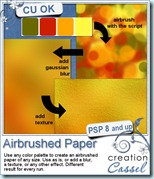 Are you waiting for a new release in my store? I am sure you are but due to some technical difficulties related to a store upgrade, it will be delayed somewhat. However, i wanted you to have a SMALL peek at what it will be. This script will create an airbrushed surface with YOUR choice of palette, from 2 to 6 colors. Because of the random feature integrated in the script, you can run it multiple times, and you will never get the same result twice. Once the airbrushing is done, you can add whatever effect you want to it, or use it as is. This is a great way to create background papers for any layout, or to match your kit.
Are you waiting for a new release in my store? I am sure you are but due to some technical difficulties related to a store upgrade, it will be delayed somewhat. However, i wanted you to have a SMALL peek at what it will be. This script will create an airbrushed surface with YOUR choice of palette, from 2 to 6 colors. Because of the random feature integrated in the script, you can run it multiple times, and you will never get the same result twice. Once the airbrushing is done, you can add whatever effect you want to it, or use it as is. This is a great way to create background papers for any layout, or to match your kit. 
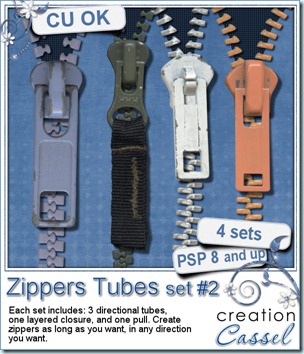
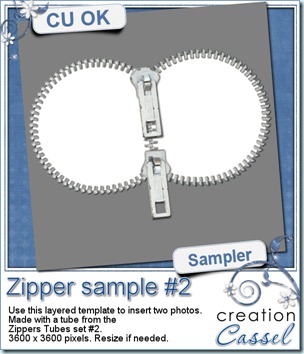 Do you want to play with the zippers? Check out this free sample i have for you. It is almost a template, using a zipper to frame two photos. This is 3600 x 3600 pixels layered PSD template with the zipper already placed and shadowed for you. Use both inserts to place photos, journaling or both.
Do you want to play with the zippers? Check out this free sample i have for you. It is almost a template, using a zipper to frame two photos. This is 3600 x 3600 pixels layered PSD template with the zipper already placed and shadowed for you. Use both inserts to place photos, journaling or both.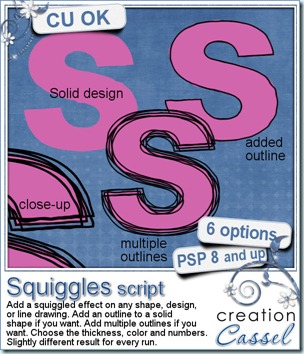
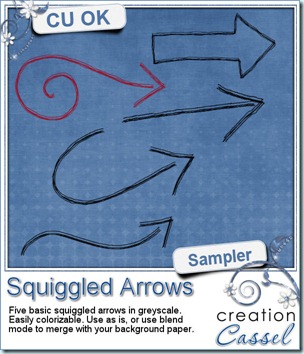 And here is a little sample made using this script. These arrows were initially drawn by hand, so they are not vector base and probably did look a bit uneven to start with! Each of them is in greyscale (i darkened them so you could see them better on the blue background!) so you can colorize them to match your layout or your kit. Use them as is on your layouts, or use a blend mode to get a different effect. Add noise to simulate a little glitter. Apply whatever effect you want. They are in png format and about 400 pixels wide.
And here is a little sample made using this script. These arrows were initially drawn by hand, so they are not vector base and probably did look a bit uneven to start with! Each of them is in greyscale (i darkened them so you could see them better on the blue background!) so you can colorize them to match your layout or your kit. Use them as is on your layouts, or use a blend mode to get a different effect. Add noise to simulate a little glitter. Apply whatever effect you want. They are in png format and about 400 pixels wide.