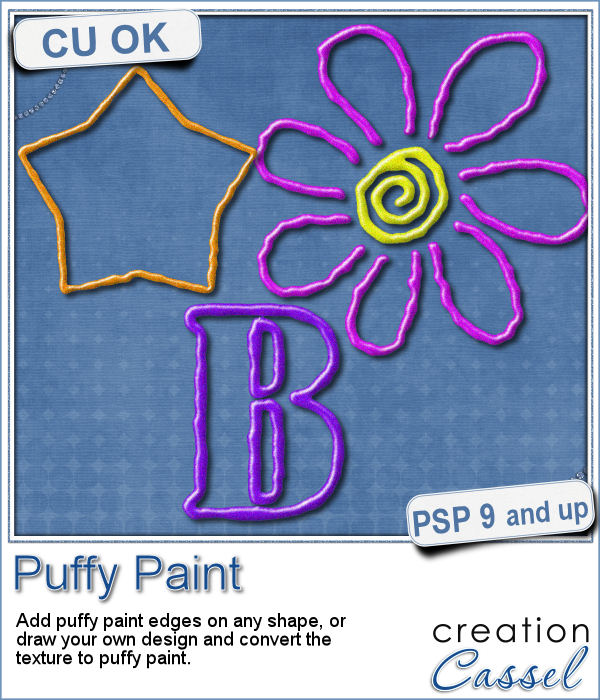 Now, you can use your Paintshop Pro to add a fun line of puffy paint around an edge of a shape or a letter.
Now, you can use your Paintshop Pro to add a fun line of puffy paint around an edge of a shape or a letter.
You can replicate that uneven look of puffy paint in various colors or thickness, with this script.
Add an outline around any shape or draw your own lines and convert them to puffy paint look.
Every run of the script will give you a different look because of the random feature coded in the script.
Get this fun script in the store: Puffy Paint
For a chance to win this script, tell me what element or design you would like to create using puffy paint. I will announce a winner in the newsletter, next week. Not a subscriber yet? Not a problem. You can register here and it is free (and you only get one email per week).
 As a sampler of what you can get with this script, I created a set of digits in "white". You can easily fill them in with the color of your choice for a different look.
As a sampler of what you can get with this script, I created a set of digits in "white". You can easily fill them in with the color of your choice for a different look.
Since it is white, you can also consider them as icing digits. And why not fill them with our own Sprinkles?
Each digit is about 400 pixels high in PNG format.
A complete set will be available in the newsletter, so keep an eye on it, this coming Sunday.
You need to be logged in to download this sample. You can either login, or register on the top of this page.

 Sometimes, for the holidays, you need a little delicate touch. These charms are just what you need.
Sometimes, for the holidays, you need a little delicate touch. These charms are just what you need. For the sample, this week, I created a double swag with the white snowflakes.
For the sample, this week, I created a double swag with the white snowflakes.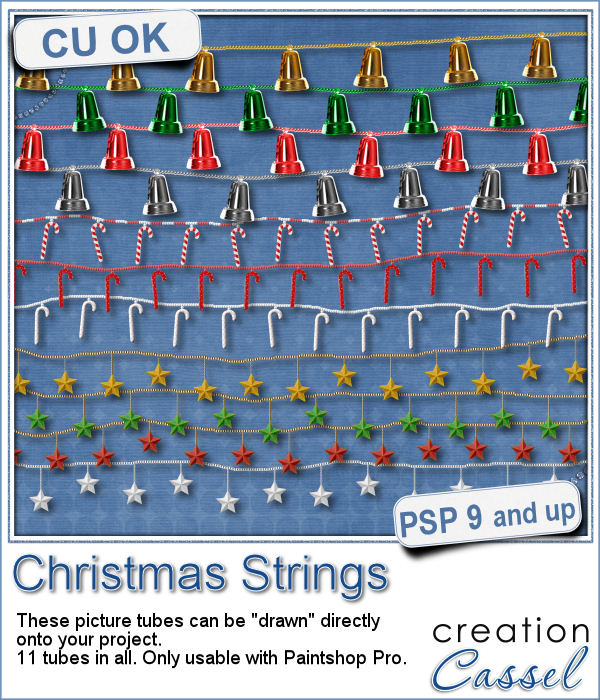 Adding holiday decorations is always fun, and even better when you do it digitally.
Adding holiday decorations is always fun, and even better when you do it digitally. This week, for a sampler, I used several products from the store to create a decorated wooden window. I used the Wooden Window script, the Christmas lights and the Christmas strings.
This week, for a sampler, I used several products from the store to create a decorated wooden window. I used the Wooden Window script, the Christmas lights and the Christmas strings. How about adding some Christmas lights to your project?
How about adding some Christmas lights to your project? As a sampler, I created several oval frames using 5 monochrome sets and one multicolored set.
As a sampler, I created several oval frames using 5 monochrome sets and one multicolored set. You can now create a fun title or text using individual stamps that will display letters, digits, abbreviations or words.
You can now create a fun title or text using individual stamps that will display letters, digits, abbreviations or words. How about a way to date all the photos and pages you will be doing in December?
How about a way to date all the photos and pages you will be doing in December? As a child, you likely have played with playdough (or plasticine). You must have created textures, poked your finger in it, rolled it to make snakes and used cookie cutters to create various shapes.
As a child, you likely have played with playdough (or plasticine). You must have created textures, poked your finger in it, rolled it to make snakes and used cookie cutters to create various shapes. For a sampler, I created a "hand drawn" alphabet for you. I used three fall colors.
For a sampler, I created a "hand drawn" alphabet for you. I used three fall colors. If you are creating kits, you will want to use this script to create a variety of labels in just a few seconds. Keep the ones that you like, and discard the others.
If you are creating kits, you will want to use this script to create a variety of labels in just a few seconds. Keep the ones that you like, and discard the others. As a sampler, I ran the script using 5 papers from the kit Enchanted Autumn from Marisa Lerin. This set includes 15 different labels, ranging in size between 600 and 1000 pixels. Some are round, some are oval, some are square and some are rectangular.
As a sampler, I ran the script using 5 papers from the kit Enchanted Autumn from Marisa Lerin. This set includes 15 different labels, ranging in size between 600 and 1000 pixels. Some are round, some are oval, some are square and some are rectangular.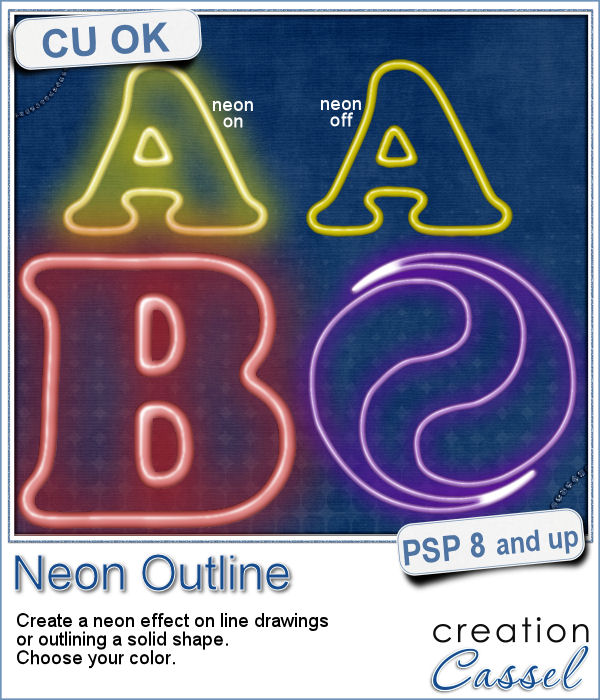 Have you ever wished to see your name in big neon letters on a marquis? Now, you can get exactly what you wished for.
Have you ever wished to see your name in big neon letters on a marquis? Now, you can get exactly what you wished for. As a sampler, this week, I created a few elements on the Halloween theme. I just found some shapes, and chose to create a simple outline.
As a sampler, this week, I created a few elements on the Halloween theme. I just found some shapes, and chose to create a simple outline.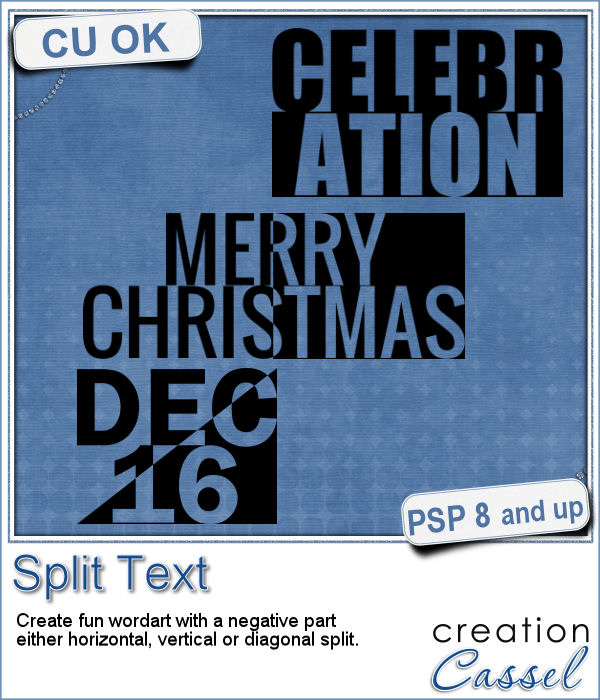 Have you ever wanted to create a wordart with half of the text in negative from the rest? It is not too hard to do manually, but it requires accuracy. And then, if you want to create a series, it is longer.
Have you ever wanted to create a wordart with half of the text in negative from the rest? It is not too hard to do manually, but it requires accuracy. And then, if you want to create a series, it is longer.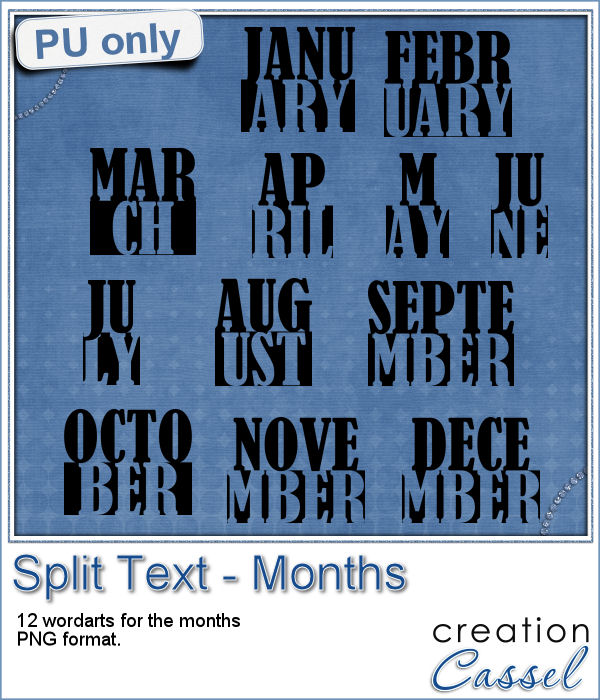 How about a way to date your layouts? Whether you are making a Project Life album, or you just want a fun way to identify when those pictures were taken, here are some split months. Each one is about 420 pixels in height, and the width will depend on the text.
How about a way to date your layouts? Whether you are making a Project Life album, or you just want a fun way to identify when those pictures were taken, here are some split months. Each one is about 420 pixels in height, and the width will depend on the text.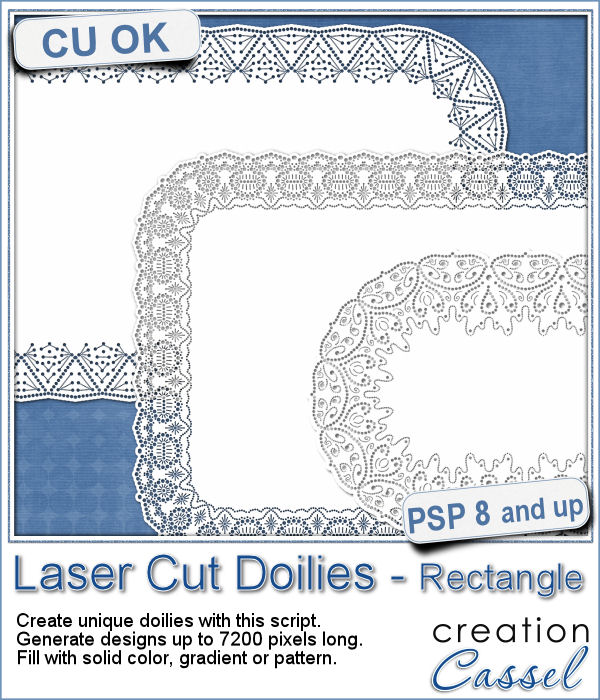 Who has too many doilies? In the last few weeks, you got scripts to help you create circular and square doilies, but with a bit of math, I managed to code a script to allow for doilies that have different sizes in height and length. That is really adding another level of flexibility for your projects.
Who has too many doilies? In the last few weeks, you got scripts to help you create circular and square doilies, but with a bit of math, I managed to code a script to allow for doilies that have different sizes in height and length. That is really adding another level of flexibility for your projects. This week, i made three rectangular doilies, and i am offering them to you. They are all in png format so you can use them with other programs than Paintshop Pro. You can also colorize them if you want. The shadows are only for the preview. There is a slight bevel only.
This week, i made three rectangular doilies, and i am offering them to you. They are all in png format so you can use them with other programs than Paintshop Pro. You can also colorize them if you want. The shadows are only for the preview. There is a slight bevel only.