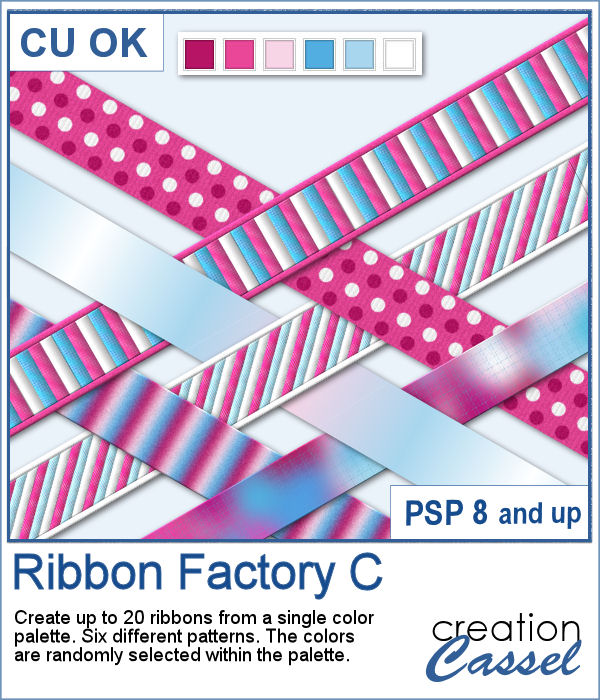 It is always fun to have a variety of ribbons to accompany our project but using ready-made ones, might not always match. Adjusting the color is possible but it is tedious. And if you are talking about multicolored ribbons, then it is a full-blown headache.
It is always fun to have a variety of ribbons to accompany our project but using ready-made ones, might not always match. Adjusting the color is possible but it is tedious. And if you are talking about multicolored ribbons, then it is a full-blown headache.
This script is the third in the Ribbon Factory series. It will create multicolored ribbons using at least 3 colors from your palette and will generate some of the 6 different patterns. Create up to 20 ribbons in one single run of the script. Keep the ones you like, discard the others.
Get this script in the store: Ribbon Factory C
In order to win this script, add a comment on this Facebook post telling us if you already have too many ribbons in your stash (remember, add a comment, not just a Like!) We will announce the winner in the newsletter, next week. Not a subscriber yet? Not a problem. You can register here and it is free (and you only get one email per week).
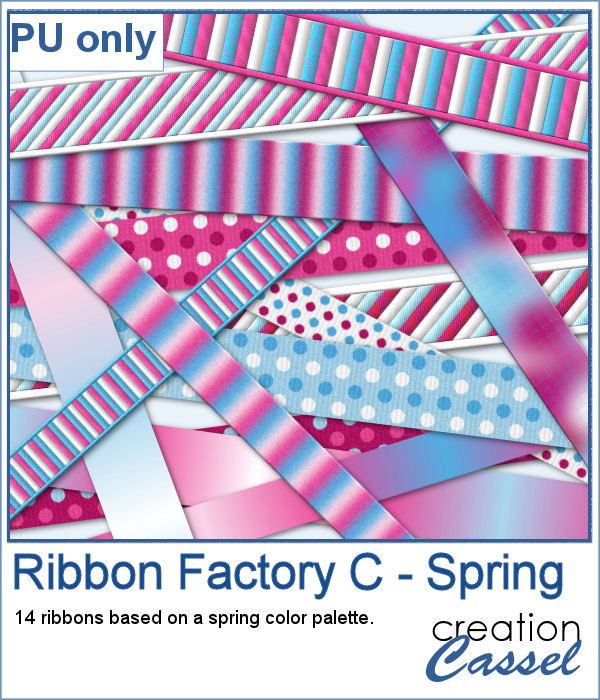 For a sample, I am sharing 14 of the ribbons generated using the color palette in the preview. They are nice spring-like colors, so you now will have access to another set of matching ribbons.
For a sample, I am sharing 14 of the ribbons generated using the color palette in the preview. They are nice spring-like colors, so you now will have access to another set of matching ribbons.
You need to be logged in to download this sample. You can either log in or register on the top of this page.

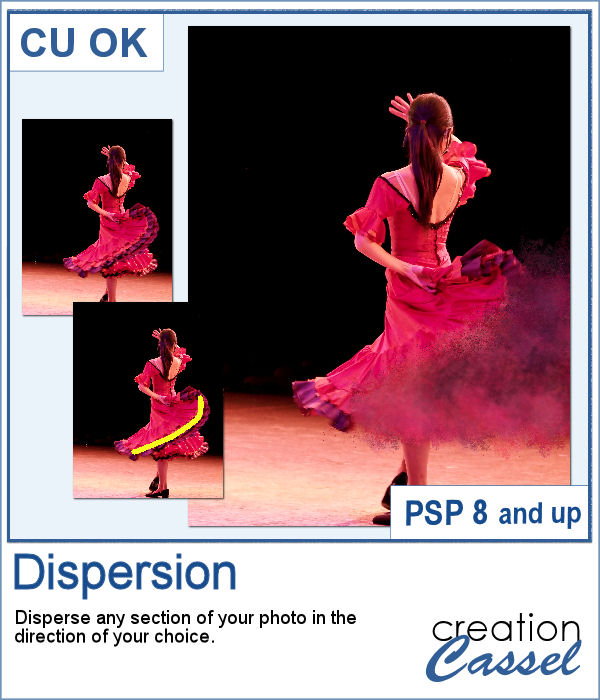 A dispersion effect can be added to any photo to give a unique impression of power or explosion.
A dispersion effect can be added to any photo to give a unique impression of power or explosion. Since this script would likely be applied to your own photo, I simply ran it on greyscale digits. Since they are in greyscale, you can colorize them any way you want to use it in your own project.
Since this script would likely be applied to your own photo, I simply ran it on greyscale digits. Since they are in greyscale, you can colorize them any way you want to use it in your own project.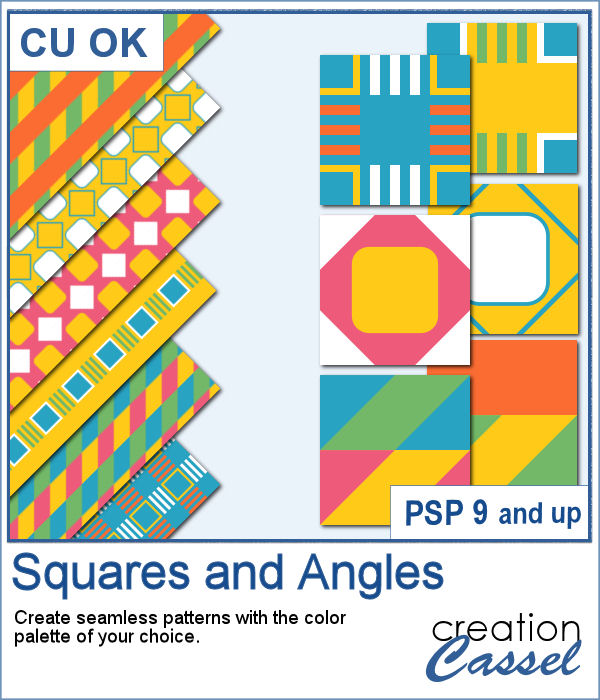 If you want to create new patterned papers, you can draw them yourself or use a readymade template. However, while using this script, you can create many more seamless tiles, using a single color palette of your choice. This will speed up the process.
If you want to create new patterned papers, you can draw them yourself or use a readymade template. However, while using this script, you can create many more seamless tiles, using a single color palette of your choice. This will speed up the process.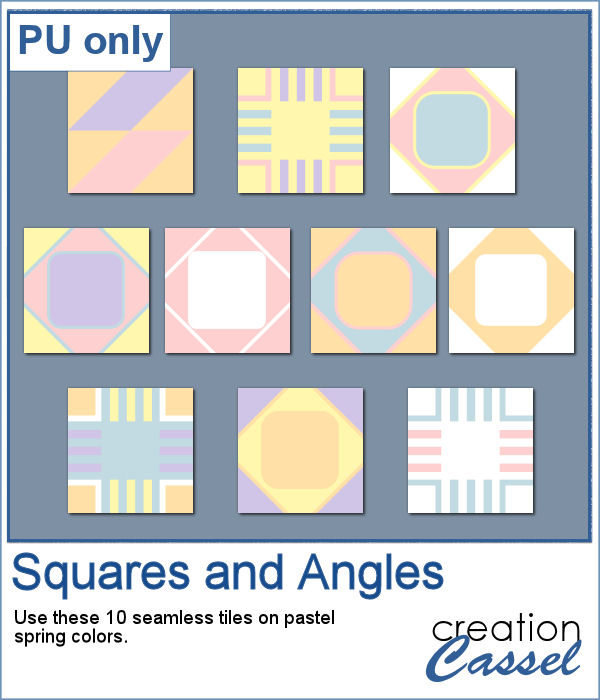 As a sampler, you can get these 10 seamless designs showcasing soft spring colors.
As a sampler, you can get these 10 seamless designs showcasing soft spring colors.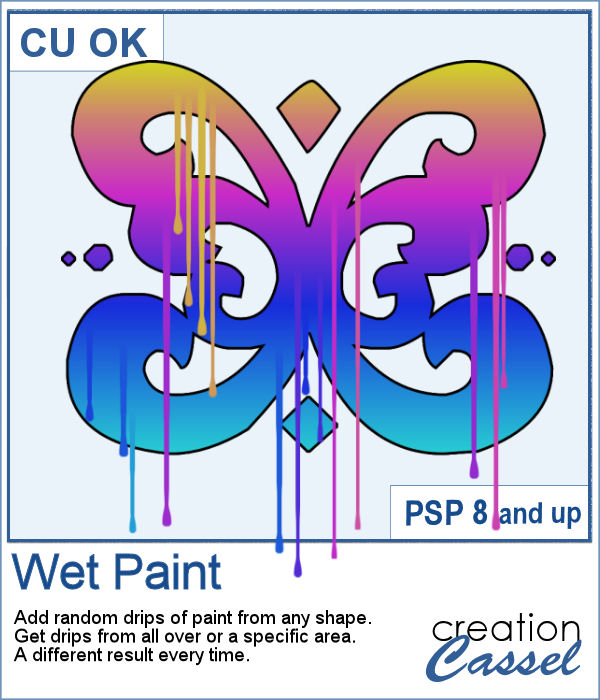 You can create wet paint drips manually, but it is quite tedious to do. In addition, how can you ensure that your drips will be perfectly straight?
You can create wet paint drips manually, but it is quite tedious to do. In addition, how can you ensure that your drips will be perfectly straight?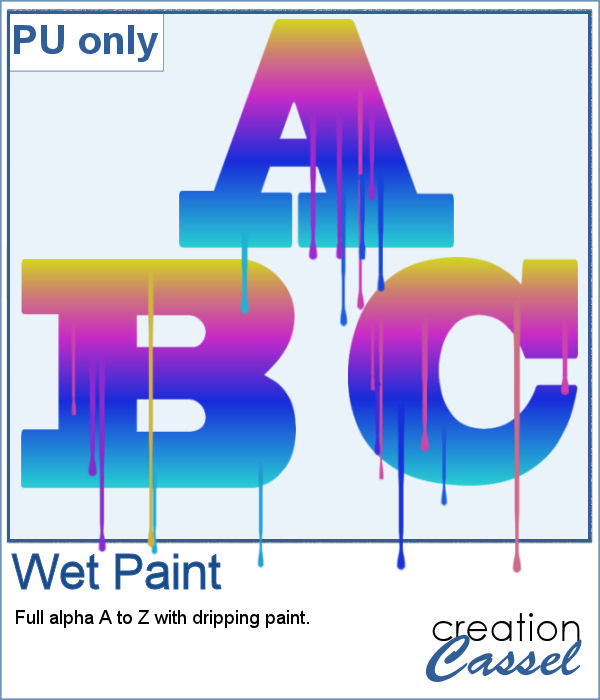 As a sampler, I had fun creating this multicolored alphabet with dripping paint.
As a sampler, I had fun creating this multicolored alphabet with dripping paint.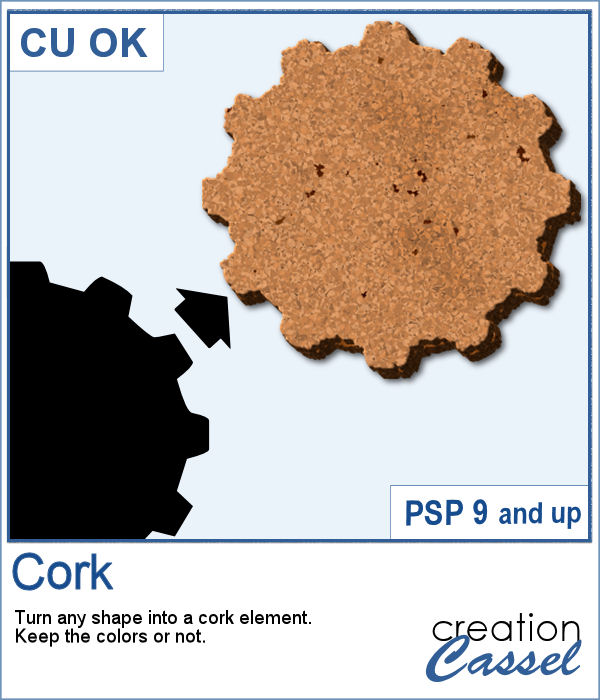 You can now have a corkboard to add any note, memo, paper, or even some lost and found objects. And even better, that board can be any shape you want.
You can now have a corkboard to add any note, memo, paper, or even some lost and found objects. And even better, that board can be any shape you want.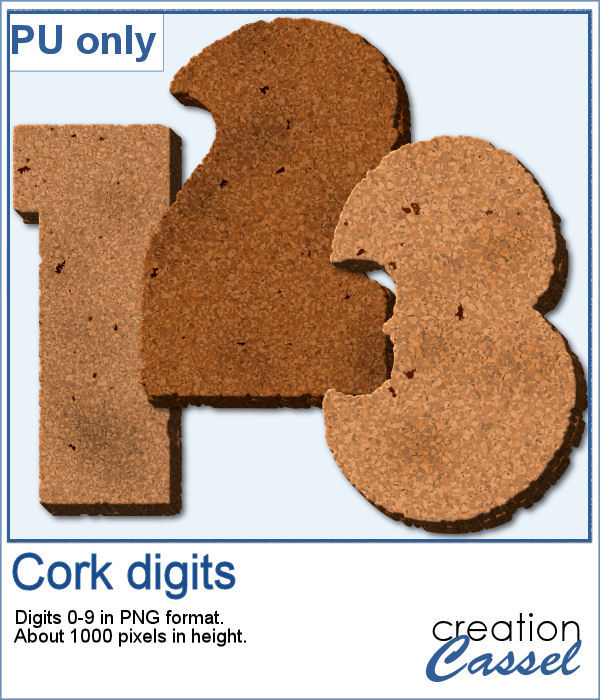 For a sampler, I created individual digits using the font Rolipoli, which is a fat font, in order to give enough room to pint elements. Each element is about 1000 pixels in height and in PNG format.
For a sampler, I created individual digits using the font Rolipoli, which is a fat font, in order to give enough room to pint elements. Each element is about 1000 pixels in height and in PNG format.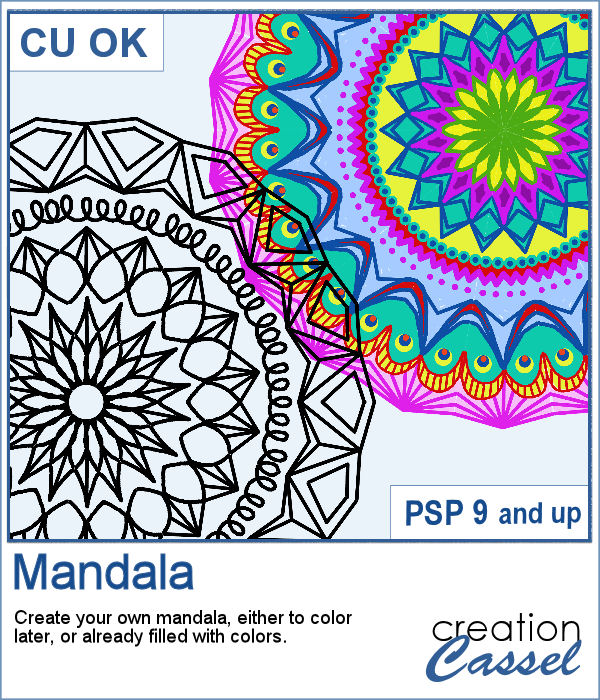 You can have fun with various designs that you can draw with simple or complex outlines or paint and draw with colors and turn that into a detailed and colorful mandala design.
You can have fun with various designs that you can draw with simple or complex outlines or paint and draw with colors and turn that into a detailed and colorful mandala design.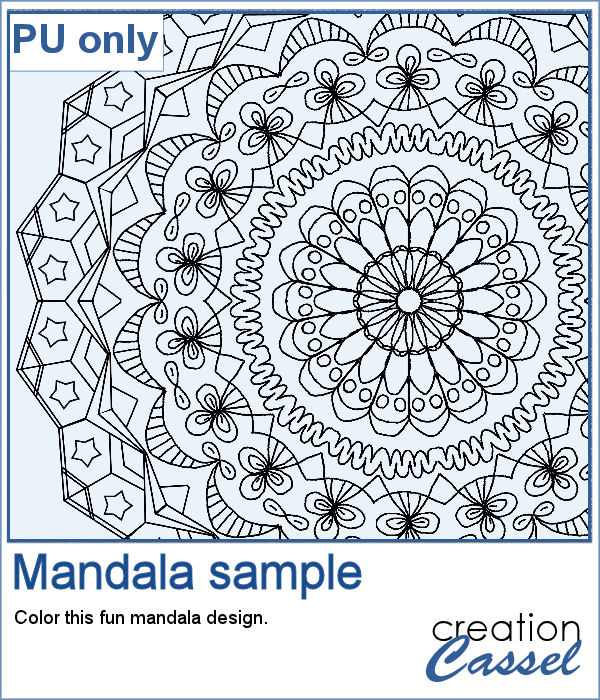 As a sampler, I created this mandala design using the brush tool drawing with a 10 pixels line all over. The end result is in png format so you can color it. As a tip, if you want to paint, do it on a separate layer UNDER the design so you won't paint over the line (actually, you can paint "on" the lines, but if it is underneath, it won't show).
As a sampler, I created this mandala design using the brush tool drawing with a 10 pixels line all over. The end result is in png format so you can color it. As a tip, if you want to paint, do it on a separate layer UNDER the design so you won't paint over the line (actually, you can paint "on" the lines, but if it is underneath, it won't show).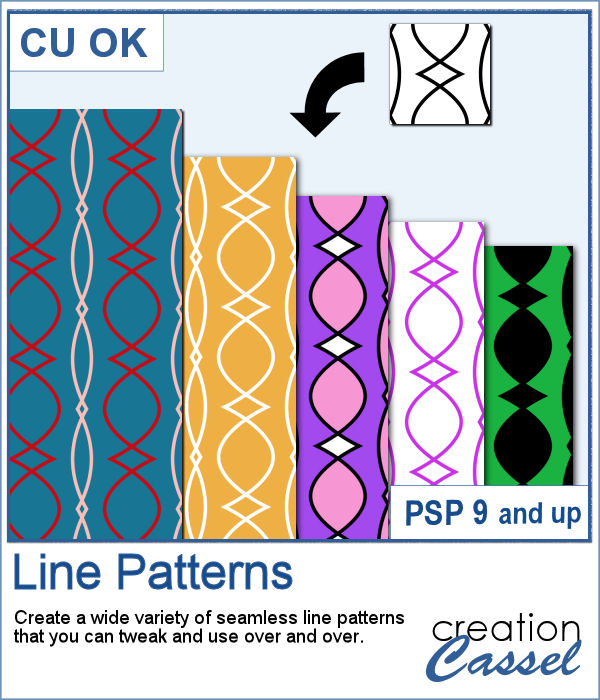 When you want to create background papers, it is easy to create seamless tiles. However, it might be tedious to create your own design every time and you might also end up running out of ideas.
When you want to create background papers, it is easy to create seamless tiles. However, it might be tedious to create your own design every time and you might also end up running out of ideas.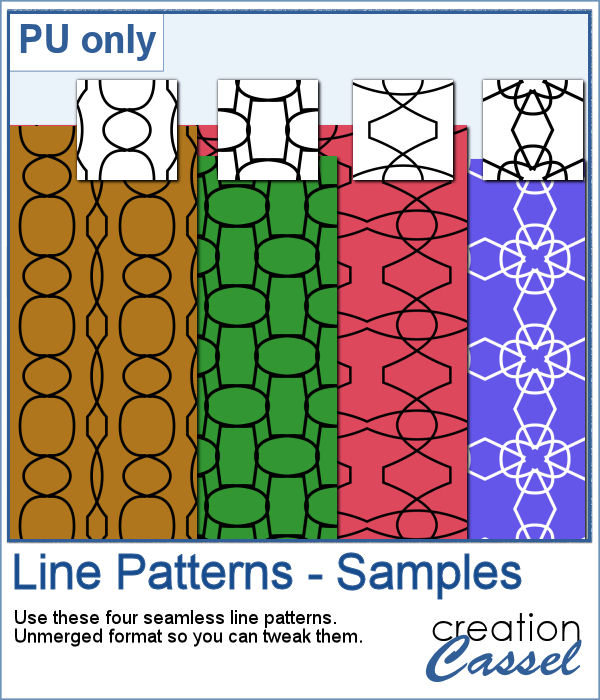 As samplers, I generated a few tiles and saved them for you in .pspimage format so you can use only one of the layers if you want, or even combine them between tiles.
As samplers, I generated a few tiles and saved them for you in .pspimage format so you can use only one of the layers if you want, or even combine them between tiles.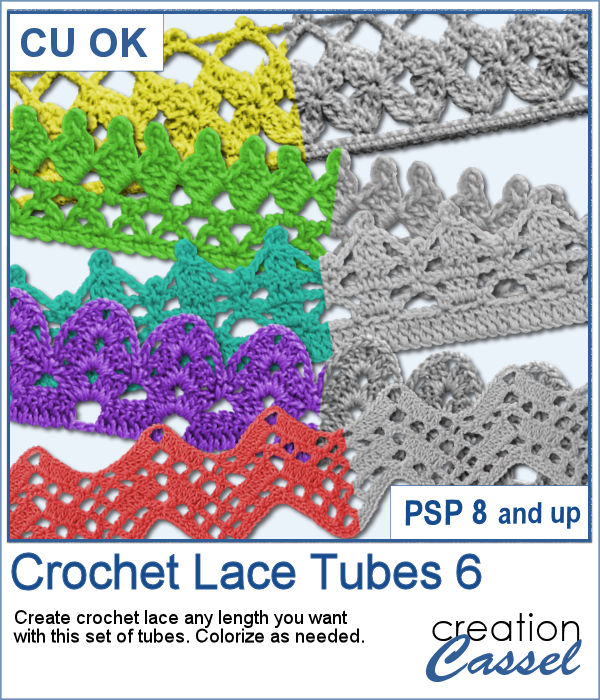 More crochet laces for you to decorate your projects. Create them in any length you need, and colorize them in any color you want to match your project.
More crochet laces for you to decorate your projects. Create them in any length you need, and colorize them in any color you want to match your project.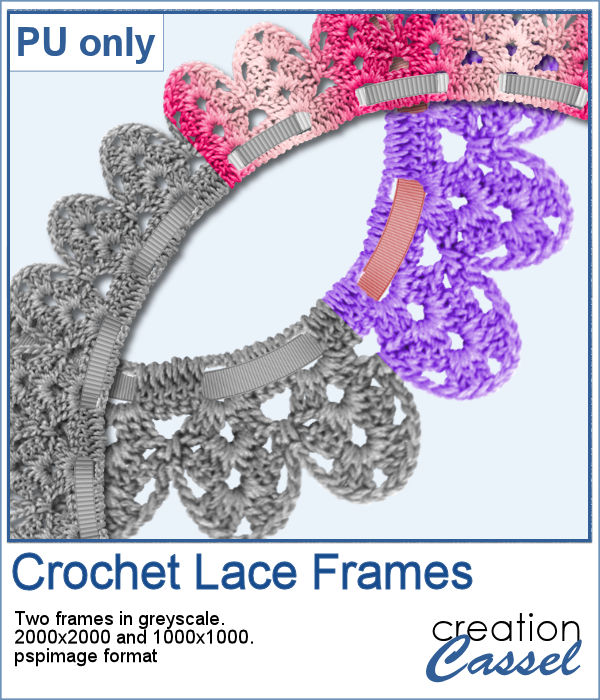 For this freebie, I used a long lace and ran the
For this freebie, I used a long lace and ran the 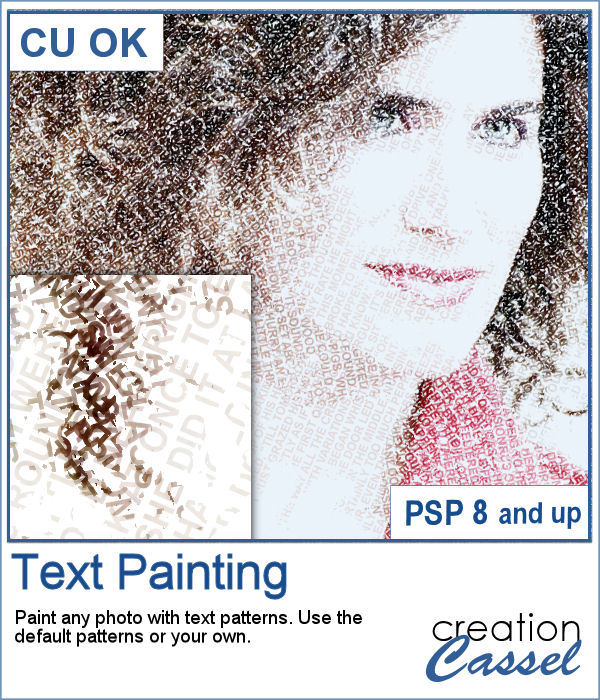 You can convert a photo into a painting made with text patterns with this script.
You can convert a photo into a painting made with text patterns with this script.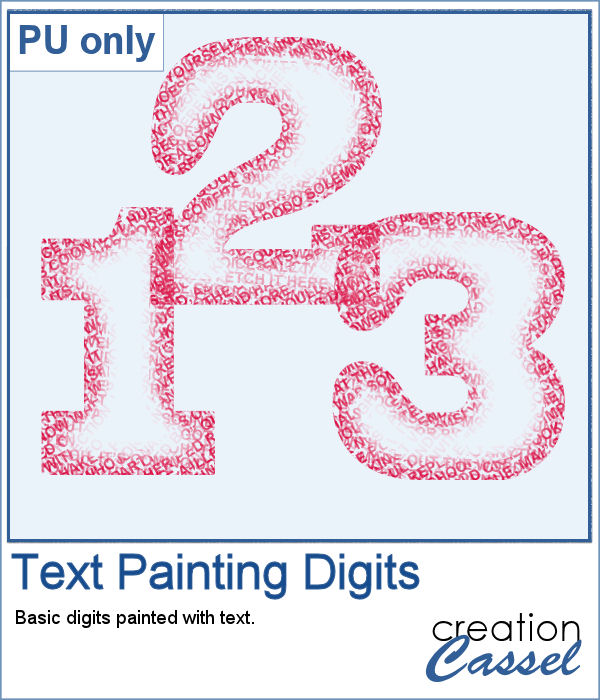 As a sampler, I created some gradient digits, from white to red, and ran the Text Painting script on them. I chose to keep the original colors so you have something other than grey. Of course, you can always colorize those digits with a different color if you prefer.
As a sampler, I created some gradient digits, from white to red, and ran the Text Painting script on them. I chose to keep the original colors so you have something other than grey. Of course, you can always colorize those digits with a different color if you prefer.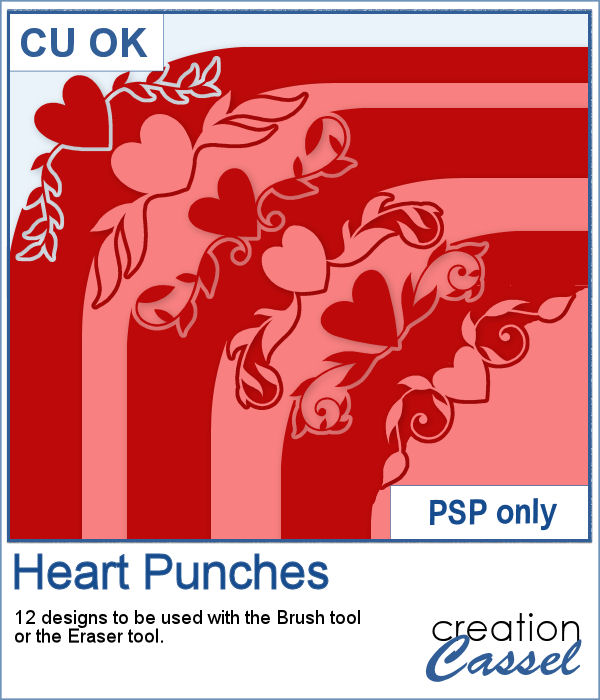 If you were to work with traditional paper scrapbooking or craft, you would likely be looking for some corner punches to embellish your papers, frames or tags. These brushes can be used in the exact same way (without wasted paper). You can use them as brushes to IMPRINT corners, but you can also use them with the Eraser tool to PUNCH them and cut them out of the paper.
If you were to work with traditional paper scrapbooking or craft, you would likely be looking for some corner punches to embellish your papers, frames or tags. These brushes can be used in the exact same way (without wasted paper). You can use them as brushes to IMPRINT corners, but you can also use them with the Eraser tool to PUNCH them and cut them out of the paper.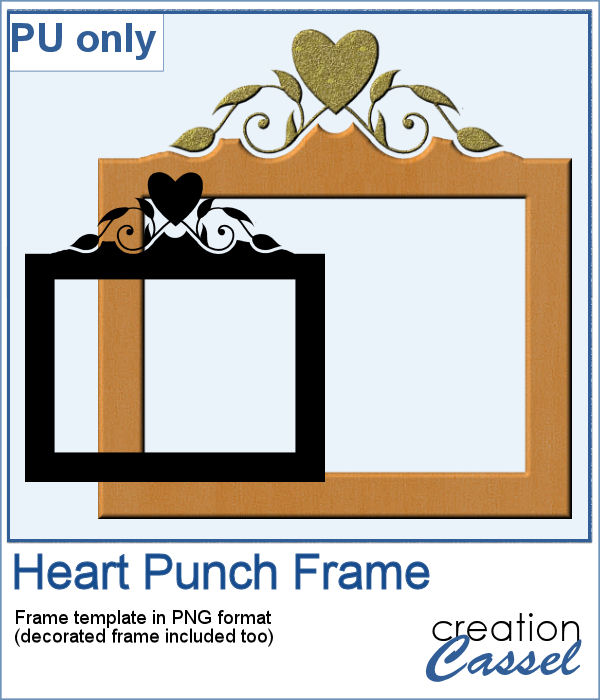 As a sampler, I created this fun frame. I started with a black square, and rotated it 45 degrees. Then, I used the Eraser tool to create the fun cutout, and then, trimmed the rest of the square to shape the frame.
As a sampler, I created this fun frame. I started with a black square, and rotated it 45 degrees. Then, I used the Eraser tool to create the fun cutout, and then, trimmed the rest of the square to shape the frame.