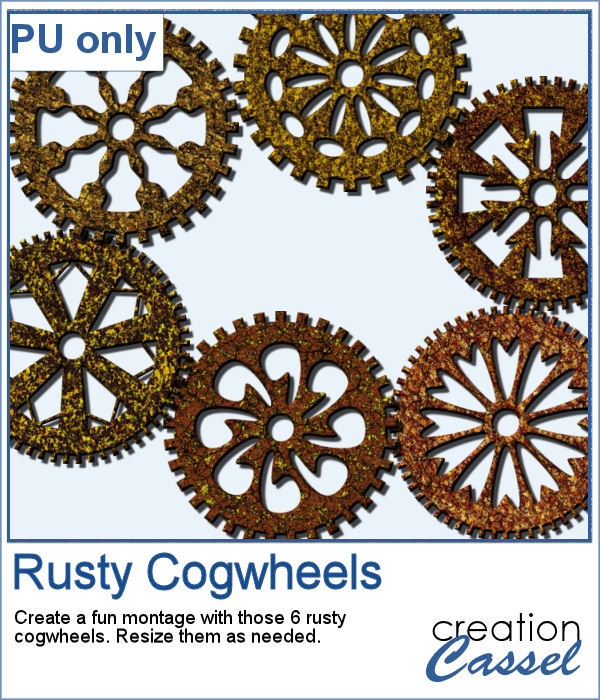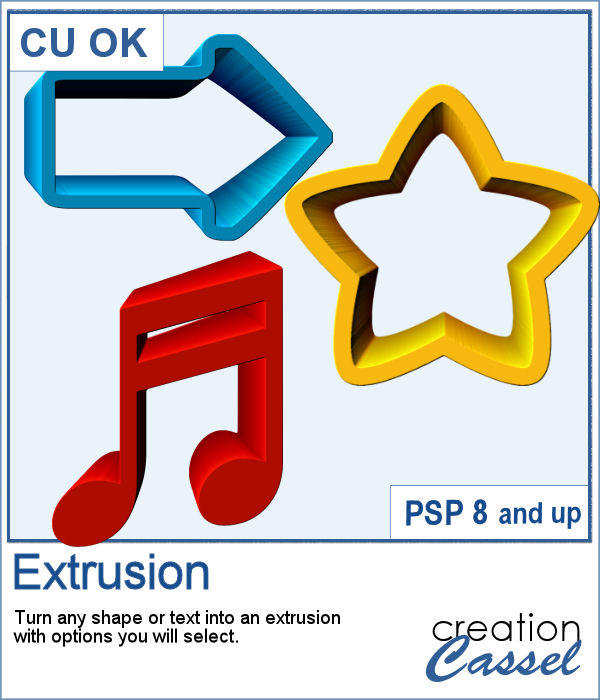 You can add dimension and perspective to any design, element, shape or text.
You can add dimension and perspective to any design, element, shape or text.
You choose how thick you want the extrusion and in what direction.
The top layer and the side layers are left unmerged so you can have the opportunity to tweak them separately if you want.
Get it in the store: Extrusion
In order to win this script, add a comment on this Facebook post telling us whether you ever tried to make a photo-mosaic (remember, add a comment, not just a Like!) The winner will be announced in the newsletter, next week. Not a subscriber yet? Not a problem. You can register here and it is free (and you only get one email per week).
 This week, I created a couple of words that might be used to embellish your project. They are big enough to be sized down if needed.
This week, I created a couple of words that might be used to embellish your project. They are big enough to be sized down if needed.
You need to be logged in to download this sample. You can either login, or register on the top of this page.

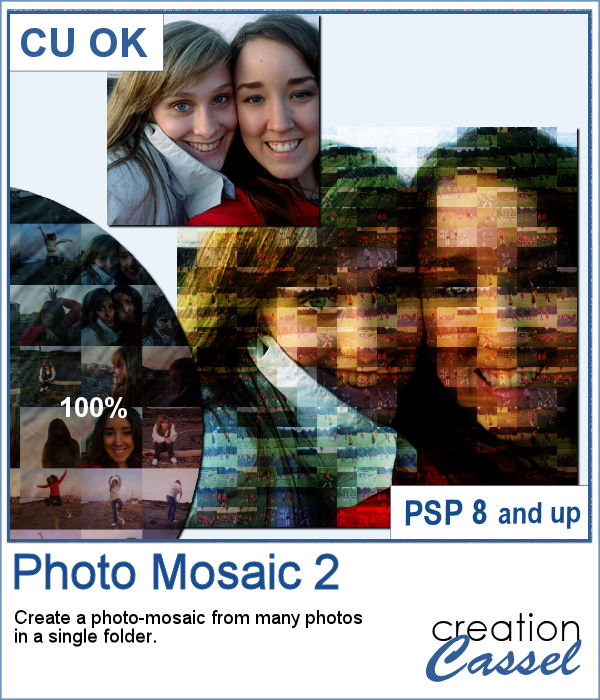 With this script, you can take dozens or hundreds of photos and create a single image mosaic. You choose the "target" image to become a mosaic, and the folder where all the images are saved and the script will take all those images and create that mosaic. You can choose as many images as you want.
With this script, you can take dozens or hundreds of photos and create a single image mosaic. You choose the "target" image to become a mosaic, and the folder where all the images are saved and the script will take all those images and create that mosaic. You can choose as many images as you want.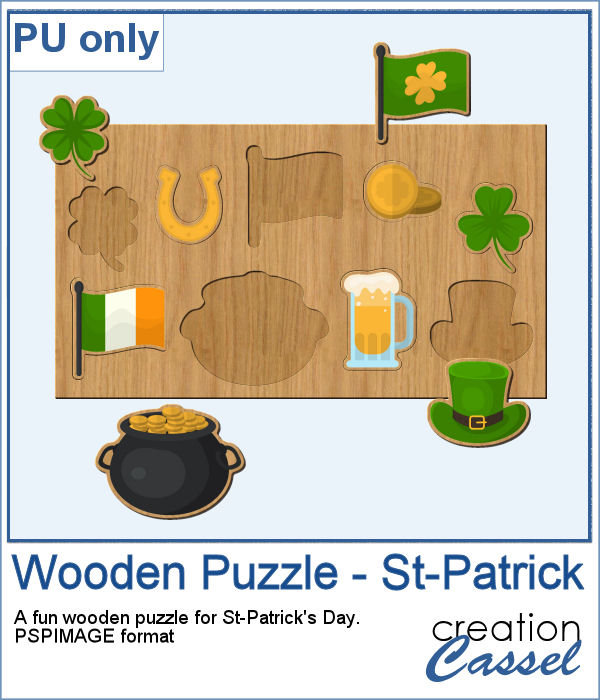 Since it is just a couple of days to St-Patrick's Day, I created a fun wooden puzzle with some St-Pat elements. The puzzle is left in unmerged layers so you can use the pieces separately if you want, and they are also grouped so you can copy and paste the whole puzzle onto another project of yours.
Since it is just a couple of days to St-Patrick's Day, I created a fun wooden puzzle with some St-Pat elements. The puzzle is left in unmerged layers so you can use the pieces separately if you want, and they are also grouped so you can copy and paste the whole puzzle onto another project of yours.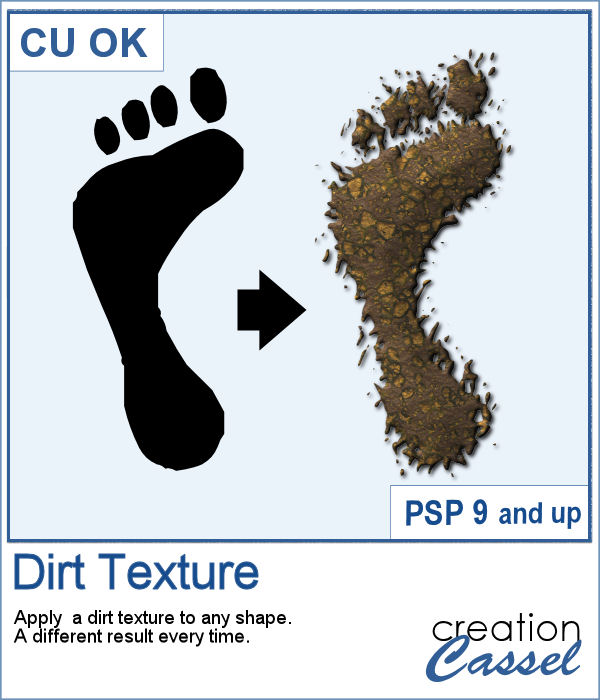 We might sometimes, want to showcase some photos of messy kids (ours or even ourselves). What better way than have a "dirty" element, complete with a splash of mud on the side?
We might sometimes, want to showcase some photos of messy kids (ours or even ourselves). What better way than have a "dirty" element, complete with a splash of mud on the side? As a sampler, I created a basic square frame and ran the script. You now have the perfect frame to showcase those "muddy" photos.
As a sampler, I created a basic square frame and ran the script. You now have the perfect frame to showcase those "muddy" photos. It might be fairly easy to find single color tubes to create a string. In fact, there is one that comes (or came) by default with PaintShop Pro. Strings with two colors can also be found (in the store) but they are much less common. But for variegated strings or ropes, this one is a first as far as I know.
It might be fairly easy to find single color tubes to create a string. In fact, there is one that comes (or came) by default with PaintShop Pro. Strings with two colors can also be found (in the store) but they are much less common. But for variegated strings or ropes, this one is a first as far as I know. For a sampler, I created a rainbow element that you can use with your projects and a frame using several colors of those variegated tubes. Each element is in PNG format.
For a sampler, I created a rainbow element that you can use with your projects and a frame using several colors of those variegated tubes. Each element is in PNG format. These tubes allow you to draw twisted ropes in any shape or length that you need in your project. No need to wait for someone to have one extracted that is exactly what you wanted. You can do it yourself.
These tubes allow you to draw twisted ropes in any shape or length that you need in your project. No need to wait for someone to have one extracted that is exactly what you wanted. You can do it yourself. For a sampler, I created this fun frame. I made the shapes with the Pen tool, and on that path, I ran the Vector Tube script using the sparkly gold twisted rope.
For a sampler, I created this fun frame. I made the shapes with the Pen tool, and on that path, I ran the Vector Tube script using the sparkly gold twisted rope. Now, you can create as many heart-shaped candies as you want, in any color you want. And they will also have random saying on them. With additional random features integrated into the code, each candy will likely be slightly different from each other.
Now, you can create as many heart-shaped candies as you want, in any color you want. And they will also have random saying on them. With additional random features integrated into the code, each candy will likely be slightly different from each other. As a sample, I simply am offering those candies created for the preview. You get twelve fun candies, about 300 pixels wide to use for this coming Valentine's Day project.
As a sample, I simply am offering those candies created for the preview. You get twelve fun candies, about 300 pixels wide to use for this coming Valentine's Day project. Some cameras will automatically add a date on your photo and often, you might want to remove those dates to concentrate on the photo itself. However, in other situations, adding a date might be needed. If your camera took the photo while saving the EXIF information, this script will retrieve that date and add it on your photo. You get to choose whether you want the date on the left or the right of the photo and in which color.
Some cameras will automatically add a date on your photo and often, you might want to remove those dates to concentrate on the photo itself. However, in other situations, adding a date might be needed. If your camera took the photo while saving the EXIF information, this script will retrieve that date and add it on your photo. You get to choose whether you want the date on the left or the right of the photo and in which color. As a sampler, I decided to play with a recent script, the Wooden Puzzle 2, to make you a Valentine theme puzzle. This is a .pspimage (so the file is fairly big) and each element is part of a group, so you can copy and paste it onto any other project, and since all the layers are unmerged, you can move the pieces around as you wish.
As a sampler, I decided to play with a recent script, the Wooden Puzzle 2, to make you a Valentine theme puzzle. This is a .pspimage (so the file is fairly big) and each element is part of a group, so you can copy and paste it onto any other project, and since all the layers are unmerged, you can move the pieces around as you wish.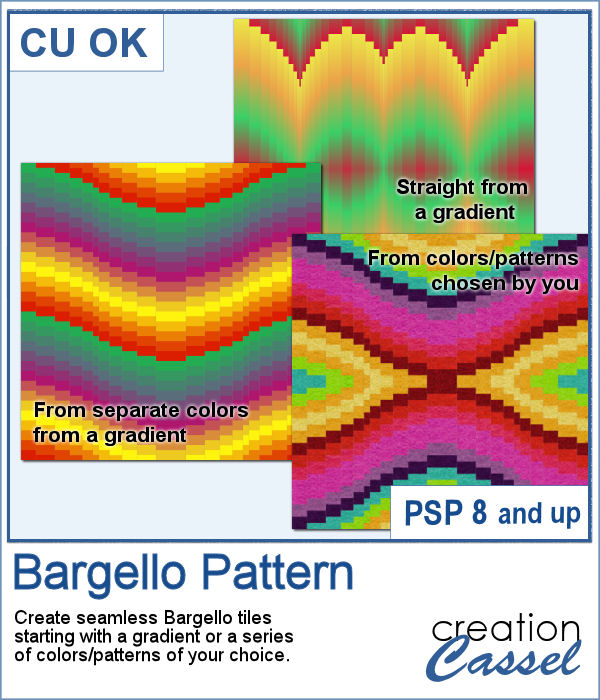 A Bargello pattern is made of multiple strips of fabric, cut into more strips and gradually offset from one another. All that delicate work is tedious when sewing fabric, and definitely as tedious if using a graphics program as it will involve multiple selections, cutting and moving.
A Bargello pattern is made of multiple strips of fabric, cut into more strips and gradually offset from one another. All that delicate work is tedious when sewing fabric, and definitely as tedious if using a graphics program as it will involve multiple selections, cutting and moving.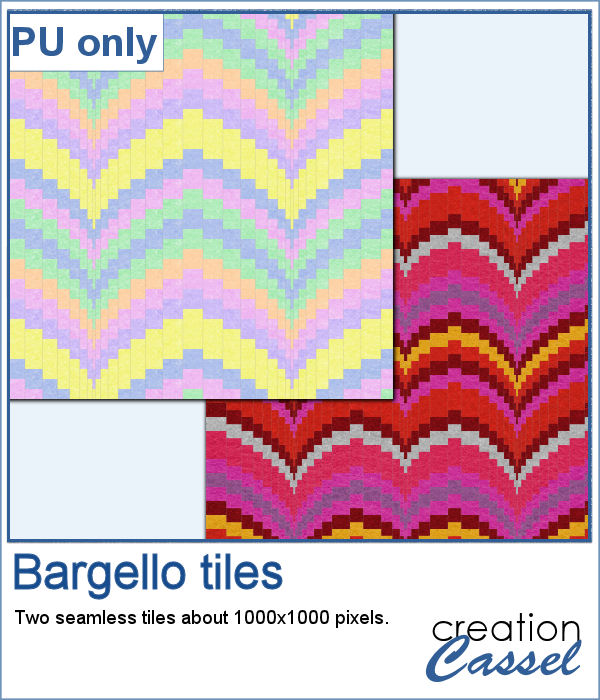 I created two tiles using individual patterns: one is in the red tones, which you could use for Valentine projects and one with pastel colors for a softer type of project.
I created two tiles using individual patterns: one is in the red tones, which you could use for Valentine projects and one with pastel colors for a softer type of project.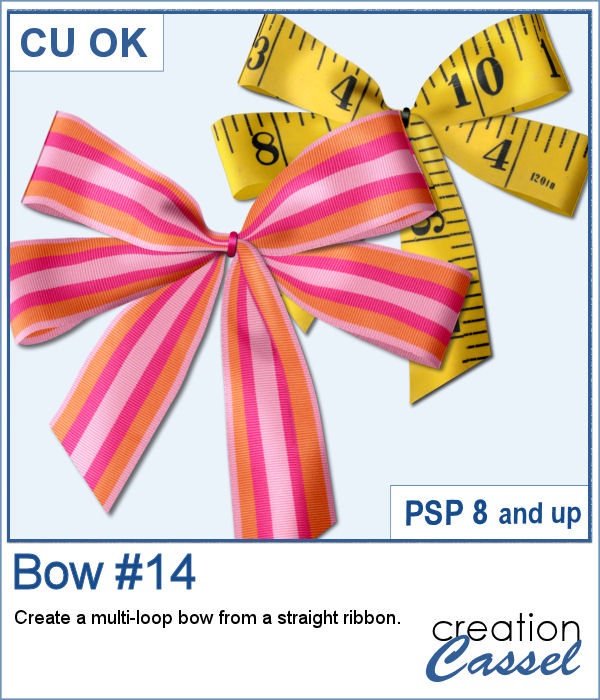 Who can say they have too many bows and ribbons? Not a scrapbooker! This script will let you tie a straight ribbon into a multi-loop bow, attached with a centerpiece. Each piece is left unmerged so you can tweak them separately if needed.
Who can say they have too many bows and ribbons? Not a scrapbooker! This script will let you tie a straight ribbon into a multi-loop bow, attached with a centerpiece. Each piece is left unmerged so you can tweak them separately if needed.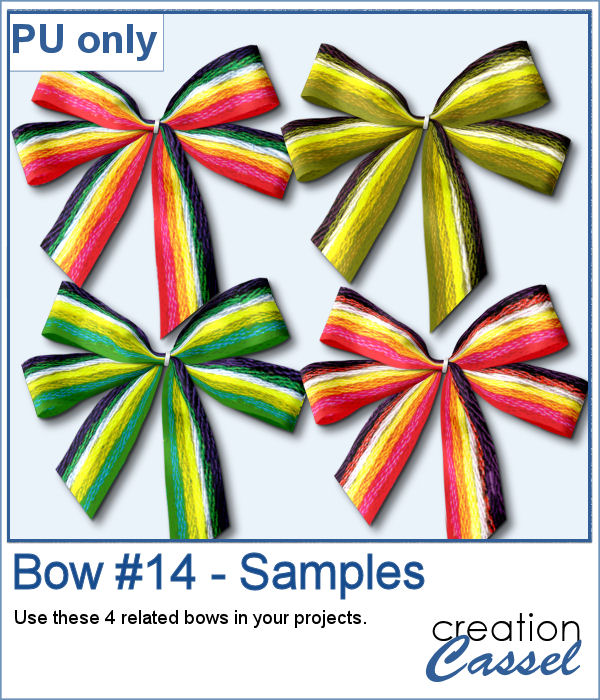 For a sampler, this week, I used a starting ribbon from Janet Scott at Pixel Scrapper and modified it slightly (to make it straighter) and ran the script for the basic bow. Then, playing with the Hue map to change the colors from the base ribbon, I created 3 additional versions to run the script again. That will give you those 4 bows to use.
For a sampler, this week, I used a starting ribbon from Janet Scott at Pixel Scrapper and modified it slightly (to make it straighter) and ran the script for the basic bow. Then, playing with the Hue map to change the colors from the base ribbon, I created 3 additional versions to run the script again. That will give you those 4 bows to use.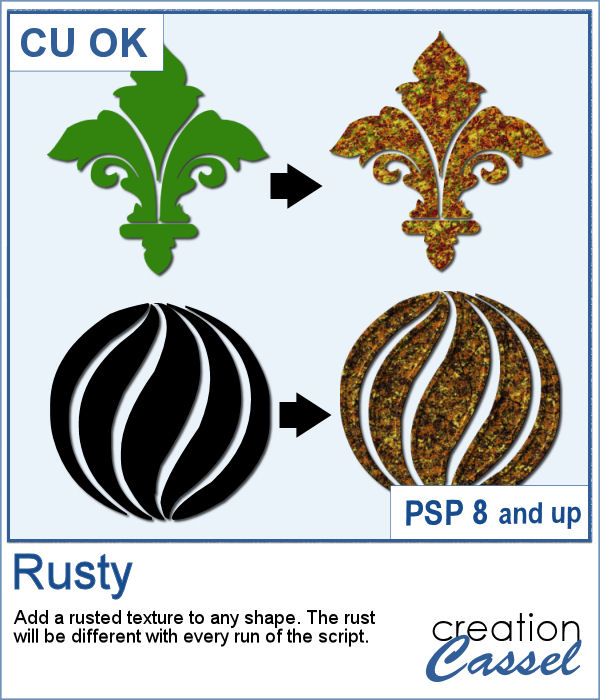 You can easily use a rusty texture image to add rust to your elements or shape, but rust is not always the same, right? So you would need to have many different images to have different types of rust.
You can easily use a rusty texture image to add rust to your elements or shape, but rust is not always the same, right? So you would need to have many different images to have different types of rust.