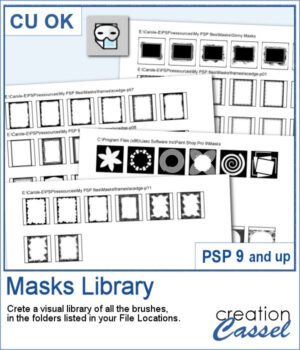 This script will create a visual catalogue of all the masks that are available in your PSP. Whatever folders you have listed under the File Location, they will be scanned for any compatible masks (they can be in many file formats). Once done, it will place a copy of each of those masks on a page, along with the path of the individual folders.
This script will create a visual catalogue of all the masks that are available in your PSP. Whatever folders you have listed under the File Location, they will be scanned for any compatible masks (they can be in many file formats). Once done, it will place a copy of each of those masks on a page, along with the path of the individual folders.
Beware that if you have lots of masks, it might take a while. The script will warn you if it finds more than 200. That will give you the opportunity to change some paths in the File Location, if you find "too many".
Get this script: Masks Library
To win this product, add a comment on this Facebook post telling us what supplies in your PSP you wish you had a catalogue of (remember, add a comment, not just a Like!) The winner will be announced in the newsletter, next week. Not a subscriber yet? Not a problem. You can register here and it is free (and you only get one email per week).
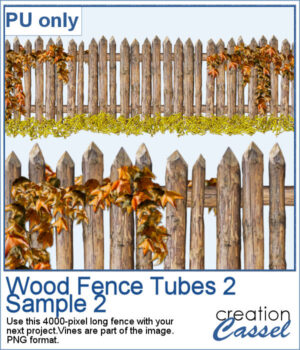 For a sampler, this is the time of year where you might have some autumn projects. I have created a wood fence with fall color vines on it. The fence is 4000 pixels long and in PNG format so it can be used in most graphic programs.
For a sampler, this is the time of year where you might have some autumn projects. I have created a wood fence with fall color vines on it. The fence is 4000 pixels long and in PNG format so it can be used in most graphic programs.
You need to be logged in to download this sample. You can either login, or register on the top of this page.

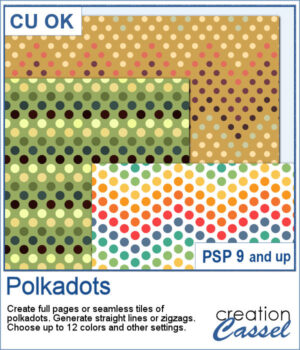 You can easily create some simple polkadot patterns with PaintShop Pro, but as soon as the pattern is not as simple, it can become a headache to create.
You can easily create some simple polkadot patterns with PaintShop Pro, but as soon as the pattern is not as simple, it can become a headache to create.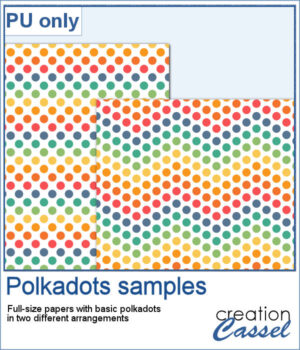 For a sample, I greated two matching papers with the same 7 colors, one in straight lines, and one in zigzag. They are full-size so you can either size them down or trim them to suit your project.
For a sample, I greated two matching papers with the same 7 colors, one in straight lines, and one in zigzag. They are full-size so you can either size them down or trim them to suit your project.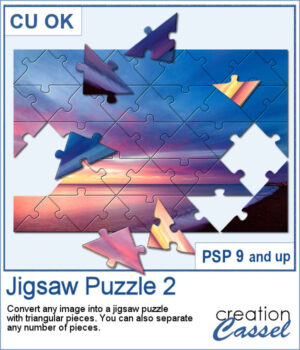 Turning a photo into a completed puzzle might be simple when you use an overlay, but if you want to separate some pieces from the main puzzle, that is much more challenging.
Turning a photo into a completed puzzle might be simple when you use an overlay, but if you want to separate some pieces from the main puzzle, that is much more challenging.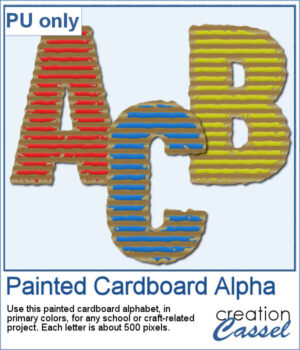 This script is related to your own photos so I can't give you a sample of my photos! Being around back-to-school time, you could use this painted cardboard alpha using primary colors. Each character is about 500 pixels in height so you can resize them as needed for your project.
This script is related to your own photos so I can't give you a sample of my photos! Being around back-to-school time, you could use this painted cardboard alpha using primary colors. Each character is about 500 pixels in height so you can resize them as needed for your project.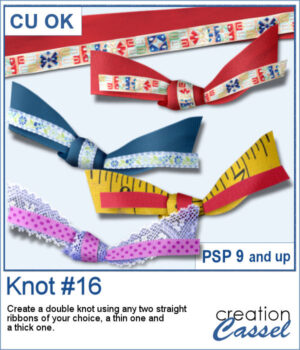 Double knots are hard to find because unless they are part of a kit, the colors and patterns are not likely to match the supplies you are using or the project you are making. However, with this script, you can use any ribbon you want so you can use the straight ribbons from the same kit. In addition, you can tweak and colorize the separate ribbons and the script will combine them, creating a unique knot.
Double knots are hard to find because unless they are part of a kit, the colors and patterns are not likely to match the supplies you are using or the project you are making. However, with this script, you can use any ribbon you want so you can use the straight ribbons from the same kit. In addition, you can tweak and colorize the separate ribbons and the script will combine them, creating a unique knot.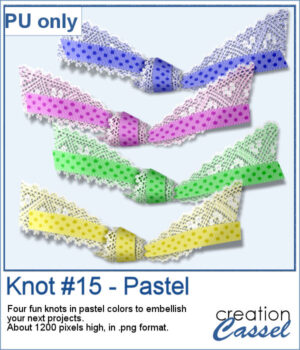 For a sampler, I created four knots in pastel colors for you. They are all in png format (not layered) so they can be used in various programs.
For a sampler, I created four knots in pastel colors for you. They are all in png format (not layered) so they can be used in various programs.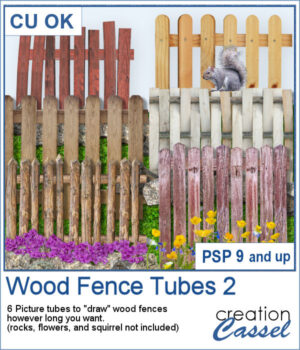 This is the second set of wood fence picture tubes. It includes 6 sets of tubes that will allow you to draw fences however long you want. You can start with a 4000-pixel image if you want a fence that will go from end to end on your standard page, but you can also use a standard page and drag your cursor only for a little bit to get a shorter fence.
This is the second set of wood fence picture tubes. It includes 6 sets of tubes that will allow you to draw fences however long you want. You can start with a 4000-pixel image if you want a fence that will go from end to end on your standard page, but you can also use a standard page and drag your cursor only for a little bit to get a shorter fence.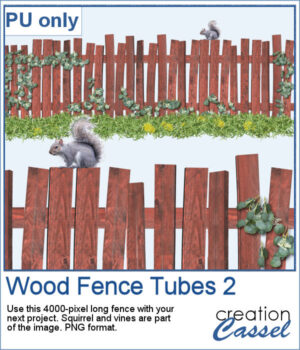 For a sampler, I created a long fence (more than 3600 pixels) with a cute squirrel and some vines on it. Add it to your project, add more critters if you want, and embellish with flowers or grass at the base.
For a sampler, I created a long fence (more than 3600 pixels) with a cute squirrel and some vines on it. Add it to your project, add more critters if you want, and embellish with flowers or grass at the base.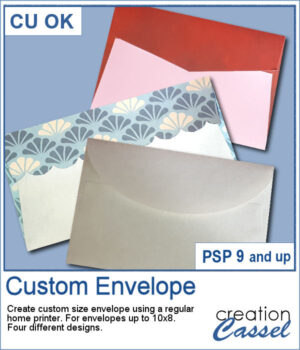 If you like to create your own custom greeting cards, you might be limited by the size of the available envelopes you have. But now, with this script, you can choose any size up to 10x8 inches. It could be a long and thin envelope, or a large square one.
If you like to create your own custom greeting cards, you might be limited by the size of the available envelopes you have. But now, with this script, you can choose any size up to 10x8 inches. It could be a long and thin envelope, or a large square one.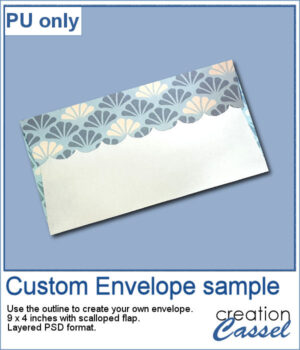 For a sampler, I am offering you the template to create a 9x4 inch envelope with a scalloped flap. You can customize each piece to make it a unique envelope to match whatever greeting card you need to use it with. The template is in psd format.
For a sampler, I am offering you the template to create a 9x4 inch envelope with a scalloped flap. You can customize each piece to make it a unique envelope to match whatever greeting card you need to use it with. The template is in psd format.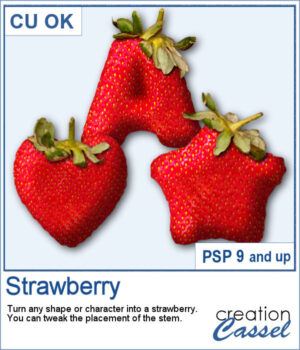 You can have fun this summer with titles and shapes. You can use the Watermelon but now you can turn your shape into a fresh strawberry, complete with a stem.
You can have fun this summer with titles and shapes. You can use the Watermelon but now you can turn your shape into a fresh strawberry, complete with a stem.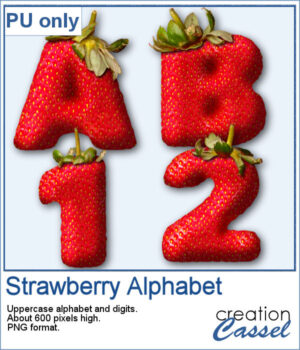 For a sampler, I created a full alphabet (A to Z) in uppercase and ten digits (0-9). Everything is in PNG format so it can be used in most program. Each strawberry is about 600 pixels high.
For a sampler, I created a full alphabet (A to Z) in uppercase and ten digits (0-9). Everything is in PNG format so it can be used in most program. Each strawberry is about 600 pixels high.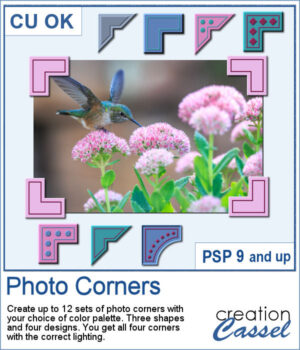 Photo corners are probably one of the most traditional ways to fasten a photo to a page. With the digital era, those fasteners were not long NEEDED, but we can still pretend we use them.
Photo corners are probably one of the most traditional ways to fasten a photo to a page. With the digital era, those fasteners were not long NEEDED, but we can still pretend we use them.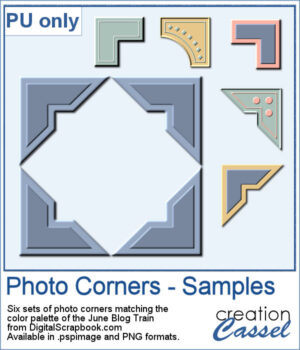 For a sampler, I used the color palette from the June bog train on DigitalScrapbook.com. You get 6 sets of corners. They are available in .PspImage format (where the four corners are on separate layers) and in PNG format (where you will have to cut them out separately).
For a sampler, I used the color palette from the June bog train on DigitalScrapbook.com. You get 6 sets of corners. They are available in .PspImage format (where the four corners are on separate layers) and in PNG format (where you will have to cut them out separately). Although most bow scripts in the store are suitable for translucent or lacy ribbons, this one is not, at least, not for the whole bow. However, you can use an opaque ribbon for the knot and it will allow you to use that translucent ribbon on the loops. With the same script, you can also use a different ribbon for the knot, whether it is matching or contrasting.
Although most bow scripts in the store are suitable for translucent or lacy ribbons, this one is not, at least, not for the whole bow. However, you can use an opaque ribbon for the knot and it will allow you to use that translucent ribbon on the loops. With the same script, you can also use a different ribbon for the knot, whether it is matching or contrasting. For a sampler, I am offering you the three bows from the preview: one with a single opaque ribbon, one with a translucent ribbon (and opaque knot) and one with two different opaque ribbons. These ribbons are in PNG format so you can use them in most graphic programs.
For a sampler, I am offering you the three bows from the preview: one with a single opaque ribbon, one with a translucent ribbon (and opaque knot) and one with two different opaque ribbons. These ribbons are in PNG format so you can use them in most graphic programs.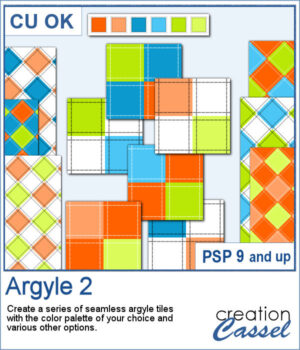 Argyle patterns might be simple to create but if you want a series of tiles matching a color palette, it becomes tedious. This script will generate up to 10 tiles starting with your choice of color palette, and a few more options. It will create those tiles for you in just a few seconds. Keep the tiles you like and discard the others.
Argyle patterns might be simple to create but if you want a series of tiles matching a color palette, it becomes tedious. This script will generate up to 10 tiles starting with your choice of color palette, and a few more options. It will create those tiles for you in just a few seconds. Keep the tiles you like and discard the others.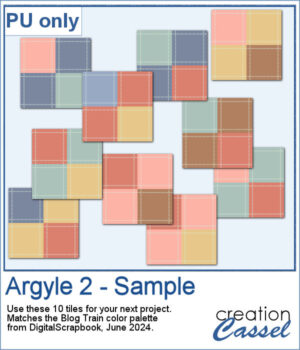 For a sampler, I used the color palette from the June 2024 blog train at DigitalScrapbook.com. I generated 10 different seamless tiles that you can use for your next project.
For a sampler, I used the color palette from the June 2024 blog train at DigitalScrapbook.com. I generated 10 different seamless tiles that you can use for your next project.