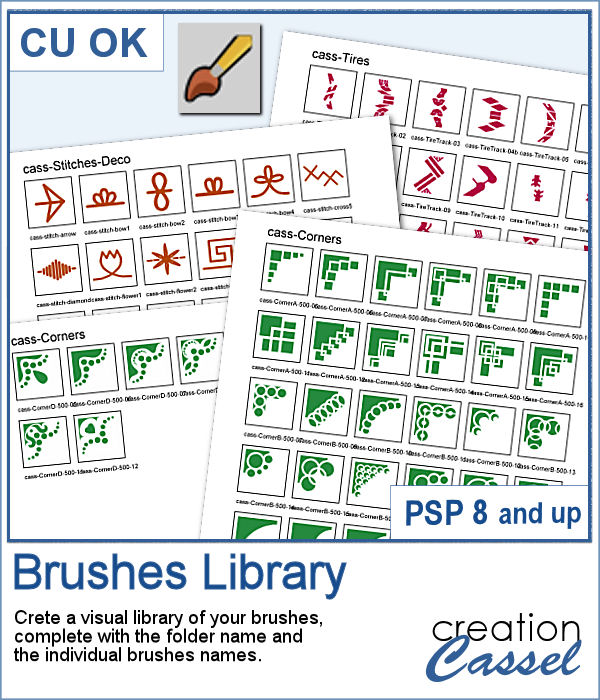 Natively, you cannot view your brushes from Paintshop Pro when you look in Windows Explorer, so if you want to see what you have on hand, you have to go through PSP itself, and pull down the list of brushes from the Brush tool settings.
Natively, you cannot view your brushes from Paintshop Pro when you look in Windows Explorer, so if you want to see what you have on hand, you have to go through PSP itself, and pull down the list of brushes from the Brush tool settings.
Now, with this script, you can get a visual representation that you can keep in jpg format, or print out to keep in a binder.
This script will include the name of the folder, and all the brushes inside that one folder where resides the active bruh, and will also add the name of the brushes underneath. If you need more than one page to display all the brushes, it will add as many as needed to show them all. And for the fun of it, you can choose a different color for the brushes in different folders!
Get it in the store: Brushes Library
In order to win this script, add a comment on this Facebook post telling us what is your favorite brushes to use (remember, add a comment, not just a Like!) The winner will be announced in the newsletter, next week. In addition, the color choices from the winner will be turned into a free picture tube that will be given to all the posters. Not a subscriber yet? Not a problem. You can register here and it is free (and you only get one email per week).
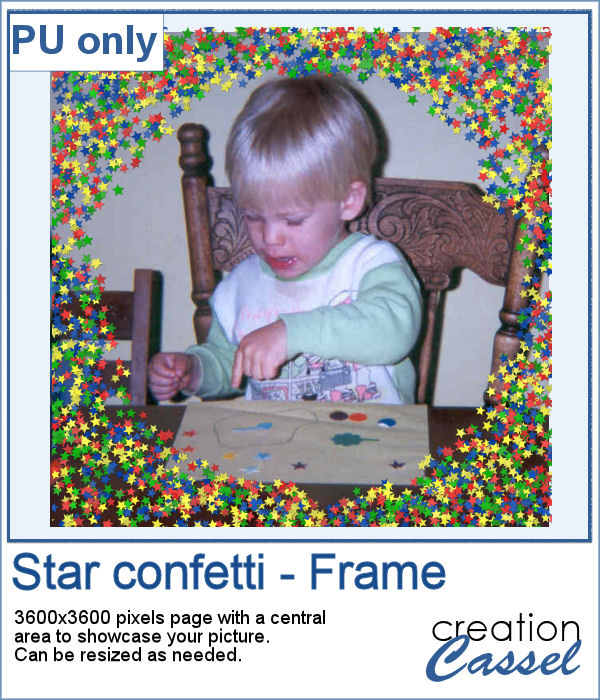 As a free sample, this week, I made a fun frame using star confetti made with basic colors. The whole frame is 3600x3600 pixels so you can use a single photo on your project. If you want to use it smaller, you can add a solid color border on the edges so you would not see the cut off confetti.
As a free sample, this week, I made a fun frame using star confetti made with basic colors. The whole frame is 3600x3600 pixels so you can use a single photo on your project. If you want to use it smaller, you can add a solid color border on the edges so you would not see the cut off confetti.
You need to be logged in to download this sample. You can either login, or register on the top of this page.

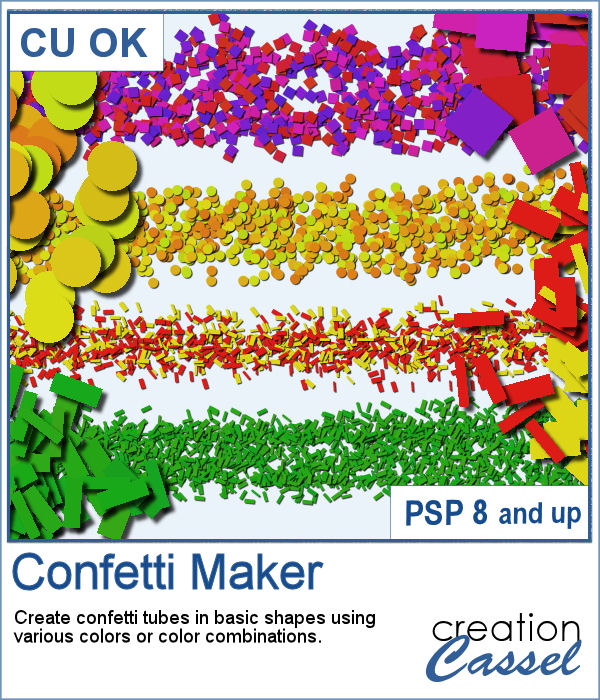 Every project can use confetti, either to add a feel of freedom or to emphasize particular colors of the featured photo. But it might be hard to find the exact colors in a ready-made confetti element. This script will really create a unique set of confetti tubes, with the exact colors you want, in addition to various other settings of your choice.
Every project can use confetti, either to add a feel of freedom or to emphasize particular colors of the featured photo. But it might be hard to find the exact colors in a ready-made confetti element. This script will really create a unique set of confetti tubes, with the exact colors you want, in addition to various other settings of your choice.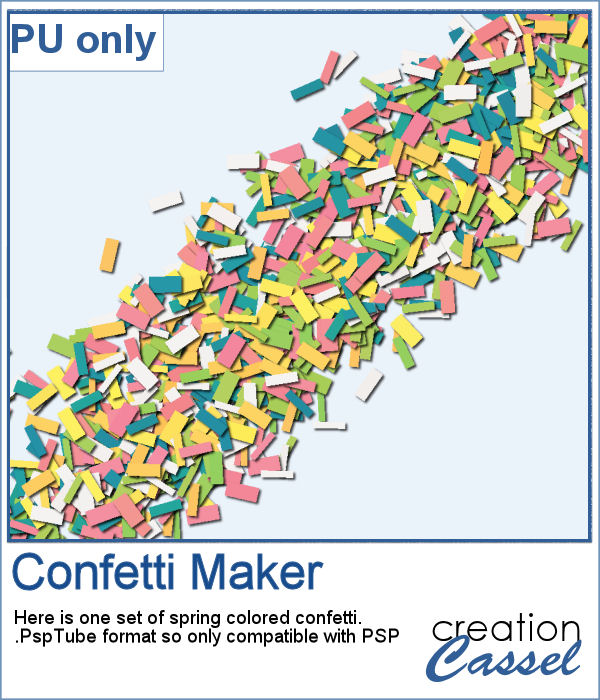 Always hoping for spring to come, I chose to use some spring-y colors and create a set of rectangular confetti. Maybe it will make spring come faster?
Always hoping for spring to come, I chose to use some spring-y colors and create a set of rectangular confetti. Maybe it will make spring come faster? Plush is often associated with soft toys from our childhood. Adding a plush texture to various shapes can convey that soft feeling to a project.
Plush is often associated with soft toys from our childhood. Adding a plush texture to various shapes can convey that soft feeling to a project.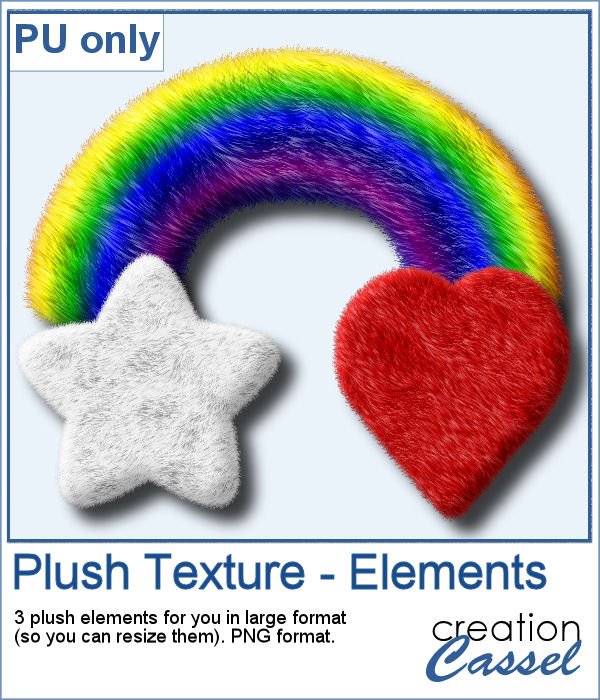 To give you a little glimpse of what this script can do, I created three basic elements that you can use as is or combine them with other elements. All three elements are in png format and quite large so you can size them down as needed for your particular project.
To give you a little glimpse of what this script can do, I created three basic elements that you can use as is or combine them with other elements. All three elements are in png format and quite large so you can size them down as needed for your particular project. With Easter coming, you might want to create some holiday invitations or maybe you will want to embellish the photos you will take with the kids running around, looking for eggs.
With Easter coming, you might want to create some holiday invitations or maybe you will want to embellish the photos you will take with the kids running around, looking for eggs. To help you out, I created a dozen eggs that you can use to build some clusters or to line them up at the bottom of your next frame. Using bold colors, those eggs should go well with just about any Easter or spring projects.
To help you out, I created a dozen eggs that you can use to build some clusters or to line them up at the bottom of your next frame. Using bold colors, those eggs should go well with just about any Easter or spring projects.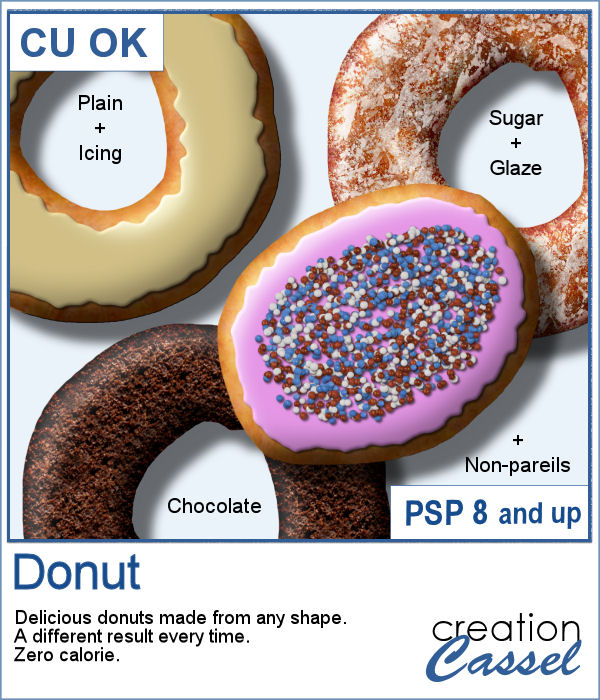 Delicious donuts are always tempting, and if you have any baking projects or layouts, it could be fun to have some custom pastries. This is where this script comes into play. You can create a variety of donuts based on any shape you want, and customize them with various icing flavors and additional toppings.
Delicious donuts are always tempting, and if you have any baking projects or layouts, it could be fun to have some custom pastries. This is where this script comes into play. You can create a variety of donuts based on any shape you want, and customize them with various icing flavors and additional toppings. For a sample, I created 3 letters that can spell the word YUMMY. Each letter (Y, U, M) are made of a different flavor. They are about 2000 pixels in height so you can easily resize them to what you need.
For a sample, I created 3 letters that can spell the word YUMMY. Each letter (Y, U, M) are made of a different flavor. They are about 2000 pixels in height so you can easily resize them to what you need.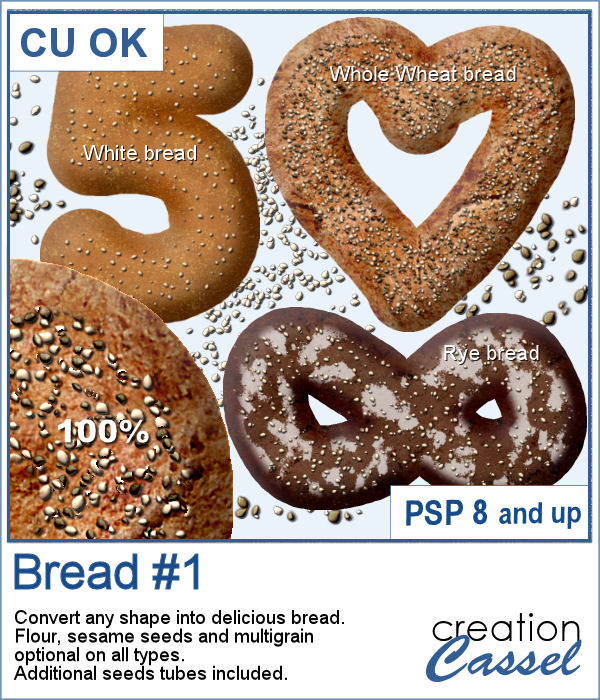 Have you ever seen, in bakeries, bread in various shapes? Now you can create a loaf in any shape you want, using this script. You can create a simple white bread, a whole wheat bread or a rye bread.
Have you ever seen, in bakeries, bread in various shapes? Now you can create a loaf in any shape you want, using this script. You can create a simple white bread, a whole wheat bread or a rye bread. As a sample, I created a variety of bread in the shape of simple digits. I know, you can't eat them, nor can you even smell them, but I am sure they smell wonderful!
As a sample, I created a variety of bread in the shape of simple digits. I know, you can't eat them, nor can you even smell them, but I am sure they smell wonderful! Bows, bows, and more bows. This definitely not the first bow script, and it likely won't be the last either. Various projects seem to require a different type of bow. Sometimes you want it super simple, sometimes you want it flat, sometimes you want it loopy, and sometimes, you want it with multiple loops. This is what the newest script offers you.
Bows, bows, and more bows. This definitely not the first bow script, and it likely won't be the last either. Various projects seem to require a different type of bow. Sometimes you want it super simple, sometimes you want it flat, sometimes you want it loopy, and sometimes, you want it with multiple loops. This is what the newest script offers you. For a sample, I created a simple lace ribbon and ran it through the script. I then converted both the ribbon and the bow into a greyscale which gives you a fairly white result. Since they are monochrome, you can always colorize them to match your project, or keep it as is and just add a colored center.
For a sample, I created a simple lace ribbon and ran it through the script. I then converted both the ribbon and the bow into a greyscale which gives you a fairly white result. Since they are monochrome, you can always colorize them to match your project, or keep it as is and just add a colored center. Whenever you are creating a kit or a layout, you might want to include or use some matching ribbons. Unfortunately, not all kits have them. If you are creating your own kits, then you will want to add such matching ribbons, but in the end, you tend to use the same type of ribbons, while you would prefer some variety.
Whenever you are creating a kit or a layout, you might want to include or use some matching ribbons. Unfortunately, not all kits have them. If you are creating your own kits, then you will want to add such matching ribbons, but in the end, you tend to use the same type of ribbons, while you would prefer some variety. As a sample, I am including 12 of the many ribbons that were generated in making the preview for the script. Using 6 papers from a kit from Janet Scott. You can find that paper kit
As a sample, I am including 12 of the many ribbons that were generated in making the preview for the script. Using 6 papers from a kit from Janet Scott. You can find that paper kit 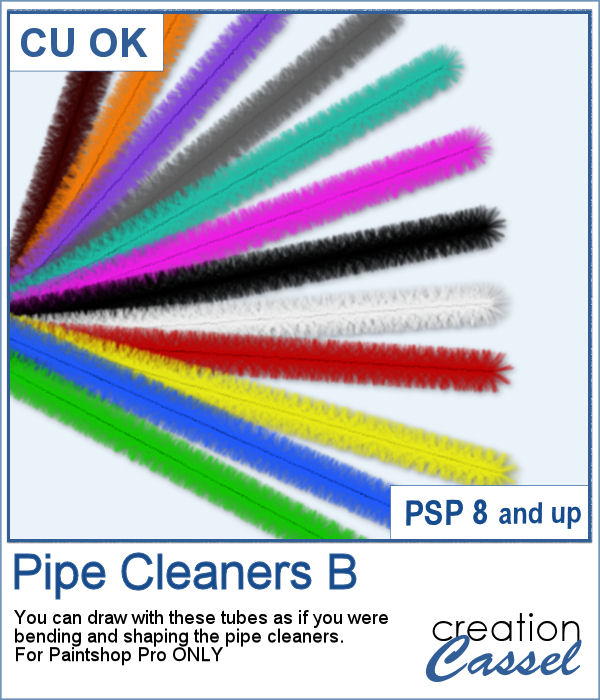 If you liked to play with pipe cleaners when you were a kid, and loved making them into various shapes by twisting them, bending them, folding them, then you will LOVE these tubes. As tubes, you can just use your cursor and create them as long as you want, in any shape you want. You get a total of 12 different colors of pipe cleaners.
If you liked to play with pipe cleaners when you were a kid, and loved making them into various shapes by twisting them, bending them, folding them, then you will LOVE these tubes. As tubes, you can just use your cursor and create them as long as you want, in any shape you want. You get a total of 12 different colors of pipe cleaners.
 Did you get some pictures of your last Valentine Day with your valentine?
Did you get some pictures of your last Valentine Day with your valentine? For a sample, I created a heart shape frame using a preset shape, and ran the VectorTube script to place the little hearts all along the shape. With a little shadow added, you have a fun frame. The shadow is only added to the chain, so you can add your own shadow to the whole frame if you want.
For a sample, I created a heart shape frame using a preset shape, and ran the VectorTube script to place the little hearts all along the shape. With a little shadow added, you have a fun frame. The shadow is only added to the chain, so you can add your own shadow to the whole frame if you want.