If you like the result of stacked papers and clustered elements but do not like the time involved in the copying, pasting, resizing, rotating, moving, in addition to the opening and closing of the files, you will LOVE this script. Created for Paintshop Pro scrappers and designers, you can use this script to save you a lot of time. The script is coded to go grab the papers directly into the folder you will indicate; no need to open all those papers and slow down your program. You choose the different options (how many papers you want, how much rotation you want, where you want the stack to be visibly overlapping, etc.) And the script goes with that. If you are not happy, the script will redo it, as often as you want. With a random command integrated in the script, you will never get the same result twice, even if you run it 50 times. Then, if you want to add elements to create a cluster, you just have to open the individual files, tell the script how many copies of each you want and where you want them, and the rest is like watching a movie: sit and enjoy. The script will NOT replace your creativity as it will only do the tedious part, the “technical” repetitive part, but it will NOT know how to place the papers and elements harmoniously. That is YOUR task as a designer or a scrapper. YOU have the final word. You can delete some of the elements, move them, resize them again, add other elements, etc. But it will take you much less time than doing it all manually, i promise!
You can grab this script in either of my stores: Creation Cassel and DigiScrapWarehouse (always on special until Sunday night).
And if you want a chance to win it, go add your name to the Happy Place thread at DST here. I will announce a winner on Monday night.
Bernadette Hunt tried this script and here is what she did with it:
She said it took her a whole 17 minutes to do them instead of an hour or more to get all those papers and elements ready into the layouts. Talk about a time saver!
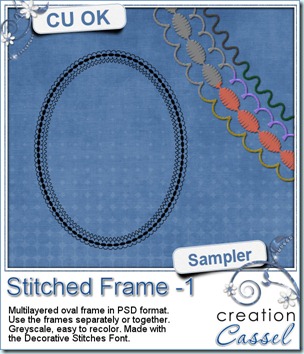 And now, as usual, you want to see my products in action. Since this week’s script is a tool and i cannot really give you a sample, i thought you might want to play with some frames. This is a layered frame (because it includes 4 individual layers) in PSD format. You can use each frame separately, or in combination. They were made using the Decorative Stitches FONT. Yes, they are made using a FONT, not a brush (although i have them in brush format). This font (and all the others in my store) can be used with most graphic programs, as long as they can use outside fonts. And if your program can do text along a path, it can do stitching along a path too. Isn’t that great? Anyhow, start playing with this frame and since it is in greyscale, you can color it as you wish.
And now, as usual, you want to see my products in action. Since this week’s script is a tool and i cannot really give you a sample, i thought you might want to play with some frames. This is a layered frame (because it includes 4 individual layers) in PSD format. You can use each frame separately, or in combination. They were made using the Decorative Stitches FONT. Yes, they are made using a FONT, not a brush (although i have them in brush format). This font (and all the others in my store) can be used with most graphic programs, as long as they can use outside fonts. And if your program can do text along a path, it can do stitching along a path too. Isn’t that great? Anyhow, start playing with this frame and since it is in greyscale, you can color it as you wish.
You need to be logged in to download this sample. You can either login, or register on the top of this page.

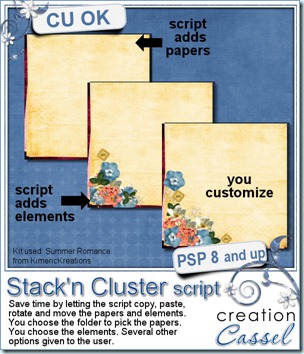
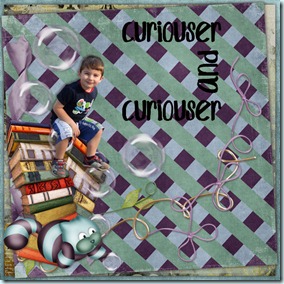

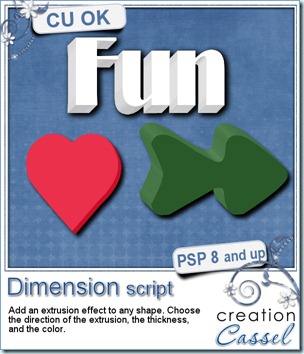
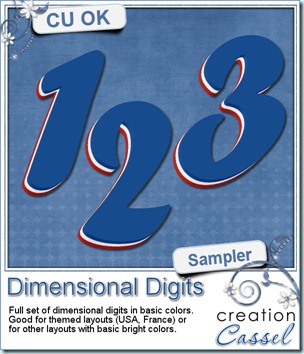
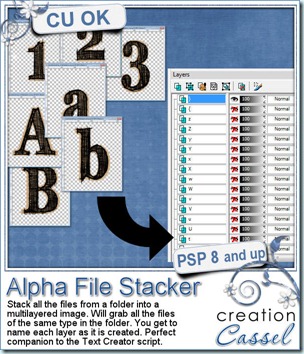
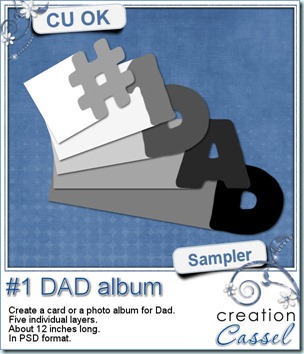 This weekend, it is Father’s Day on this side of the Atlantic. I dont know about other countries, in Europe or in Australia. But if it is not the time to celebrate Father’s Day, you can still get ready for next time you want to thank a man in your life for what he brought. This layered “album” can be used to create a hybrid photo album, or, if only printed, cut out and glued on cardboard, it can make a great card where all the children or other people touched by that special man can write good wishes, kids can stamp their hand or doodle for a great memorabilia. The album is about 12 inches long on separate layers (you surely can resize if you want a smaller version).
This weekend, it is Father’s Day on this side of the Atlantic. I dont know about other countries, in Europe or in Australia. But if it is not the time to celebrate Father’s Day, you can still get ready for next time you want to thank a man in your life for what he brought. This layered “album” can be used to create a hybrid photo album, or, if only printed, cut out and glued on cardboard, it can make a great card where all the children or other people touched by that special man can write good wishes, kids can stamp their hand or doodle for a great memorabilia. The album is about 12 inches long on separate layers (you surely can resize if you want a smaller version).
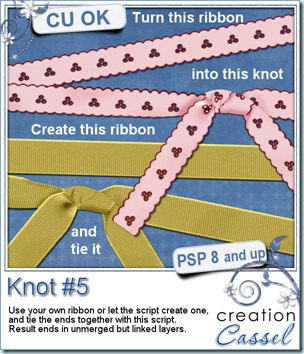
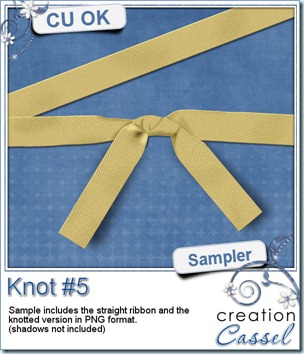


 As usual, you surely want to have a closer look at what the script can do. So, as usual, i have a sampler for you. I created this wrapped frame from scratch. The ribbon uses a lace from Buzy Bee Scrap (i cannot find a valid link for her blog for now so if you have one, please, let me know). Not only the wraps were made using the Quick Wrap script, but i also added, manually, one piece made using the Knot #3 script.
As usual, you surely want to have a closer look at what the script can do. So, as usual, i have a sampler for you. I created this wrapped frame from scratch. The ribbon uses a lace from Buzy Bee Scrap (i cannot find a valid link for her blog for now so if you have one, please, let me know). Not only the wraps were made using the Quick Wrap script, but i also added, manually, one piece made using the Knot #3 script.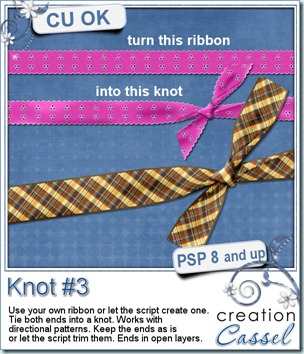
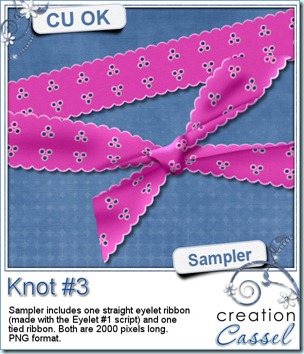
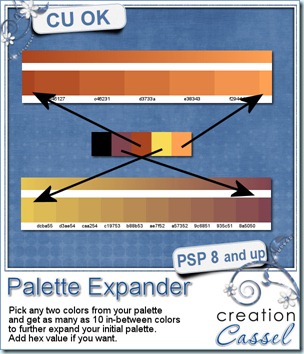
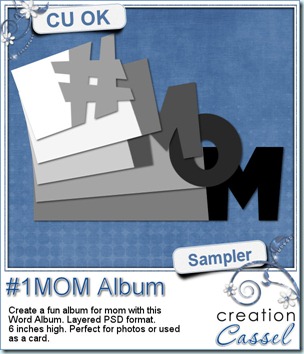 Since this weekend is Mother’s Day at least in some countries (i am not sure about everywhere in the world), i thought it might be a fun to create either an album or even a multipage wishing card for your mom or any other mom you know who deserves well wishes. This album, created with the
Since this weekend is Mother’s Day at least in some countries (i am not sure about everywhere in the world), i thought it might be a fun to create either an album or even a multipage wishing card for your mom or any other mom you know who deserves well wishes. This album, created with the 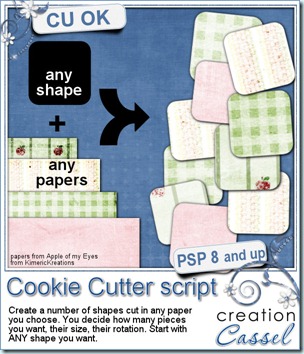
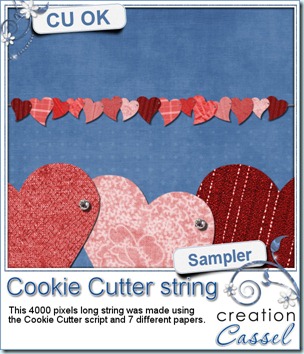 And why not try to get it for free too? Check
And why not try to get it for free too? Check 
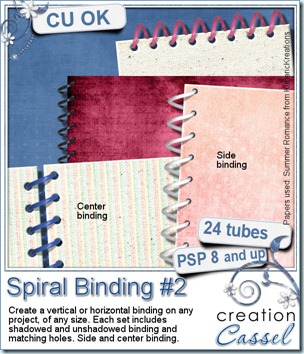
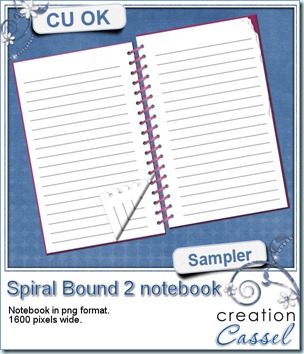 Now, what could you do with the spirals? I made a little notebook for you. Use it for journaling on your pages if you want.
Now, what could you do with the spirals? I made a little notebook for you. Use it for journaling on your pages if you want.