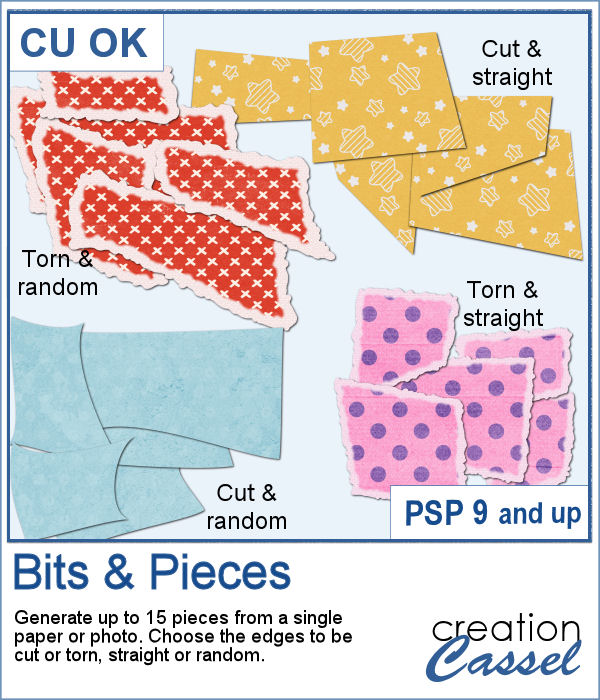 How about getting smaller pieces of paper cut or torn from a larger one? You can now cut or tear papers or photos with your PaintShop Pro and this script.
How about getting smaller pieces of paper cut or torn from a larger one? You can now cut or tear papers or photos with your PaintShop Pro and this script.
You have the option to have neat edges as if the pieces were cut with scissors, or irregular as if they were torn by hand. So many little pieces of paper you will be getting for your next project.
Get this script in the store: Bits & Pieces. (currently having issues with the upload to the store)
In order to win this script, add a comment on this Facebook post telling what you would use those bits of paper for (remember, add a comment, not just a Like!) The winner will be announced in the newsletter, next week. Not a subscriber yet? Not a problem. You can register here and it is free (and you only get one email per week).
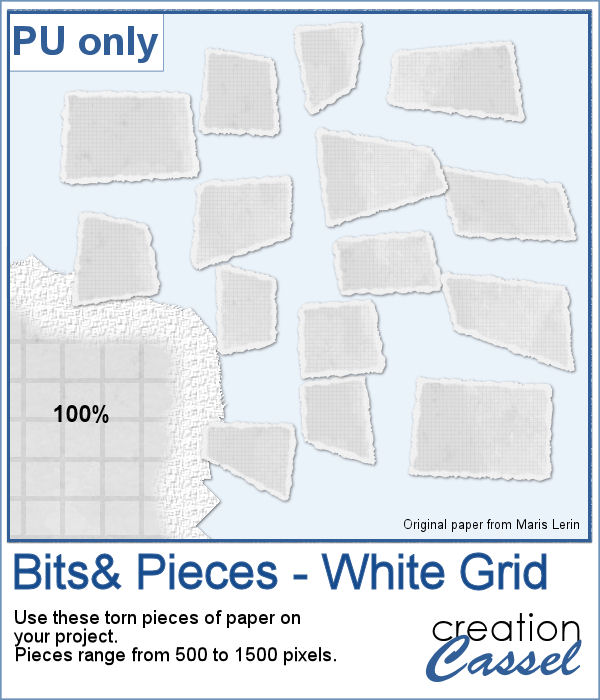 For a sampler, I used one paper from a kit from Marisa Lerin, and generated 15 different bits of torn paper.
For a sampler, I used one paper from a kit from Marisa Lerin, and generated 15 different bits of torn paper.
You need to be logged in to download this sample. You can either login, or register on the top of this page.

 Have you ever wondered if you could create your own coins with a favorite quote or design? Now, you can do just that with this script.
Have you ever wondered if you could create your own coins with a favorite quote or design? Now, you can do just that with this script.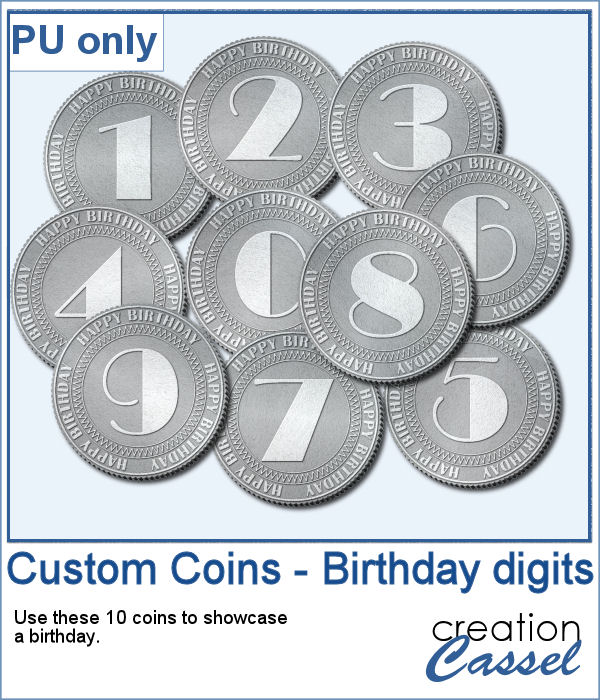 As a sampler, I created a set of coins for birthdays. With individual digits, you can write happy birthday wishes for anyone turning 1 or 101! Each coin is quite large so you can resize them to fit your project.
As a sampler, I created a set of coins for birthdays. With individual digits, you can write happy birthday wishes for anyone turning 1 or 101! Each coin is quite large so you can resize them to fit your project.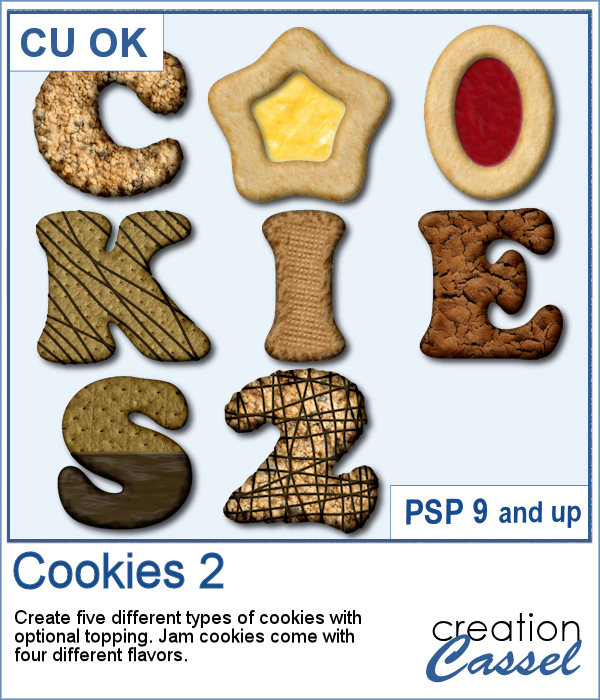 Our first script to create cookies was quite popular, so I decided to bake another batch.
Our first script to create cookies was quite popular, so I decided to bake another batch.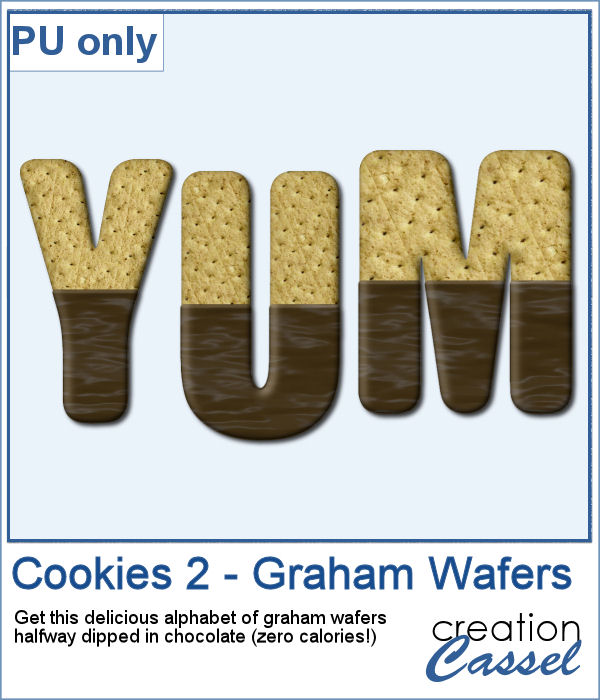 While working on those cookies, I had a craving for some sweets! I created a whole alphabet (A to Z) using graham wafers half dipped in chocolate. I think they look delicious, don't you think? Of course, if you want, you can add some sprinkles too!
While working on those cookies, I had a craving for some sweets! I created a whole alphabet (A to Z) using graham wafers half dipped in chocolate. I think they look delicious, don't you think? Of course, if you want, you can add some sprinkles too!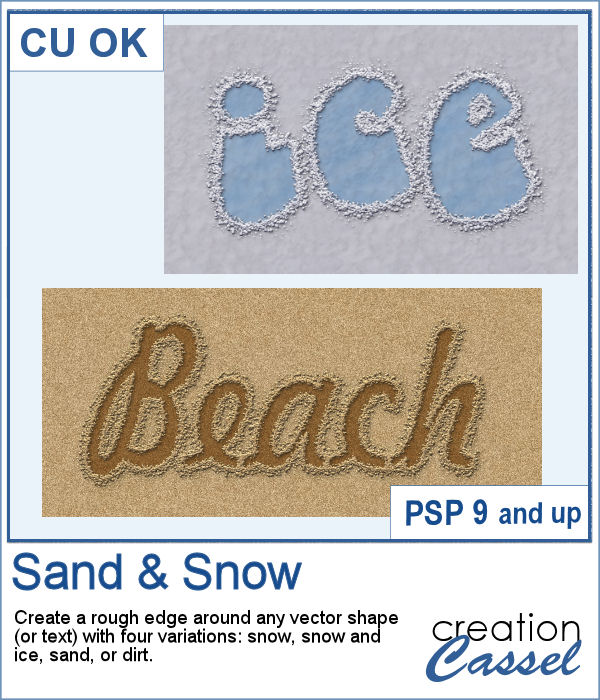 Whether you want to write your name in sand, or clear the skating rink into a heart shape, you want to create that raised edge on the side of your design.
Whether you want to write your name in sand, or clear the skating rink into a heart shape, you want to create that raised edge on the side of your design.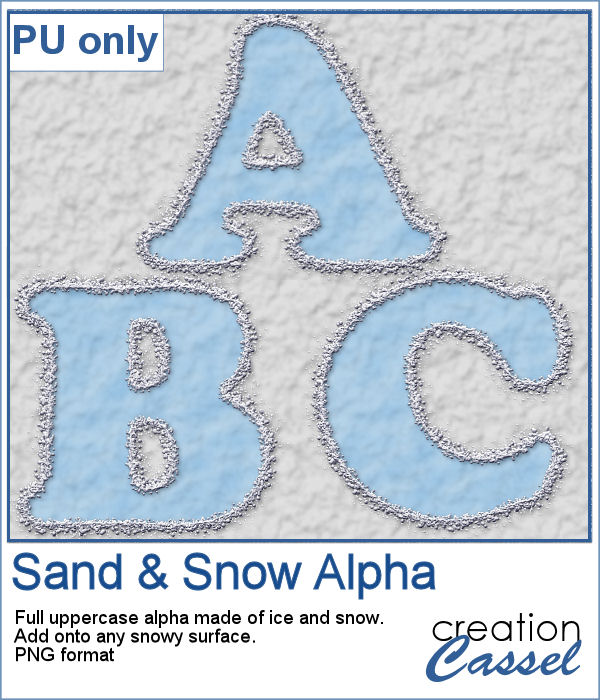 For a sampler, I created a complete alphabet of ice and snow. You can add it to any snow background as the ice is partially translucent. It will pick up the background color if you want. Otherwise, you can always add another layer below the ice and fill it with a solid color. But hey, why not pretend you are fishing, and add some fish under the surface of the ice?
For a sampler, I created a complete alphabet of ice and snow. You can add it to any snow background as the ice is partially translucent. It will pick up the background color if you want. Otherwise, you can always add another layer below the ice and fill it with a solid color. But hey, why not pretend you are fishing, and add some fish under the surface of the ice?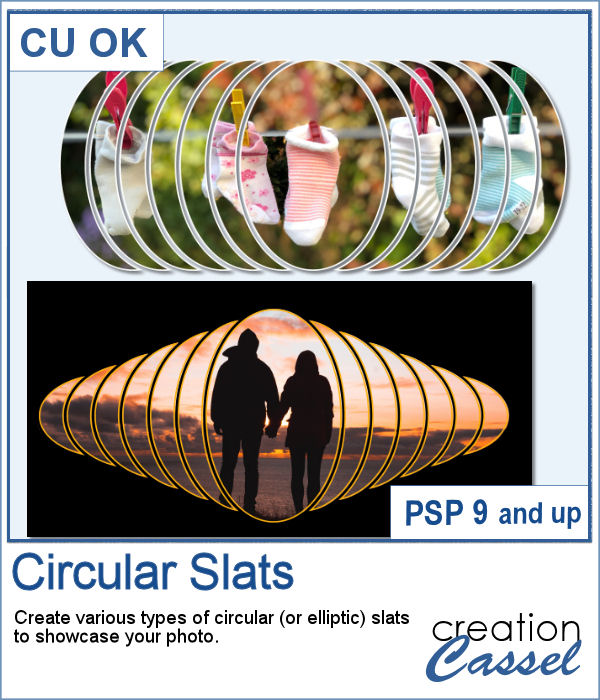 In order to showcase your photos, there are many different ways. You can use slats in different shapes but in order to create those slats evenly, it is a tedious process.
In order to showcase your photos, there are many different ways. You can use slats in different shapes but in order to create those slats evenly, it is a tedious process.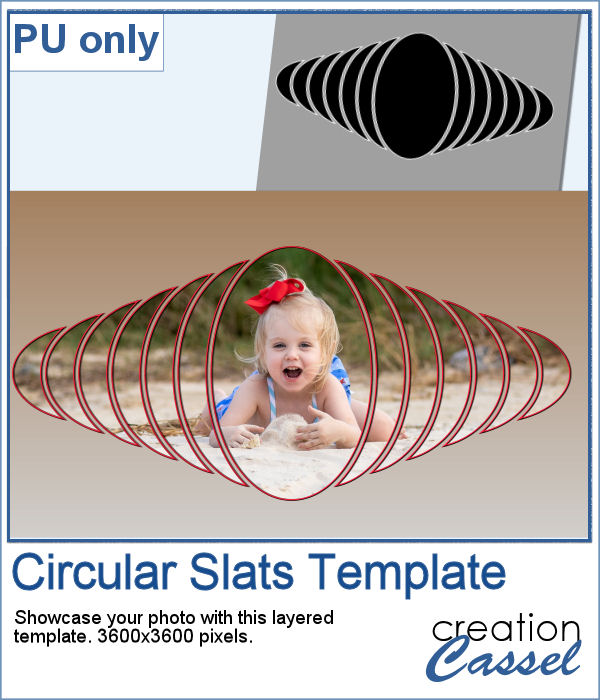 For a sampler, I created one mask and left it on a full-size project so you can simply add your favorite photo to it and customize it further. Change the color of the outline if you want.
For a sampler, I created one mask and left it on a full-size project so you can simply add your favorite photo to it and customize it further. Change the color of the outline if you want.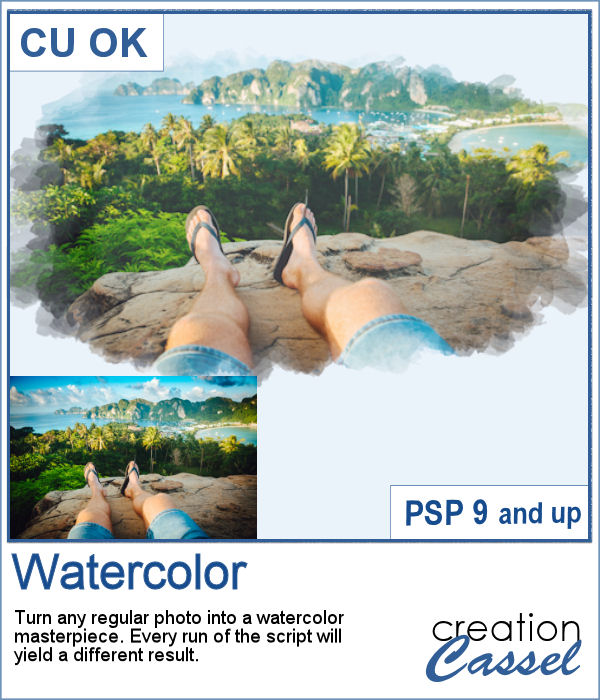 Watercolor can be a great way to showcase a landscape, a location or anything else, but like any tangible medium, it could be messy.
Watercolor can be a great way to showcase a landscape, a location or anything else, but like any tangible medium, it could be messy.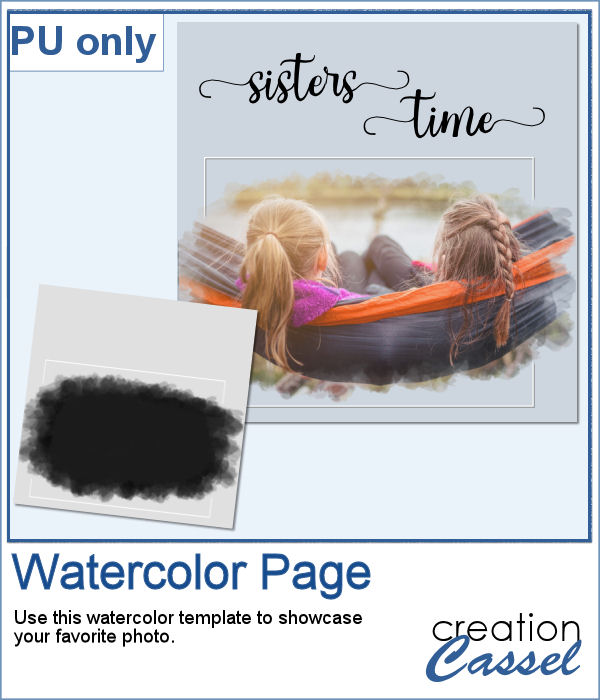 As a sample, I created a simple page that uses the same mask as on the main preview. Of course, you would have to add the watercolor effect on the image to get the colors you want but this mask will give that look on the edges without any work.
As a sample, I created a simple page that uses the same mask as on the main preview. Of course, you would have to add the watercolor effect on the image to get the colors you want but this mask will give that look on the edges without any work.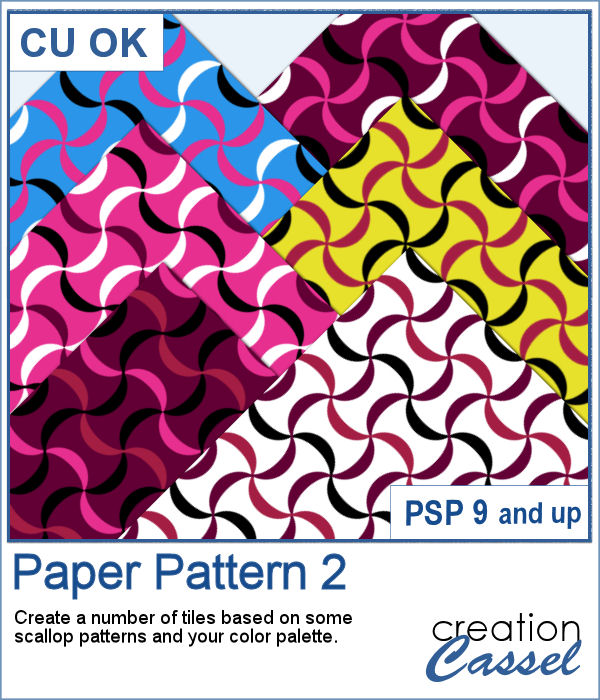 Some designs might be quite tedious to create, and even more challenging when you want some variety, in thickness and colors.
Some designs might be quite tedious to create, and even more challenging when you want some variety, in thickness and colors.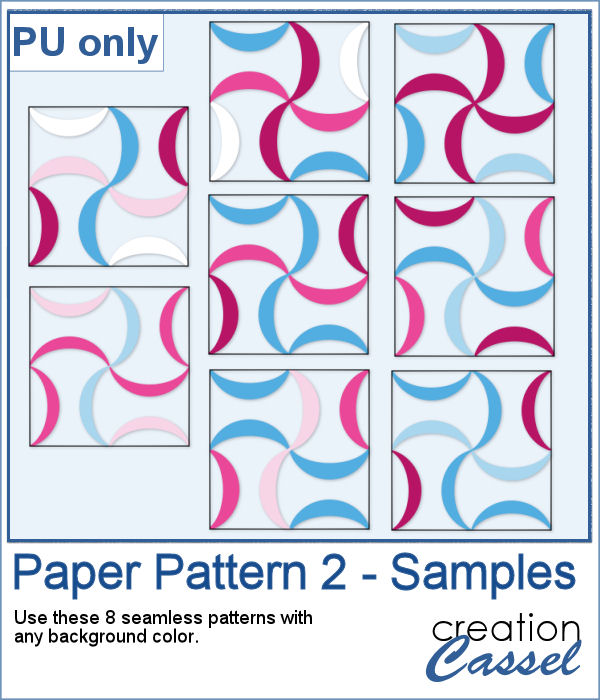 As a sampler, I used a simple color palette of pinks and blues, I chose 8 tiles that you can use for your own papers. Add a similar color as a background and it will make some "lines" disappear, creating a completely different look. Have fun with these tiles in PNG format.
As a sampler, I used a simple color palette of pinks and blues, I chose 8 tiles that you can use for your own papers. Add a similar color as a background and it will make some "lines" disappear, creating a completely different look. Have fun with these tiles in PNG format.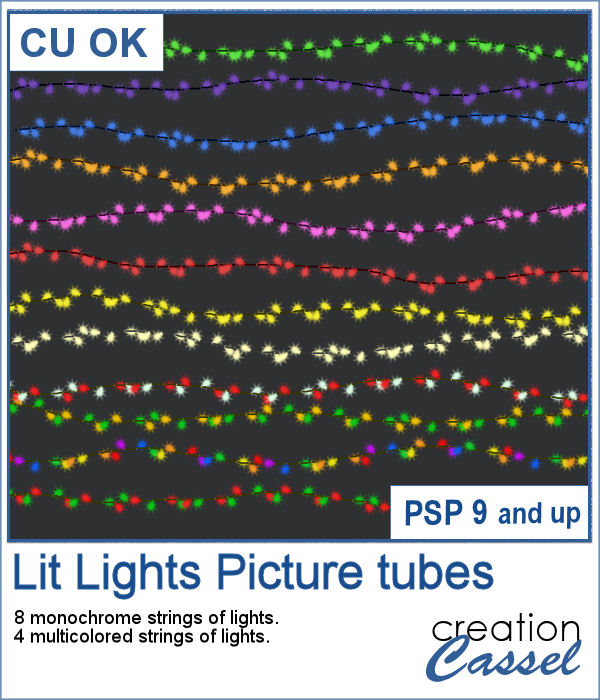 You can now decorate any element or even any photo with these lit lights picture tubes. You can embellish wreaths, trees, tags, but you can also add those to a photo of a house. Make it a night scene and those lights will really pop.
You can now decorate any element or even any photo with these lit lights picture tubes. You can embellish wreaths, trees, tags, but you can also add those to a photo of a house. Make it a night scene and those lights will really pop.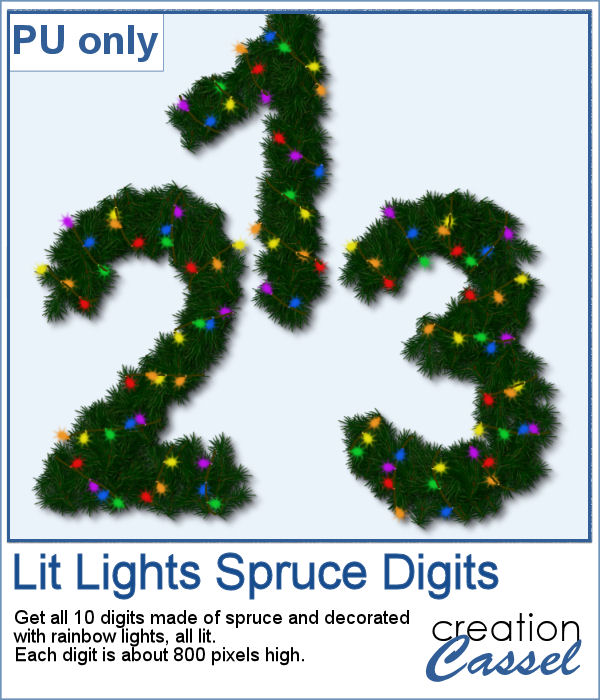 For a sample, today, I created these large digits from the Spruce picture tubes and added some rainbow lights. Each digit is quite large, which allows you to resize them to suit your need.
For a sample, today, I created these large digits from the Spruce picture tubes and added some rainbow lights. Each digit is quite large, which allows you to resize them to suit your need.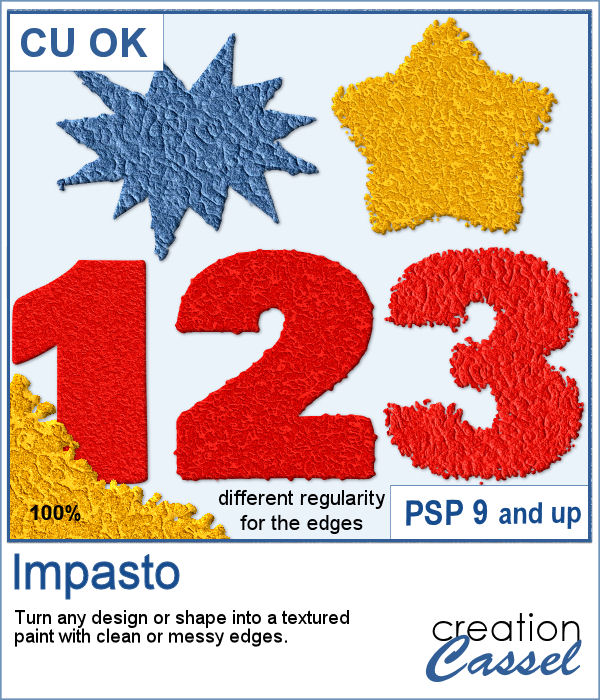 This script will add a fun texture to any shape or design, in addition to modifying the edges to give a smooth or rough border.
This script will add a fun texture to any shape or design, in addition to modifying the edges to give a smooth or rough border.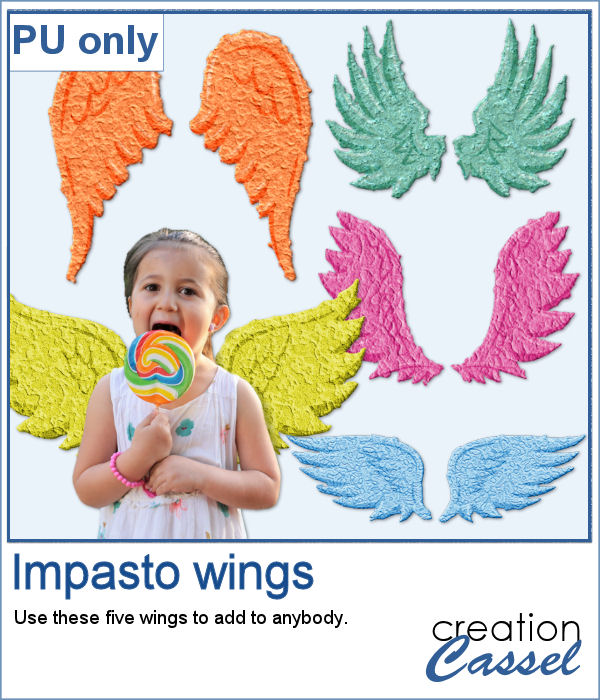 For a free sample, I created 5 sets of wings that can be used behind any person or pet to turn them into angels (if they are not on the naughty list!)
For a free sample, I created 5 sets of wings that can be used behind any person or pet to turn them into angels (if they are not on the naughty list!)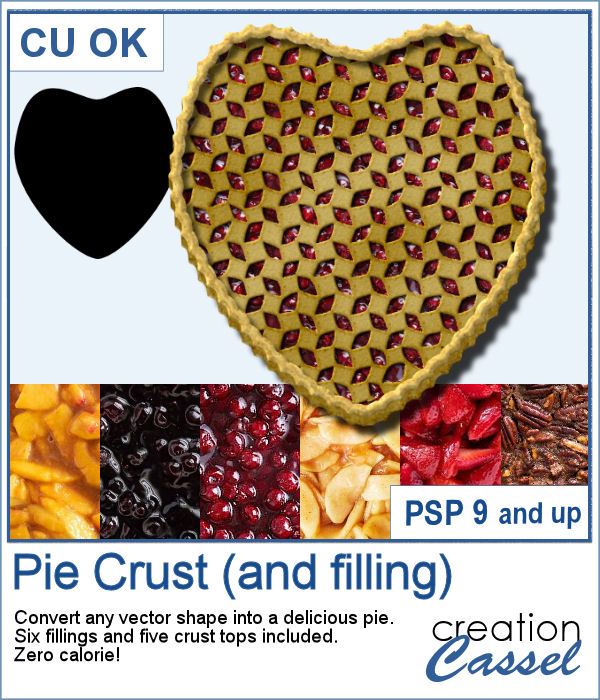 This time around, being the holiday season, it is a great time to do some cooking and baking. And this script will be just what you need to add a special touch to your projects. You can turn any vector shape into a delicious pie.
This time around, being the holiday season, it is a great time to do some cooking and baking. And this script will be just what you need to add a special touch to your projects. You can turn any vector shape into a delicious pie.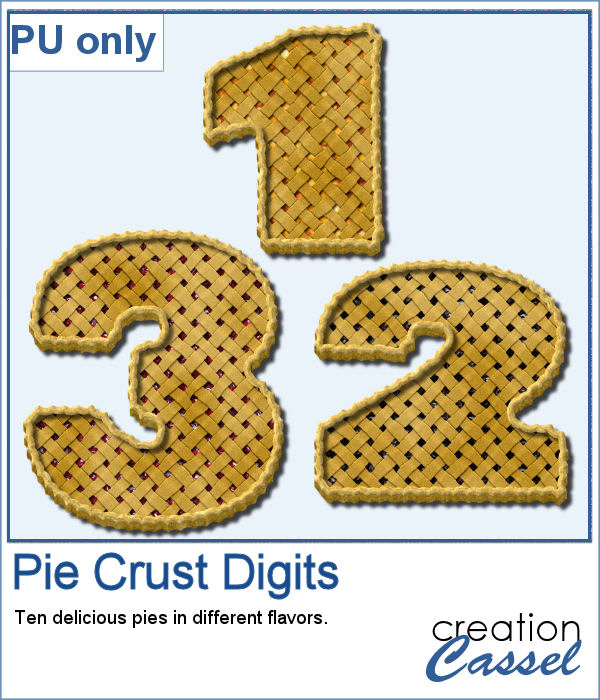 For a freebie, I created a set of 10 pies in the shape of digits. I used a very fat font but also had to tweak a lot of details to avoid sharp corners, and small details, which would not have rendered well in the final pies. You have 5 varieties in all. Each pie is about 1000 pixels so you can resize them as needed.
For a freebie, I created a set of 10 pies in the shape of digits. I used a very fat font but also had to tweak a lot of details to avoid sharp corners, and small details, which would not have rendered well in the final pies. You have 5 varieties in all. Each pie is about 1000 pixels so you can resize them as needed.