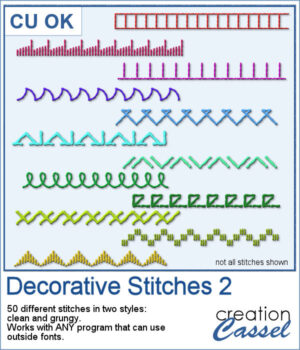 You might already be familiar with dingbats, but very few fonts will replicate machine stitching. The Creation Cassel store is the only place where you can find those fonts. This time around, I created another set of 50 different stitches that you can add to your arsenal.
You might already be familiar with dingbats, but very few fonts will replicate machine stitching. The Creation Cassel store is the only place where you can find those fonts. This time around, I created another set of 50 different stitches that you can add to your arsenal.
The zip file includes two versions of each of the stitches: one with clean edges and one with irregular edges.
Get it in the store: Decorative Stitches 2
In order to win this product, add a comment on this Facebook post telling us if you have previously used a stitching font (remember, add a comment, not just a Like!) The winner will be announced in the newsletter, next week. Not a subscriber yet? Not a problem. You can register here and it is free (and you only get one email per week).
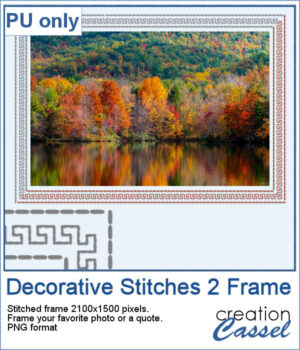 For a sampler, I created a simple rectangular 7x5 inches frame made from a decorative (and basic) stitch. They are in greyscale, so you can colorize it however you want to match your project. Then, add a texture, a bevel, and a shadow to create that 3D effect. Showcase a photo or some text inside it.
For a sampler, I created a simple rectangular 7x5 inches frame made from a decorative (and basic) stitch. They are in greyscale, so you can colorize it however you want to match your project. Then, add a texture, a bevel, and a shadow to create that 3D effect. Showcase a photo or some text inside it.
You need to be logged in to download this sample. You can either login, or register on the top of this page.

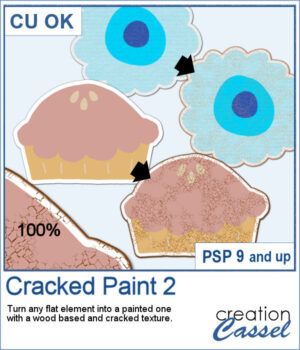 If you like the grungy style, this script will help you. It can turn any design, drawing, photo, or any flat element into a wooden item with cracked paint all over.
If you like the grungy style, this script will help you. It can turn any design, drawing, photo, or any flat element into a wooden item with cracked paint all over. As a sample, I created a simple alphabet with Halloween colors and ran the script on each of those elements. You get a full alphabet of uppercase, and ten digits to match.
As a sample, I created a simple alphabet with Halloween colors and ran the script on each of those elements. You get a full alphabet of uppercase, and ten digits to match.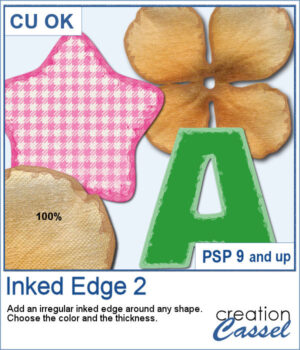 This script will quickly add an inked edge around any element, photo, or shape for you. It will look like a wet/watercolor ink that was added in three runs. The edges will be uneven all over and slightly more opaque on the very edges.
This script will quickly add an inked edge around any element, photo, or shape for you. It will look like a wet/watercolor ink that was added in three runs. The edges will be uneven all over and slightly more opaque on the very edges.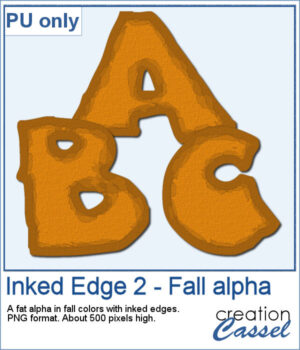 This week, I created a whole alphabet using the Fatty font in orange color with a brown edge. That would be very suitable for fall or Halloween themes.
This week, I created a whole alphabet using the Fatty font in orange color with a brown edge. That would be very suitable for fall or Halloween themes.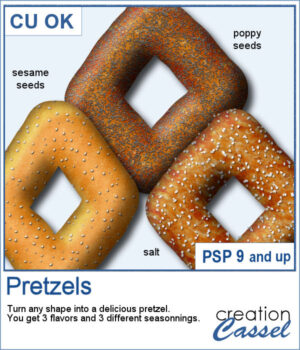 You can now have some custom-shaped pretzels to either write a title, make a frame, or draw an arrow.
You can now have some custom-shaped pretzels to either write a title, make a frame, or draw an arrow.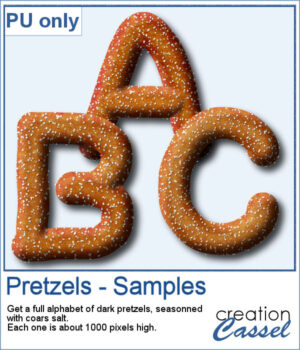 For a sample, I created a whole alphabet using this script. I drew the letters manually and even had separate sections that I merged together to give more 3D effects.
For a sample, I created a whole alphabet using this script. I drew the letters manually and even had separate sections that I merged together to give more 3D effects.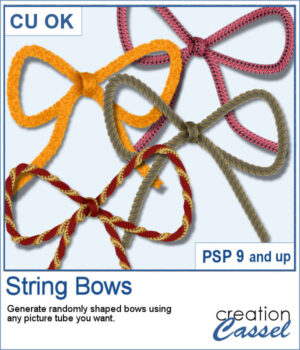 It is fairly easy to use a ready-made bow and maybe colorize it, but you still end up with the same shape, every time. Wouldn't you like to get more variety?
It is fairly easy to use a ready-made bow and maybe colorize it, but you still end up with the same shape, every time. Wouldn't you like to get more variety?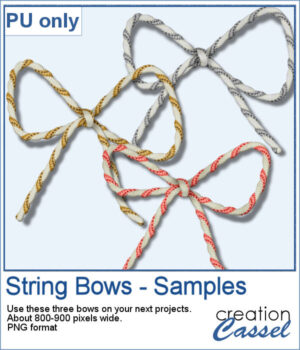 As a sample for this script, I ran it and used three different metallic rope tubes. You get three bows, about 800-900 pixels wide so you can resize them if needed.
As a sample for this script, I ran it and used three different metallic rope tubes. You get three bows, about 800-900 pixels wide so you can resize them if needed.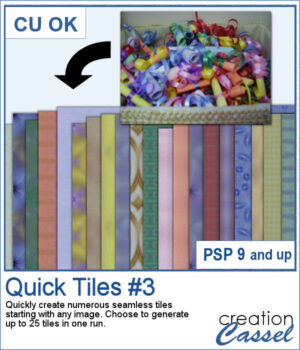 To create patterns from photos is a great way to have matching colors for your papers. In addition, it is a great way to use "bad" photos, those out of focus, with odd colors, etc.
To create patterns from photos is a great way to have matching colors for your papers. In addition, it is a great way to use "bad" photos, those out of focus, with odd colors, etc.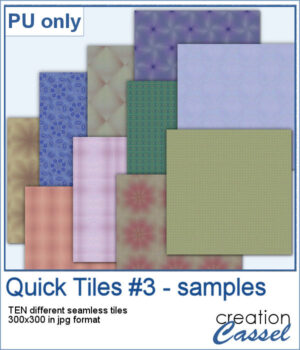 As a sampler, I created 10 seamless tiles using the same starting image as for the previous Quick Tile scripts. That means our tiles will match the other 20 patterns you can download.
As a sampler, I created 10 seamless tiles using the same starting image as for the previous Quick Tile scripts. That means our tiles will match the other 20 patterns you can download.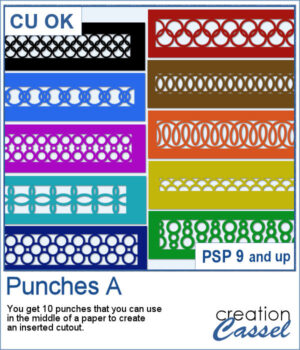 This set of brushes will allow you to paint or cut intricate designs in the middle of a paper (or a photo). Create cutouts away from the edges and corners.
This set of brushes will allow you to paint or cut intricate designs in the middle of a paper (or a photo). Create cutouts away from the edges and corners.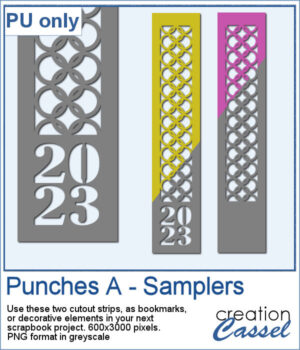 As a sample, I created a set of greyscale bookmarks with a central cutout. One has the year 2023 cut out of it, while the other is blank for you to add anything else you want. The design can even be cut from actual paper/cardstock using a cutting machine. You can colorize these strips any way you want. Each "bookmark" is 600x3000 pixels long and can also be used as an element on your next project.
As a sample, I created a set of greyscale bookmarks with a central cutout. One has the year 2023 cut out of it, while the other is blank for you to add anything else you want. The design can even be cut from actual paper/cardstock using a cutting machine. You can colorize these strips any way you want. Each "bookmark" is 600x3000 pixels long and can also be used as an element on your next project.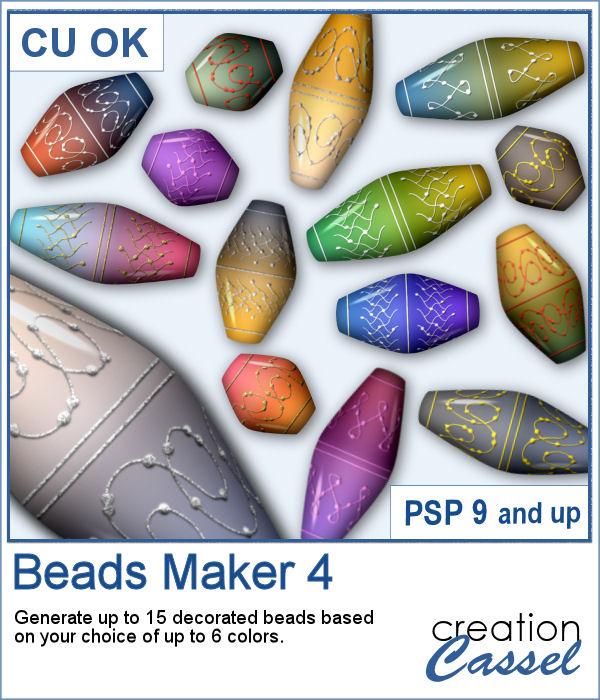 Another script will allow you to create a variety of decorated beads. This time, the beads will be a slightly different shape than the previous scripts. Furthermore, you can create monochrome beads in addition to the duotone ones. Different rotations will be associated with the correct bevel and shadows to give a more realistic effect.
Another script will allow you to create a variety of decorated beads. This time, the beads will be a slightly different shape than the previous scripts. Furthermore, you can create monochrome beads in addition to the duotone ones. Different rotations will be associated with the correct bevel and shadows to give a more realistic effect.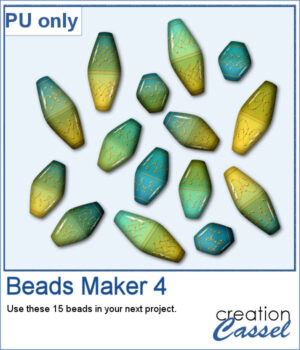 For a sampler, I used the same color palette as for the previous freebies for the Beads Maker 1 and the Beads Maker 2. This way, you will have a total of 45 matching beads to play with and create a variety of elements.
For a sampler, I used the same color palette as for the previous freebies for the Beads Maker 1 and the Beads Maker 2. This way, you will have a total of 45 matching beads to play with and create a variety of elements.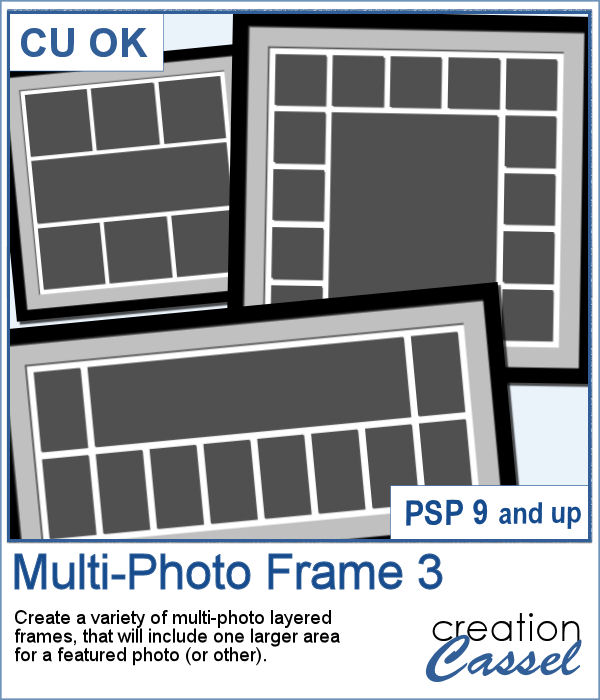 Whether you want to showcase school pictures or flowers in your garden, you might also want to feature one special photo. This script will create a template for you with all the settings you want.
Whether you want to showcase school pictures or flowers in your garden, you might also want to feature one special photo. This script will create a template for you with all the settings you want.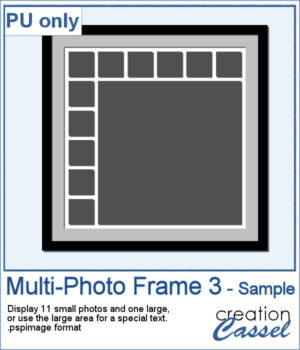 As a sampler, I created a 6x6 template with small images on top and on the left only, leaving an even larger area in the bottom right.
As a sampler, I created a 6x6 template with small images on top and on the left only, leaving an even larger area in the bottom right.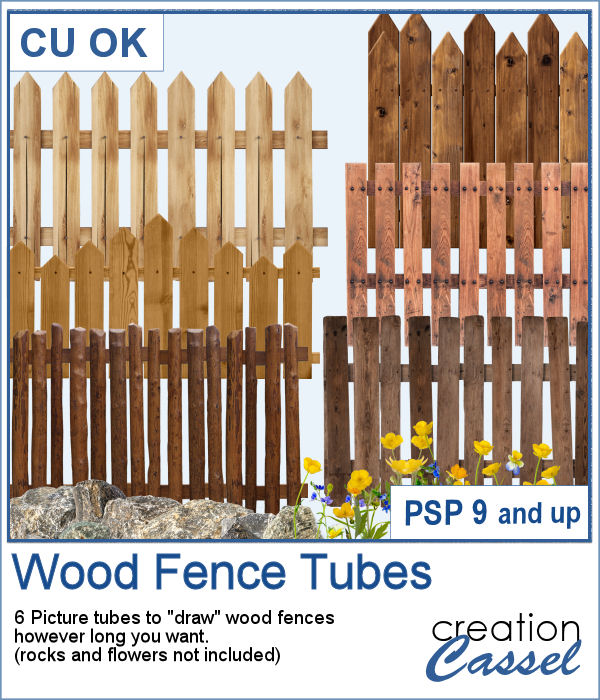 You can add one of our 6 types of wood fence, in just about any size but also, in any length. You can draw those fences on a perfectly straight line or follow a slight hill.
You can add one of our 6 types of wood fence, in just about any size but also, in any length. You can draw those fences on a perfectly straight line or follow a slight hill.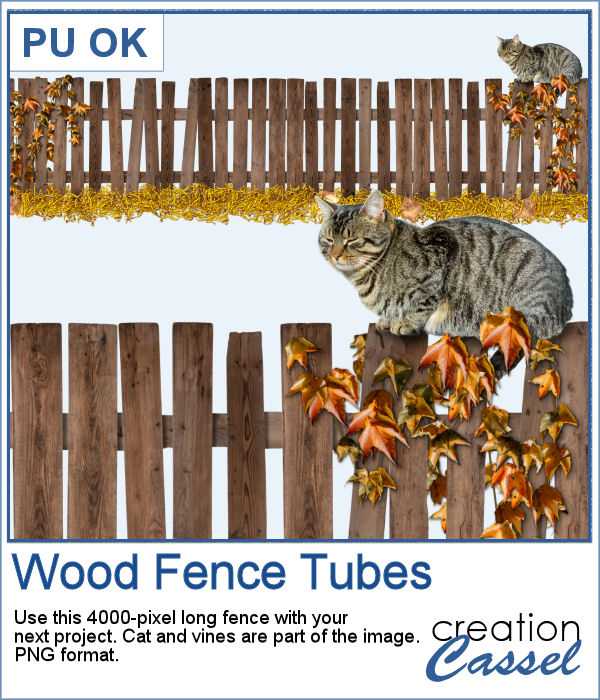 As a sampler, I created one long fence (4000 pixels) and added some vines and a lovely cat. It is in PNG format so you can use it with any program.
As a sampler, I created one long fence (4000 pixels) and added some vines and a lovely cat. It is in PNG format so you can use it with any program.