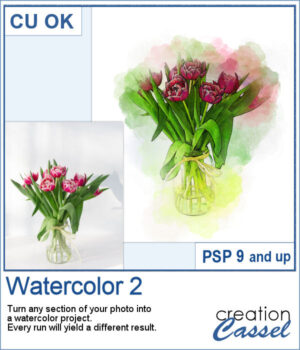 If you like the watercolor look, you could convert most photos into a piece of art.
If you like the watercolor look, you could convert most photos into a piece of art.
With this script, you can select any area of the photo and it will create a watercolor project for you. Every run of the script will yield a slightly different result. At the end, you can tweak the different layers if you want.
You can also use the included brushes for various other projects.
Get this script: Watercolor 2
In order to win this script, add a comment on this Facebook post telling if you have ever used a watercolor effect on a photo (remember, add a comment, not just a Like!) The winner will be announced in the newsletter, next week. Not a subscriber yet? Not a problem. You can register here and it is free (and you only get one email per week).
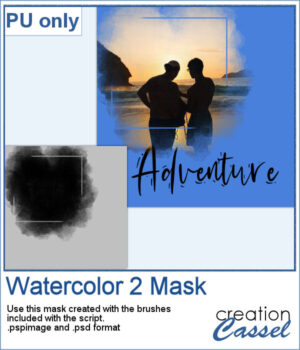 For a sampler, I used the brushes included in the zip file to create a mask that you can use to showcase a photo of your choice. The file is available in .pspimage and .psd formats.
For a sampler, I used the brushes included in the zip file to create a mask that you can use to showcase a photo of your choice. The file is available in .pspimage and .psd formats.
You need to be logged in to download this sample. You can either login, or register on the top of this page.

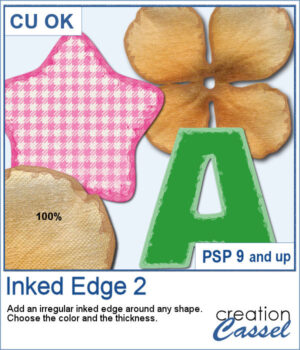 This script will quickly add an inked edge around any element, photo, or shape for you. It will look like a wet/watercolor ink that was added in three runs. The edges will be uneven all over and slightly more opaque on the very edges.
This script will quickly add an inked edge around any element, photo, or shape for you. It will look like a wet/watercolor ink that was added in three runs. The edges will be uneven all over and slightly more opaque on the very edges.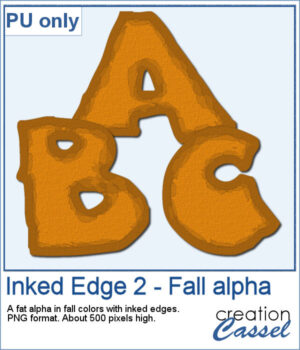 This week, I created a whole alphabet using the Fatty font in orange color with a brown edge. That would be very suitable for fall or Halloween themes.
This week, I created a whole alphabet using the Fatty font in orange color with a brown edge. That would be very suitable for fall or Halloween themes.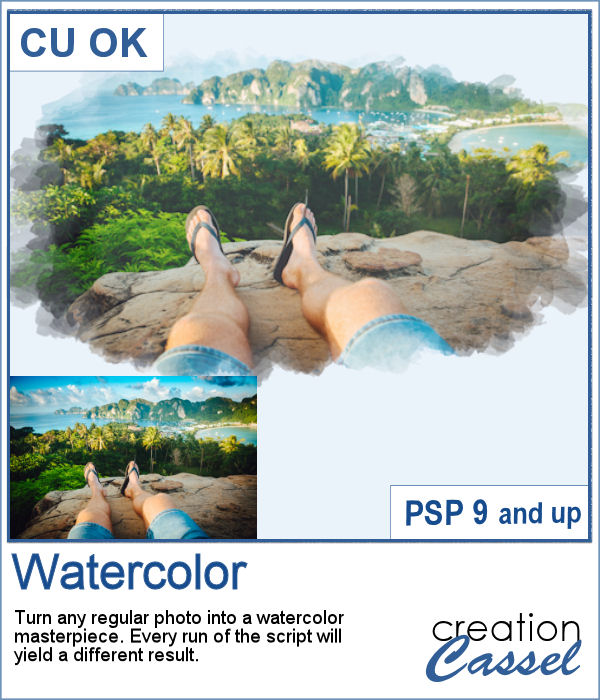 Watercolor can be a great way to showcase a landscape, a location or anything else, but like any tangible medium, it could be messy.
Watercolor can be a great way to showcase a landscape, a location or anything else, but like any tangible medium, it could be messy.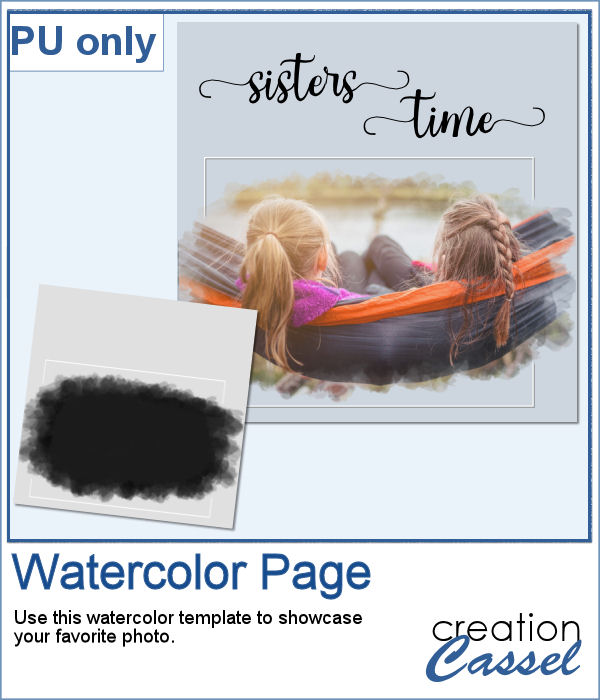 As a sample, I created a simple page that uses the same mask as on the main preview. Of course, you would have to add the watercolor effect on the image to get the colors you want but this mask will give that look on the edges without any work.
As a sample, I created a simple page that uses the same mask as on the main preview. Of course, you would have to add the watercolor effect on the image to get the colors you want but this mask will give that look on the edges without any work.