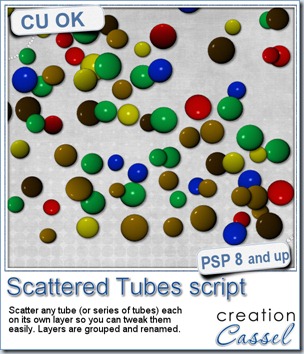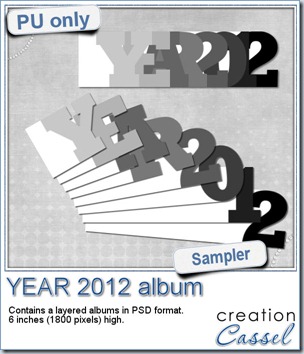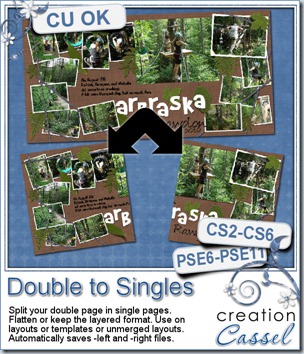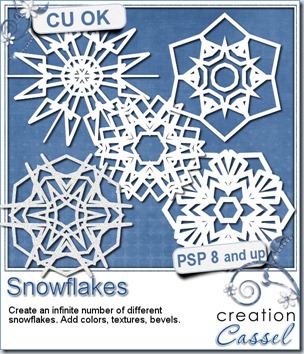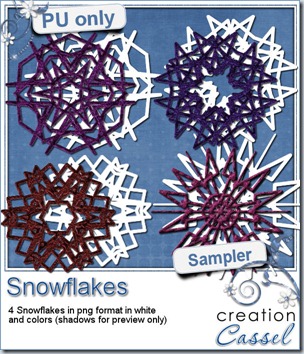There are various “styles” available for Photoshop users to create a chalk texture, but this script will work for Paintshop Pro users and will turn ANY design, shape or text, in any color, in a chalk project.
You can add various options to your project, including smudges (aren’t those common on a chalkboard?), and outline, and you can even decide on the thickness of the outline, the amount of smudge and the size of the texture. This means you don’t have to rely on a small texture for a large project, or a large texture on a small project.
Despite the options available to the user, the script will still add a little randomness so that each run will be somewhat different than the others. You can take advantage of this feature to run the script on different layers and it will look like it was drawn by hand.
You can get this fun texture script in my store: Creation Cassel.
Do you want this script for free? Of course you do. You can just add your name to this thread in the DST forum and tell me what else than a school theme you could use this script for.
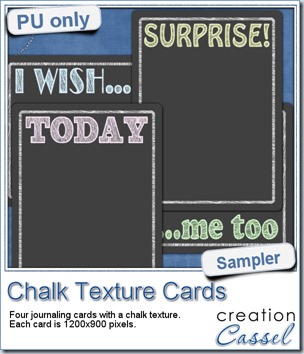
As a sample, this week, I am presenting you with 4 journaling cards that you can use in various ways on your projects. Use them vertically or horizontally.
Each card is dark grey, 1200x900 pixels with rounded corners.
You need to be logged in to download this sample. You can either login, or register on the top of this page.

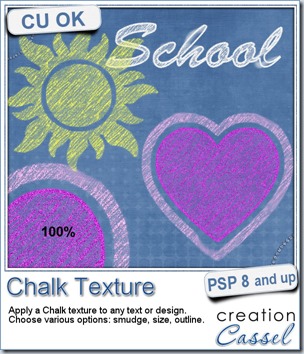
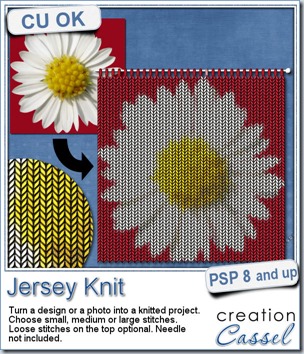
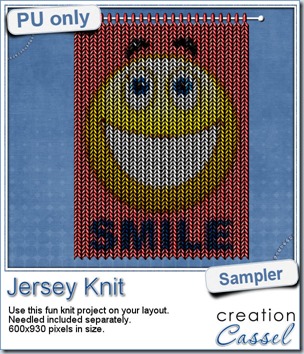 Since this script is used to add something to photos, i am sure giving you a sample made with one of my photos would not have meant much to you! But i figured it might be fun to have a generic design to make you smile so i used a smiley.
Since this script is used to add something to photos, i am sure giving you a sample made with one of my photos would not have meant much to you! But i figured it might be fun to have a generic design to make you smile so i used a smiley.
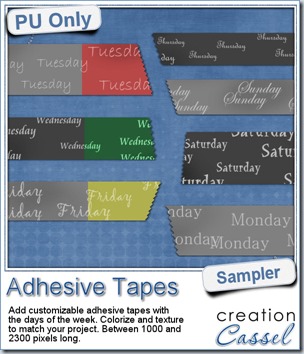 To give you an idea of what this script can do, i created a set of solid grey tapes, and just added some brushwork on them. See, instead of using actual papers, you can simply use solid colors and then generate plain tapes that you can also use as templates for painting on, adding text, etc.
To give you an idea of what this script can do, i created a set of solid grey tapes, and just added some brushwork on them. See, instead of using actual papers, you can simply use solid colors and then generate plain tapes that you can also use as templates for painting on, adding text, etc.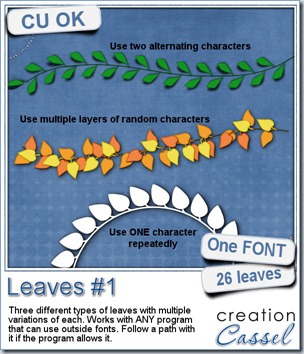
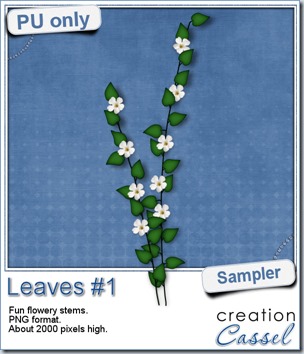 For a sample of how this font can be used, i created a little flowery branch that you can use on your layouts. It is about 2000 pixels high and in PNG format so you can use it no matter what program you are using.
For a sample of how this font can be used, i created a little flowery branch that you can use on your layouts. It is about 2000 pixels high and in PNG format so you can use it no matter what program you are using.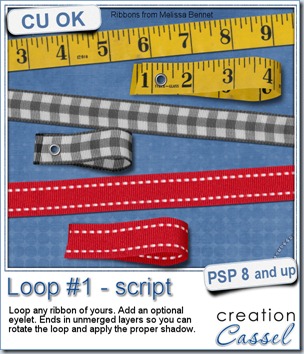
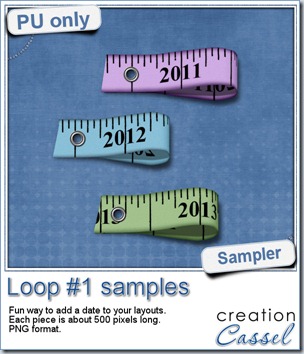
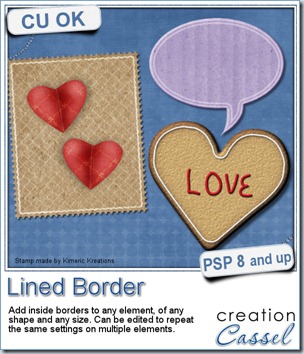
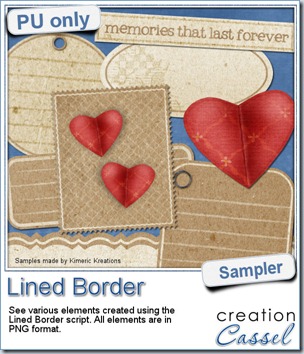 This script was a suggestion from Kimeric Kreations. Kim often uses borders on her elements. It adds a great finishing touch and sometimes, that border is barely visible, yet it is there! Since she was the one who suggested this script idea, she also was the first one to “play” with it. She ended up creating several fun elements using various options of the script and customized the end result for a great look.
This script was a suggestion from Kimeric Kreations. Kim often uses borders on her elements. It adds a great finishing touch and sometimes, that border is barely visible, yet it is there! Since she was the one who suggested this script idea, she also was the first one to “play” with it. She ended up creating several fun elements using various options of the script and customized the end result for a great look.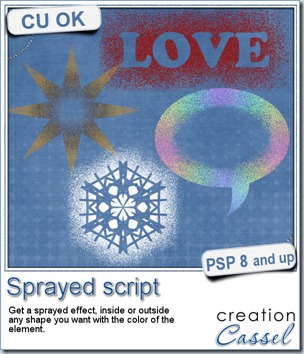
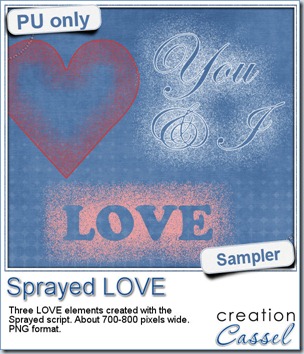 Since we are close the February, the month when lots of people will either celebrate Valentine Day, or simply take pictures or make layouts about their loved ones, I created these three elements that are love related. They are in PNG format, so just about anyone can use them.
Since we are close the February, the month when lots of people will either celebrate Valentine Day, or simply take pictures or make layouts about their loved ones, I created these three elements that are love related. They are in PNG format, so just about anyone can use them.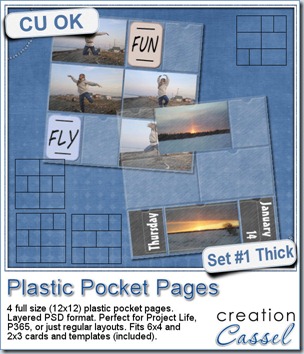
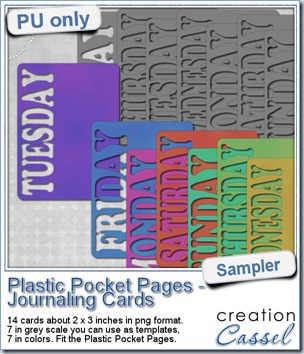 As a sampler, i created a set of template cards with the days of the week cut out of the small base card. I also added a set of colored cards too. You can use them just like that or add the date on the card or even some journaling. That is all up to you. These cards are a perfect match to the Plastic Pocket Pages available in the store, but you can also use them on their own if you prefer.
As a sampler, i created a set of template cards with the days of the week cut out of the small base card. I also added a set of colored cards too. You can use them just like that or add the date on the card or even some journaling. That is all up to you. These cards are a perfect match to the Plastic Pocket Pages available in the store, but you can also use them on their own if you prefer.