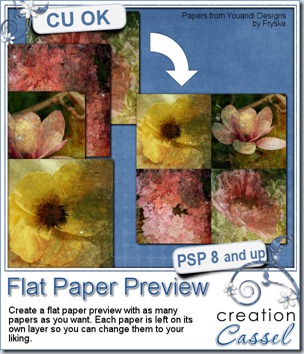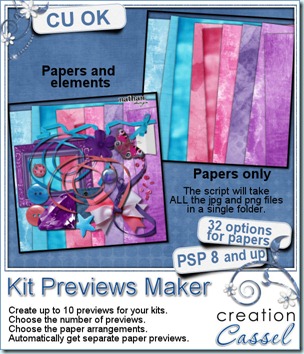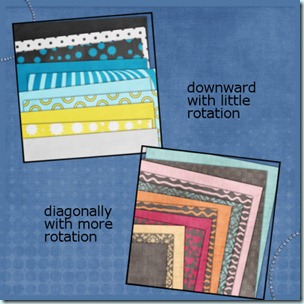Designers often use a stacked arrangement for their papers in kit previews since most of them are identifiable easily with only a portion of the whole paper, but other designers have papers that are more like photos, scenic backgrounds, paintings, or incorporate some hand made designs that differ from one paper to the other. In those instances, having all the papers stacked up, and showing only an edge would not showcase the beauty of the whole papers. Designers then want to have the papers placed side by side so the viewer can see the whole image.
Creating those previews will require the designer to resize the papers, and align them on previews. With just a few papers, it might not be too long but if one has a dozen papers, or more as in a collab kit, this can become quite tedious.
The script will do all the calculations, resizing, copying, pasting and aligning the papers. Save a lot of time because YOU dont have to open the papers one by one. YOU dont have to edit the script to find the papers. YOU dont have to bog down your PSP by having 12 full size papers open at the same time. YOU dont have to measure the size needed for the number of papers you want per preview. YOU dont have to align them all to look perfect. The script does all that work for YOU.
You can have the papers in 2x2, 3x3, 4x4, 5x5, or 6x6 arrangement and if you have more papers than will fit in one preview, the script will know and create multiple previews. If you have fewer papers than what can fit in the arrangement you picked, you will have empty spots and you can move the papers around. The script will place guidelines to help you move the papers and keep them aligned perfectly, without any difficulty. Each paper will be on a separate layer AND renamed to match the filename. This will help you identify which paper is which.
This script can also be used to display QP and templates if you have several to showcase!
You can grab this fantastic time-saver script in my store: Creation Cassel
As usual, you have the opportunity to win this script by posting in the Happy Place RAK thread HERE. Tell me if you ever used a side-by-side paper arrangement before. I will be back on Monday night with the name of a winner.
 Since this week script is a tool, i chose to offer you some Christmas Gift tags made using the Ribbon Tag trees submitted by the users of the Ribbon Tag Tree script during our contest last month.
Since this week script is a tool, i chose to offer you some Christmas Gift tags made using the Ribbon Tag trees submitted by the users of the Ribbon Tag Tree script during our contest last month.
I used two of the trees submitted by Dianne. One was made with organza ribbons (i think she created the organza ribbons from scratch from a tutorial in the Element Creation Tutorials class of the Scrapbook Campus).
The other tree was made with straight rows of tubes: bead tube and garland.
The last tree was made using recolored version of a single extracted ribbon.
Use those tags on presents to put the name of the recipient of your gift, place them at the table with the name of the guests, etc. Each tag is a png image 600x300 pixels.
You need to be logged in to download this sample. You can either login, or register on the top of this page.