 Although bottle caps might be a little thick for a traditional paper layout, you can layer as many as you can in a digital layout! But you don't have to use a boring, plain or typical bottle caps since you can now create them with a touch of your favorite papers, from any kit.
Although bottle caps might be a little thick for a traditional paper layout, you can layer as many as you can in a digital layout! But you don't have to use a boring, plain or typical bottle caps since you can now create them with a touch of your favorite papers, from any kit.
You can create them plain if you want, but you can add a paper center from any paper you like, even from a kit you are working on.
Get this script: Custom Kit Bottle Caps
In order to win this script, add a comment on this Facebook post telling us what element you would create with this script (remember, add a comment, not just a Like!) The winner will be announced in the newsletter, next week. Not a subscriber yet? Not a problem. You can register here and it is free (and you only get one email per week).
Since some celebrations are coming in the next 7-10 days, why not get ready? I created TWO freebies for you.
I created some basic papers in the red/white and blue/white/red colors and generated a ton of bottle caps using those papers and some basic colors for the base. I have to admit that I cheated a bit by creating the white base (which is not done directly in the script).
You can choose one set of twelve bottle caps or the other, or you can also choose to get both of them!
You need to be logged in to download these samples. You can either login, or register on the top of this page.



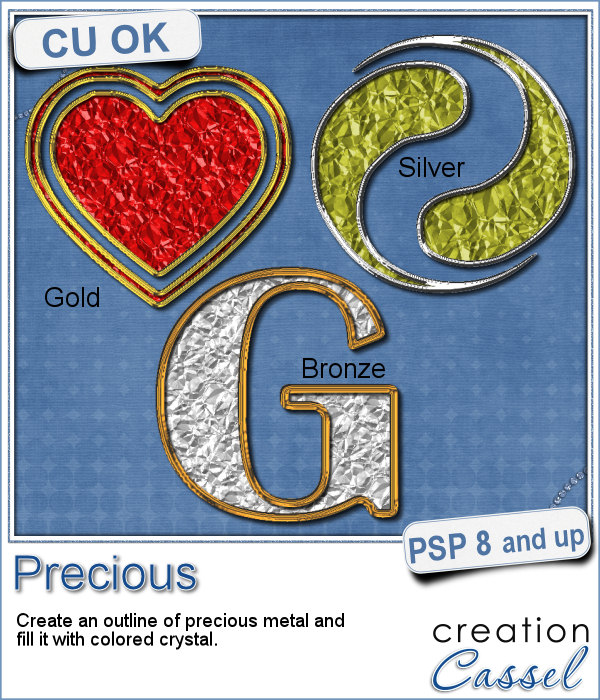 If you want some precious metal elements, you can create them with this script. It will take just about any shape and outline it in gold, silver or bronze, and then, will fill it with crystal in the color you choose (you can even pick a gradient for a great effect too).
If you want some precious metal elements, you can create them with this script. It will take just about any shape and outline it in gold, silver or bronze, and then, will fill it with crystal in the color you choose (you can even pick a gradient for a great effect too). As a sampler, I created this cute flower. The freebie includes the flower with the stem and leaves but also the flower alone.
As a sampler, I created this cute flower. The freebie includes the flower with the stem and leaves but also the flower alone. Do you want to rely on the ready-made clips you can find with set colors, or design or create your own that you can customize with any color, gradient or pattern, any text, font or design that would perfectly match your kit, your layout or your graphic project?
Do you want to rely on the ready-made clips you can find with set colors, or design or create your own that you can customize with any color, gradient or pattern, any text, font or design that would perfectly match your kit, your layout or your graphic project? For a sample of this script, I created a set of digits in a nice aqua color for the summer that is coming up (at least for the Northern Hemisphere). You can now write the date of your next vacation or family gathering.
For a sample of this script, I created a set of digits in a nice aqua color for the summer that is coming up (at least for the Northern Hemisphere). You can now write the date of your next vacation or family gathering. It can be fun to convert a simple clipart into a beaded element to add to a themed layout. You can do that with this script which will convert ANY image into a set of beads, all fused together.
It can be fun to convert a simple clipart into a beaded element to add to a themed layout. You can do that with this script which will convert ANY image into a set of beads, all fused together. For a little taste of summer (at least for the Northern Hemisphere), I made these 4 adorable critters in beads art for you. Each of them is about 1000 pixels in size so you can easily size them down to suit your layout.
For a little taste of summer (at least for the Northern Hemisphere), I made these 4 adorable critters in beads art for you. Each of them is about 1000 pixels in size so you can easily size them down to suit your layout. How would you like a nice juicy burger on your next graphic project page? What if you could have that hamburger in any shape you want, whether it is a square, a star or even a letter?
How would you like a nice juicy burger on your next graphic project page? What if you could have that hamburger in any shape you want, whether it is a square, a star or even a letter? As a sampler, I created some fun digits that you can use to date your next barbecue pictures.
As a sampler, I created some fun digits that you can use to date your next barbecue pictures.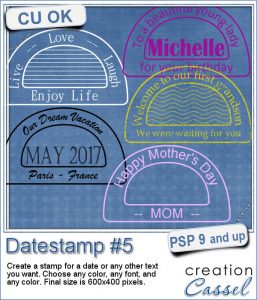 Are you always looking for original ways to add a date or other elements like a name or a location or even a special sentiment? This datestamp will be perfect for that unique look.
Are you always looking for original ways to add a date or other elements like a name or a location or even a special sentiment? This datestamp will be perfect for that unique look. As a sampler, i created 7 simple datestamps, each with a day of the week. It is up to you if you want to add a date in the center, or a photo, or anything else.
As a sampler, i created 7 simple datestamps, each with a day of the week. It is up to you if you want to add a date in the center, or a photo, or anything else.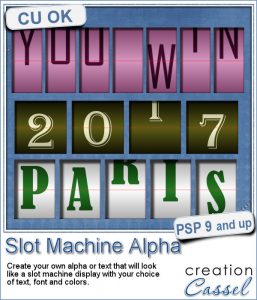 This script will let you write name, titles, quotes or dates as if you were playing slot machines. It could also resemble those clock displays that rotate. Whatever effect you want to get, you can create it with this script.
This script will let you write name, titles, quotes or dates as if you were playing slot machines. It could also resemble those clock displays that rotate. Whatever effect you want to get, you can create it with this script. As a sampler, I created 4 displays with the years 2015-2018. It might be a great way to date your layouts that you made in the last few years, or to date what you dream to accomplish next year.
As a sampler, I created 4 displays with the years 2015-2018. It might be a great way to date your layouts that you made in the last few years, or to date what you dream to accomplish next year. If you want to create a rustic design, either as a background or an element, chicken wires might give you just that look.
If you want to create a rustic design, either as a background or an element, chicken wires might give you just that look.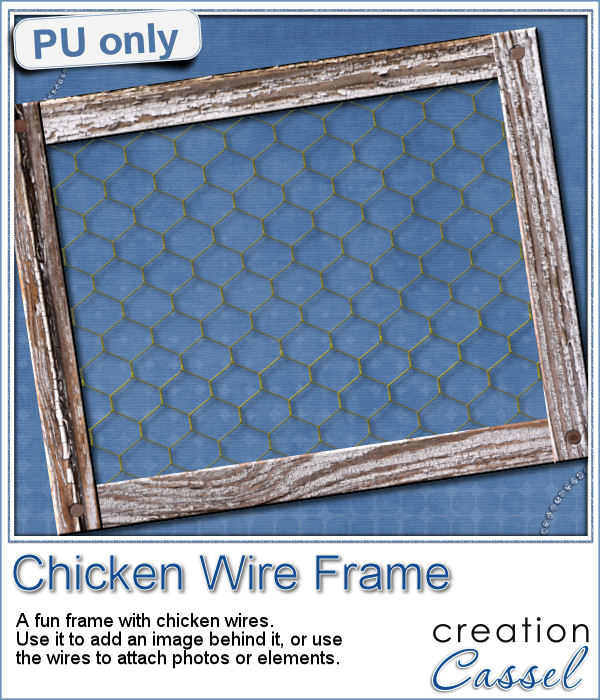 As a sampler, i created this frame (using the Wooden Frame script) and added some wires behind it. I thought that you could possibly add some clothespins and attach various photos or objects, but you could also have a photo placed behind, or even cut the wires and make it even more "rustic".
As a sampler, i created this frame (using the Wooden Frame script) and added some wires behind it. I thought that you could possibly add some clothespins and attach various photos or objects, but you could also have a photo placed behind, or even cut the wires and make it even more "rustic".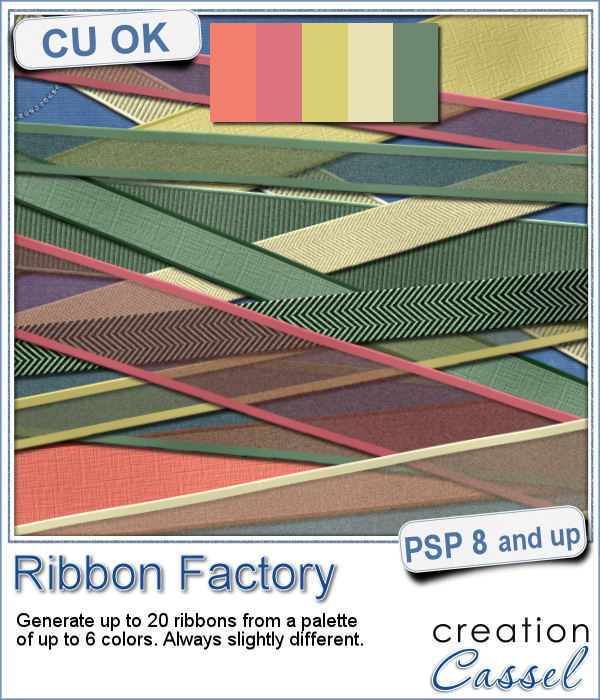 Do you like to use ribbons in your projects? Straight ribbons are easy to find, right? Not always. In fact, it is possible to get some greyscale ribbons and colorize them to match your project, but some colors are quite hard to get right (like the yellows). In addition, the ribbons you get would always be the exact same kind, with the same size, same shape, same light/dark areas, etc.
Do you like to use ribbons in your projects? Straight ribbons are easy to find, right? Not always. In fact, it is possible to get some greyscale ribbons and colorize them to match your project, but some colors are quite hard to get right (like the yellows). In addition, the ribbons you get would always be the exact same kind, with the same size, same shape, same light/dark areas, etc. I went a little crazy with the freebie, this week. I found a fun color palette that seemed nice for a spring theme (sorry for our Aussie friends who are heading toward winter, but spring will be back in 6 months!).
I went a little crazy with the freebie, this week. I found a fun color palette that seemed nice for a spring theme (sorry for our Aussie friends who are heading toward winter, but spring will be back in 6 months!).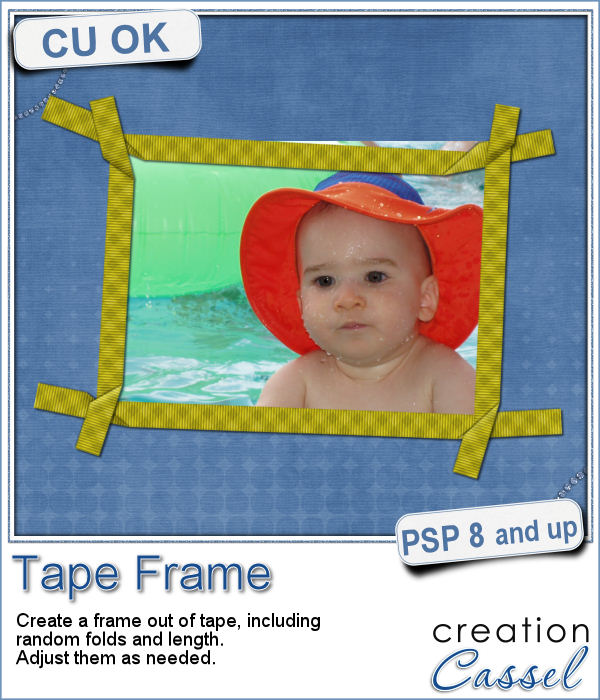 Although you might like to have an even frame make of straight ribbons, sometimes, you might want something a little less "clean", and if you worked with sticky tape, scotch tape, washi tape and such, you know that you MIGHT, occasionally have some unevenness to them.
Although you might like to have an even frame make of straight ribbons, sometimes, you might want something a little less "clean", and if you worked with sticky tape, scotch tape, washi tape and such, you know that you MIGHT, occasionally have some unevenness to them.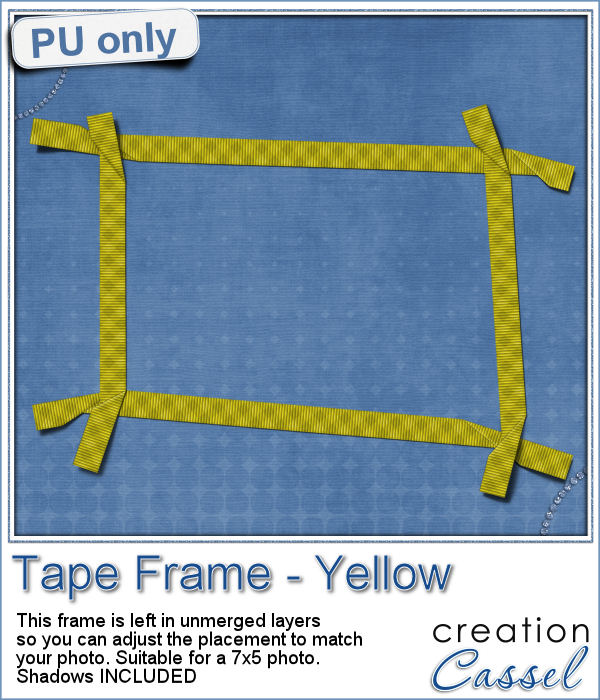 To let you "play" with this frame, i created another one using the same tape as in the initial preview. I tweaked the shadows on the ends and included those shadows in the download. Each piece of tape is left on a separate layer (with its own shadow) so you can adjust the size of the frame. It has been made for a 7x5 photo, but if you want to use it on a smaller picture, you can just move the pieces inward.
To let you "play" with this frame, i created another one using the same tape as in the initial preview. I tweaked the shadows on the ends and included those shadows in the download. Each piece of tape is left on a separate layer (with its own shadow) so you can adjust the size of the frame. It has been made for a 7x5 photo, but if you want to use it on a smaller picture, you can just move the pieces inward.