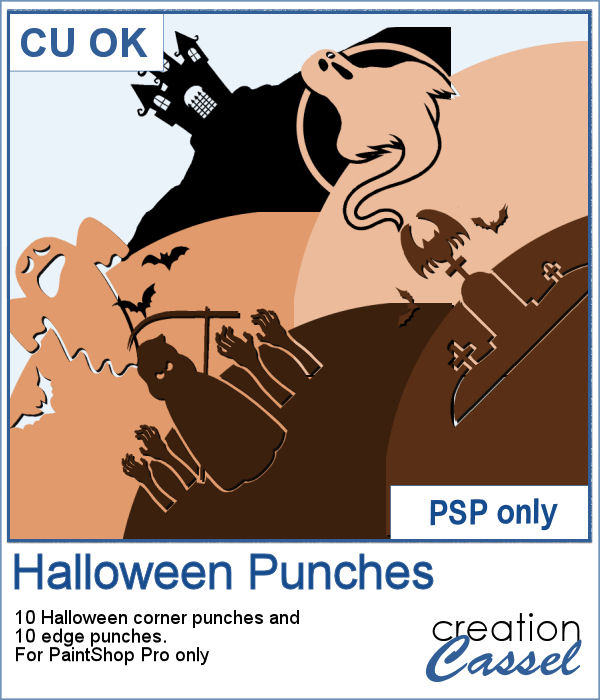 Halloween can be a time where you will want to create some themed elements. Cutouts can be fun and unique ways to display photos or create frames.
Halloween can be a time where you will want to create some themed elements. Cutouts can be fun and unique ways to display photos or create frames.
These punches can be used with the Eraser tool to actually cut from a paper, or a photo. However, you can also use those tips as brushes if you want to ADD colors.
Get those in the store: Halloween Punches
In order to win this script, add a comment on this Facebook post telling us what shapes you typically associate with Halloween? (remember, add a comment, not just a Like!) The winner will be announced in the newsletter, next week. Not a subscriber yet? Not a problem. You can register here and it is free (and you only get one email per week).
 I created a full-size template with a cutout on top. You can use it as a mask on your image or you can fill it as a template by locking the transparency.
I created a full-size template with a cutout on top. You can use it as a mask on your image or you can fill it as a template by locking the transparency.
You need to be logged in to download this sample. You can either login, or register on the top of this page.

 Do you like snow? Maybe or maybe not, but snow that is only on a project and not too cold could be fun to have.
Do you like snow? Maybe or maybe not, but snow that is only on a project and not too cold could be fun to have. For a sample, this week, I created some Christmas themed elements that you can use for your Christmas projects, but also for your upcoming Christmas cards. Decorate them as you wish, just like you would do with real snow sculptures!
For a sample, this week, I created some Christmas themed elements that you can use for your Christmas projects, but also for your upcoming Christmas cards. Decorate them as you wish, just like you would do with real snow sculptures! Do you have a sweet tooth? this script is meant for you.
Do you have a sweet tooth? this script is meant for you. Since Halloween is coming soon, why not stock up on some treats for your next projects? I used traditional Halloween colors, like orange, black, purple to generate a series of candies for you. You get 10 wrapped candies, and 10 matching unwrapped candies. All of them are in png format and each candy is about 500 pixels in size so you can easily resize them.
Since Halloween is coming soon, why not stock up on some treats for your next projects? I used traditional Halloween colors, like orange, black, purple to generate a series of candies for you. You get 10 wrapped candies, and 10 matching unwrapped candies. All of them are in png format and each candy is about 500 pixels in size so you can easily resize them. Butterflies are elements that can be added to just about any project. Creating some might be fairly easy but when you are in a hurry and you want to create some using existing papers in a kit, it could be a little more tedious, especially if you want to create different ones every time.
Butterflies are elements that can be added to just about any project. Creating some might be fairly easy but when you are in a hurry and you want to create some using existing papers in a kit, it could be a little more tedious, especially if you want to create different ones every time. As a sample, I created 8 full-size butterflies (about 900 pixels) in fall colors. They are in png format so you can place them wherever you want and you can also resize them, since they are fairly wide.
As a sample, I created 8 full-size butterflies (about 900 pixels) in fall colors. They are in png format so you can place them wherever you want and you can also resize them, since they are fairly wide. Creating pointy scale patterns, perfectly even is a very tedious task (try it!) but it is a unique design that could make your project stand out.
Creating pointy scale patterns, perfectly even is a very tedious task (try it!) but it is a unique design that could make your project stand out. Since you can use solid colors but also gradients, I had fun using 3 different gradients that I had in my stash to create a "one-color" seamless tile and then filled a full-size paper. I think that the result is stunning, don't you think?
Since you can use solid colors but also gradients, I had fun using 3 different gradients that I had in my stash to create a "one-color" seamless tile and then filled a full-size paper. I think that the result is stunning, don't you think? How about turning a simple shape into a fun scribble? That is what you can do with this script. Turn any shape, or text into a scribble. You can scribble the inside of the shape or the outer edge, or you can add an outline. Everything is available with 4 different scribbles: crayon, marker, crosshatch or loops.
How about turning a simple shape into a fun scribble? That is what you can do with this script. Turn any shape, or text into a scribble. You can scribble the inside of the shape or the outer edge, or you can add an outline. Everything is available with 4 different scribbles: crayon, marker, crosshatch or loops. Since it is that time of year when the kids are going back to school, maybe you have some school-related projects. How about these digits to add to your pages or cards?
Since it is that time of year when the kids are going back to school, maybe you have some school-related projects. How about these digits to add to your pages or cards? If you wish you had your photos or scrapbook pages in a book, this is the script for you as it will use two of your pages to display them in an open book format.
If you wish you had your photos or scrapbook pages in a book, this is the script for you as it will use two of your pages to display them in an open book format. As a sampler, this week, I created two masks using Particle Shop. One is round and one is square. Each mask image is 3600x3600 pixels in size but you can use them with any image of any size as it will adjust to the size of the image you will apply the mask on.
As a sampler, this week, I created two masks using Particle Shop. One is round and one is square. Each mask image is 3600x3600 pixels in size but you can use them with any image of any size as it will adjust to the size of the image you will apply the mask on. Sometimes, you want some copper elements but with a specific design, or shape that seems to be hard to find. But what if you can create it yourself?
Sometimes, you want some copper elements but with a specific design, or shape that seems to be hard to find. But what if you can create it yourself? As a sampler, I created a fun alpha for you to embellish your projects. Use them as titles, to write names of people, places or events. What will you write?
As a sampler, I created a fun alpha for you to embellish your projects. Use them as titles, to write names of people, places or events. What will you write?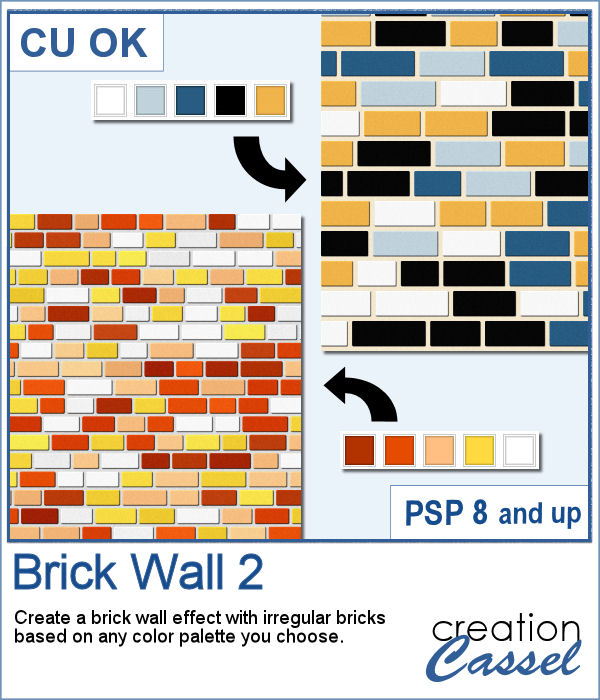 Although you might want a regular pattern of brickwork, sometimes, some irregularities are wanted for a different look.
Although you might want a regular pattern of brickwork, sometimes, some irregularities are wanted for a different look. As a sample of what can be done with this script, I am offering you a set of three full-size brick walls, in monochrome colors that you can use for your summer projects. Use it as a background or cut it into a frame or other shapes you need.
As a sample of what can be done with this script, I am offering you a set of three full-size brick walls, in monochrome colors that you can use for your summer projects. Use it as a background or cut it into a frame or other shapes you need.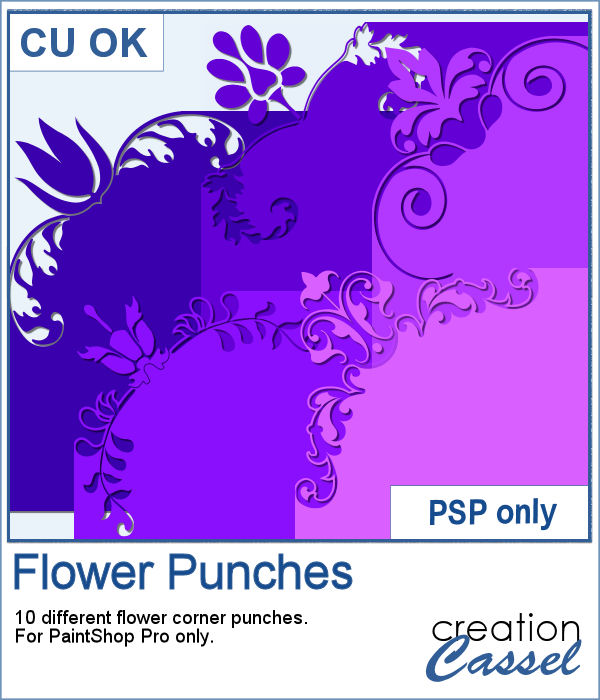 In traditional paper scrapbooking, punches are available in a wide variety of shapes and designs, but in digital scrapbooking, those tools are inexistent. However, if you use the Eraser tool with these brush tips, it will do the same thing and you will get a great effect.
In traditional paper scrapbooking, punches are available in a wide variety of shapes and designs, but in digital scrapbooking, those tools are inexistent. However, if you use the Eraser tool with these brush tips, it will do the same thing and you will get a great effect.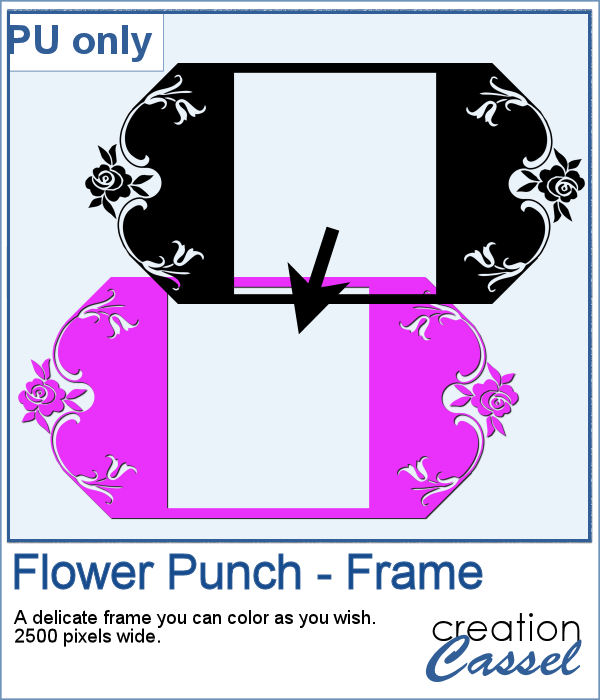 For a sampler, I created this delicate frame. It is in black but you know how you can colorize or paint it to suit your project. If you don't know, follow the instructions in
For a sampler, I created this delicate frame. It is in black but you know how you can colorize or paint it to suit your project. If you don't know, follow the instructions in