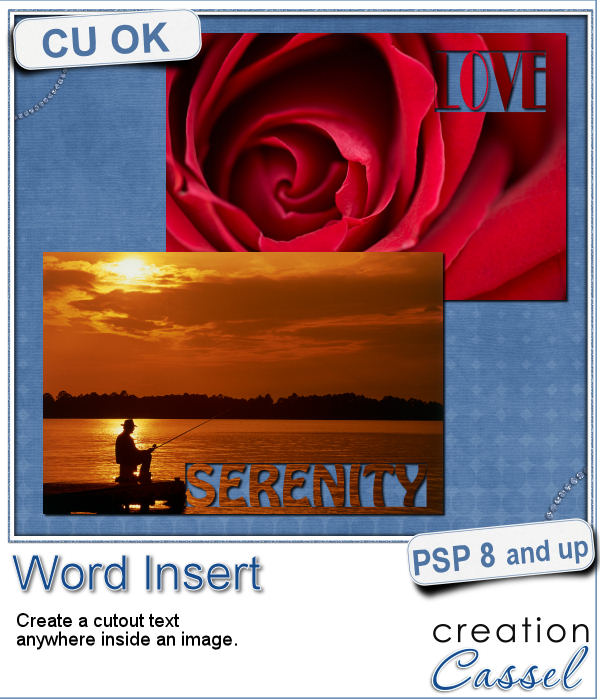 If you have used the Word Cutout script, you know that it would only use the edge of the photo. However, sometimes, the edge holds some meaningful parts of the image and you would like to cut the words out of another location.
If you have used the Word Cutout script, you know that it would only use the edge of the photo. However, sometimes, the edge holds some meaningful parts of the image and you would like to cut the words out of another location.
This is what this script will do. Just like the Word Cutout script, you can choose the text and the font, but this time, you can also select the location INSIDE the image.
That will give you more flexibility and several additional options. now you can pick any area of the photo that would be suitable for a cutout text, even if it is right in the middle!
Get this script in the store: Word Insert
For a chance to win this script, i decided to change things around a bit. You need to comment on THIS FACEBOOK POST instead of here. The winner will be announced NEXT week in the newsletter. Not a subscriber yet? Not a problem. You can register here and it is free (and you only get one email per week).
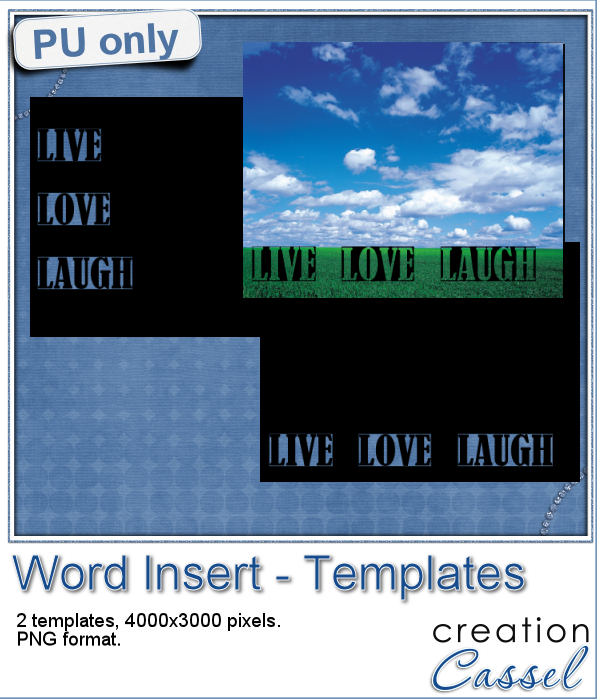 Using a black image, 4000x3000 pixels, i ran the script 3 times to add the individual words of "Live", "Love" and "Laugh". To make them even, i used guides before running the script, so my selections were always the same height. Neat trick!
Using a black image, 4000x3000 pixels, i ran the script 3 times to add the individual words of "Live", "Love" and "Laugh". To make them even, i used guides before running the script, so my selections were always the same height. Neat trick!
I repeated the same process for both templates.
So you are getting 2 PNG templates that you can use with your favorite photo.
You need to be logged in to download this sample. You can either login, or register on the top of this page.

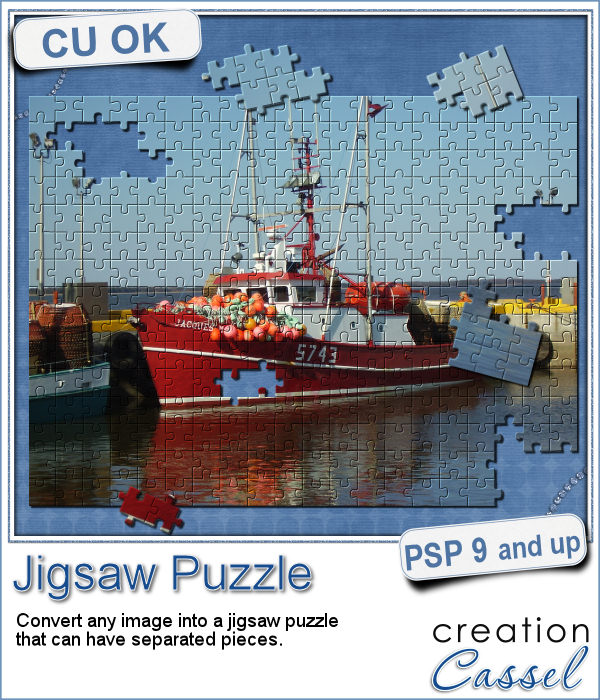 Although it might be easy to create a simple puzzle with 20 or 30 pieces, it is a whole different story when you want to have hundreds of pieces.
Although it might be easy to create a simple puzzle with 20 or 30 pieces, it is a whole different story when you want to have hundreds of pieces. Since this script is to be applied to your own photo, i thought i could create a little something using last week's script, the Painted Cardboard.
Since this script is to be applied to your own photo, i thought i could create a little something using last week's script, the Painted Cardboard.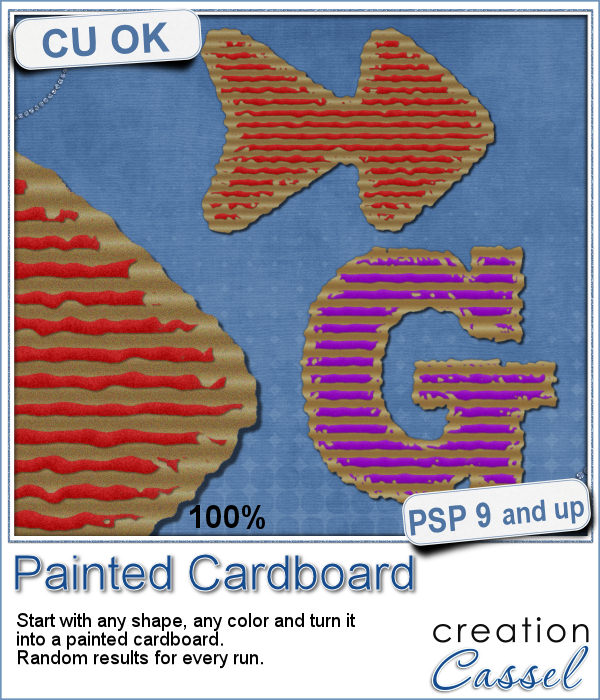 What do you like about incorporating ripped pieces of papers in a digital project? The rustic look? Maybe. But how do you go around getting those for your layout other than scanning them?
What do you like about incorporating ripped pieces of papers in a digital project? The rustic look? Maybe. But how do you go around getting those for your layout other than scanning them? As a sample, i created 3 frames using this script. All three were made starting with a different gradient instead of a solid color. They are about 6 inches in the longest side so you should be able to get a photo in them.
As a sample, i created 3 frames using this script. All three were made starting with a different gradient instead of a solid color. They are about 6 inches in the longest side so you should be able to get a photo in them.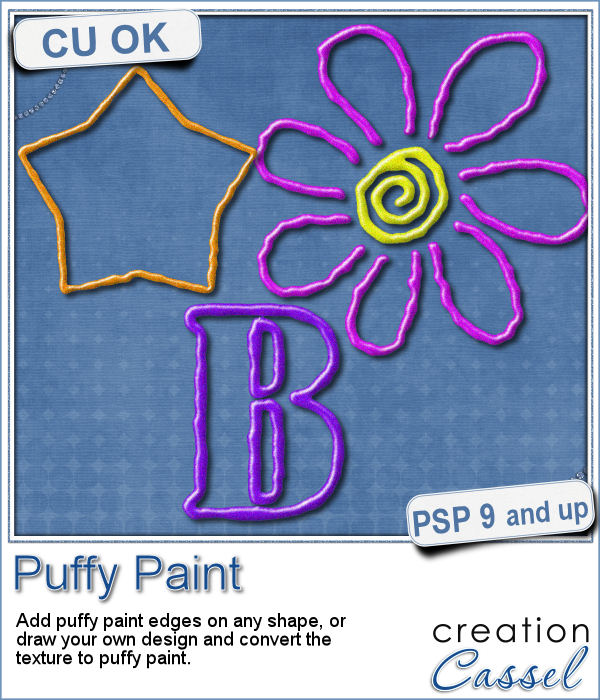 Now, you can use your Paintshop Pro to add a fun line of puffy paint around an edge of a shape or a letter.
Now, you can use your Paintshop Pro to add a fun line of puffy paint around an edge of a shape or a letter. As a sampler of what you can get with this script, I created a set of digits in "white". You can easily fill them in with the color of your choice for a different look.
As a sampler of what you can get with this script, I created a set of digits in "white". You can easily fill them in with the color of your choice for a different look. Sometimes, for the holidays, you need a little delicate touch. These charms are just what you need.
Sometimes, for the holidays, you need a little delicate touch. These charms are just what you need. For the sample, this week, I created a double swag with the white snowflakes.
For the sample, this week, I created a double swag with the white snowflakes.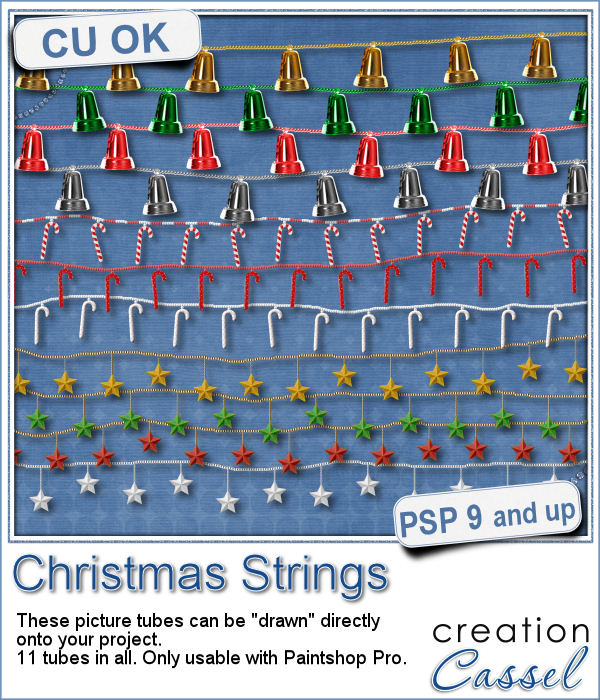 Adding holiday decorations is always fun, and even better when you do it digitally.
Adding holiday decorations is always fun, and even better when you do it digitally. This week, for a sampler, I used several products from the store to create a decorated wooden window. I used the Wooden Window script, the Christmas lights and the Christmas strings.
This week, for a sampler, I used several products from the store to create a decorated wooden window. I used the Wooden Window script, the Christmas lights and the Christmas strings. How about adding some Christmas lights to your project?
How about adding some Christmas lights to your project? As a sampler, I created several oval frames using 5 monochrome sets and one multicolored set.
As a sampler, I created several oval frames using 5 monochrome sets and one multicolored set. You can now create a fun title or text using individual stamps that will display letters, digits, abbreviations or words.
You can now create a fun title or text using individual stamps that will display letters, digits, abbreviations or words. How about a way to date all the photos and pages you will be doing in December?
How about a way to date all the photos and pages you will be doing in December? As a child, you likely have played with playdough (or plasticine). You must have created textures, poked your finger in it, rolled it to make snakes and used cookie cutters to create various shapes.
As a child, you likely have played with playdough (or plasticine). You must have created textures, poked your finger in it, rolled it to make snakes and used cookie cutters to create various shapes. For a sampler, I created a "hand drawn" alphabet for you. I used three fall colors.
For a sampler, I created a "hand drawn" alphabet for you. I used three fall colors. If you are creating kits, you will want to use this script to create a variety of labels in just a few seconds. Keep the ones that you like, and discard the others.
If you are creating kits, you will want to use this script to create a variety of labels in just a few seconds. Keep the ones that you like, and discard the others. As a sampler, I ran the script using 5 papers from the kit Enchanted Autumn from Marisa Lerin. This set includes 15 different labels, ranging in size between 600 and 1000 pixels. Some are round, some are oval, some are square and some are rectangular.
As a sampler, I ran the script using 5 papers from the kit Enchanted Autumn from Marisa Lerin. This set includes 15 different labels, ranging in size between 600 and 1000 pixels. Some are round, some are oval, some are square and some are rectangular.