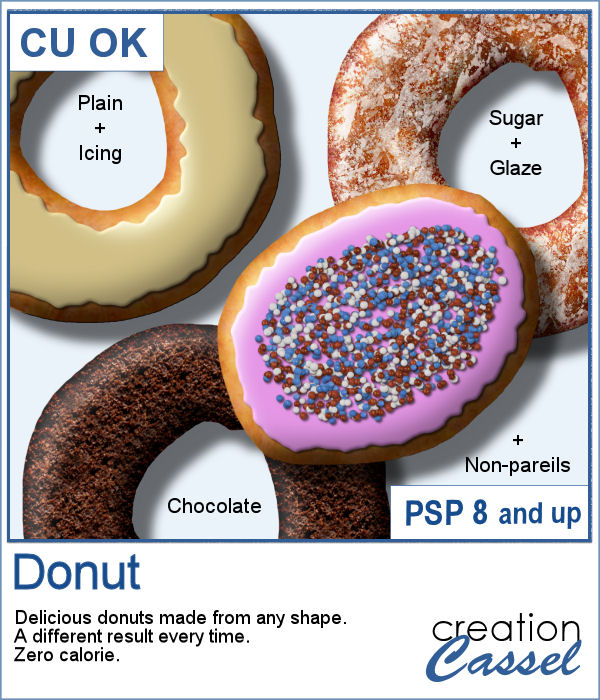 Delicious donuts are always tempting, and if you have any baking projects or layouts, it could be fun to have some custom pastries. This is where this script comes into play. You can create a variety of donuts based on any shape you want, and customize them with various icing flavors and additional toppings.
Delicious donuts are always tempting, and if you have any baking projects or layouts, it could be fun to have some custom pastries. This is where this script comes into play. You can create a variety of donuts based on any shape you want, and customize them with various icing flavors and additional toppings.
A great script for anyone on a diet as they are guaranteed to be fat-free and zero calories!
Get this script in the store: Donut
In order to win this script, add a comment on this Facebook post telling us what is your favorite type of donut is (remember, add a comment, not just a Like!) The winner will be announced in the newsletter, next week. Not a subscriber yet? Not a problem. You can register here and it is free (and you only get one email per week).
 For a sample, I created 3 letters that can spell the word YUMMY. Each letter (Y, U, M) are made of a different flavor. They are about 2000 pixels in height so you can easily resize them to what you need.
For a sample, I created 3 letters that can spell the word YUMMY. Each letter (Y, U, M) are made of a different flavor. They are about 2000 pixels in height so you can easily resize them to what you need.
You need to be logged in to download this sample. You can either login, or register on the top of this page.

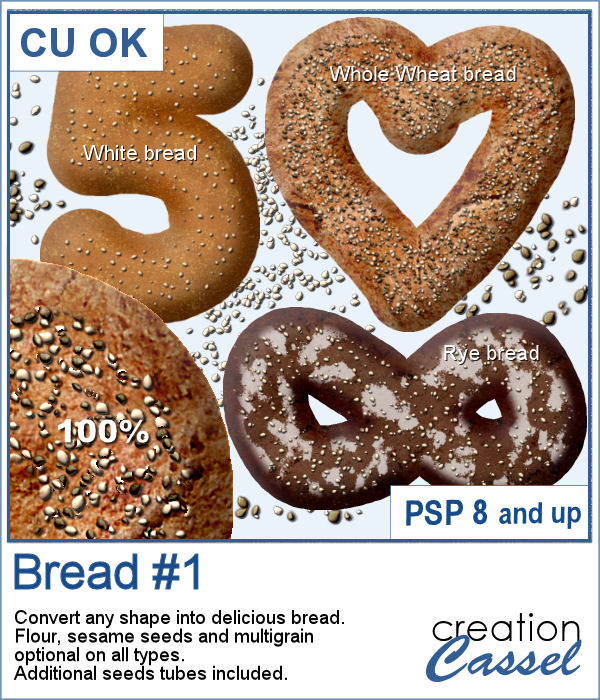 Have you ever seen, in bakeries, bread in various shapes? Now you can create a loaf in any shape you want, using this script. You can create a simple white bread, a whole wheat bread or a rye bread.
Have you ever seen, in bakeries, bread in various shapes? Now you can create a loaf in any shape you want, using this script. You can create a simple white bread, a whole wheat bread or a rye bread. As a sample, I created a variety of bread in the shape of simple digits. I know, you can't eat them, nor can you even smell them, but I am sure they smell wonderful!
As a sample, I created a variety of bread in the shape of simple digits. I know, you can't eat them, nor can you even smell them, but I am sure they smell wonderful! Bows, bows, and more bows. This definitely not the first bow script, and it likely won't be the last either. Various projects seem to require a different type of bow. Sometimes you want it super simple, sometimes you want it flat, sometimes you want it loopy, and sometimes, you want it with multiple loops. This is what the newest script offers you.
Bows, bows, and more bows. This definitely not the first bow script, and it likely won't be the last either. Various projects seem to require a different type of bow. Sometimes you want it super simple, sometimes you want it flat, sometimes you want it loopy, and sometimes, you want it with multiple loops. This is what the newest script offers you. For a sample, I created a simple lace ribbon and ran it through the script. I then converted both the ribbon and the bow into a greyscale which gives you a fairly white result. Since they are monochrome, you can always colorize them to match your project, or keep it as is and just add a colored center.
For a sample, I created a simple lace ribbon and ran it through the script. I then converted both the ribbon and the bow into a greyscale which gives you a fairly white result. Since they are monochrome, you can always colorize them to match your project, or keep it as is and just add a colored center. Whenever you are creating a kit or a layout, you might want to include or use some matching ribbons. Unfortunately, not all kits have them. If you are creating your own kits, then you will want to add such matching ribbons, but in the end, you tend to use the same type of ribbons, while you would prefer some variety.
Whenever you are creating a kit or a layout, you might want to include or use some matching ribbons. Unfortunately, not all kits have them. If you are creating your own kits, then you will want to add such matching ribbons, but in the end, you tend to use the same type of ribbons, while you would prefer some variety. As a sample, I am including 12 of the many ribbons that were generated in making the preview for the script. Using 6 papers from a kit from Janet Scott. You can find that paper kit
As a sample, I am including 12 of the many ribbons that were generated in making the preview for the script. Using 6 papers from a kit from Janet Scott. You can find that paper kit 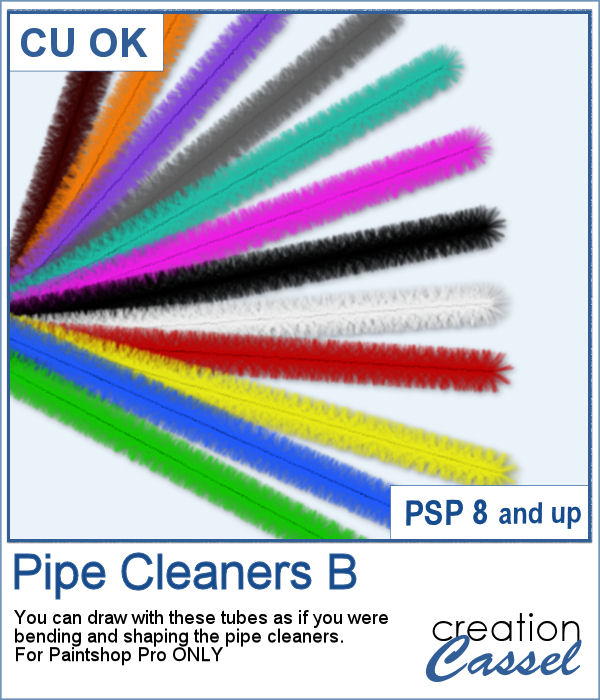 If you liked to play with pipe cleaners when you were a kid, and loved making them into various shapes by twisting them, bending them, folding them, then you will LOVE these tubes. As tubes, you can just use your cursor and create them as long as you want, in any shape you want. You get a total of 12 different colors of pipe cleaners.
If you liked to play with pipe cleaners when you were a kid, and loved making them into various shapes by twisting them, bending them, folding them, then you will LOVE these tubes. As tubes, you can just use your cursor and create them as long as you want, in any shape you want. You get a total of 12 different colors of pipe cleaners.
 Did you get some pictures of your last Valentine Day with your valentine?
Did you get some pictures of your last Valentine Day with your valentine? For a sample, I created a heart shape frame using a preset shape, and ran the VectorTube script to place the little hearts all along the shape. With a little shadow added, you have a fun frame. The shadow is only added to the chain, so you can add your own shadow to the whole frame if you want.
For a sample, I created a heart shape frame using a preset shape, and ran the VectorTube script to place the little hearts all along the shape. With a little shadow added, you have a fun frame. The shadow is only added to the chain, so you can add your own shadow to the whole frame if you want.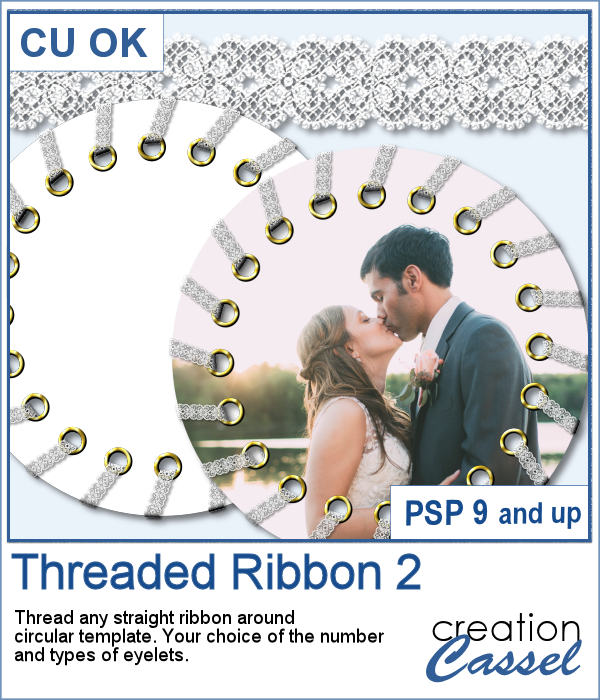 Threading your favorite ribbon manually around a frame is very tedious and hard to do precisely, but this script will allow you to do it using any straight ribbon you already have.
Threading your favorite ribbon manually around a frame is very tedious and hard to do precisely, but this script will allow you to do it using any straight ribbon you already have. For a sampler, I simply am offering one layered template made with the lace ribbon in the preview. Everything is left on unmerged layers so you can use the template and modify it as you want. You can punch a whole in the center, or clip some fancy papers on it, or replace it by your favorite photo, like in the preview.
For a sampler, I simply am offering one layered template made with the lace ribbon in the preview. Everything is left on unmerged layers so you can use the template and modify it as you want. You can punch a whole in the center, or clip some fancy papers on it, or replace it by your favorite photo, like in the preview.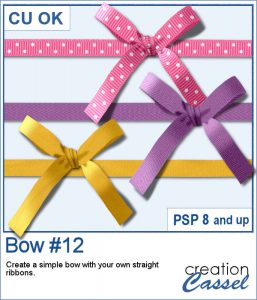 You can never have too many bows to embellish your projects. And since you can now create them from your own ribbons, you will have a perfectly matching element to attach to the ribbons.
You can never have too many bows to embellish your projects. And since you can now create them from your own ribbons, you will have a perfectly matching element to attach to the ribbons. For a sampler, I created 3 basic ribbons with a Valentine Day theme and ran the script. So you will get 3 straight ribbons (that you can run other scripts on) and 3 matching bows.
For a sampler, I created 3 basic ribbons with a Valentine Day theme and ran the script. So you will get 3 straight ribbons (that you can run other scripts on) and 3 matching bows.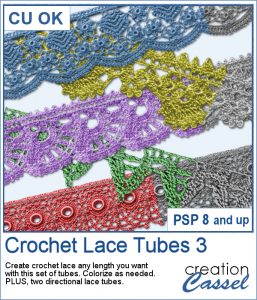 The Crochet Lace edges have been so popular in the past that I am back again with another set. These are extracted photos that needed to be edited to make them really seamless.
The Crochet Lace edges have been so popular in the past that I am back again with another set. These are extracted photos that needed to be edited to make them really seamless.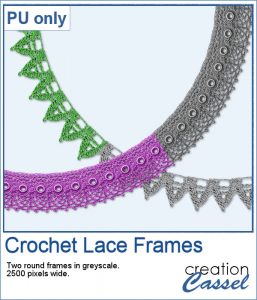 As a sample, I wanted to show you how the two directional lace tubes can be used to create circular elements.
As a sample, I wanted to show you how the two directional lace tubes can be used to create circular elements.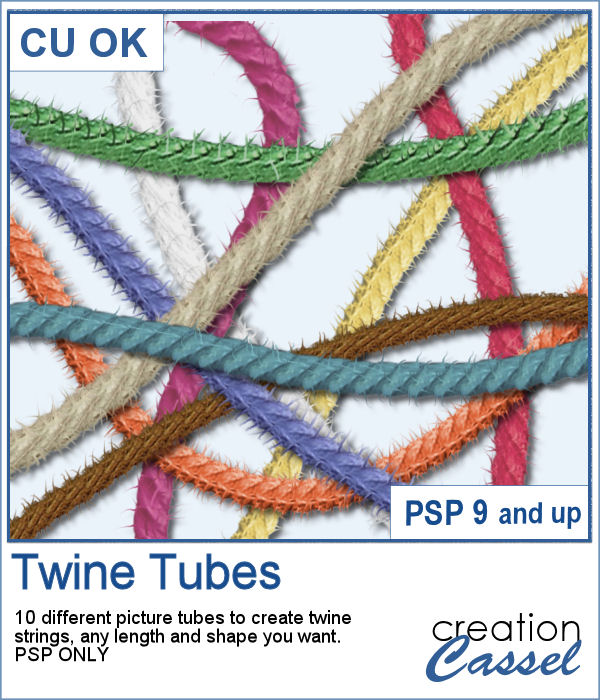 You might want some rough twine rope to tie some elements or to create a loose bunch of ropes, but you can't seem to find the right one, of the right color, or the right length or the right shape? These picture tubes allow you to draw your twine as long as you want, in any shape you want and with 10 different colors (and you can also colorize them).
You might want some rough twine rope to tie some elements or to create a loose bunch of ropes, but you can't seem to find the right one, of the right color, or the right length or the right shape? These picture tubes allow you to draw your twine as long as you want, in any shape you want and with 10 different colors (and you can also colorize them). As a sampler, I embellished a wood frame with the yellow twine tube, to match an old bouquet of flowers. The frame is in png format and about 2000 pixels wide. You just have to slide a photo on a layer under the frame and erase whatever exceeds on the outside. The frame already has the shadows included so you don't have to add anything!
As a sampler, I embellished a wood frame with the yellow twine tube, to match an old bouquet of flowers. The frame is in png format and about 2000 pixels wide. You just have to slide a photo on a layer under the frame and erase whatever exceeds on the outside. The frame already has the shadows included so you don't have to add anything!