 Christmas is a time to decorate and some of those ornaments will be glass balls with delicate designs.
Christmas is a time to decorate and some of those ornaments will be glass balls with delicate designs.
How would you get the Christmas balls that will perfectly match your color choices? This script is just what you will need. You can create a dozen balls in one run and the script will use the color palette of your choice.
Get it in the store: Christmas balls
In order to win this script, add a comment on this Facebook post telling us what colors are the Christmas balls on your tree (remember, add a comment, not just a Like!) The winner will be announced in the newsletter, next week. Not a subscriber yet? Not a problem. You can register here and it is free (and you only get one email per week).
 As samplers, I created six white and silver Christmas balls for you to use in your next holiday project. Each one is about 900 pixels wide so you can resize them if needed.
As samplers, I created six white and silver Christmas balls for you to use in your next holiday project. Each one is about 900 pixels wide so you can resize them if needed.
You can use any string to attach them on your project (remember that the shadow will NOT be flat on your surface!) or even some chain tubes set to a small scale.
To download this sample, just click HERE

 With the Holiday season coming, you might want to get ahead with your Christmas greeting cards, scrapbook pages, and more.
With the Holiday season coming, you might want to get ahead with your Christmas greeting cards, scrapbook pages, and more. As samplers, I am offering you 6 fun templates that you can decorate and use in different manners. Each template is in PNG format so they can be used in most graphics programs.
As samplers, I am offering you 6 fun templates that you can decorate and use in different manners. Each template is in PNG format so they can be used in most graphics programs. Metallic ropes are common staples during the holiday season, whether it is to hold a tag, tie a gift or wrap around the railing. This week, you can get 20 different ropes (10 colors in gold and silver) that you can use with any kind of project.
Metallic ropes are common staples during the holiday season, whether it is to hold a tag, tie a gift or wrap around the railing. This week, you can get 20 different ropes (10 colors in gold and silver) that you can use with any kind of project. As a sample, I created some basic holiday felt shapes, outlined with that metallic rope. You can do what you want with those shapes, like decorating them or use them as-is on your project.
As a sample, I created some basic holiday felt shapes, outlined with that metallic rope. You can do what you want with those shapes, like decorating them or use them as-is on your project. If you want to create puzzle pieces with letters, you might have a lot of pieces but none that will match together to write a word or a phrase of your choice. But this script will solve that problem because all the pieces of a single word or phrase will match together. You can even write the phrase on up to three separate lines and all the pieces will still match together.
If you want to create puzzle pieces with letters, you might have a lot of pieces but none that will match together to write a word or a phrase of your choice. But this script will solve that problem because all the pieces of a single word or phrase will match together. You can even write the phrase on up to three separate lines and all the pieces will still match together. As a sample, I am offering you a set of puzzle pieces with digits. You get two sets so that you can combine any digits together in any order and still have them match together.
As a sample, I am offering you a set of puzzle pieces with digits. You get two sets so that you can combine any digits together in any order and still have them match together. If you like to use templates to speed your scrapbooking process, using ready-made templates have some draw-backs and could require additional steps to make them as flexible as you need. And to manipulate them one by one, manually, although it is easy, can be tedious.
If you like to use templates to speed your scrapbooking process, using ready-made templates have some draw-backs and could require additional steps to make them as flexible as you need. And to manipulate them one by one, manually, although it is easy, can be tedious. This week, since the product added in the store is a tool, I chose to create another template like last week, with slats, but this time, you can showcase your little ghosts or goblins from last Halloween.
This week, since the product added in the store is a tool, I chose to create another template like last week, with slats, but this time, you can showcase your little ghosts or goblins from last Halloween. Slats are fun ways to display images and templates are available in various stores, but do they have the word that YOU really need? How about having one with the city you visited, or the name of your grandchild?
Slats are fun ways to display images and templates are available in various stores, but do they have the word that YOU really need? How about having one with the city you visited, or the name of your grandchild? As a sample, I created a template that is generic enough for you, as I can just assume that anyone has at least one photo of a vacation. The template is 3600x3600 pixels and includes two layers: one for the slats and one for the text, in case you want to make a title in a different color.
As a sample, I created a template that is generic enough for you, as I can just assume that anyone has at least one photo of a vacation. The template is 3600x3600 pixels and includes two layers: one for the slats and one for the text, in case you want to make a title in a different color. This set of picture tubes will allow you to decorate any vector shape, so you can create frames, borders or freehand trimming.
This set of picture tubes will allow you to decorate any vector shape, so you can create frames, borders or freehand trimming. Since Halloween is coming soon, you might have some trick-or-treating photos of events, parties, or costumes. And if you don't celebrate Halloween, the white and black frames can also be quite elegant in a project for any other theme.
Since Halloween is coming soon, you might have some trick-or-treating photos of events, parties, or costumes. And if you don't celebrate Halloween, the white and black frames can also be quite elegant in a project for any other theme. Whether you want to use it as a frame for a photo or a bit of a story, star-shape frames are not always easy to find, and even harder to customize. However, this script will allow you to use ANY straight ribbon you have to create that frame you were looking for.
Whether you want to use it as a frame for a photo or a bit of a story, star-shape frames are not always easy to find, and even harder to customize. However, this script will allow you to use ANY straight ribbon you have to create that frame you were looking for. Whether you are working with last year's photos, or prepare for the next Holidays' cards, you can use these 2 frames in png format. They are both about 3000 pixels so you can adjust their size to match your own project.
Whether you are working with last year's photos, or prepare for the next Holidays' cards, you can use these 2 frames in png format. They are both about 3000 pixels so you can adjust their size to match your own project.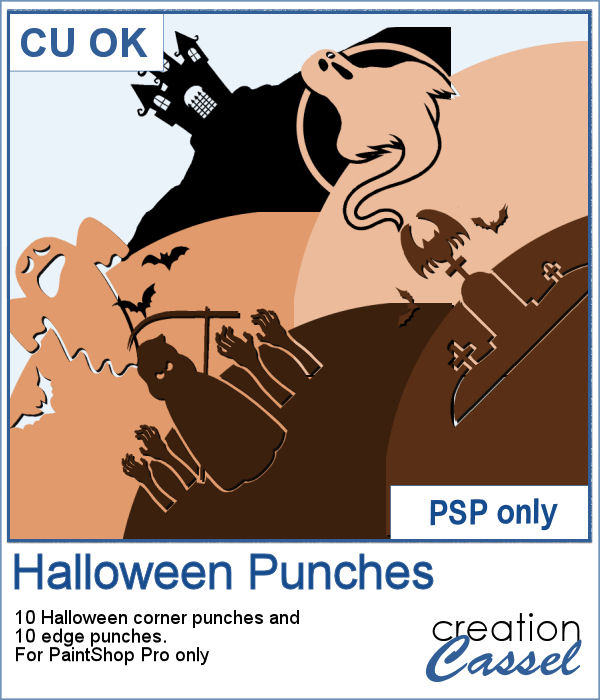 Halloween can be a time where you will want to create some themed elements. Cutouts can be fun and unique ways to display photos or create frames.
Halloween can be a time where you will want to create some themed elements. Cutouts can be fun and unique ways to display photos or create frames. I created a full-size template with a cutout on top. You can use it as a mask on your image or you can fill it as a template by locking the transparency.
I created a full-size template with a cutout on top. You can use it as a mask on your image or you can fill it as a template by locking the transparency. Do you like snow? Maybe or maybe not, but snow that is only on a project and not too cold could be fun to have.
Do you like snow? Maybe or maybe not, but snow that is only on a project and not too cold could be fun to have. For a sample, this week, I created some Christmas themed elements that you can use for your Christmas projects, but also for your upcoming Christmas cards. Decorate them as you wish, just like you would do with real snow sculptures!
For a sample, this week, I created some Christmas themed elements that you can use for your Christmas projects, but also for your upcoming Christmas cards. Decorate them as you wish, just like you would do with real snow sculptures!