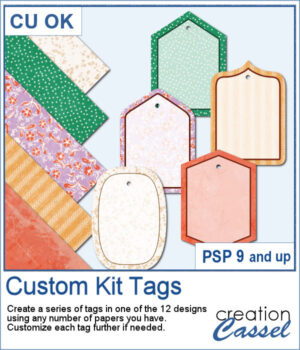 If you want some variety in tags but you want them to match the kit you are creating or using, this script will give you plenty of them. You can create up to 25 tags to choose from. Each tag will be created based on any papers you open.
If you want some variety in tags but you want them to match the kit you are creating or using, this script will give you plenty of them. You can create up to 25 tags to choose from. Each tag will be created based on any papers you open.
The end result is on unmerged layers so you can tweak each of them further. You can change the color of the outline, add a grungy texture, add text, trim sections of the overlay, adjust its opacity, or even change its default color.
Get this script in the store: Custom Kit Tags
In order to win these punches, add a comment on this Facebook post telling us what you typically write on tags (remember, add a comment, not just a Like!) The winner will be announced in the newsletter, next week. Not a subscriber yet? Not a problem. You can register here and it is free (and you only get one email per week).
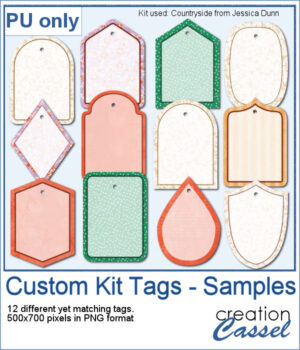 For a sample, I generated 12 different tags using papers from the mini-kit Countryside from Jessica Dunn. Each tag is 500x700 pixels in PNG format so you can use them with any program. Each tag also has a hole that you can use to thread a string, a chain, or a ribbon.
For a sample, I generated 12 different tags using papers from the mini-kit Countryside from Jessica Dunn. Each tag is 500x700 pixels in PNG format so you can use them with any program. Each tag also has a hole that you can use to thread a string, a chain, or a ribbon.
You need to be logged in to download this sample. You can either login, or register on the top of this page.

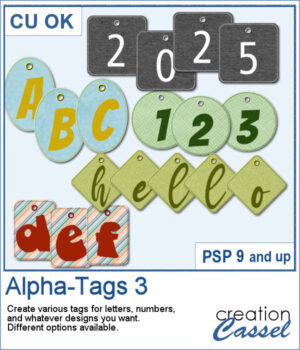 You can create a whole alphabet from any paper you have. You can choose any basic paper and the script will randomly select a different area of the paper so each tag will be different, even though they will all match.
You can create a whole alphabet from any paper you have. You can choose any basic paper and the script will randomly select a different area of the paper so each tag will be different, even though they will all match.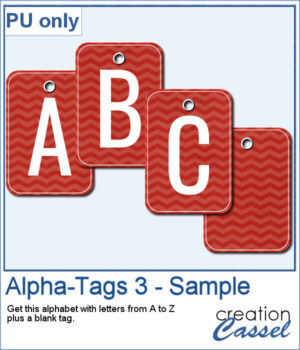 For a sample, I created a complete alphabet (with a blank and a hyphen). Each tag is 500 pixels high so you can resize them if needed. Add a string, a rope, or a ribbon to attach them together if you want.
For a sample, I created a complete alphabet (with a blank and a hyphen). Each tag is 500 pixels high so you can resize them if needed. Add a string, a rope, or a ribbon to attach them together if you want.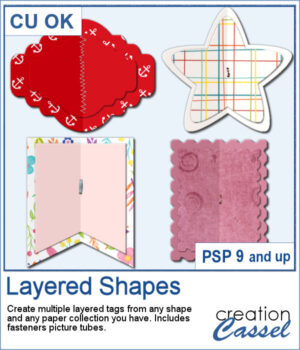 You can create fun layered shapes for tags, decorations, clusters, etc. You choose the shape and the papers to use. You then let the script combine everything to create up to 15 different layered shapes.
You can create fun layered shapes for tags, decorations, clusters, etc. You choose the shape and the papers to use. You then let the script combine everything to create up to 15 different layered shapes.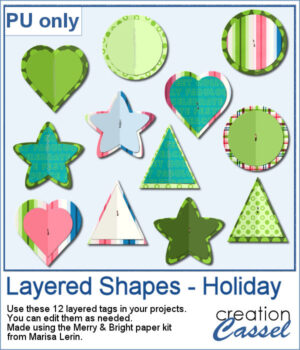 For samplers, I created 12 layered tags using the paper kit Merry & Bright from Marisa Lerin. Each shape is left in individual layers so you can tweak them as needed.
For samplers, I created 12 layered tags using the paper kit Merry & Bright from Marisa Lerin. Each shape is left in individual layers so you can tweak them as needed. Travel tags are one of those types of tags that can really mean a lot of things. Whether you actually traveled and want to showcase the various cities or airports you went to, or just want to use the tag as an element to add something more personal, this script will help you.
Travel tags are one of those types of tags that can really mean a lot of things. Whether you actually traveled and want to showcase the various cities or airports you went to, or just want to use the tag as an element to add something more personal, this script will help you.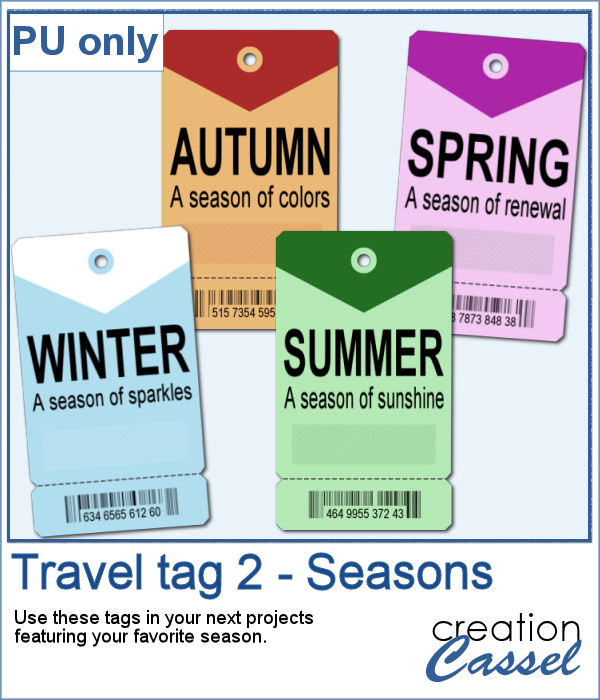 As a sample, I created four tags, one for each season. It is up to you to add dates or locations if you want.
As a sample, I created four tags, one for each season. It is up to you to add dates or locations if you want.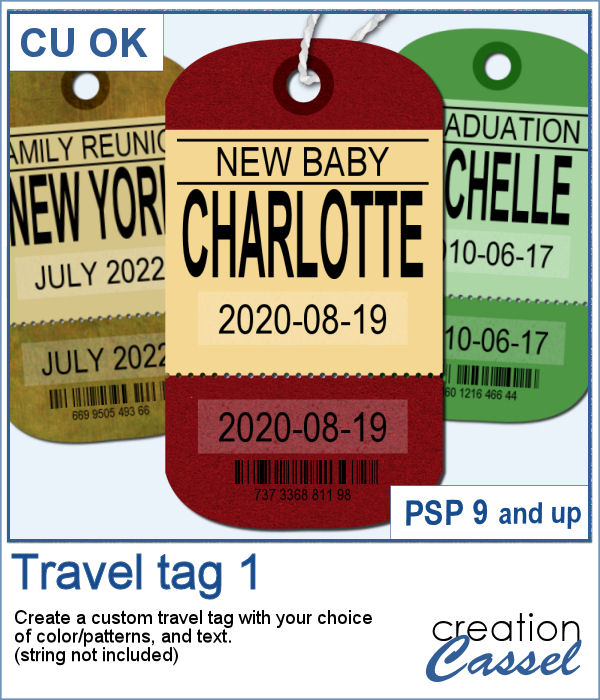 You can now create a custom tag, with the colors from your palette, or even with some interesting patterns, and include details of your choice. Although these tags would typically be associated with travel (like a location, an airport code, etc.), you can use them for any occasion since you can choose any text you want.
You can now create a custom tag, with the colors from your palette, or even with some interesting patterns, and include details of your choice. Although these tags would typically be associated with travel (like a location, an airport code, etc.), you can use them for any occasion since you can choose any text you want.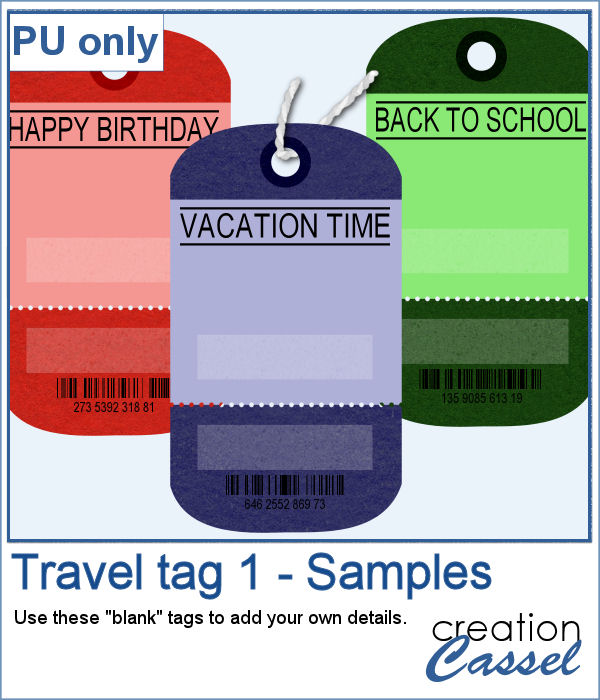 For this week, the samples I made were run through the script, but I stopped it before the final merge, which allowed me to remove some of the text. This helps create "blanks" that you can fill however you need.
For this week, the samples I made were run through the script, but I stopped it before the final merge, which allowed me to remove some of the text. This helps create "blanks" that you can fill however you need.