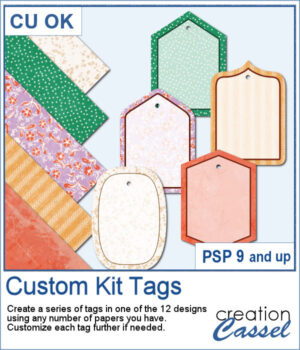 If you want some variety in tags but you want them to match the kit you are creating or using, this script will give you plenty of them. You can create up to 25 tags to choose from. Each tag will be created based on any papers you open.
If you want some variety in tags but you want them to match the kit you are creating or using, this script will give you plenty of them. You can create up to 25 tags to choose from. Each tag will be created based on any papers you open.
The end result is on unmerged layers so you can tweak each of them further. You can change the color of the outline, add a grungy texture, add text, trim sections of the overlay, adjust its opacity, or even change its default color.
Get this script in the store: Custom Kit Tags
In order to win these punches, add a comment on this Facebook post telling us what you typically write on tags (remember, add a comment, not just a Like!) The winner will be announced in the newsletter, next week. Not a subscriber yet? Not a problem. You can register here and it is free (and you only get one email per week).
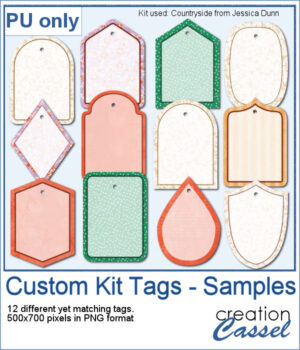 For a sample, I generated 12 different tags using papers from the mini-kit Countryside from Jessica Dunn. Each tag is 500x700 pixels in PNG format so you can use them with any program. Each tag also has a hole that you can use to thread a string, a chain, or a ribbon.
For a sample, I generated 12 different tags using papers from the mini-kit Countryside from Jessica Dunn. Each tag is 500x700 pixels in PNG format so you can use them with any program. Each tag also has a hole that you can use to thread a string, a chain, or a ribbon.
You need to be logged in to download this sample. You can either login, or register on the top of this page.

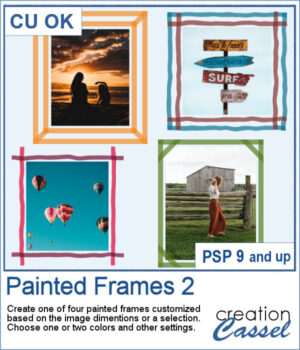 You can now add some painted frames around any photo, element, or even just a selection. This means that you can even work directly on your work in progress.
You can now add some painted frames around any photo, element, or even just a selection. This means that you can even work directly on your work in progress.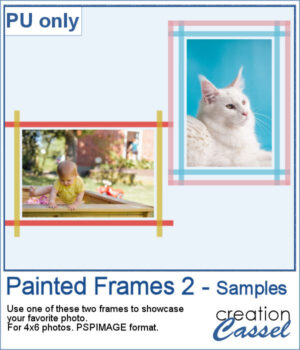 As a sample, I created two frames for 4x6-inch photos. I left the layers unmerged so you can use the Lock Transparency to change the colors of the different layers.
As a sample, I created two frames for 4x6-inch photos. I left the layers unmerged so you can use the Lock Transparency to change the colors of the different layers. Travel tags are one of those types of tags that can really mean a lot of things. Whether you actually traveled and want to showcase the various cities or airports you went to, or just want to use the tag as an element to add something more personal, this script will help you.
Travel tags are one of those types of tags that can really mean a lot of things. Whether you actually traveled and want to showcase the various cities or airports you went to, or just want to use the tag as an element to add something more personal, this script will help you.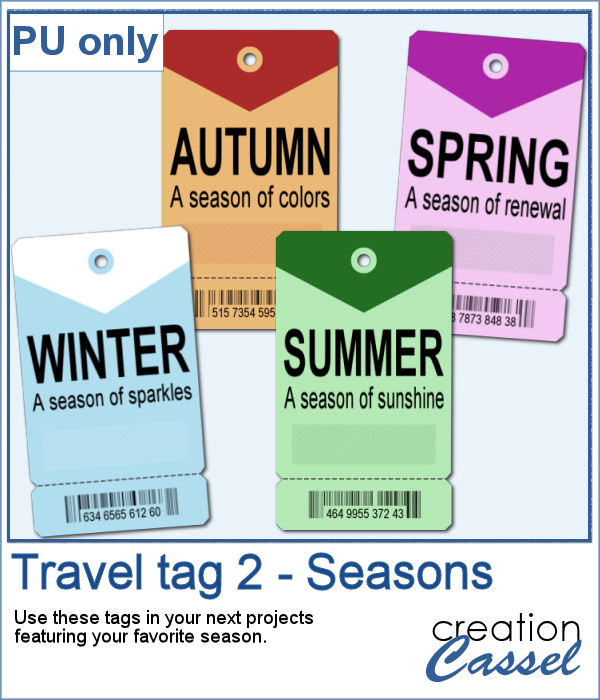 As a sample, I created four tags, one for each season. It is up to you to add dates or locations if you want.
As a sample, I created four tags, one for each season. It is up to you to add dates or locations if you want.