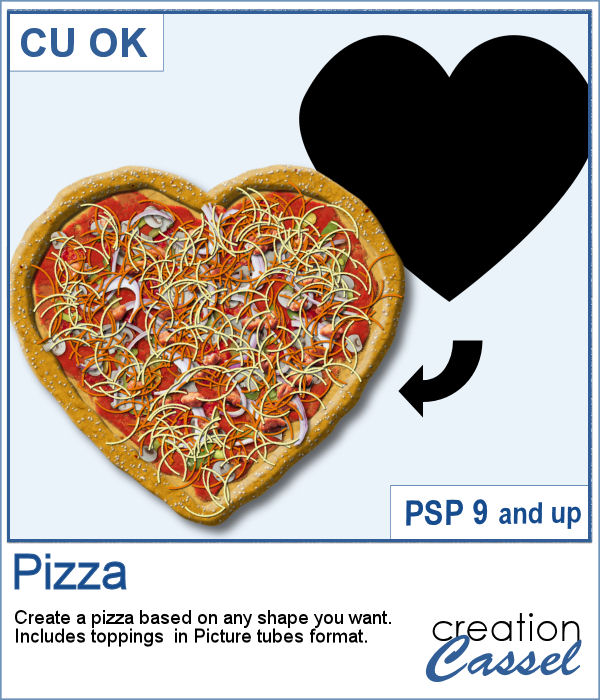 "When the moon hits your eye like a big pizza pie, that's amore"
"When the moon hits your eye like a big pizza pie, that's amore"
Now, it is your turn to have a pizza in the shape you want, whether it is a crescent moon, a heart, a star or any other shape.
With a choice of 4 crusts (parmesan, poppy seed, sesame seed and cheese) you can have a delicious pizza for your party related projects. In addition, various toppings are included in the zip file in Picture Tubes format so you can pick and choose which ones you want and how much you want too.
Get it in the store: Pizza
In order to win this script, add a comment on this Facebook post telling us what you would want on your pizza (remember, add a comment, not just a Like!) The winner will be announced in the newsletter, next week. Not a subscriber yet? Not a problem. You can register here and it is free (and you only get one email per week).
 As a sampler, I am sharing that heart shape pizza, all dressed. This is to show you how I appreciate your continuous support.
As a sampler, I am sharing that heart shape pizza, all dressed. This is to show you how I appreciate your continuous support.
You need to be logged in to download this sample. You can either login, or register on the top of this page.
And those toppings could also be added to your Hamburger.

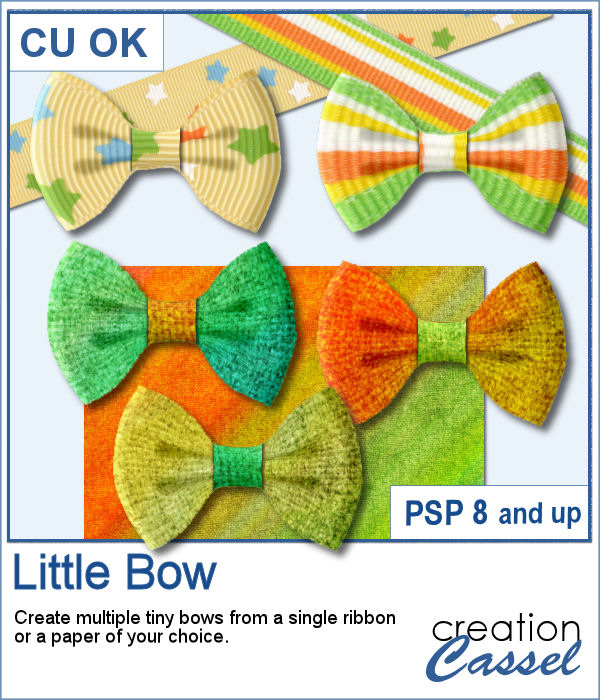 Who can say they have too many bows in their stash? Nobody! And these tiny bows are delicate and can be incorporated into just any project, cluster, or even on a photo itself.
Who can say they have too many bows in their stash? Nobody! And these tiny bows are delicate and can be incorporated into just any project, cluster, or even on a photo itself. As a sample, I generated a ton of little bows from papers from an old kit I had (Splashes of Sunshine from Bernadette Hunt). I liked the colors on the 4 papers. Since they were full size, I resized them to 2000x2000 to keep some of the brushes imprint visible on some of the bows. I generated many more but kept a dozen for you among those that had some interesting patterns to them.
As a sample, I generated a ton of little bows from papers from an old kit I had (Splashes of Sunshine from Bernadette Hunt). I liked the colors on the 4 papers. Since they were full size, I resized them to 2000x2000 to keep some of the brushes imprint visible on some of the bows. I generated many more but kept a dozen for you among those that had some interesting patterns to them. Creating random shapes for one's project might be easy but the randomness, sometimes, is not as random as one would want simply because we tend to do things in similar ways over and over again. That is why this script can become a time saver as it will REALLY create random shapes for zigzags on separate layers and then, you pick and choose which ones you want to use and discard the rest. Easy!
Creating random shapes for one's project might be easy but the randomness, sometimes, is not as random as one would want simply because we tend to do things in similar ways over and over again. That is why this script can become a time saver as it will REALLY create random shapes for zigzags on separate layers and then, you pick and choose which ones you want to use and discard the rest. Easy! As a sampler, I used one of those shapes and overlayed it on a white layer. Once they were merged, I added a gaussian blur and now, that shape can be used as a mask.
As a sampler, I used one of those shapes and overlayed it on a white layer. Once they were merged, I added a gaussian blur and now, that shape can be used as a mask. Whether you have a birthday theme or other celebration, you might want to have a unique cake to add to your graphics project. But other than the traditional birthday cake, what do you have?
Whether you have a birthday theme or other celebration, you might want to have a unique cake to add to your graphics project. But other than the traditional birthday cake, what do you have? I baked all day to give you this delicious multi-layered rainbow cake, complete with colorful icing.
I baked all day to give you this delicious multi-layered rainbow cake, complete with colorful icing.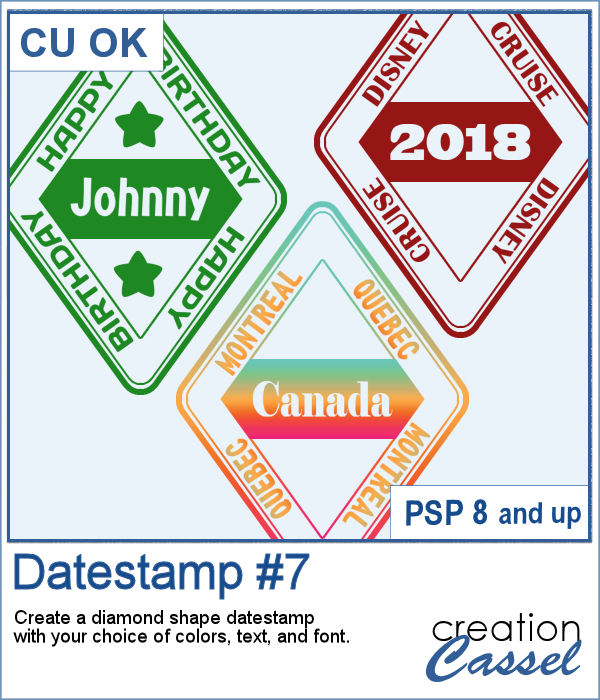 Datestamps can be used obviously to write a date but you can be creative and add something different like a location, a greeting, or a particular event.
Datestamps can be used obviously to write a date but you can be creative and add something different like a location, a greeting, or a particular event. As a sampler, I created four stamps for the seasons of 2019. They are in greyscale so you can colorize them to match your project.
As a sampler, I created four stamps for the seasons of 2019. They are in greyscale so you can colorize them to match your project.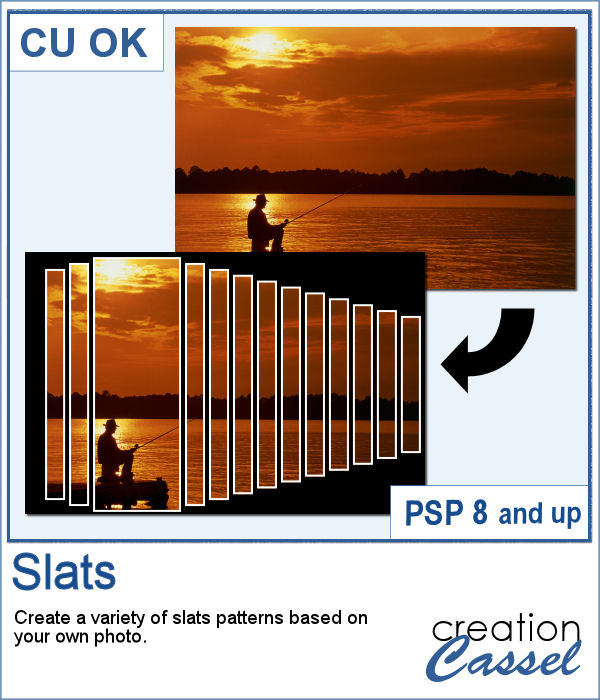 Using slats on a photo is a unique way to showcase it, but it can be tedious to create manually. Furthermore, if you want to showcase a particular area of the photo without cutting it off, you can no longer use a ready-made template as it might not suit your specific image or size or preference.
Using slats on a photo is a unique way to showcase it, but it can be tedious to create manually. Furthermore, if you want to showcase a particular area of the photo without cutting it off, you can no longer use a ready-made template as it might not suit your specific image or size or preference. For a sampler, I created this template for you. It will help you showcase an element that would be off center. You can mirror it too, if your element is on the right.
For a sampler, I created this template for you. It will help you showcase an element that would be off center. You can mirror it too, if your element is on the right. Seed beads are fun elements that can be used to add some pizzazz to a project, but adding them one by one is quite tedious if you want to have a lot of them. And if you are looking for "ready-made" sprays, they might not match the color you want, the size you want or the shape you want. But using these picture tubes, you simply have to drag your cursor where you want the beads and they will just appear.
Seed beads are fun elements that can be used to add some pizzazz to a project, but adding them one by one is quite tedious if you want to have a lot of them. And if you are looking for "ready-made" sprays, they might not match the color you want, the size you want or the shape you want. But using these picture tubes, you simply have to drag your cursor where you want the beads and they will just appear. Since it is Mother's Day (in North America) this coming Sunday, I created these two gold and silver charms for a special mother in your life. I created in two different spellings to accommodate different ways people call that special woman. The charms are about 1500 pixels, so they can be sized down as needed to fit your project.
Since it is Mother's Day (in North America) this coming Sunday, I created these two gold and silver charms for a special mother in your life. I created in two different spellings to accommodate different ways people call that special woman. The charms are about 1500 pixels, so they can be sized down as needed to fit your project. With Easter coming, you might want to create some holiday invitations or maybe you will want to embellish the photos you will take with the kids running around, looking for eggs.
With Easter coming, you might want to create some holiday invitations or maybe you will want to embellish the photos you will take with the kids running around, looking for eggs. To help you out, I created a dozen eggs that you can use to build some clusters or to line them up at the bottom of your next frame. Using bold colors, those eggs should go well with just about any Easter projects.
To help you out, I created a dozen eggs that you can use to build some clusters or to line them up at the bottom of your next frame. Using bold colors, those eggs should go well with just about any Easter projects.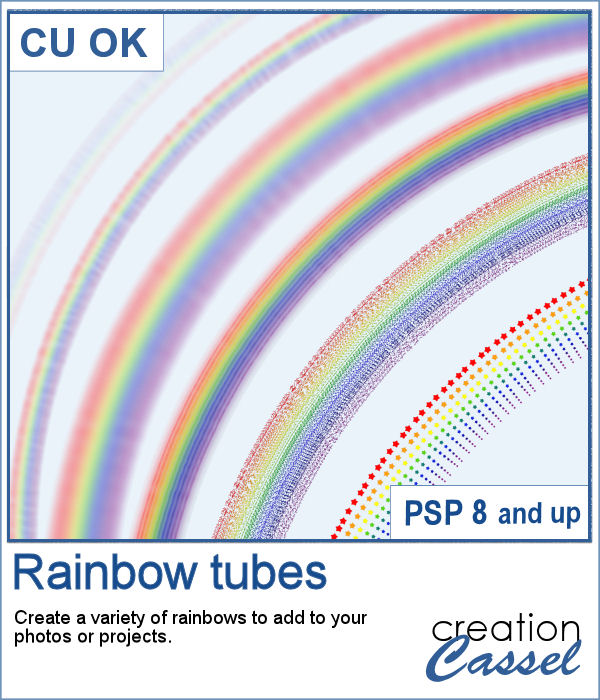 You can now add a rainbow to any of your photos by using these picture tubes. Place those tubes along a vector circle and you can create many different rainbows, in different size and types. Use the VectorTube script to follow those paths, or draw your rainbows freehand.
You can now add a rainbow to any of your photos by using these picture tubes. Place those tubes along a vector circle and you can create many different rainbows, in different size and types. Use the VectorTube script to follow those paths, or draw your rainbows freehand. As a sampler, I created a 3000 pixels double rainbow. You can use only an arc, either from the left or the right and add it to your photo. You can resize it as needed.
As a sampler, I created a 3000 pixels double rainbow. You can use only an arc, either from the left or the right and add it to your photo. You can resize it as needed.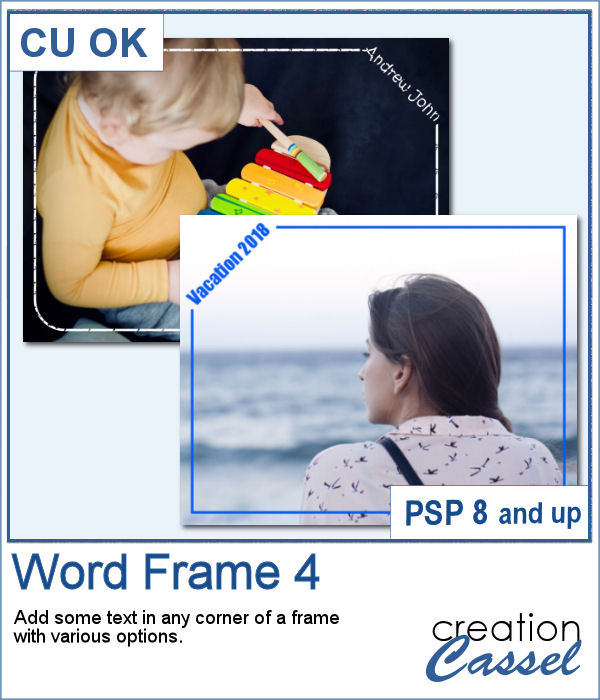 Here is another way to display some text or a date on your photo. You can create a variety of frames with a lot of options to pick from. Add any text in any font in any color, and place it on any corner.
Here is another way to display some text or a date on your photo. You can create a variety of frames with a lot of options to pick from. Add any text in any font in any color, and place it on any corner.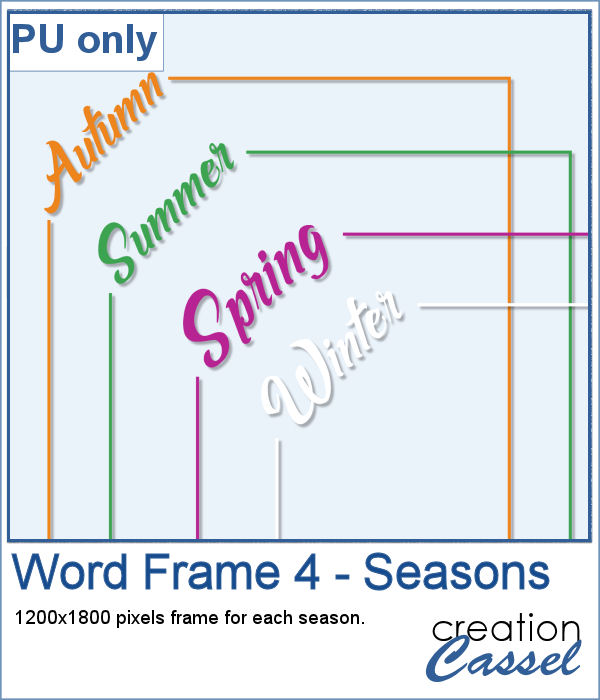 As a sample, I created a series of four frames for the various seasons in the color of those seasons. Use them to create a year in review or just to showcase your favorite photos.
As a sample, I created a series of four frames for the various seasons in the color of those seasons. Use them to create a year in review or just to showcase your favorite photos.