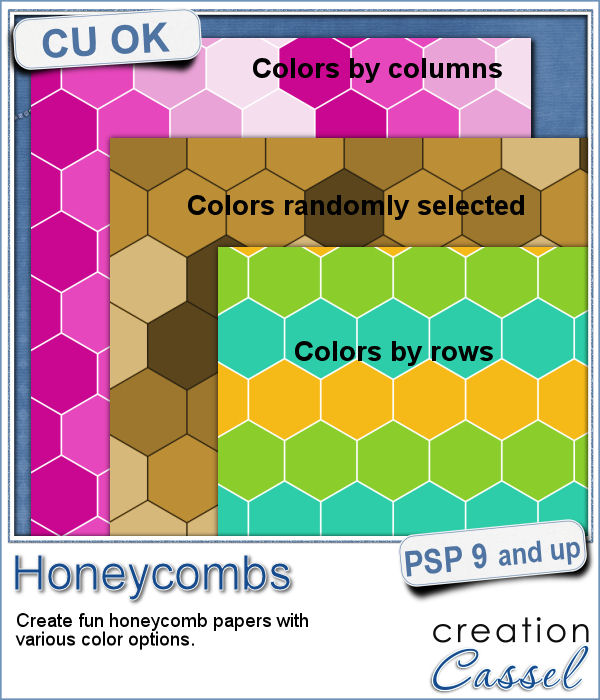 Have you ever tried to make a seamless honeycomb pattern? It is a bit challenging because you can't create a square tile that will be seamless. It has to be rectangular, and with the various color combinations, the rectangle can't always be the same size. That is a headache, and that is probably many people wanting a honeycomb pattern had to rely on pre-made templates. But that is still limiting, don't you think?
Have you ever tried to make a seamless honeycomb pattern? It is a bit challenging because you can't create a square tile that will be seamless. It has to be rectangular, and with the various color combinations, the rectangle can't always be the same size. That is a headache, and that is probably many people wanting a honeycomb pattern had to rely on pre-made templates. But that is still limiting, don't you think?
That is why I created this script. In fact, it was a real challenge in itself to code the script since everything we "think" and "see", has to be coded in mathematical formula. And the math is quite different from what is involved in a triangle or a square! In any case, i had to ask my son to help me with that math AND we had to use Google to confirm it. However, PSP had some little quirks that prevented me from using the straightforward calculations. Go figure!
But in the end, you get a script that will create a full page of honeycombs in various color patterns. You can have the individual hexagons in alternating colors (by row or by column) or you can have them randomly selected. But there is more : you can have a gradient (of any kind) drawn as a base and the honeycombs would pick the color of each individual location to make some very interesting effects.
Get this script in the store: Honeycombs
Here are some more samples done with this script:



In order to win this script, add a comment on this Facebook post (remember, add a comment, not just a Like!) The winner will be announced in the newsletter, next week. Not a subscriber yet? Not a problem. You can register here and it is free (and you only get one email per week).
 As a sample of what this script can do, I started with a palette of 3 spring colors: yellow, pink and purple, and generated four fun patterns for you. They are full size papers so you can cut them out, use them as frames, or just as a background for your next spring theme project.
As a sample of what this script can do, I started with a palette of 3 spring colors: yellow, pink and purple, and generated four fun patterns for you. They are full size papers so you can cut them out, use them as frames, or just as a background for your next spring theme project.
You need to be logged in to download this sample. You can either login, or register on the top of this page.

 Using slats to showcase a photo makes for a fun and unique effect. However, creating slats manually is tedious, especially if you want them even or following a particular outline.
Using slats to showcase a photo makes for a fun and unique effect. However, creating slats manually is tedious, especially if you want them even or following a particular outline. As a way for you to play around with slats (in case you never tried before), I made a large template (about 3000 pixels wide). It is in png format so you can probably use it in most graphic programs.
As a way for you to play around with slats (in case you never tried before), I made a large template (about 3000 pixels wide). It is in png format so you can probably use it in most graphic programs.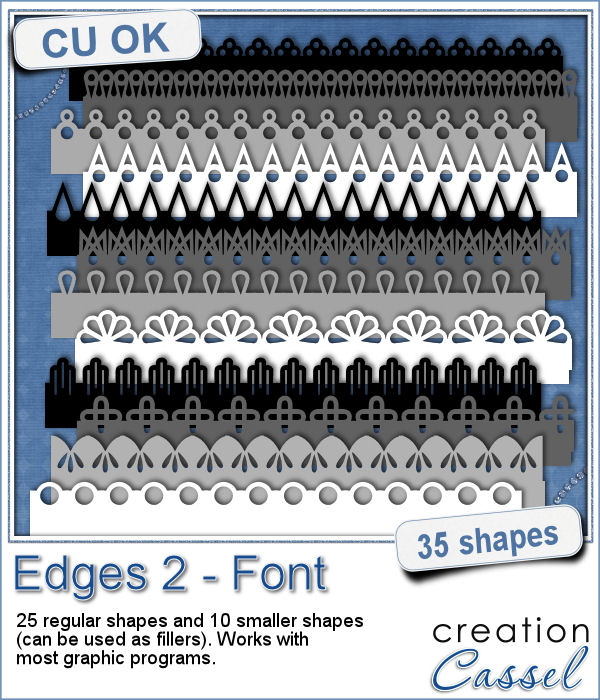 Do you want to add a fun edge around your element? Brushes might be one option but you can't combine brush strokes. However, with a font, you can alternate characters as you want to create unique designs.
Do you want to add a fun edge around your element? Brushes might be one option but you can't combine brush strokes. However, with a font, you can alternate characters as you want to create unique designs.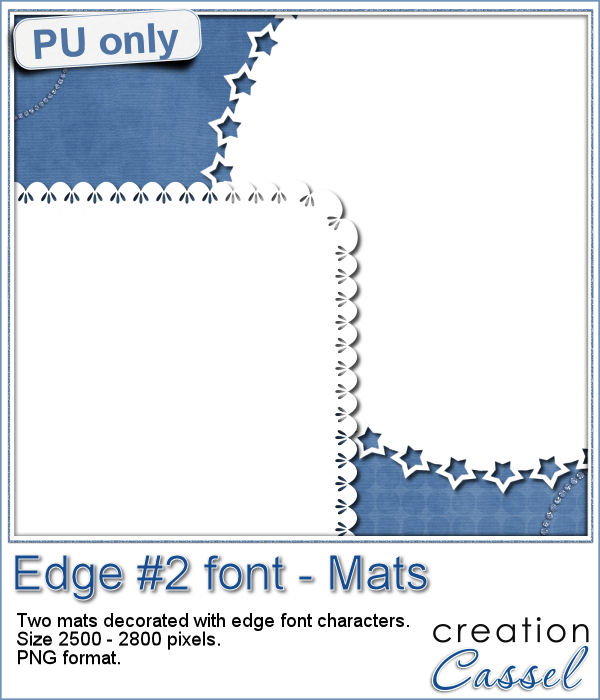 Do you want a closer look at these edges? I created 2 mats edged with some characters from this font. One is a rounded square and one is a circle. You can colorize those mats, or if you lock the transparency, you can "paint" on them, even with a paper!
Do you want a closer look at these edges? I created 2 mats edged with some characters from this font. One is a rounded square and one is a circle. You can colorize those mats, or if you lock the transparency, you can "paint" on them, even with a paper! If you like jewelry, you will love this script to create gold or silver elements.
If you like jewelry, you will love this script to create gold or silver elements. As a free sample, I created some "tags" illustrating some common life events (first day of school, first car, graduation, new baby, new house, trip/retirement) that you can use for your various projects.
As a free sample, I created some "tags" illustrating some common life events (first day of school, first car, graduation, new baby, new house, trip/retirement) that you can use for your various projects.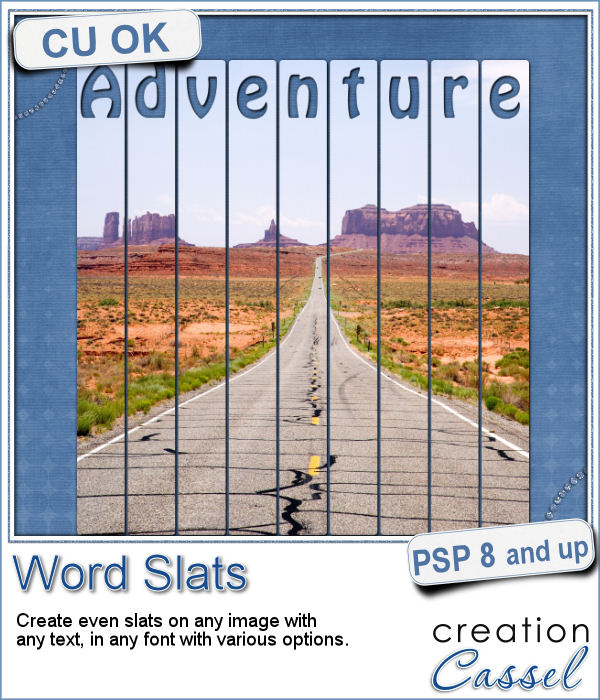 Slats are a fun way to display images as if we had multiple frames, but if you want to add a word or phrase, it makes for an even more custom display.
Slats are a fun way to display images as if we had multiple frames, but if you want to add a word or phrase, it makes for an even more custom display. As a free sample, i converted the slats used in the preview into a template. You can use it for your own photo. Make it sideways if you prefer. Cut the slats if you have a wider image that is not as high. Be creative!
As a free sample, i converted the slats used in the preview into a template. You can use it for your own photo. Make it sideways if you prefer. Cut the slats if you have a wider image that is not as high. Be creative! Do you like the look of a nice "official" seal to put on your project but can't find one in the color you want? Or would you like to find one that has the name of your child, or the name of the city you visited, or the specific date of your last vacation?
Do you like the look of a nice "official" seal to put on your project but can't find one in the color you want? Or would you like to find one that has the name of your child, or the name of the city you visited, or the specific date of your last vacation? Since February is coming, and so is Valentine Day, I decided to create a few seals that you could use either on scrapbook pages about your loved one or on custom card or design you might create for him/her.
Since February is coming, and so is Valentine Day, I decided to create a few seals that you could use either on scrapbook pages about your loved one or on custom card or design you might create for him/her.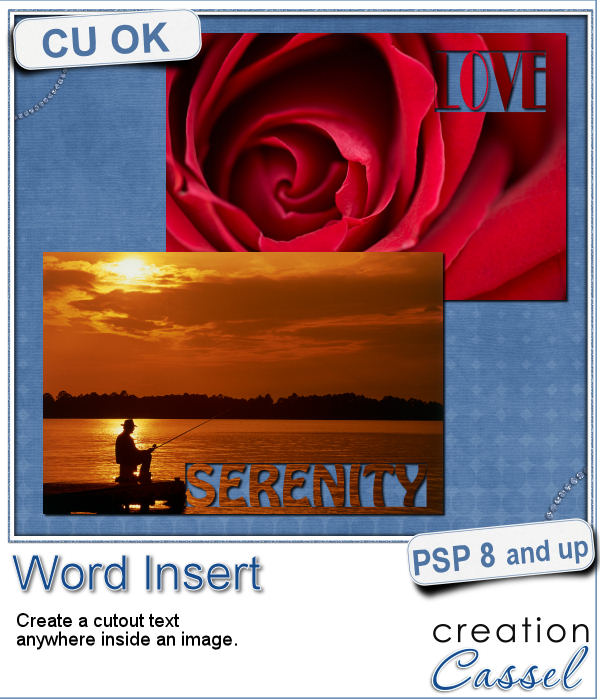 If you have used the Word Cutout script, you know that it would only use the edge of the photo. However, sometimes, the edge holds some meaningful parts of the image and you would like to cut the words out of another location.
If you have used the Word Cutout script, you know that it would only use the edge of the photo. However, sometimes, the edge holds some meaningful parts of the image and you would like to cut the words out of another location.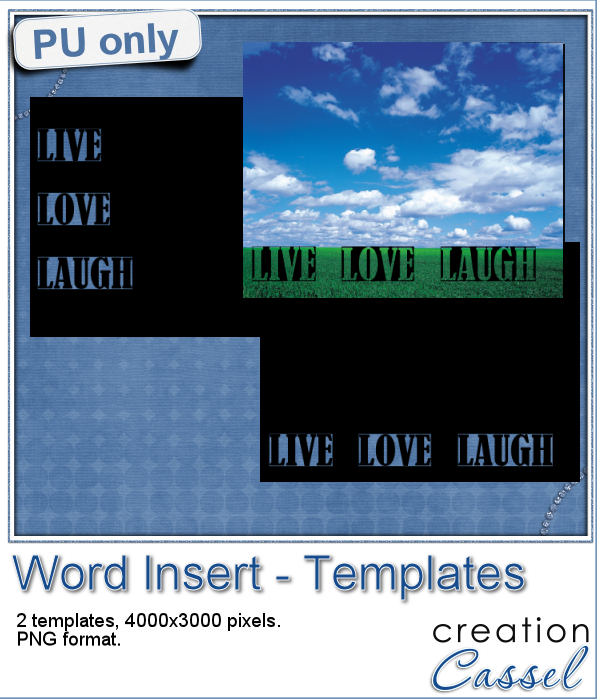 Using a black image, 4000x3000 pixels, i ran the script 3 times to add the individual words of "Live", "Love" and "Laugh". To make them even, i used guides before running the script, so my selections were always the same height. Neat trick!
Using a black image, 4000x3000 pixels, i ran the script 3 times to add the individual words of "Live", "Love" and "Laugh". To make them even, i used guides before running the script, so my selections were always the same height. Neat trick!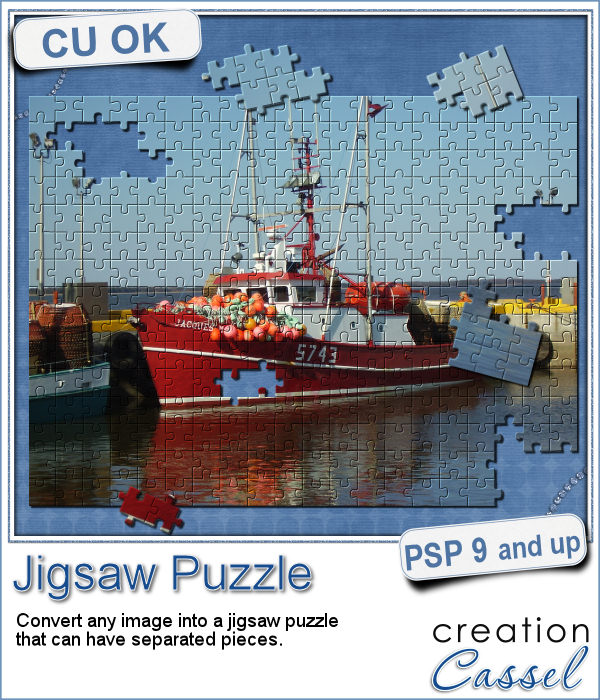 Although it might be easy to create a simple puzzle with 20 or 30 pieces, it is a whole different story when you want to have hundreds of pieces.
Although it might be easy to create a simple puzzle with 20 or 30 pieces, it is a whole different story when you want to have hundreds of pieces. Since this script is to be applied to your own photo, i thought i could create a little something using last week's script, the Painted Cardboard.
Since this script is to be applied to your own photo, i thought i could create a little something using last week's script, the Painted Cardboard.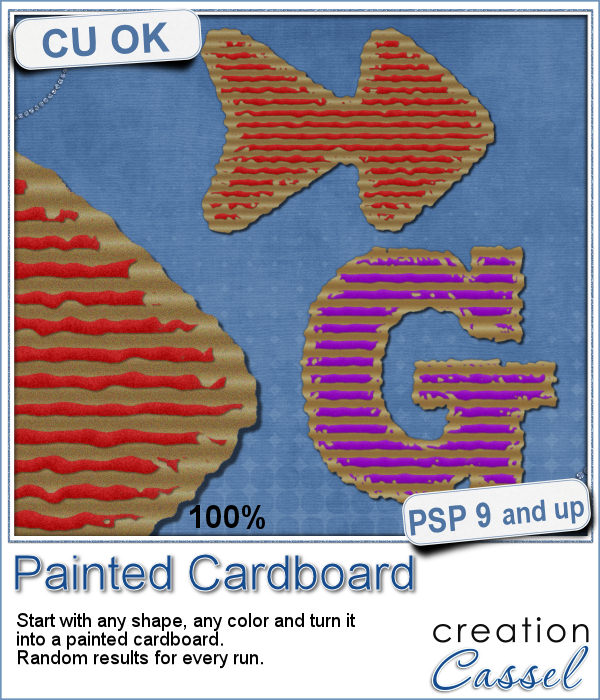 What do you like about incorporating ripped pieces of papers in a digital project? The rustic look? Maybe. But how do you go around getting those for your layout other than scanning them?
What do you like about incorporating ripped pieces of papers in a digital project? The rustic look? Maybe. But how do you go around getting those for your layout other than scanning them? As a sample, i created 3 frames using this script. All three were made starting with a different gradient instead of a solid color. They are about 6 inches in the longest side so you should be able to get a photo in them.
As a sample, i created 3 frames using this script. All three were made starting with a different gradient instead of a solid color. They are about 6 inches in the longest side so you should be able to get a photo in them.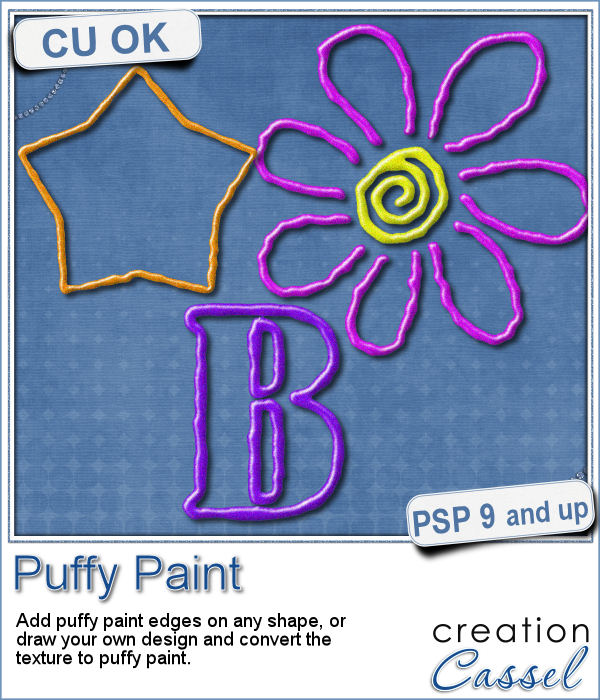 Now, you can use your Paintshop Pro to add a fun line of puffy paint around an edge of a shape or a letter.
Now, you can use your Paintshop Pro to add a fun line of puffy paint around an edge of a shape or a letter. As a sampler of what you can get with this script, I created a set of digits in "white". You can easily fill them in with the color of your choice for a different look.
As a sampler of what you can get with this script, I created a set of digits in "white". You can easily fill them in with the color of your choice for a different look.