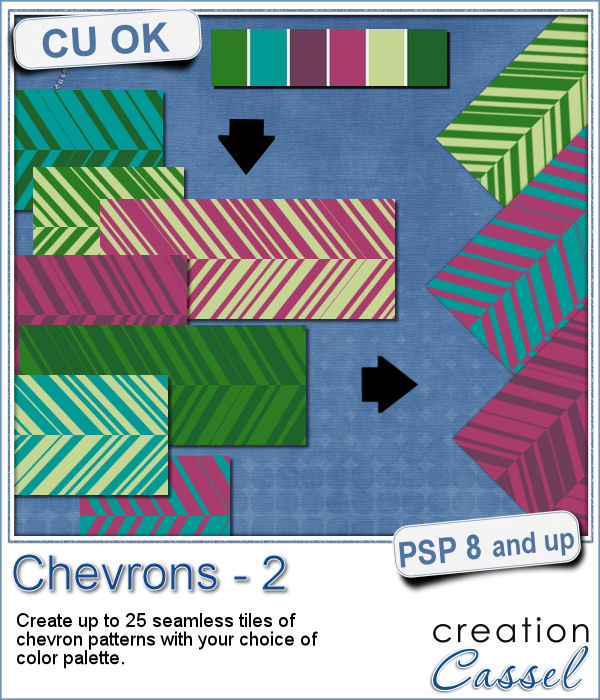 You might already be familiar with the script to create neat and regular chevrons, but sometimes, you might want something a little different, a little less regular.
You might already be familiar with the script to create neat and regular chevrons, but sometimes, you might want something a little different, a little less regular.
This script is exactly what you need to create your next paper. It will use any color you want from your palette or the image you are working with, and will create up to 25 tiles with different chevrons. EVERY tile will be different because of the random feature integrated. The spacing will be different, the thickness of the lines, the length, and the colors.
Keep the tiles that interest you and discard those you don't like.
Get this script in the store: Chevrons 2
In order to win this script, add a comment on this Facebook post telling us if you prefer regular or irregular chevrons patterns (remember, add a comment, not just a Like!) The winner will be announced in the newsletter, next week. Not a subscriber yet? Not a problem. You can register here and it is free (and you only get one email per week).
 Since I didn't know what were your favorite colors, I created three tiles with chevron patterns in black, white and grey. They would be quite easy to colorize to your liking and match your current project.
Since I didn't know what were your favorite colors, I created three tiles with chevron patterns in black, white and grey. They would be quite easy to colorize to your liking and match your current project.
These tiles are seamless so you can turn them into papers or elements of any size. You can rotate them as you wish, although a rotation of 0, 45 or 90 would likely be the best options but you can still play around with other angles.
You need to be logged in to download this sample. You can either login, or register on the top of this page.

 Do you like to play with building blocks? Does it bring back memories of your childhood?
Do you like to play with building blocks? Does it bring back memories of your childhood? As a sample, I created two simple frames made out of blocks.
As a sample, I created two simple frames made out of blocks.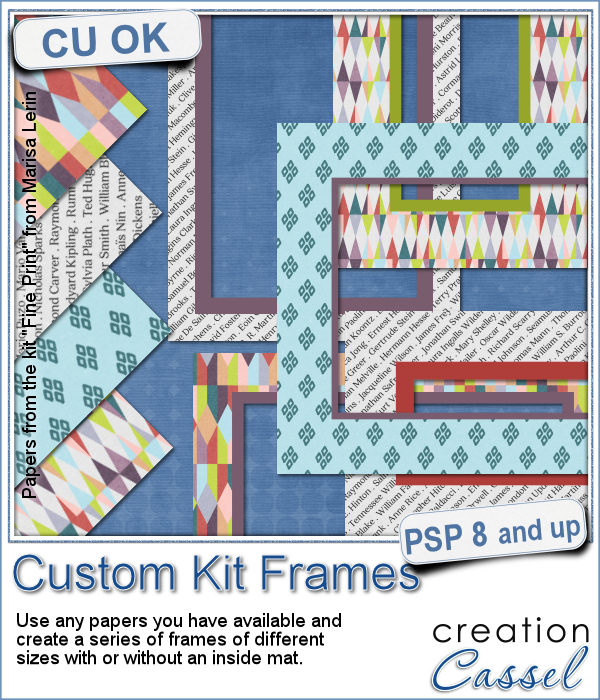 Now, you can create a series of frames of different sizes using several papers you have on hand. This is perfect if you want to create frames to go along with your kit, but it can also be an interesting tool to give you some frames that you can use on your own layout using the colors of your project.
Now, you can create a series of frames of different sizes using several papers you have on hand. This is perfect if you want to create frames to go along with your kit, but it can also be an interesting tool to give you some frames that you can use on your own layout using the colors of your project.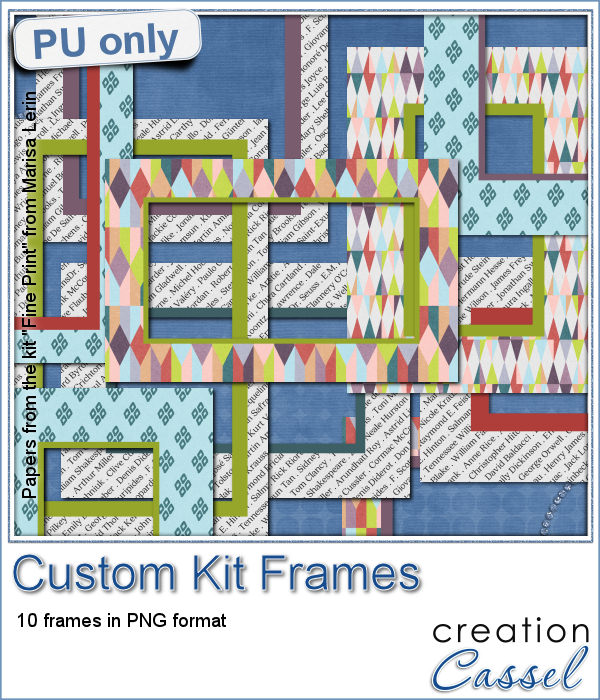 This week, I am offering you 10 frames I made for the preview. It uses papers from the kit Fine Print from Marisa Lerin. This kit is free to download, so if you want some matching frames, papers and elements, check it out
This week, I am offering you 10 frames I made for the preview. It uses papers from the kit Fine Print from Marisa Lerin. This kit is free to download, so if you want some matching frames, papers and elements, check it out 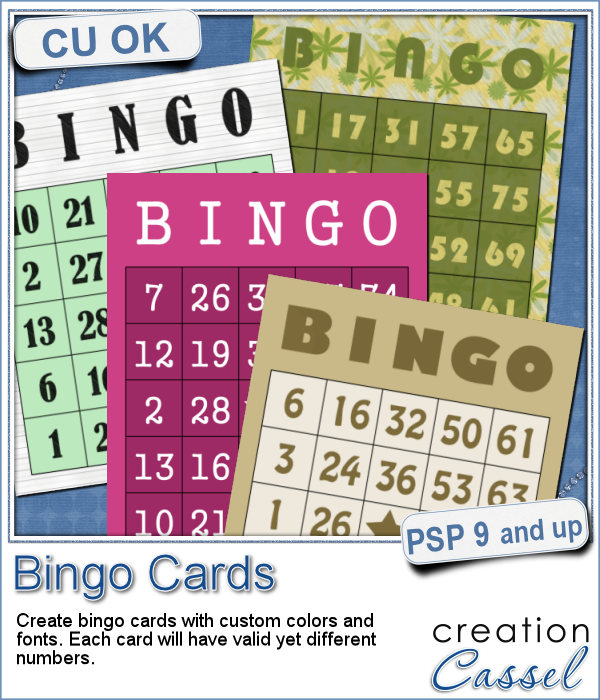 If you have a project about game night or bingo winners, you might want to add some bingo cards to your layout, but usually, you will find some pretty ordinary cards that won't necessarily match the colors or style you are using.
If you have a project about game night or bingo winners, you might want to add some bingo cards to your layout, but usually, you will find some pretty ordinary cards that won't necessarily match the colors or style you are using.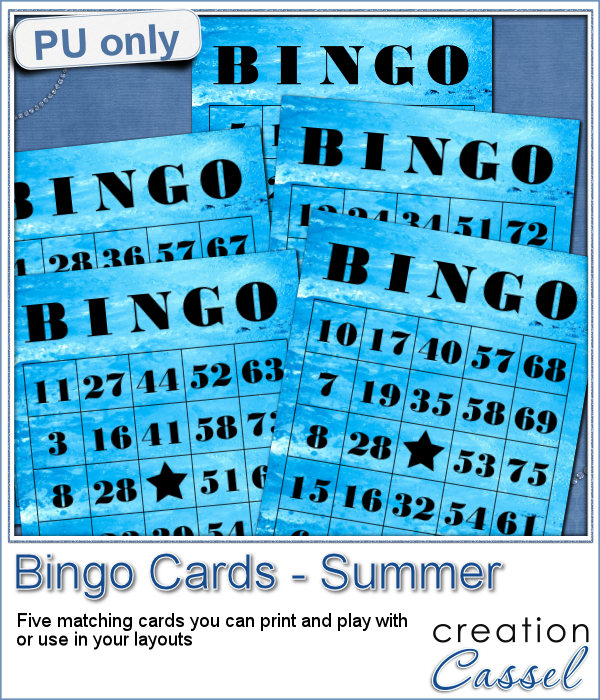 As a freebie for this week, I created 5 matching cards so you can actually print them out and use them to play. Laminate them so you can keep them for later.
As a freebie for this week, I created 5 matching cards so you can actually print them out and use them to play. Laminate them so you can keep them for later. If you like chocolate, here is your chance to get a sweet treat for your next graphic project. Whether you like white chocolate, milk chocolate or dark chocolate, you are in luck!
If you like chocolate, here is your chance to get a sweet treat for your next graphic project. Whether you like white chocolate, milk chocolate or dark chocolate, you are in luck! For a sample of this script, I used a few summer themed elements and ran the script with a milk chocolate flavor.
For a sample of this script, I used a few summer themed elements and ran the script with a milk chocolate flavor. Although bottle caps might be a little thick for a traditional paper layout, you can layer as many as you can in a digital layout! But you don't have to use a boring, plain or typical bottle caps since you can now create them with a touch of your favorite papers, from any kit.
Although bottle caps might be a little thick for a traditional paper layout, you can layer as many as you can in a digital layout! But you don't have to use a boring, plain or typical bottle caps since you can now create them with a touch of your favorite papers, from any kit.

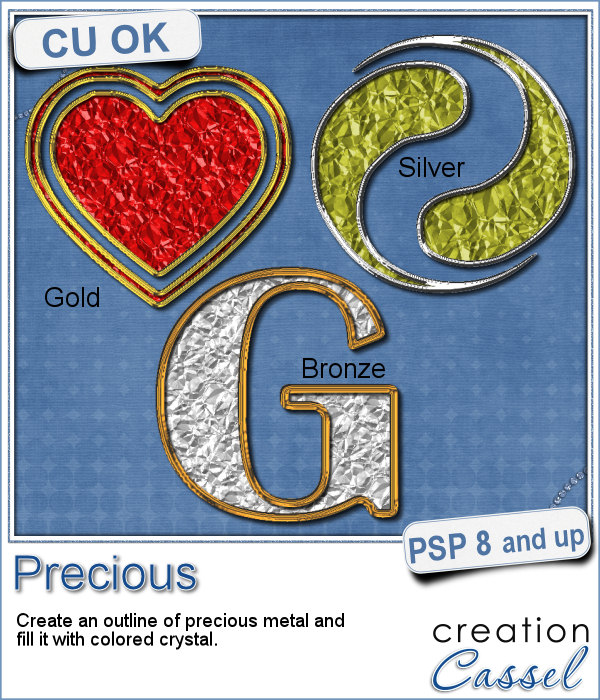 If you want some precious metal elements, you can create them with this script. It will take just about any shape and outline it in gold, silver or bronze, and then, will fill it with crystal in the color you choose (you can even pick a gradient for a great effect too).
If you want some precious metal elements, you can create them with this script. It will take just about any shape and outline it in gold, silver or bronze, and then, will fill it with crystal in the color you choose (you can even pick a gradient for a great effect too). As a sampler, I created this cute flower. The freebie includes the flower with the stem and leaves but also the flower alone.
As a sampler, I created this cute flower. The freebie includes the flower with the stem and leaves but also the flower alone. Do you want to rely on the ready-made clips you can find with set colors, or design or create your own that you can customize with any color, gradient or pattern, any text, font or design that would perfectly match your kit, your layout or your graphic project?
Do you want to rely on the ready-made clips you can find with set colors, or design or create your own that you can customize with any color, gradient or pattern, any text, font or design that would perfectly match your kit, your layout or your graphic project? For a sample of this script, I created a set of digits in a nice aqua color for the summer that is coming up (at least for the Northern Hemisphere). You can now write the date of your next vacation or family gathering.
For a sample of this script, I created a set of digits in a nice aqua color for the summer that is coming up (at least for the Northern Hemisphere). You can now write the date of your next vacation or family gathering. It can be fun to convert a simple clipart into a beaded element to add to a themed layout. You can do that with this script which will convert ANY image into a set of beads, all fused together.
It can be fun to convert a simple clipart into a beaded element to add to a themed layout. You can do that with this script which will convert ANY image into a set of beads, all fused together. For a little taste of summer (at least for the Northern Hemisphere), I made these 4 adorable critters in beads art for you. Each of them is about 1000 pixels in size so you can easily size them down to suit your layout.
For a little taste of summer (at least for the Northern Hemisphere), I made these 4 adorable critters in beads art for you. Each of them is about 1000 pixels in size so you can easily size them down to suit your layout. How would you like a nice juicy burger on your next graphic project page? What if you could have that hamburger in any shape you want, whether it is a square, a star or even a letter?
How would you like a nice juicy burger on your next graphic project page? What if you could have that hamburger in any shape you want, whether it is a square, a star or even a letter? As a sampler, I created some fun digits that you can use to date your next barbecue pictures.
As a sampler, I created some fun digits that you can use to date your next barbecue pictures.