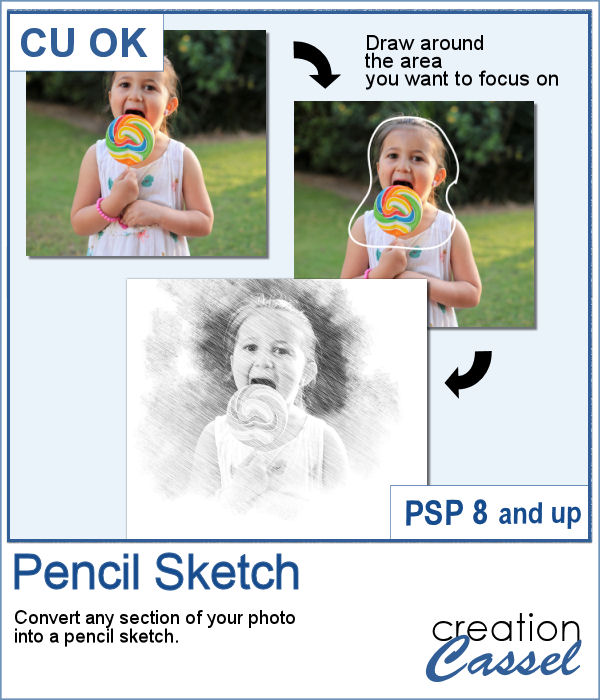 With this script, you can showcase any section of your photo and turn it into a pencil sketch.
With this script, you can showcase any section of your photo and turn it into a pencil sketch.
You can use this effect to create an interesting background for your project. You can even use badly colored (or discolored) photos to still showcase them beautifully.
Each run of the script will yield a different result as there is a random feature integrated in the script.
Grab the script in the store: Pencil Sketch
In order to win this script, add a comment on this Facebook post telling us if you ever tried to use a pencil sketch effect (remember, add a comment, not just a Like!) The winner will be announced in the newsletter, next week. Not a subscriber yet? Not a problem. You can register here and it is free (and you only get one email per week).
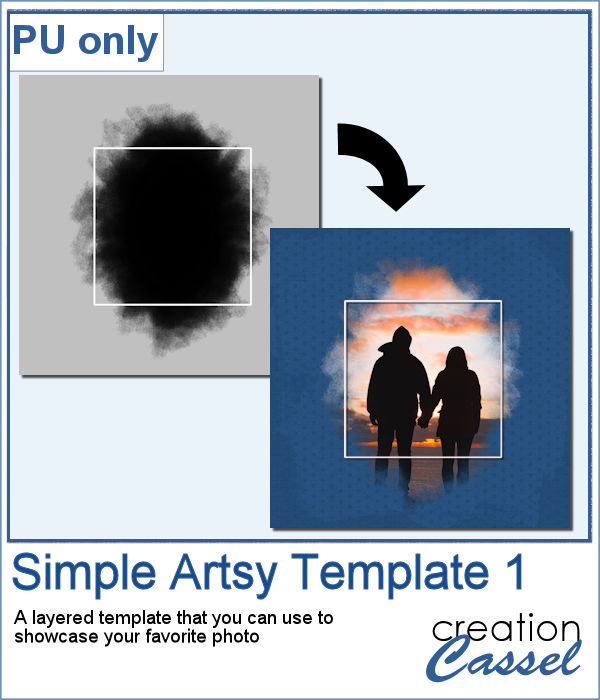 For a sample, since this script should be applied to a specific photo, I used the same brush that is included in the zip file to create an artsy mask. The whole page is full-size, and includes a mask and a frame that you can tweak, recolor, move, etc. Use it to showcase your favorite photo.
For a sample, since this script should be applied to a specific photo, I used the same brush that is included in the zip file to create an artsy mask. The whole page is full-size, and includes a mask and a frame that you can tweak, recolor, move, etc. Use it to showcase your favorite photo.
You need to be logged in to download this sample. You can either login, or register on the top of this page.

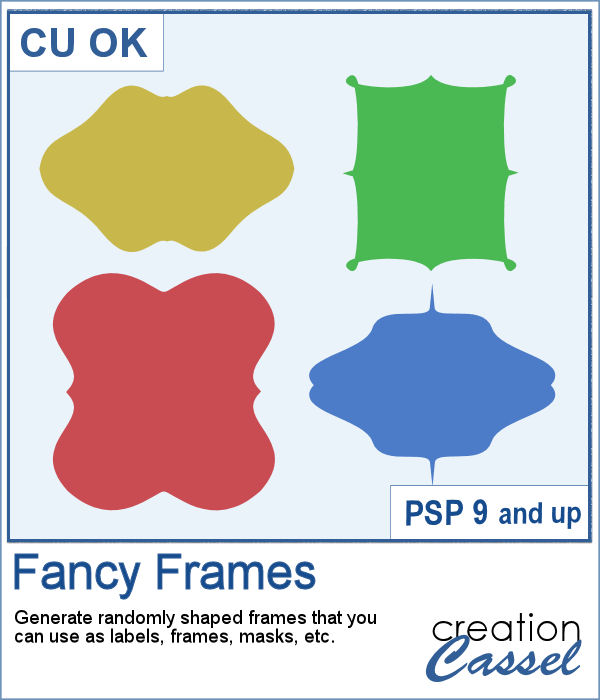 Working with vector nodes can be tedious and even annoying. In order to create symmetric shapes for new frames, labels and paths, it is very time-consuming.
Working with vector nodes can be tedious and even annoying. In order to create symmetric shapes for new frames, labels and paths, it is very time-consuming.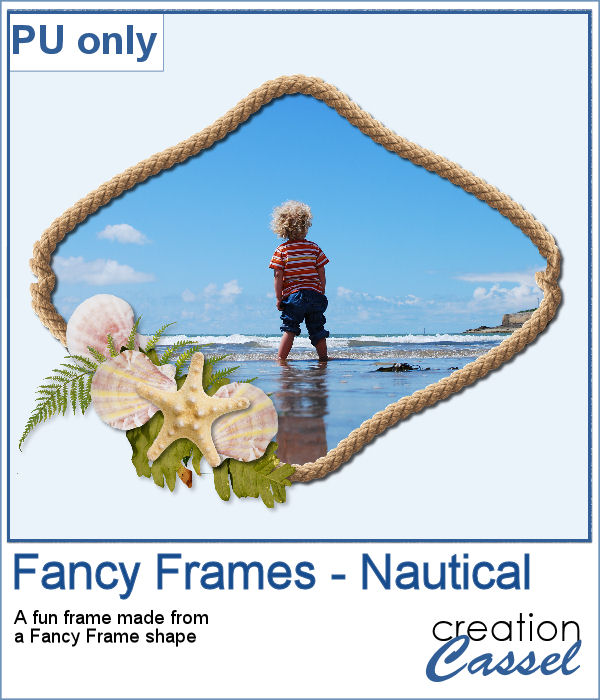 For a sample, I created some shapes and picked one I liked. I used the VectorTube script to apply a Natural rope tube along the way. Then, I added some seashells and greeneries I had. The whole frame is about 1800 pixels wide and in PNG format. It has some drop shadows already.
For a sample, I created some shapes and picked one I liked. I used the VectorTube script to apply a Natural rope tube along the way. Then, I added some seashells and greeneries I had. The whole frame is about 1800 pixels wide and in PNG format. It has some drop shadows already.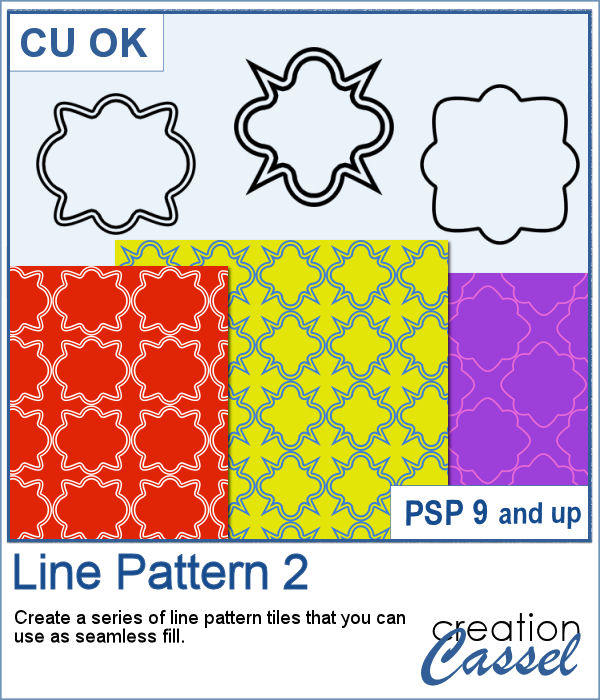 Creating new paper designs can often be a tedious task. You can either hand draw them, or use a template. Either one has its drawbacks.
Creating new paper designs can often be a tedious task. You can either hand draw them, or use a template. Either one has its drawbacks.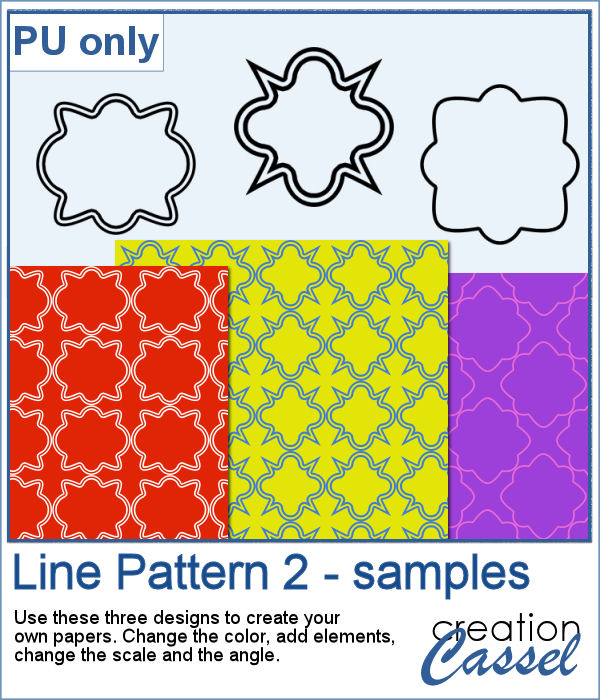 For a sampler, I simply share the PNG version of three tiles created with the script. You can use them with any background, change the color, adjust the scale or the angle. Once merged with a background paper, you can add some grungy edges or textures.
For a sampler, I simply share the PNG version of three tiles created with the script. You can use them with any background, change the color, adjust the scale or the angle. Once merged with a background paper, you can add some grungy edges or textures.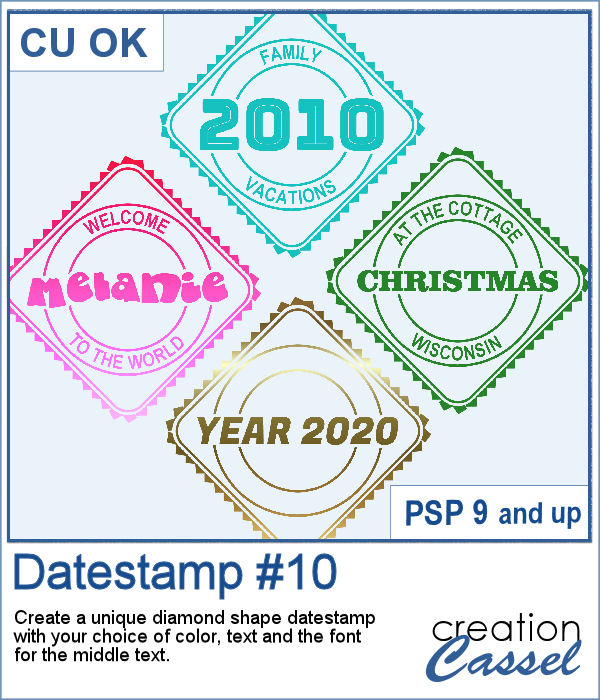 Datestamps come in many shapes and colors, and although they are traditionally meant to identify a country you travelled to, you can definitely be creative and use them to add other details to your projects whether it is a date, a location, or a name.
Datestamps come in many shapes and colors, and although they are traditionally meant to identify a country you travelled to, you can definitely be creative and use them to add other details to your projects whether it is a date, a location, or a name.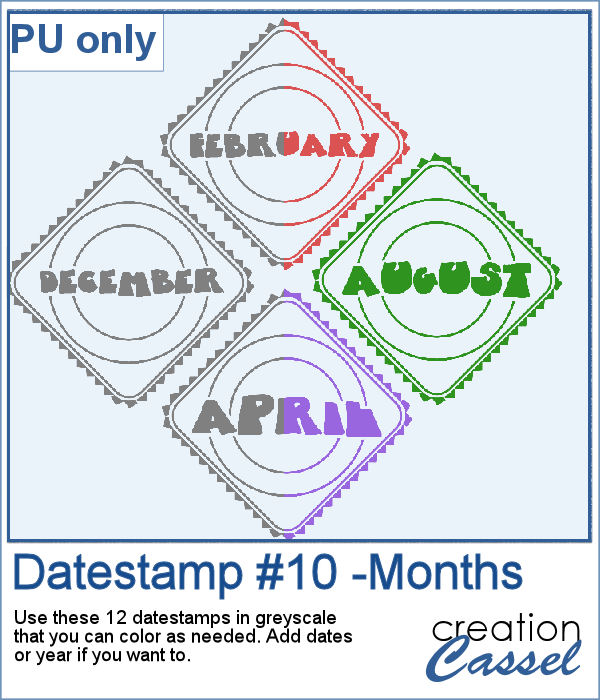 As a sampler, I created some datestamps with the various months. No year or date is included so it would be easier for you to customize them, and use them for any year.
As a sampler, I created some datestamps with the various months. No year or date is included so it would be easier for you to customize them, and use them for any year.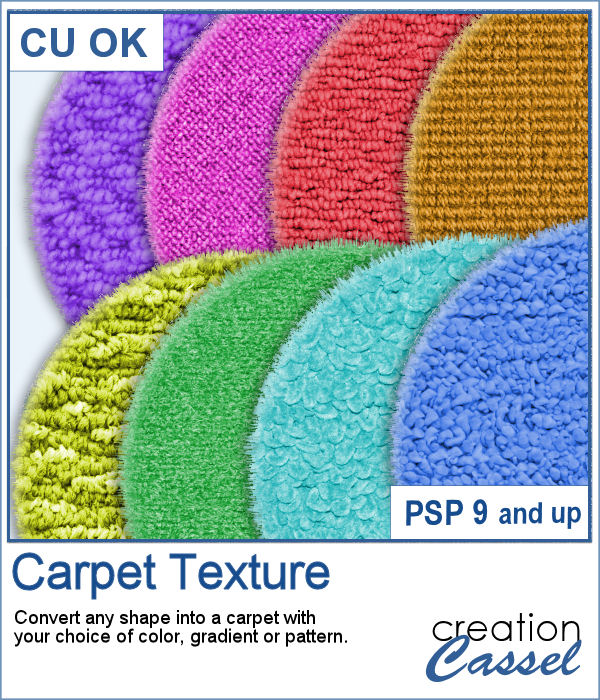 Do you sometimes wish you had a carpet background for a renovation or a decoration-themed project?
Do you sometimes wish you had a carpet background for a renovation or a decoration-themed project?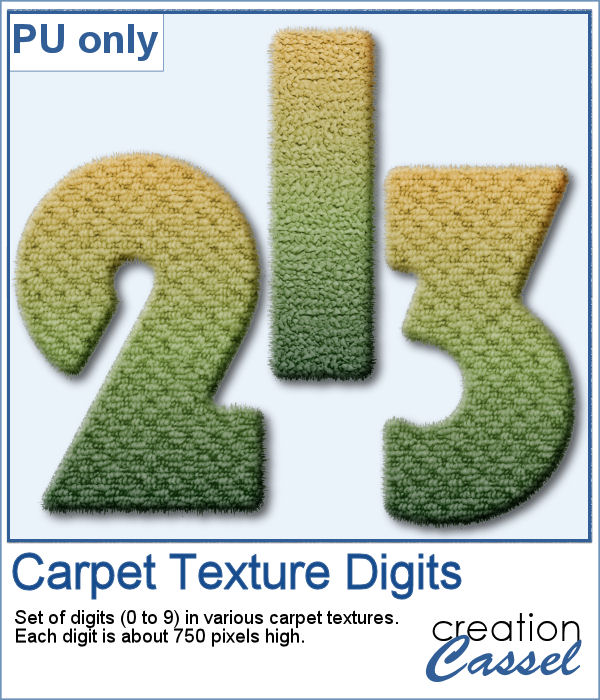 As a sampler, I created a series of simple digits using a gradient for the color. The textures are randomly picked by the script. Each digit is about 750 pixels high.
As a sampler, I created a series of simple digits using a gradient for the color. The textures are randomly picked by the script. Each digit is about 750 pixels high.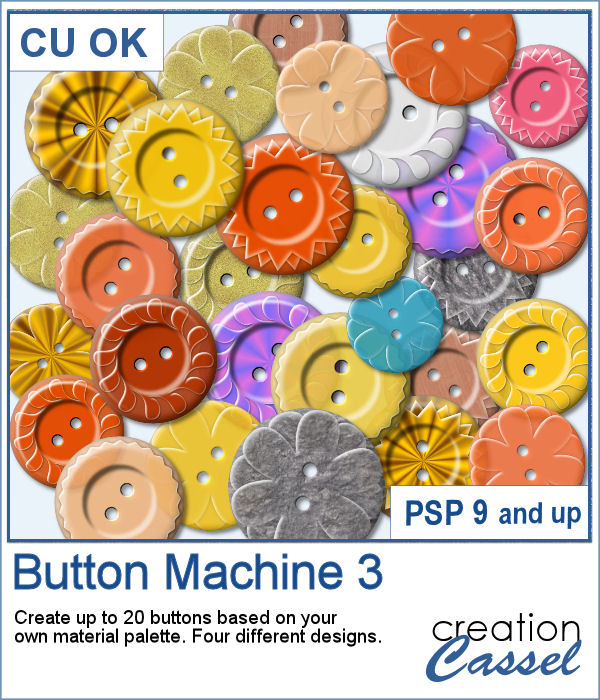 Buttons are often used in projects, whether it is to "fasten" elements, add to clusters or simply decorate a page, we always look for something new. This script will allow you to create up to 20 buttons in one run, and you can choose any color palette, so it will match your project.
Buttons are often used in projects, whether it is to "fasten" elements, add to clusters or simply decorate a page, we always look for something new. This script will allow you to create up to 20 buttons in one run, and you can choose any color palette, so it will match your project.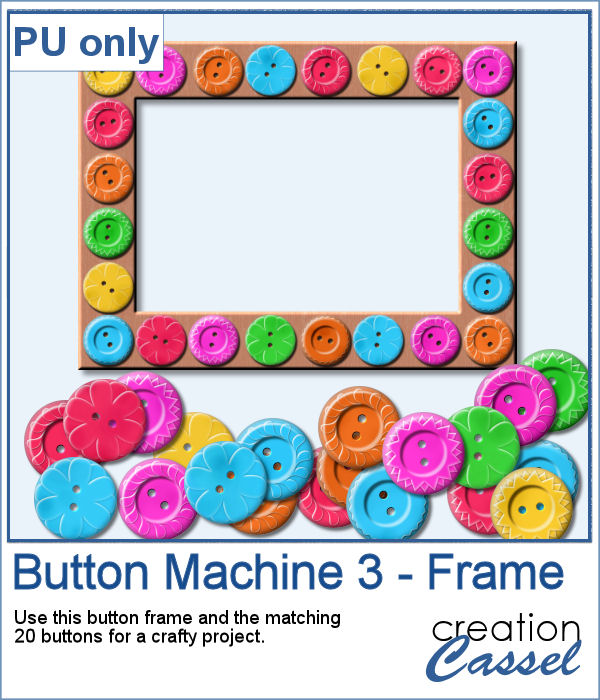 As a freebie, I ran the script with a 6-color palette and generated 20 different buttons. Then, I thought of kids using a bunch of buttons to make frames, whether it is for an end-of-school project, Mother's Day, or just for fun, so I created such a frame with those 20 buttons (and a few duplicates). You get the frame and all the buttons so you can create matching decorations with the same buttons
As a freebie, I ran the script with a 6-color palette and generated 20 different buttons. Then, I thought of kids using a bunch of buttons to make frames, whether it is for an end-of-school project, Mother's Day, or just for fun, so I created such a frame with those 20 buttons (and a few duplicates). You get the frame and all the buttons so you can create matching decorations with the same buttons In order to use hedges on your projects, you might have to rely on ready-made ones. Unfortunately, those might not be the length or the shape you need.
In order to use hedges on your projects, you might have to rely on ready-made ones. Unfortunately, those might not be the length or the shape you need.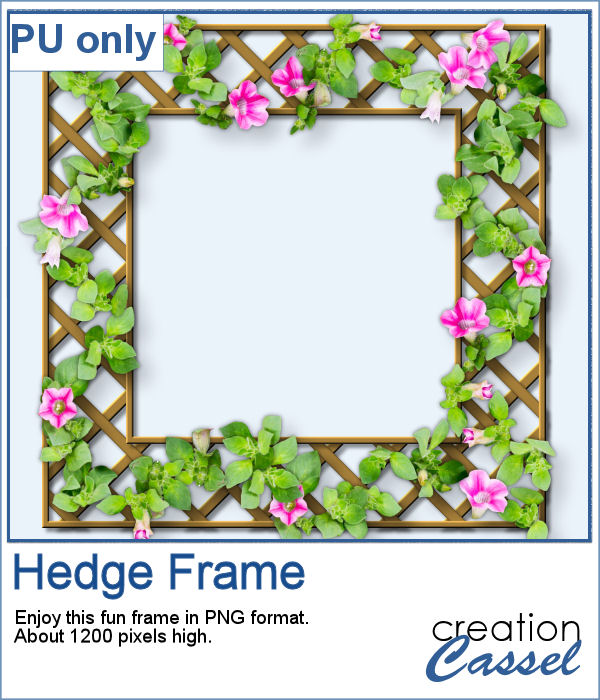 As a sampler, I created a lattice frame and added some of the "individual" picture tubes (since you would not see it if it were a full-height hedge! The full frame is a bit more than 1200 pixels per side. Use it to frame a photo or a quote or even some journaling.
As a sampler, I created a lattice frame and added some of the "individual" picture tubes (since you would not see it if it were a full-height hedge! The full frame is a bit more than 1200 pixels per side. Use it to frame a photo or a quote or even some journaling.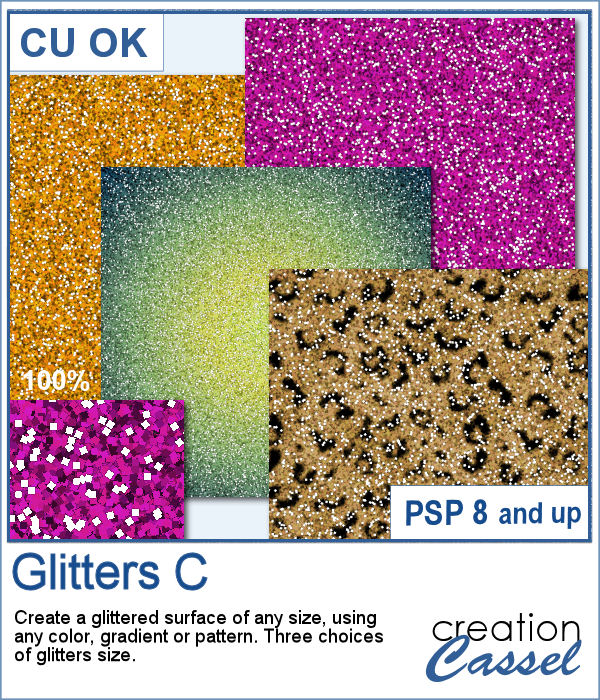 Using a glitter tile can be a quick way to add glitters to a project, however, if you need that on a large surface, you might end up with a repeated pattern (even if it is seamless).
Using a glitter tile can be a quick way to add glitters to a project, however, if you need that on a large surface, you might end up with a repeated pattern (even if it is seamless).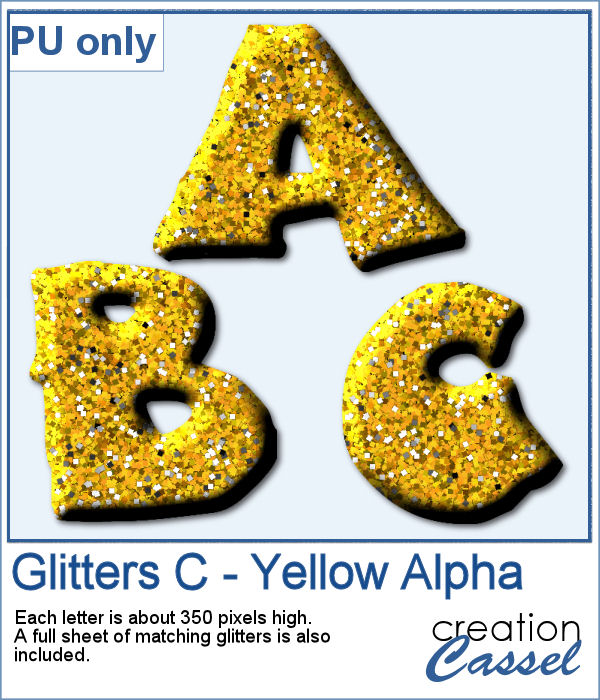 For a freebie, I generated a golden glitter sheet and used it to cut out a simple alphabet. Each letter is about 350 pixels. The original glitters paper (3600x3600 pixels) is also included for you to use to create other matching elements.
For a freebie, I generated a golden glitter sheet and used it to cut out a simple alphabet. Each letter is about 350 pixels. The original glitters paper (3600x3600 pixels) is also included for you to use to create other matching elements.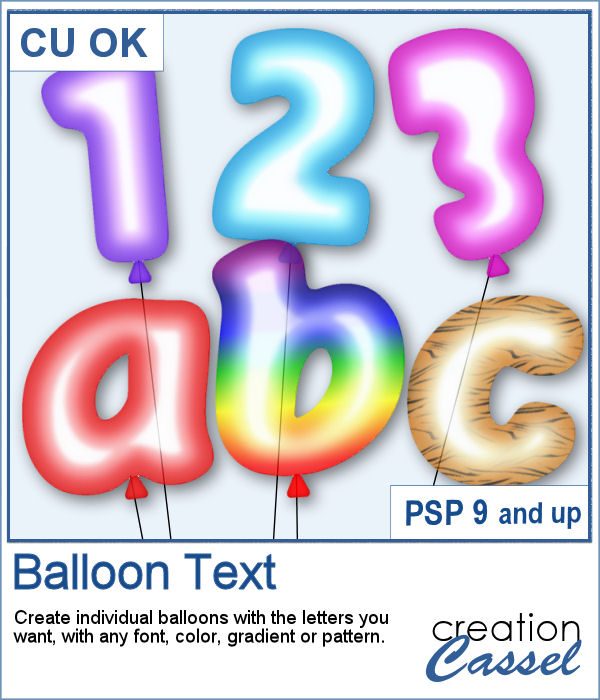 Now, for any type of celebration project, you can add balloons while writing a word, a number, a date or any other message.
Now, for any type of celebration project, you can add balloons while writing a word, a number, a date or any other message.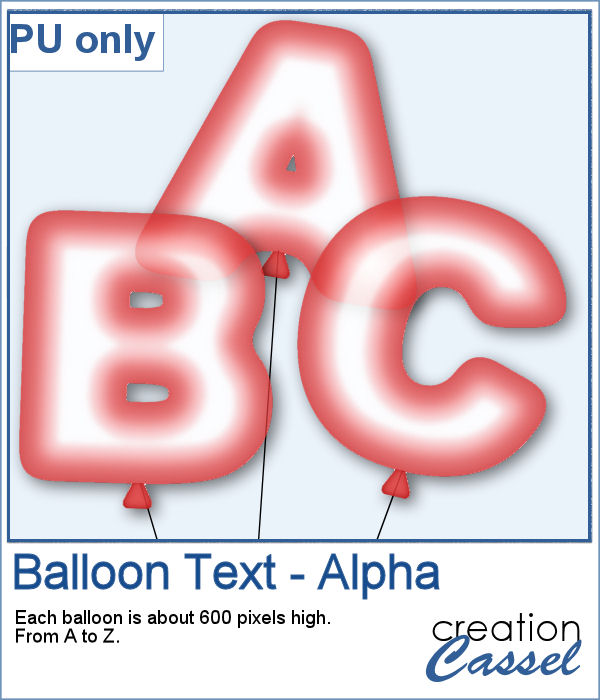 For a sampler, I created a complete alpha (uppercase only) of red balloons. Each balloon is about 600 pixels high.
For a sampler, I created a complete alpha (uppercase only) of red balloons. Each balloon is about 600 pixels high.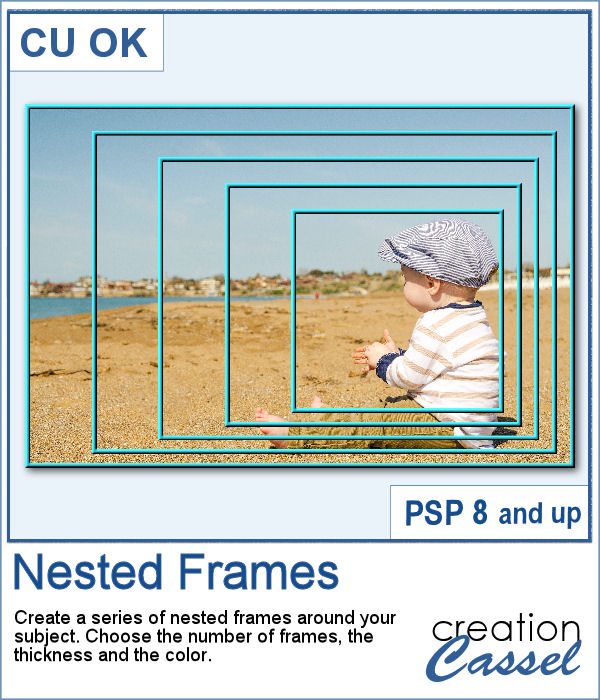 In order to create evenly spaced nested frames, you will need a lot of calculations. And if the focus area is not in the very center of your image, it means calculating the spacing separately for four sides. That can be a real challenge.
In order to create evenly spaced nested frames, you will need a lot of calculations. And if the focus area is not in the very center of your image, it means calculating the spacing separately for four sides. That can be a real challenge.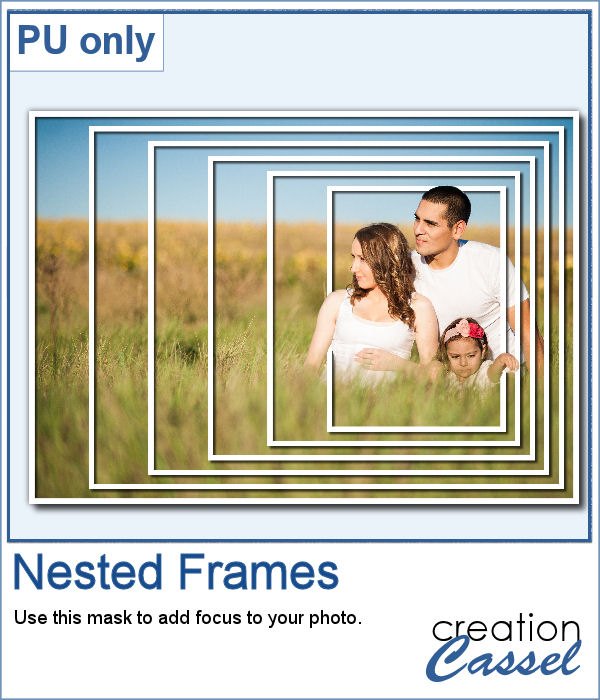 For this week's sample, I created a set of nested frames to fit a 7x5 inch image. Since the frames are white and have no bevel or shadows, you can flip them, mirror them or rotate them to fit your photo. Add whatever effect you want to the frames or use them to apply effects to the photo.
For this week's sample, I created a set of nested frames to fit a 7x5 inch image. Since the frames are white and have no bevel or shadows, you can flip them, mirror them or rotate them to fit your photo. Add whatever effect you want to the frames or use them to apply effects to the photo.