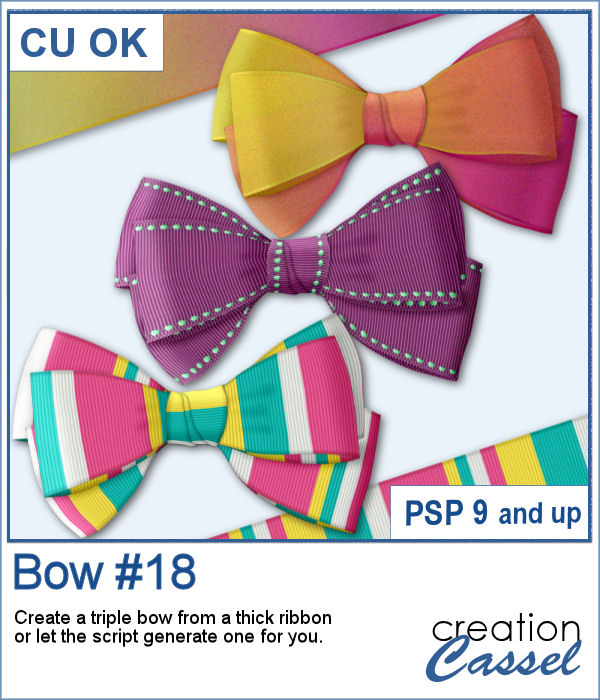 Bows come in so many shapes and sizes. In your stash, you will never have too many bows! This is another one in our series of bows that you can create for your own projects.
Bows come in so many shapes and sizes. In your stash, you will never have too many bows! This is another one in our series of bows that you can create for your own projects.
The script will use the open image if you have a straight ribbon available, but if not, it will create a new organza ribbon in the color (or gradient) of your choice before creating the bow. You can then keep that ribbon to use in other projects or for other scripts.
Get this script: Bow #18
In order to win this script, add a comment on this Facebook post telling us how you use bows in your projects (remember, add a comment, not just a Like!) The winner will be announced in the newsletter, next week. Not a subscriber yet? Not a problem. You can register here and it is free (and you only get one email per week).
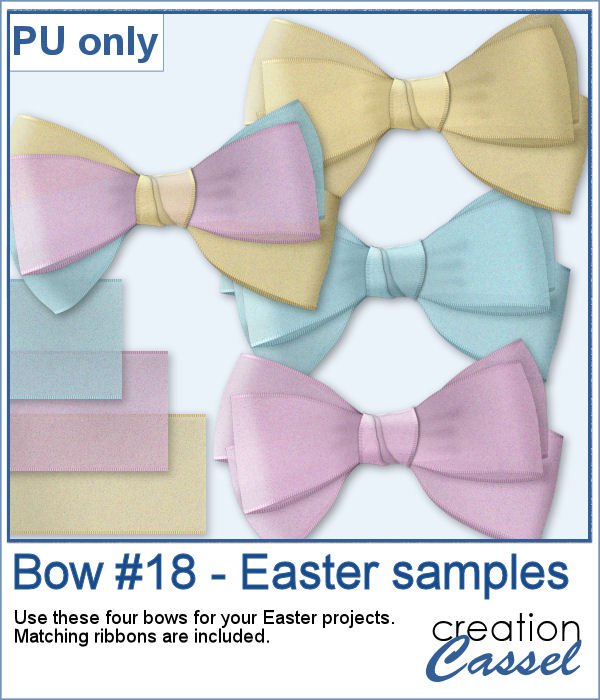 For a sample, I created three organza ribbons and three bows with them. I also combined the individual loops from each bow, to make a three-color bow. That is something you can also do with the bows generated from this script since all the layers are left unmerged so you can replace or move them.
For a sample, I created three organza ribbons and three bows with them. I also combined the individual loops from each bow, to make a three-color bow. That is something you can also do with the bows generated from this script since all the layers are left unmerged so you can replace or move them.
You need to be logged in to download this sample. You can either login, or register on the top of this page.

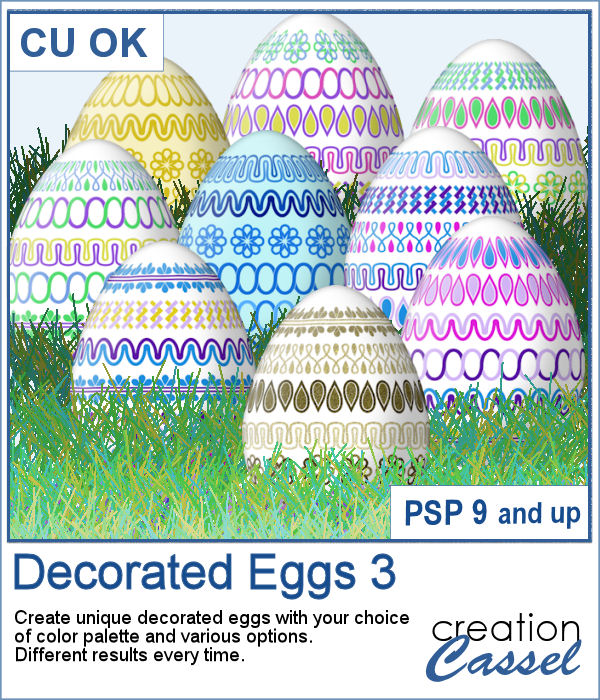 This is the third script in the "Decorated eggs" series. New designs but the same options. The eggs created with this script will perfectly match those from the others in the series as they will have similar options, the same final dimensions, etc.
This is the third script in the "Decorated eggs" series. New designs but the same options. The eggs created with this script will perfectly match those from the others in the series as they will have similar options, the same final dimensions, etc.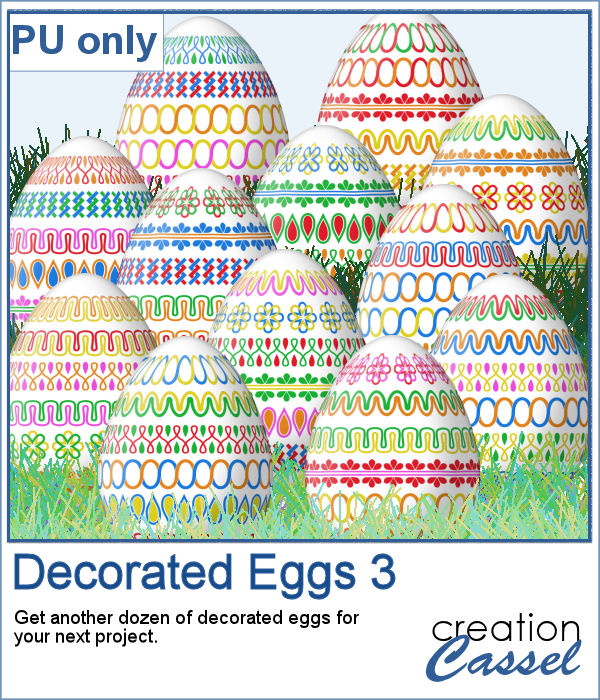 Here are another dozen eggs that you can use in your next Easter project. They are the same size as the previous dozens so you can have three dozens for the same price.
Here are another dozen eggs that you can use in your next Easter project. They are the same size as the previous dozens so you can have three dozens for the same price.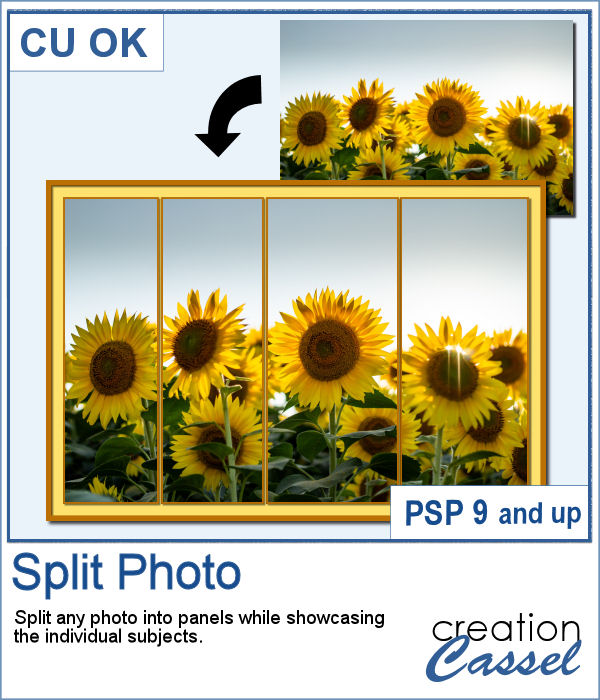 Various templates exist to create diptychs and triptychs but using something standard might just not suit your photo as you might end up with a face cut in the middle or some other subjects not being really well showcased. This script will allow you to select the subjects to showcase and it will do all the calculations to split the photo between those areas you will determine.
Various templates exist to create diptychs and triptychs but using something standard might just not suit your photo as you might end up with a face cut in the middle or some other subjects not being really well showcased. This script will allow you to select the subjects to showcase and it will do all the calculations to split the photo between those areas you will determine.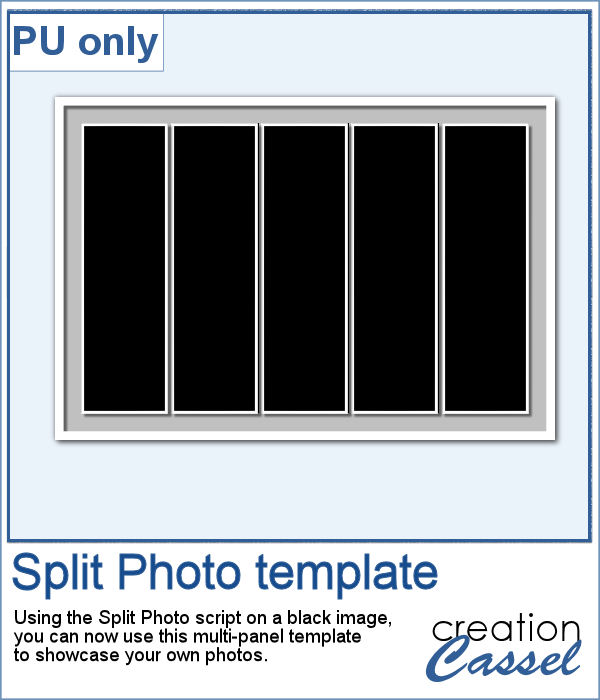 As a sample, I created a split photo starting with a simple black image, which turns into a template that you can use with your own photo. You can change the color of the borders and the background if you want too.
As a sample, I created a split photo starting with a simple black image, which turns into a template that you can use with your own photo. You can change the color of the borders and the background if you want too.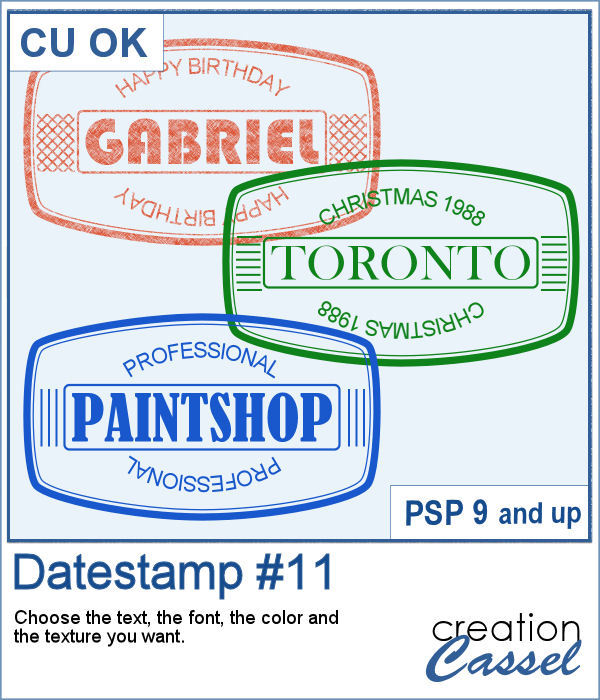 Another way to add a special message, a date, a name, or a location is through the use of a datestamp. Those can be a simple and discrete way to add some information on a project without the traditional look of labels or journaling.
Another way to add a special message, a date, a name, or a location is through the use of a datestamp. Those can be a simple and discrete way to add some information on a project without the traditional look of labels or journaling.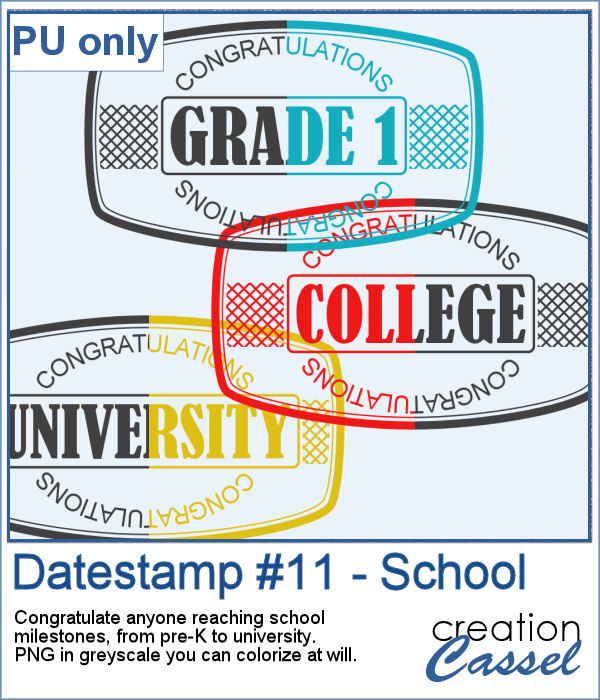 For a sampler, I created a total of 16 greyscale datestamps related to various school grades (from pre-K to University). Since they are greyscale, you can colorize them however you want to match your project.
For a sampler, I created a total of 16 greyscale datestamps related to various school grades (from pre-K to University). Since they are greyscale, you can colorize them however you want to match your project.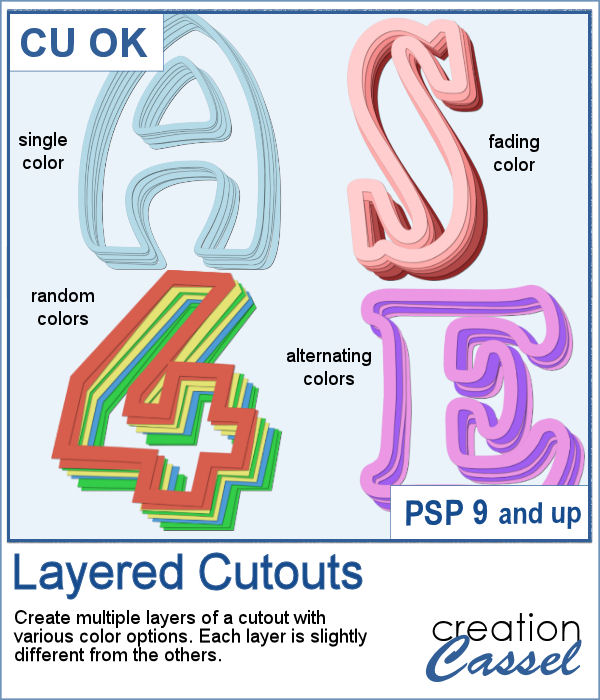 If you have some paper-related projects and you need a fun and unique title, why not use a series of layered outline cutouts? Although this might be a bit tedious to do manually, you are in luck as this script can do that for you in no time.
If you have some paper-related projects and you need a fun and unique title, why not use a series of layered outline cutouts? Although this might be a bit tedious to do manually, you are in luck as this script can do that for you in no time.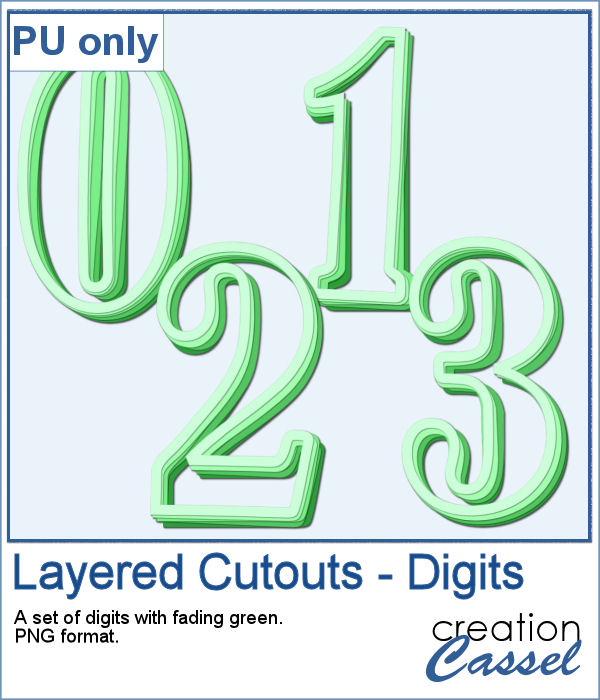 As a sampler, I used the fading color option starting with dark green. This would be perfect for any St-Pat project, but it could also be used for titles for a birthday or a papercraft event.
As a sampler, I used the fading color option starting with dark green. This would be perfect for any St-Pat project, but it could also be used for titles for a birthday or a papercraft event.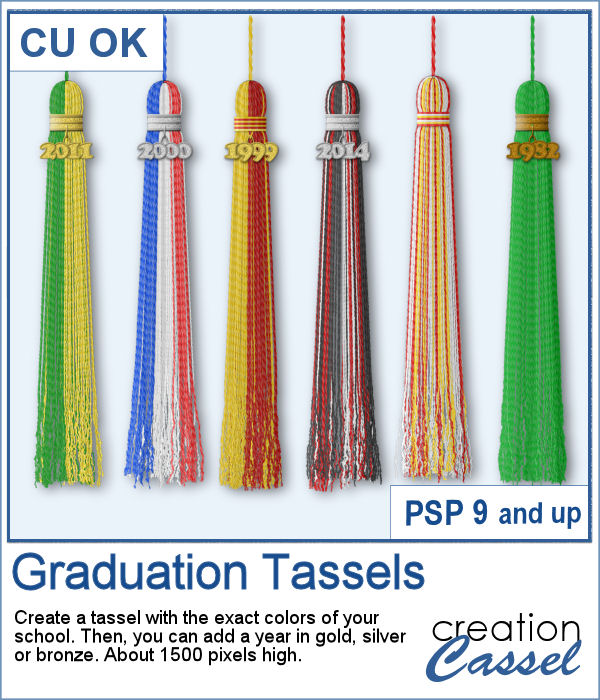 Graduation is a special milestone in anyone's life and you can commemorate it with a tassel in the colors of the school and the year attached to it.
Graduation is a special milestone in anyone's life and you can commemorate it with a tassel in the colors of the school and the year attached to it.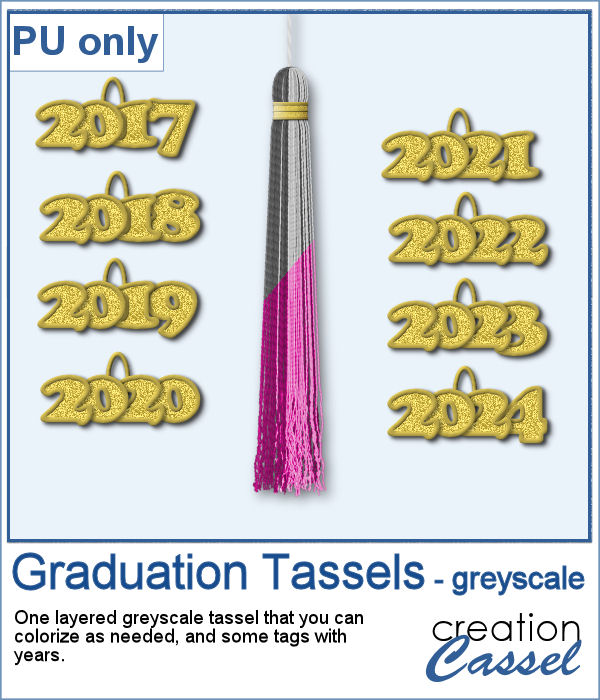 As a sampler, I created a greyscale tassel with a gold ring. You can colorize the tassel however you want, and you can use one of the eight "year tags" included.
As a sampler, I created a greyscale tassel with a gold ring. You can colorize the tassel however you want, and you can use one of the eight "year tags" included.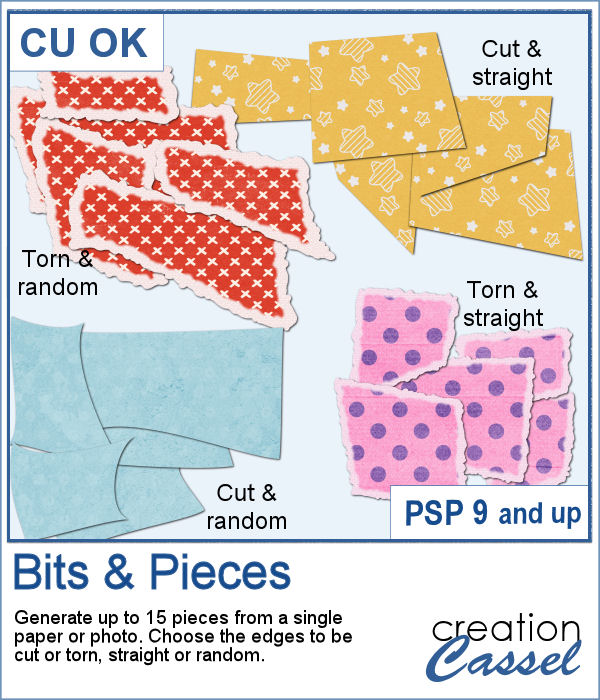 How about getting smaller pieces of paper cut or torn from a larger one? You can now cut or tear papers or photos with your PaintShop Pro and this script.
How about getting smaller pieces of paper cut or torn from a larger one? You can now cut or tear papers or photos with your PaintShop Pro and this script.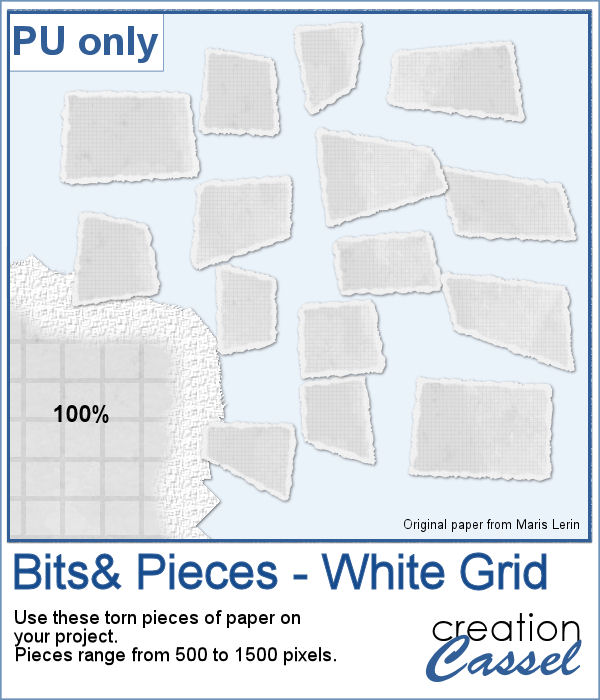 For a sampler, I used one paper from a kit from Marisa Lerin, and generated 15 different bits of torn paper.
For a sampler, I used one paper from a kit from Marisa Lerin, and generated 15 different bits of torn paper. Have you ever wondered if you could create your own coins with a favorite quote or design? Now, you can do just that with this script.
Have you ever wondered if you could create your own coins with a favorite quote or design? Now, you can do just that with this script.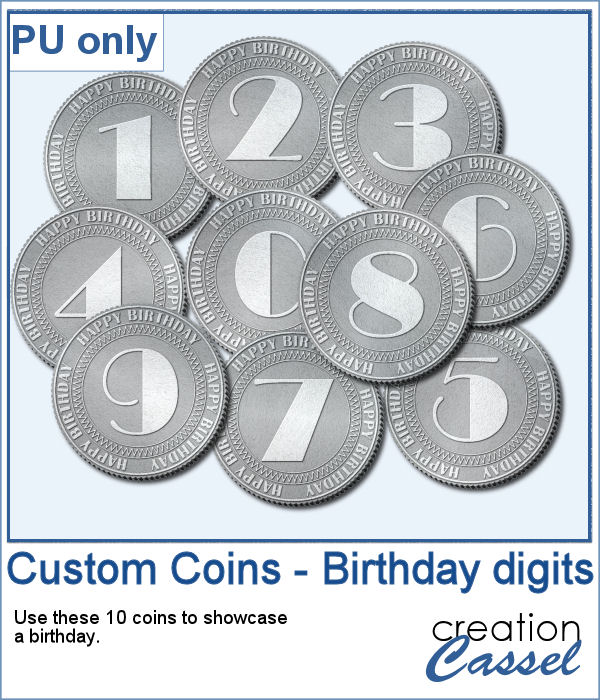 As a sampler, I created a set of coins for birthdays. With individual digits, you can write happy birthday wishes for anyone turning 1 or 101! Each coin is quite large so you can resize them to fit your project.
As a sampler, I created a set of coins for birthdays. With individual digits, you can write happy birthday wishes for anyone turning 1 or 101! Each coin is quite large so you can resize them to fit your project.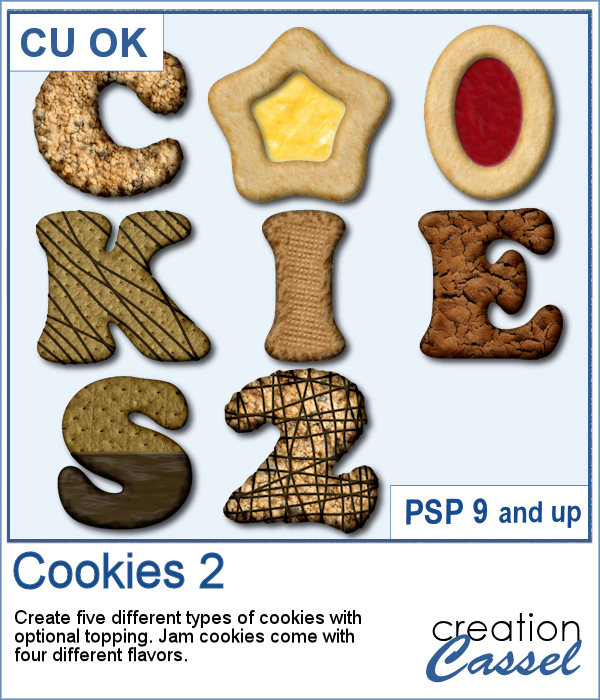 Our first script to create cookies was quite popular, so I decided to bake another batch.
Our first script to create cookies was quite popular, so I decided to bake another batch.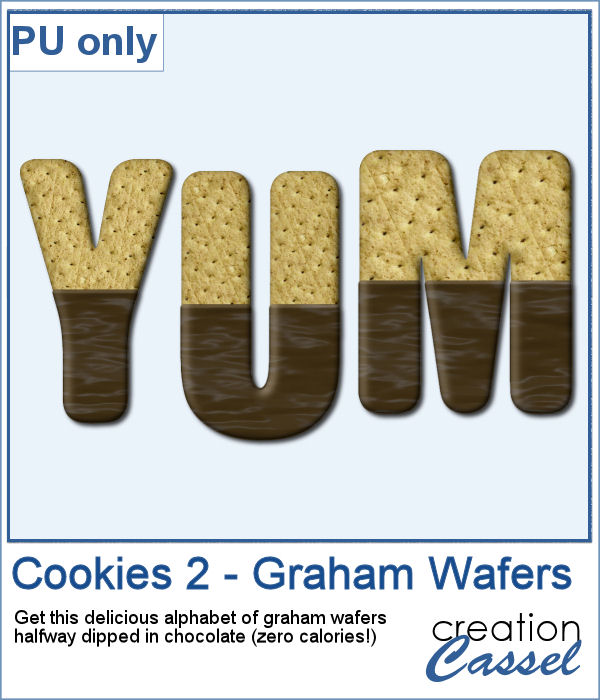 While working on those cookies, I had a craving for some sweets! I created a whole alphabet (A to Z) using graham wafers half dipped in chocolate. I think they look delicious, don't you think? Of course, if you want, you can add some sprinkles too!
While working on those cookies, I had a craving for some sweets! I created a whole alphabet (A to Z) using graham wafers half dipped in chocolate. I think they look delicious, don't you think? Of course, if you want, you can add some sprinkles too!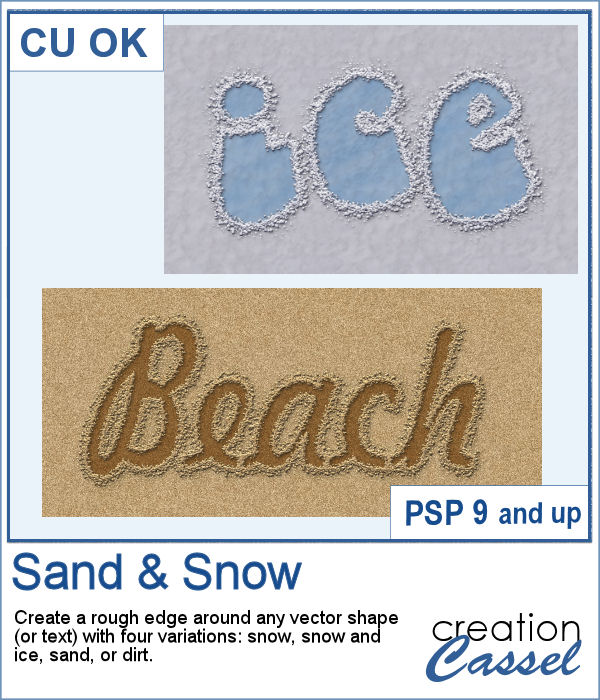 Whether you want to write your name in sand, or clear the skating rink into a heart shape, you want to create that raised edge on the side of your design.
Whether you want to write your name in sand, or clear the skating rink into a heart shape, you want to create that raised edge on the side of your design.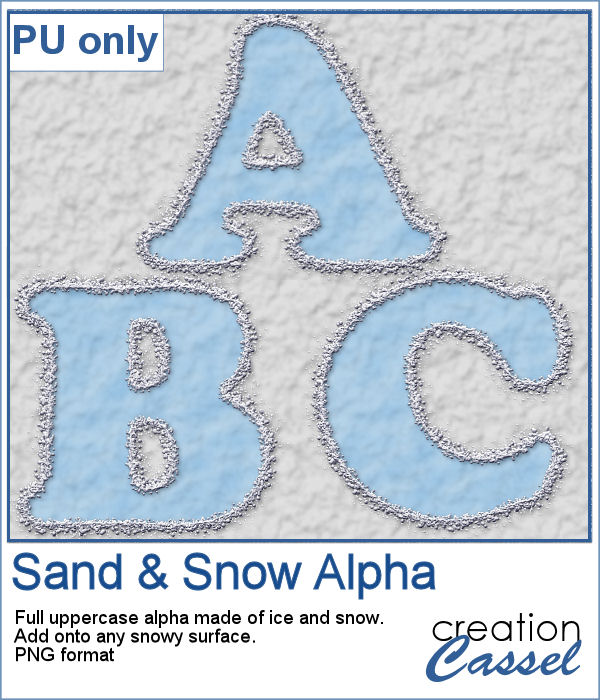 For a sampler, I created a complete alphabet of ice and snow. You can add it to any snow background as the ice is partially translucent. It will pick up the background color if you want. Otherwise, you can always add another layer below the ice and fill it with a solid color. But hey, why not pretend you are fishing, and add some fish under the surface of the ice?
For a sampler, I created a complete alphabet of ice and snow. You can add it to any snow background as the ice is partially translucent. It will pick up the background color if you want. Otherwise, you can always add another layer below the ice and fill it with a solid color. But hey, why not pretend you are fishing, and add some fish under the surface of the ice?