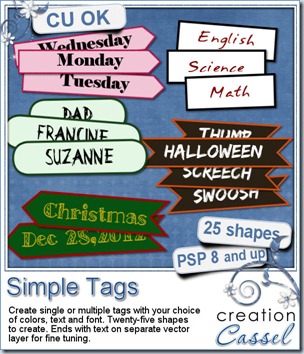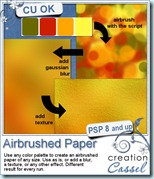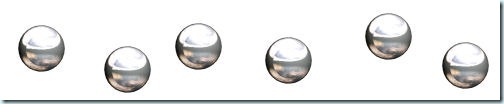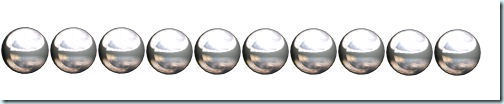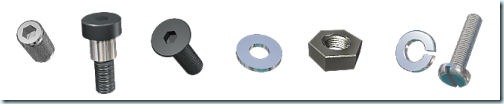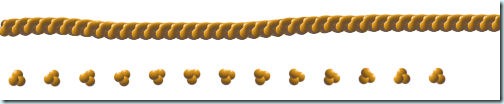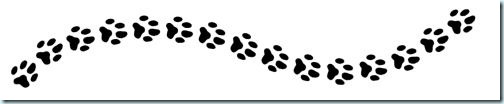Suzy was asking me if there was a way to create multiple tags with her choice of text and still have them personalized. She is doing genealogy work and needed such “tags”. That is what led me to code this script.
The process for you is simple: you type in the words or phrases you want, in the script, set your font, and run the script, following the prompts that will ask you to choose various options:
- the tag shape: you can combine the end shape to create up to 25 different look
- the color of the outline and the center of the tags
- the color of the text
- you can have all the tags the same length, matching the longest word, or have each tag proportional to the length of the word
- you can also choose how high you want the tags to be, and the script will match everything, like the length and the font size to match that size.
And in the end, you get a fun set of matching tags. You can use them as date elements (perfect if you do P365 project, but also for everyday layouts), names, places, and more.
So what will you use this script for?
You can grab this script in my store: Creation Cassel
And if you want to have a chance to win this fun script, just add your name to this thread and i will be back on Monday night to announce the winner.

Since the time is close to back to school for most, I am sure you will have some photos of your little one (or not so little) going back to school or going for the first time. You will definitely need to create layouts for that special occasion, right? These 20 tags are yours to use in those layouts. They were all made using the script, 5 words at the time.
They are all 150 pixels high so you can resize them if you need. And they are in PNG format, so everyone can use them, even if you don’t have Paintshop Pro
You need to be logged in to download this sample. You can either login, or register on the top of this page.
And remember to show us how you use them!
News from the Campus
Did you follow our Monogram series? We already shared 12 monograms made by members of the Campus during one of our speed scrap (that was not really a speed scrap). There are still 14 to go. Mary had fun with those and sent me this lovely layout she did using one of the monograms.
Lovely layout, don’t you think? Some people have asked me how monograms could be used, since they were more familiar with alphas where you can use all the letters to create words and titles. Of course, monograms are only meant to enhance the initial letter of a word.
If you want to get the rest of the monograms, join the Campus. Another set of letters will be sent this weekend, so you still have time to join the fun! (it is FREE too!)
 Our next workshop will be on Basic Extraction techniques. This will be so much fun and might encourage you to start using your photos in different ways from now on. Again, it is free. It will be held on Sept 2nd. Will you be there?
Our next workshop will be on Basic Extraction techniques. This will be so much fun and might encourage you to start using your photos in different ways from now on. Again, it is free. It will be held on Sept 2nd. Will you be there?
Finally, did you notice the DigiGrab special deal this week? It features one of our most popular Master Class: SHADOWS! You can get this complete Master Class for ONLY $8. This is a wonderful opportunity for scrappers and CT members to learn how to tweak the shadows on their layouts to make them look as real as can be. It is also perfect for designers who want to turn their previews from flat and boring to eye catching for their visitors. Click to view it!
Even thought the illustration is done using Paintshop Pro, it is likely easy to replicate using other graphic softwares.