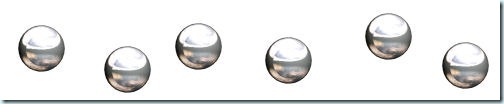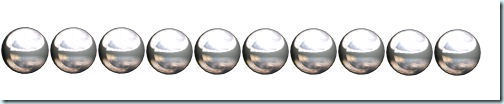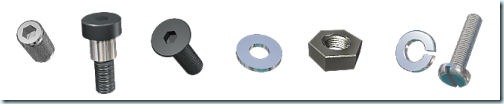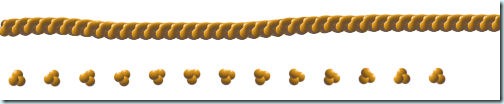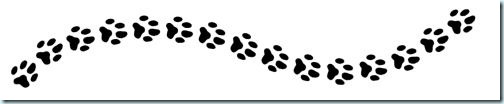The word “tube” is pretty specific to Paintshop Pro. We can hear PSPers use this word and even some derivatives, like “tubing”, which has nothing to do with going down the river on an inflated tube! All in all a tube is a bit like a sticker that you place with a click of the mouse. That is an '”easy” description and does not cover the full potential of this tool.
Tubes can be used in three main ways: 1- as single image to place as often as you want 2- as a series of images that can be placed in randomly 3- a series of images placed directionally. Let’s see them all in a bit more detail.
1- Tubes that are single images
These kinds of images are doing exactly the same thing as if you had a png image, with a transparent background and you placed various copies of it on your work. It can be a star, an angel, a handprint, a toy locomotive, a flower, etc. There is no limit to what can be used as a single image. If you can extract it, you can use it as a tube. Here is an example of several repetitions of a single image tube.500
One thing you can do with tubes that is a bit different than with regular single images is that you can set the step and have the single image repeated and placed evenly along the way, either in a straight line, or when you draw freehand, like this:
and you can also overlap them if you set a smaller step:
2a- Tubes as series of images placed randomly
Another characteristic of tubes is the possibility of having several of them together. Some of them can have all different images and get placed, one by one, randomly on each click. Jasc and Corel have included several such tubes with the program. They are often grouped by types, since it makes more sense to have several autumn leaves, or pink buttons, or grass blades when you place them. Here is an example of randomly picked images (each item is placed where i click but they are randomly picked):
The randomness of this type of tube, combined with the adjustable step lets you create elements like this garland (available in my store):
2b- Tubes as series of images placed in a continuous manner
The previous uses of tubes are pretty simple and could be done with any set of png images, however, the “tube” tool has more potential when the images are created to be used in a continuous manner. In this case, they tend to create something very different. The individual images are often just part of something and their continuous placement will create something. As an example, here is a rope tube (very versatile tool!). Each of the
The top rope is the “finished” product with the default settings of a step of 1. On the bottom, i changed the step to 35 so you can see how each individual image is slightly different from the previous one so their sequential placement will create something else. Isn’t that neat? That is one of the most powerful characteristics of the PSP tubes.
3- Tubes as directional images
Well, this type of tube is my favorite and is, in my opinion, THE most powerful feature of the tubes. How good they will look depends on how many different pictures you have. The tool will place the images according to the angle of movement of the mouse. And the tube file will include many different images, oriented differently. One image will be oriented straight up, the next one will be angled at 5 degree, and the next one at 10 degree and so on. This will allow the pictures to seemingly follow the expected direction for it. Here is an example of a directional tube used:
And that is how all my directional tubes are created to make ropes, chains, tire tracks and zipper teeth!
So, if you didn’t know what tubes were all about, this must help you a bit. If you are a PSP user, play with them. As you can see, tubes are much much more than just transparent png images with a different name! Tubes are fun to use, and so versatile, especially since the tool comes directly with your PSP, and no need to purchase an outside plugin or such.
Have fun with them!!!