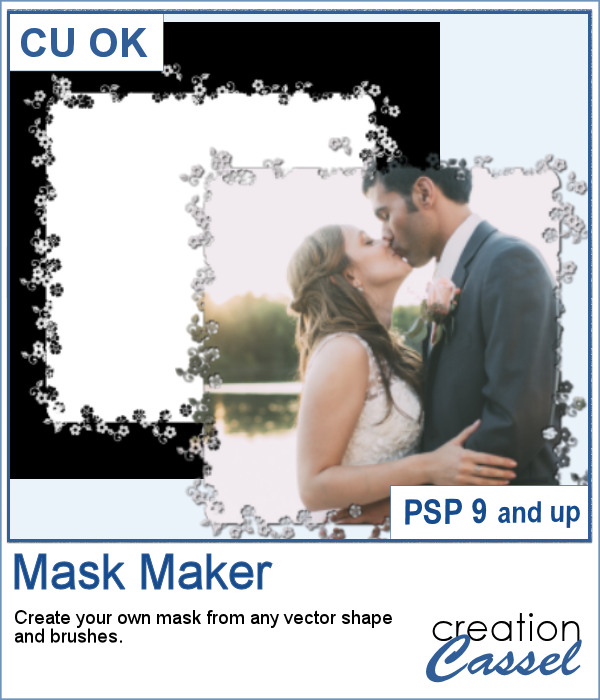 Do you sometimes find some interesting masks, but they are the wrong shape or the wrong orientation?
Do you sometimes find some interesting masks, but they are the wrong shape or the wrong orientation?
Do you want to create something unique to showcase your own photos?
This script will help you create a unique mask in any shape with any design you want. You can be very creative with it.
Once done, the mask can be saved and used over and over again, later.
Get it in the store: Mask Maker
In order to win this script, add a comment on this Facebook post telling us what type of color you would most likely colorize these laces (remember, add a comment, not just a Like!) The winner will be announced in the newsletter, next week. Not a subscriber yet? Not a problem. You can register here and it is free (and you only get one email per week).
 As a sampler, I am giving you the mask created for the preview. It is square and has some delicate flower designs on the edges, both inside and outside of the basic shape. This should allow you to showcase your photo with little interference from the cutouts.
As a sampler, I am giving you the mask created for the preview. It is square and has some delicate flower designs on the edges, both inside and outside of the basic shape. This should allow you to showcase your photo with little interference from the cutouts.
The basic mask is 2000x2000 pixels but remember that it will adjust to your photo, whatever size it is.
You need to be logged in to download this sample. You can either login or register on the top of this page.

Thank you, it’s really very lovely. However, I don’t know what to do with it. Please excuse my ignorance, but I’m just now starting the Masks leg of my PSP education.
Thanks for the neat mask
If you get a chance, Cassel, can you quickly tell me how to use the jpg as a mask? Thanks much.
Here are the most basic steps:
– open your image/photo and open the mask on your workspace
– convert your image/photo to a full layer in case it is a background layer
– go to Layers > New Mask Layer > From image
– in the drop down list, find the image name for the mask you have open on your workspace
– use the default settings and click OK
Give this a try.
Awesome script and mask freebie! Thank you!