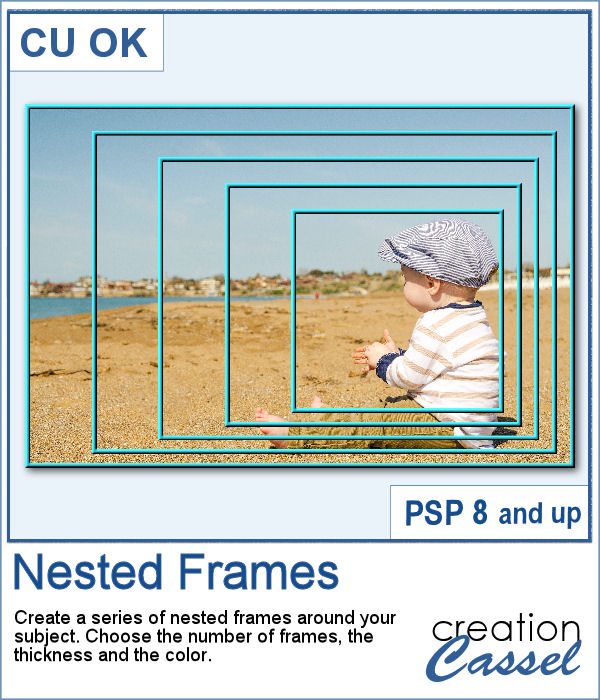 In order to create evenly spaced nested frames, you will need a lot of calculations. And if the focus area is not in the very center of your image, it means calculating the spacing separately for four sides. That can be a real challenge.
In order to create evenly spaced nested frames, you will need a lot of calculations. And if the focus area is not in the very center of your image, it means calculating the spacing separately for four sides. That can be a real challenge.
This script will take care of everything for you, while you only have to select the number of frames, their thickness and colors. The rest is handled by the script.
At the end, the frames will be left on their own layer so you can add more effects to them (bevel, shadows, texture, etc.) or use those frames to select parts of the photo and give it more variations (saturation, lightness, colors, etc.)
Get this script in the store: Nested Frames
In order to win this script, add a comment on this Facebook post telling us whether you ever used nested frames in the past (remember, add a comment, not just a Like!) The winner will be announced in the newsletter, next week. Not a subscriber yet? Not a problem. You can register here and it is free (and you only get one email per week).
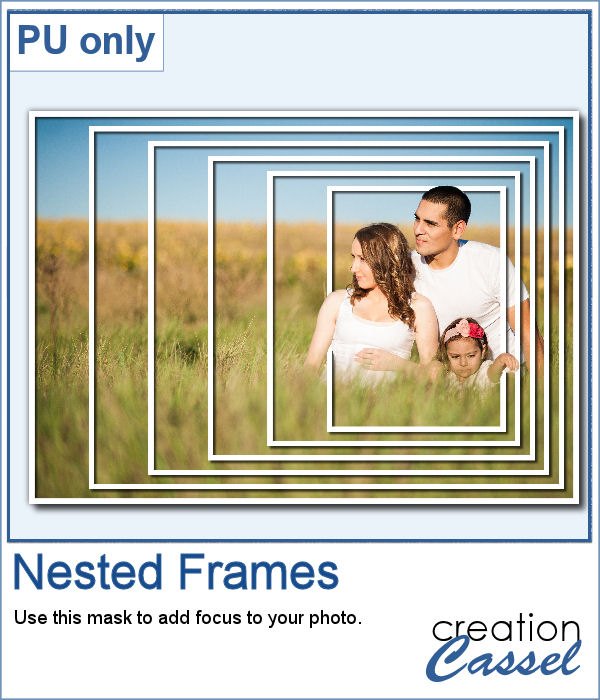 For this week's sample, I created a set of nested frames to fit a 7x5 inch image. Since the frames are white and have no bevel or shadows, you can flip them, mirror them or rotate them to fit your photo. Add whatever effect you want to the frames or use them to apply effects to the photo.
For this week's sample, I created a set of nested frames to fit a 7x5 inch image. Since the frames are white and have no bevel or shadows, you can flip them, mirror them or rotate them to fit your photo. Add whatever effect you want to the frames or use them to apply effects to the photo.
Noticed that I had a little play on the preview: Although it might look like I cut the frames, I actually made some selection from the photo, promoted those selections to their own layer, and move that layer on top of the frames. This allows me to move the frames if needed, as they are still intact.
You need to be logged in to download this sample. You can either log in or register on the top of this page.
