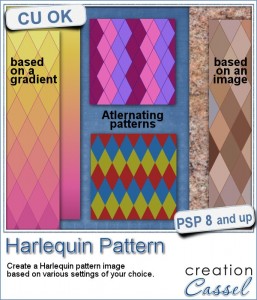 Although it might be easy enough to get a greyscale template of a Harlequin pattern, it is still a task if you want the colors to be varied, and matching your chosen palette.
Although it might be easy enough to get a greyscale template of a Harlequin pattern, it is still a task if you want the colors to be varied, and matching your chosen palette.
Creating the shapes, manually is very time consuming, but with this script and your Paintshop Pro, you can create those in seconds only.
This tool will allow you to create seamless tiles with specific colors of your own palette, but you can also create a larger pattern based on a gradient or even an image (try a picture of a texture!) for a very unique Harlequin pattern that will match your current project.
You have other options, like the presence or absence of outlines between each diamond. Again, that will yield quite different results for you to use.
Grab this script in the store: Harlequin Pattern script.
Have you ever created (or wanted to create) a Harlequin pattern? How did you do so, or how would you have done so? Tell me in the comments below and you will get a chance to win this script. Not a subscriber yet? Not a problem. You can register here and it is free (and you only get one email per week).
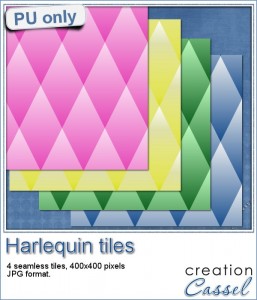 As a sample, I created a set of 4 simple patterns made from simple gradients. Although the script asks for a minimum of 2 colors, I just provided the same gradient twice to create a repeated single pattern. If you want the same colors as your particular palette, you can use the foreground-background gradient, and having picked the colors ahead of time, you will get a fantastic match.
As a sample, I created a set of 4 simple patterns made from simple gradients. Although the script asks for a minimum of 2 colors, I just provided the same gradient twice to create a repeated single pattern. If you want the same colors as your particular palette, you can use the foreground-background gradient, and having picked the colors ahead of time, you will get a fantastic match.
Those tiles are seamless so you can use them to create papers, or elements, and by changing the scale, you can create detailed designs too.
So what would you do with those tiles?
You need to be logged in to download this sample. You can either login, or register on the top of this page.

So I once tried to make a pattern like this. Starting with 1 shape (vector) and then multiply it. I made a row with the shapes. Merge the layers and then duplicate the row and places it below. But I couldn’t get them on the right place and had some space between them, so I couldn’t use the pattern
I have used 3 of the diamonds on a layout, spaced out a bit, for photos (pre PSP). I think getting them lined up took most of the time for the whole layout.
I really like the gold to pink gradient paper in your example, and I think it would be gorgeous in jewel tones.
Thank you for the sample!
Oh, the sample link is not working. I will check back later!
Thanks for the catch. The link is fixed now.
I’ve never tried anything like this before and would have no clue to where to start. I love this idea. This is a must have script for me. Thanks for the chance to win.