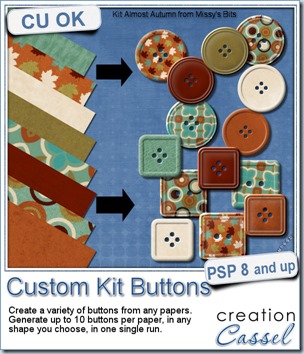
A kit is not complete without buttons, right? Creating buttons within a specific palette is fairly easy (there is even a script for it called theButton Machine), but creating individual buttons out of papers for a perfectly matching result is a little more tedious. So i bring you the Custom Kit Buttons script.
This script will allow you to use any vector shape (round, oval, square, rectangle, octagon, etc.) and then choose all the papers you want to use (at once!) and it will create a variety of buttons from those choices of yours.
A single run of the script can yield many similar buttons, but since they are “cut out” from different spots on the papers, you might get some slight variations for each. You can keep them all, or just keep a few and delete the rest.
This script is perfect to help you complete your kit, to complete a layout, or even to create clusters with buttons that will all be matching.
Grab this time saving tool in my store HERE.
Do you want a chance to win this script for free? Hop over the DST Happy Place thread and add your name to it. I’ll be back next week with the name of a winner.
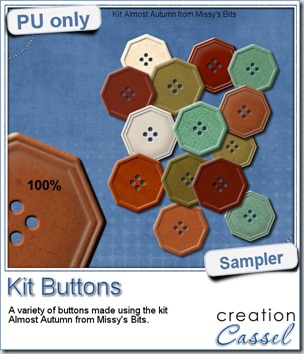 This week, i used Missy’s kit called Almost Autumn to create a set of 14 octagonal buttons. Then, i tweaked them to add a slight variation in size, brightness and contrast, just to make sure they were not all exactly identical. What do you think of that?
This week, i used Missy’s kit called Almost Autumn to create a set of 14 octagonal buttons. Then, i tweaked them to add a slight variation in size, brightness and contrast, just to make sure they were not all exactly identical. What do you think of that?
I really could have used any shape but i thought that round or square buttons were a little too “ordinary” and common so i picked a different shape.
What shape would you like buttons to be?
You need to be logged in to download this sample. You can either login, or register on the top of this page.
What about the kit i used? You can find it here: Almost Autumn.
Can you imagine all the scripts you can use with a single kit to expand the possibilities? You can create cutout shapes, tapes, buttons, additional papers, and more.
News from the Campus
 The Scrapper’s Dozen event is underway. We had some fantastic results and the comments are great. Here are some comments we got:
The Scrapper’s Dozen event is underway. We had some fantastic results and the comments are great. Here are some comments we got:
“I want to share my 2 linoleum pattern...TYSM Carole for this amazing tut!!!! “ – Mariscraps about the Linoleum pattern tutorial
“Great fun with a simple but very effective process.” – Marlene about the Linoleum Pattern tutorial.“
“I tried the tip you had in the e-mail and then made a frame with my doily.” – Linda about the Doilies tutorial
“[Here are] My Doily sample and the Doily frame (Fantasy Forest elements) - very simple techniques again but very effective. Also very time wasting as you try lots of different effects but who cares, we're having fun!” – Marlene about the Doilies tutorial
Although the first week is over, you can still register and get all the free kits provided by our contributing designers AND get all the 12 tutorials including those released this week. You can surely catch up. Each tutorial is less than 10 minutes and as you can see from the comments, those tutorials are easy, effective and fun!
REGISTER NOW
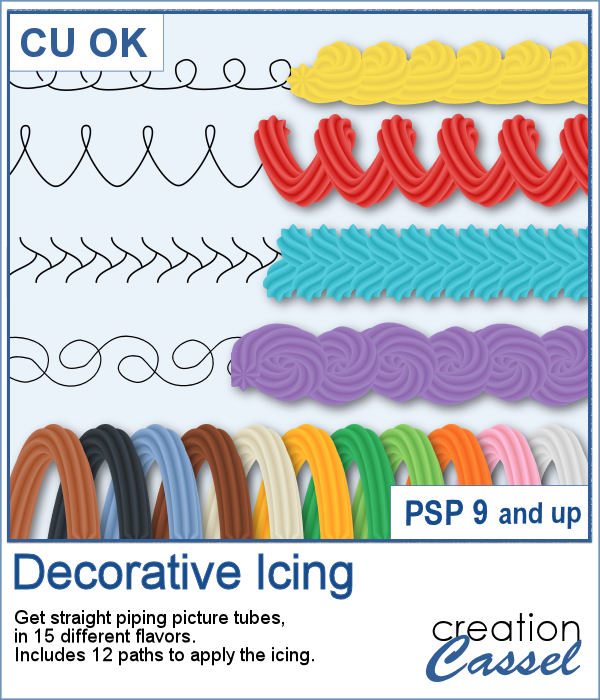 Icing with a piping bag can allow anyone to have some interesting or fancy design on a cake or cookies, but it can be also messy and full of calories.
Icing with a piping bag can allow anyone to have some interesting or fancy design on a cake or cookies, but it can be also messy and full of calories.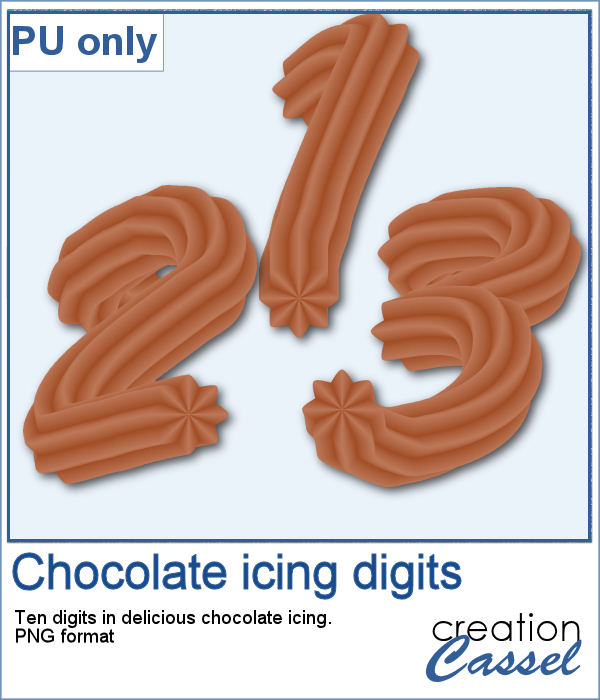 As a sampler, I created some digits with a light chocolate flavor icing. Each digit is about 700 pixels high and in PNG format.
As a sampler, I created some digits with a light chocolate flavor icing. Each digit is about 700 pixels high and in PNG format.
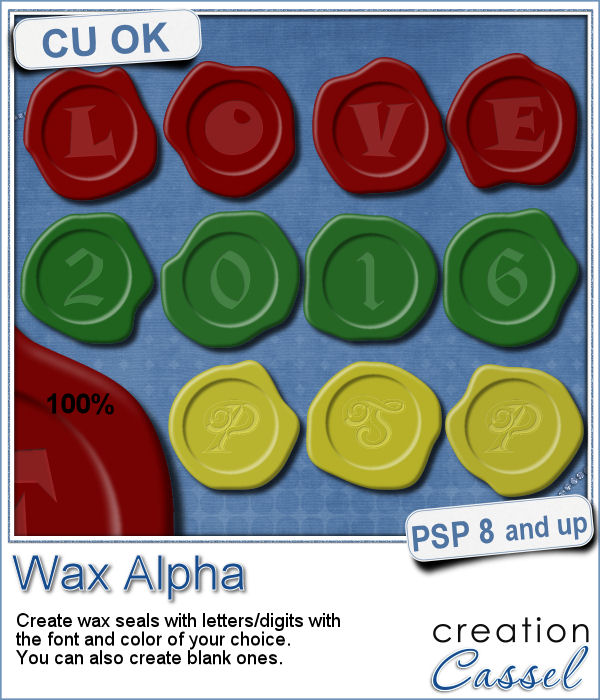 If you want to add a touch of elegance or a formal look to a project, you might be looking for a wax seal. However, what you will find is often a set of ready-made seals that will not have the color you are looking for, or the font you wish it had. Or, you might find seal templates that will give an identical shape to all the seals you would create from them.
If you want to add a touch of elegance or a formal look to a project, you might be looking for a wax seal. However, what you will find is often a set of ready-made seals that will not have the color you are looking for, or the font you wish it had. Or, you might find seal templates that will give an identical shape to all the seals you would create from them. Do you want to add some wax titles to your projects? You can use this complete alphabet made of blue wax.
Do you want to add some wax titles to your projects? You can use this complete alphabet made of blue wax. Did you register for our live presentation scheduled for this coming Sunday, June 5th?
Did you register for our live presentation scheduled for this coming Sunday, June 5th?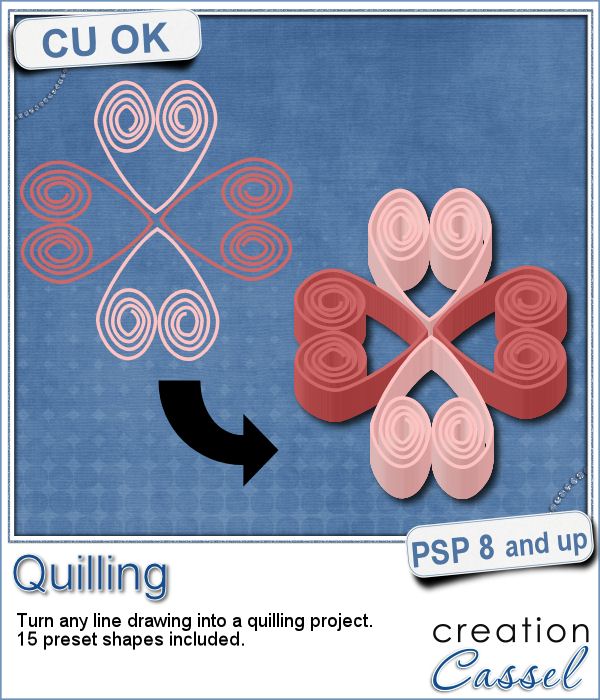 Many years ago (at least 35), my mom got me a kit to do some quilling. I had no idea what it was and didn't even have the proper tools to do it, but I improvised and created a few fund designs by rolling those long strips of papers, and shaping them in specific ways. I loved that, and often wished I could find time (and tools) to do it again.
Many years ago (at least 35), my mom got me a kit to do some quilling. I had no idea what it was and didn't even have the proper tools to do it, but I improvised and created a few fund designs by rolling those long strips of papers, and shaping them in specific ways. I loved that, and often wished I could find time (and tools) to do it again.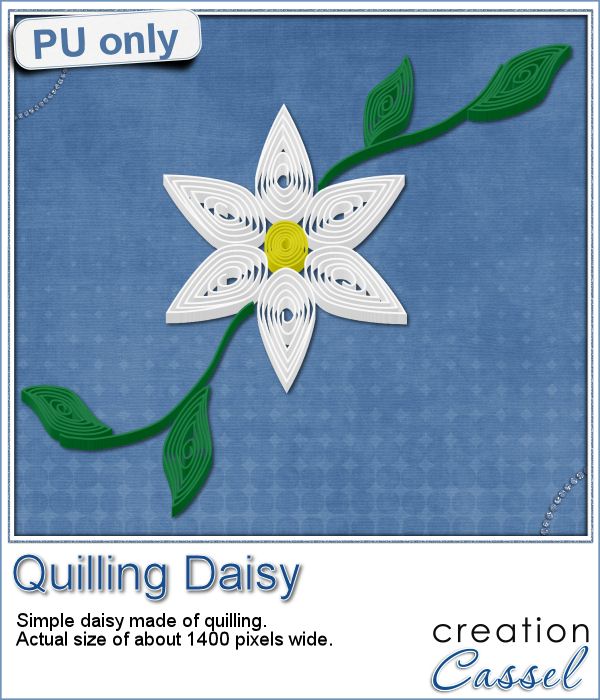 As a sampler of what can be done with this script, I made a little daisy. I used one of the preset shapes, in white. I duplicated and rotated that one petal 5 times and arrange those petals around another preset shape drawn in yellow for the center. Then, using the Pen tool, I drew a couple of free form lines. Finally, I used a third preset shape, in green, for the leaves and I placed them along those lines.
As a sampler of what can be done with this script, I made a little daisy. I used one of the preset shapes, in white. I duplicated and rotated that one petal 5 times and arrange those petals around another preset shape drawn in yellow for the center. Then, using the Pen tool, I drew a couple of free form lines. Finally, I used a third preset shape, in green, for the leaves and I placed them along those lines.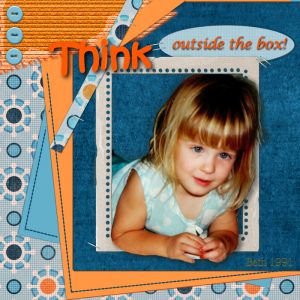

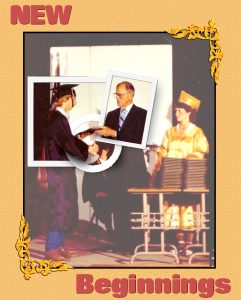
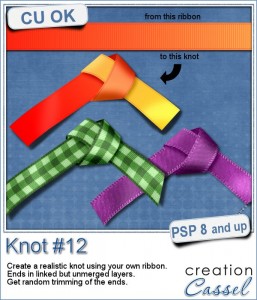


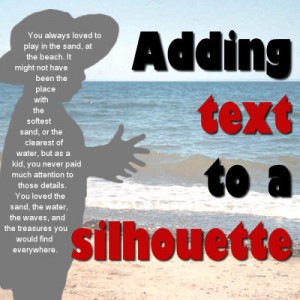

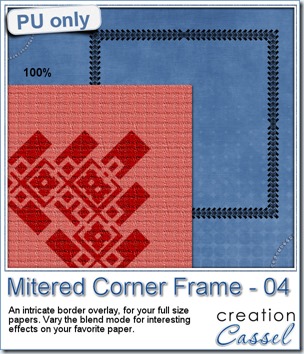
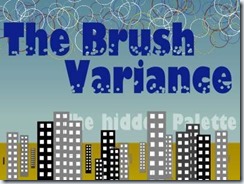
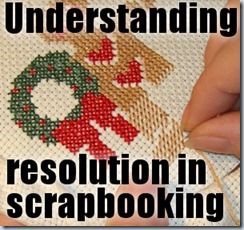
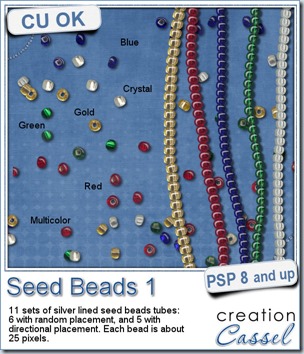
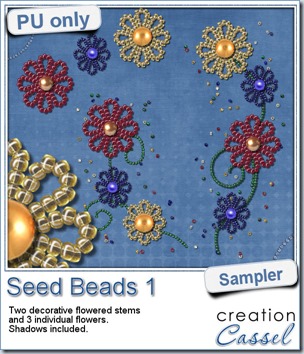 For a free sample, i created a couple of simple decorations. I placed the beads along a vector path using the VectorTube script for the flowers, and added a single “bead” in the center which was part of the
For a free sample, i created a couple of simple decorations. I placed the beads along a vector path using the VectorTube script for the flowers, and added a single “bead” in the center which was part of the 

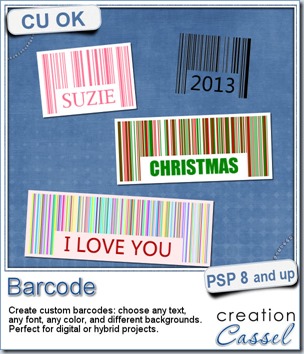

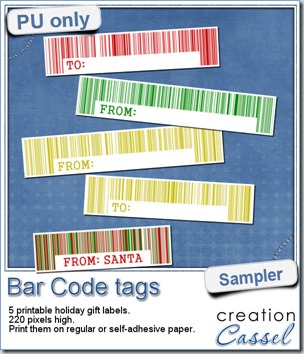
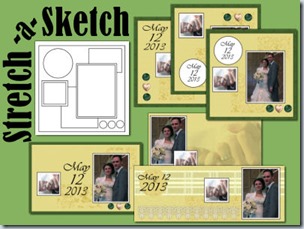
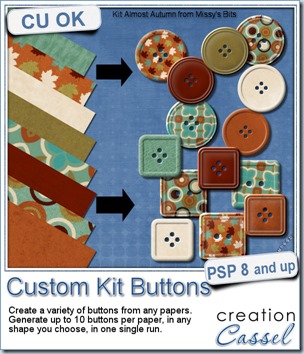
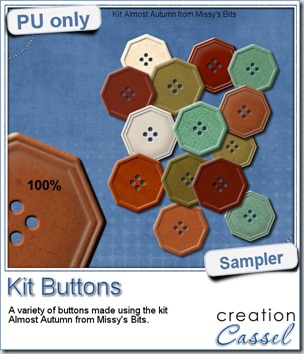 This week, i used Missy’s kit called Almost Autumn to create a set of 14 octagonal buttons. Then, i tweaked them to add a slight variation in size, brightness and contrast, just to make sure they were not all exactly identical. What do you think of that?
This week, i used Missy’s kit called Almost Autumn to create a set of 14 octagonal buttons. Then, i tweaked them to add a slight variation in size, brightness and contrast, just to make sure they were not all exactly identical. What do you think of that?
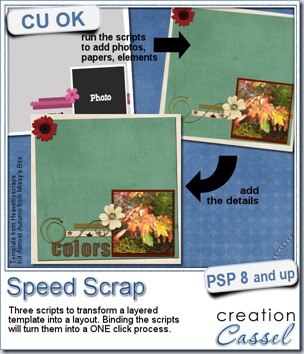
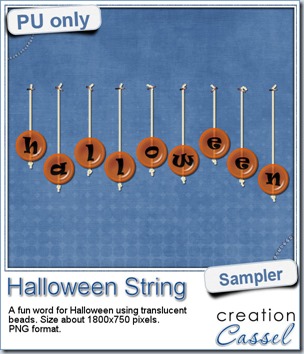 Do you want a chance to win this set of scripts? Head over to the DST forum in
Do you want a chance to win this set of scripts? Head over to the DST forum in 
